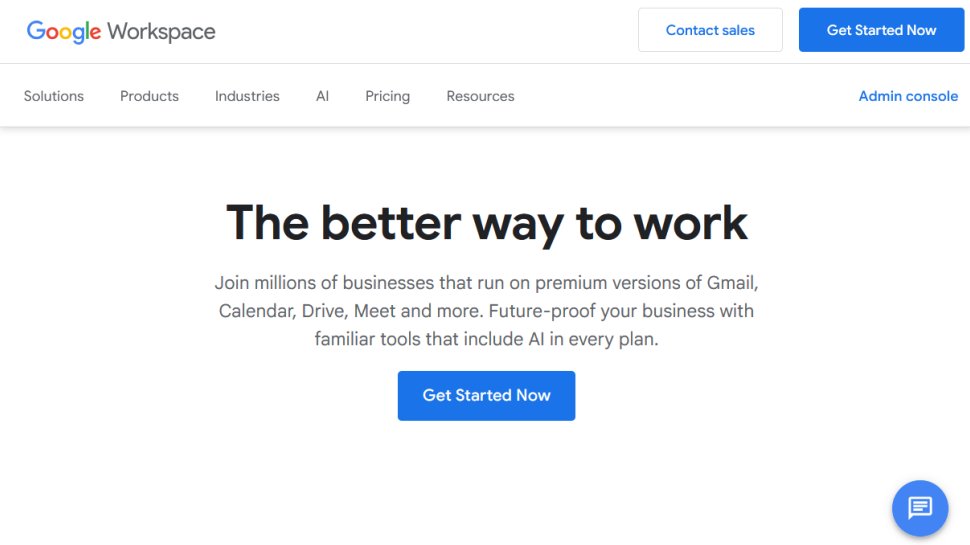TechRadar Verdict
Google Workspace is an excellent productivity software suite for mid-sized businesses, but not the best for large companies. It’s not as robust as Microsoft 365, but it compensates for it with its real-time collaboration features and overly intuitive interface.
Pros
- +
Seamless real-time collaboration
- +
User-friendly interface
- +
Access to valuable artificial intelligence (AI) tools
Cons
- -
Limited customization
- -
Limited offline access
Why you can trust TechRadar
Google is best known for its search engine and suite of digital tools covering emails, document editing, presentations, spreadsheets, and many more. Popular among both individual and business users, Google provides alternatives to dominant platforms in various software niches. For example, Google Sheets is an alternative to Microsoft Excel, and Google Docs is an alternative to Microsoft Word.
For a long time, Google has bundled its digital tools into various tiers for enterprises. This bundle was initially known as Google Apps, then rebranded to G Suite in 2016 and Google Workspace in 2020. Over the years, Google has added many more features to its software suite, and its user base has increased significantly.
What does Google Workspace offer that the competition doesn’t? Is it worthwhile for my business, and what benefits do I get from it? These are essential questions business owners and managers ask when considering adopting Google Workspace. You’ve arrived at the right place if you have these questions.
Having extensively reviewed each tool within Google Workspace, I’ve put together this broad review covering its pros, cons, and unique features. Read on to learn what Google Workspace offers and whether it’s the best choice for your business.
Google Workspace: Plans and pricing
Google Workspace has distinct pricing plans: Starter, Standard, Plus, and Enterprise Plus, with each having its benefits. The higher the plan, the more functionalities and storage space your enterprise can access.
The Starter plan costs $7 per user per month. Under this plan, each account has access to 30 GB of cloud storage, double the 15 GB limit for free Google accounts. The Starter plan lets your company's employees create email addresses tied to your company's domain name. Other benefits include the ability to use Google's Gemini artificial intelligence (AI) assistant and hold video meetings with up to 100 participants.
The Standard plan costs $14 per user per month. Under this pricing tier, each user has access to 2 TB of cloud storage, which is dramatically higher than that of the Starter plan. All features of the Starter plan are included, plus more benefits like access to NotebookLM, Google's AI-based research tool; video meetings with up to 150 participants; and the ability for employees to append digital signatures to documents.
Sign up to the TechRadar Pro newsletter to get all the top news, opinion, features and guidance your business needs to succeed!
The Plus plan costs $22 per user per month. Cloud storage for each user increases to 5 TB on this plan, and other benefits include video meetings with up to 500 participants, a digital vault to retain data for a long period, and advanced endpoint management and security features.
The Enterprise Plus plan isn’t like the others. It doesn’t have a standard price. Instead, you’ll need to contact Google’s sales team to negotiate a custom deal. This plan has the most advanced security features, endpoint security and the ability to choose the geographical storage location for your company’s data. Storage can be 5 TB or more, depending on the deal negotiated with Google’s sales team.
The Enterprise Plus plan is best suited for large companies with hundreds or thousands of employees that need Google Workspace tools. Pricing varies, but large companies may negotiate discounts compared to the unit price of the Plus plan.
Google Workspace: Features
Think of Google Workspace as a one-stop shop that provides the tools a company needs to communicate, collaborate, and manage documents seamlessly. A Google Workspace subscription unlocks access to many valuable tools, including Google Meet for videoconferencing, Google Sheets for spreadsheets, Google Docs for document editing, Google Slides for presentations, Google Chat for real-time chat, Gmail for emails, etc.
If you’ve used Gmail individually, the corporate version offered via Google Workspace is easy to understand. It has the same interface and similar features, but the corporate version lets you create emails attached to your company’s domain name instead of the generic “@gmail.com.”
Another benefit is that the Gmail interface doesn’t include ads when subscribed to Google Workspace, unlike the free version, where ads are displayed at the top of your inbox. Notably, the Starter, Standard, and Plus plans are capped at 300 users, making this figure the maximum number of Gmail accounts a company can create.
Google Meet is a popular video conferencing tool used by both individuals and companies. With Google Workspace, your company unlocks access to advanced Google Meet tools, including the ability to host up to 500 participants on the Plus plan.
You may be confused that the Plus plan is capped at 300 users but allows up to 500 participants in a videoconference. The answer is that participants aren’t always employees with Google Workspace accounts. You can invite people outside your organization to meetings, and there’ll still be ample space to host them alongside employees. Besides that, the Enterprise Plus plan works for well over 300 users but requires direct negotiations with Google’s sales team.
Google Docs, Sheets, and Slides are powerful alternatives to Microsoft Word, Excel, and PowerPoint, the leading tools for creating and managing text documents, spreadsheets, and visual presentations, respectively. While Word, Excel, and PowerPoint remain capable tools, Google’s alternatives outshine them in collaborative features.
With a Google Workspace subscription, employees can collaboratively create and edit text files on Google Docs. Each person working on the same document is represented by a unique icon and cursor indicating their position on the document. Every collaborator can suggest changes, leave comments, or edit text directly, depending on the permission given by the document owner, and every change gets reflected in real-time.
In my case, I liked the idea of integrating Google Chat with Docs, which let me send instant messages to collaborators on the same page where we edited documents. The same applies to Google Sheets and Slides, where I could chat with collaborators on the same page.
On Google Sheets, employees can simultaneously edit the same spreadsheet, with each collaborator represented by their unique icon and cursor. Any changes, comments, or suggestions will be delivered in real-time. Google Slides is similar, but for collaboratively editing visual presentations.
The document owner, who can be any employee, decides who can access their document and what they can do with it. Three distinct permissions can be given to a collaborator: Viewer, Commenter, and Editor.
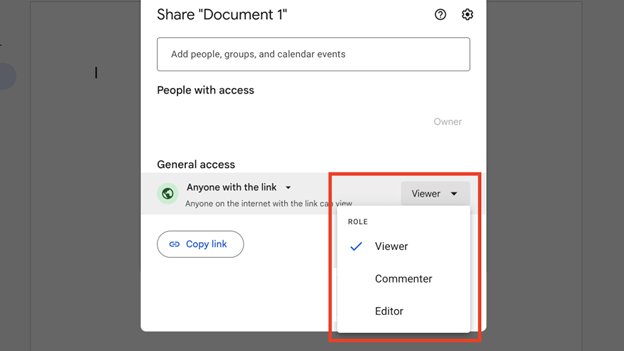
A Viewer has read-only access, i.e., they can read the document but can’t comment, suggest a change, or edit anything directly.
A Commenter can leave comments on specific parts of the document, for example, a highlighted paragraph on Google Docs or a highlighted cell on Google Sheets. They can suggest changes at particular parts, but the document owner decides whether to accept or reject the suggestions.
An Editor has complete access to a document just like the owner. They can edit the document extensively and undo or redo changes.
When editing documents on Google Docs, Sheets, or Slides, the Version Control feature allows you to revert to previous versions of a document if needed. As employees edit a document, their changes are saved at different time instants. Then, the document owner can view previous versions and revert to any version if needed.
I liked the Version Control feature for two reasons. Firstly, it fosters accountability because the document owner can view different versions of a document and know who made specific changes, incentivizing collaborators to always stick to the agreed-upon rules. Secondly, it assures all collaborators that mistakes can be undone, so there’s no need to panic when they make errors.
Gemini is Google’s proprietary artificial intelligence (AI) assistant, released in 2023 in response to the rise of ChatGPT and other rival AI chatbots. Google Workspace users have complete access to Gemini, either via the standalone app or via direct integration with Docs, Slides, Sheets, and other Google tools.
I found Gemini very useful when working with documents on various Google tools. For example, I used it to generate text when writing on Google Docs and also to translate and edit text. The output wasn’t perfect – it often sounds too bland and robotic – but a few edits were enough to make it sound more human.
On Google Sheets, I used Gemini to analyze data, specifically to visualize the data I entered into my spreadsheet. You can do much more, for example, by asking it to calculate specific values based on the figures in your spreadsheet.
On Google Slides, I used Gemini to generate text and ideas for my presentations. The use cases are endless, making Gemini a valuable companion for any company’s employees.
Other useful tools you can access under Workspace include Google Calendar, a tool for employees to set and manage schedules, and Google Keep, a note-taking app with collaborative features. There’s also Google Forms, which your company can use to survey customers, collect data from leads, or conduct internal surveys.
Google Workspace offers such a broad set of features that it would be too much information to provide in this review. It provides a valuable software suite to run your business operations, but it’s not without its drawbacks. In my opinion, Google Workspace is best suited for companies with a few hundred employees, but it becomes more difficult to manage above this figure. The costs can also be high for small businesses, although Google Workspace’s pricing is generally competitive.
Google Workspace: Interface and in use
I’ve reviewed all Google Workspace tools, and a smooth, intuitive interface is a commonality among them. In my opinion, Google has zeroed in on simplicity and intuitiveness as a way to stand out amid intense competition, considering it was a latecomer to various software niches. From Google Docs to Sheets, Slides, Meet, and other tools, their interfaces are much more seamless to navigate compared to rival apps.
Google Workspace enables smooth communication and collaboration among your employees. From collaborating on text documents, spreadsheets, and presentations to holding videoconferences on Google Meet or group chats on Google Chat, Google Workspace excels in its user-friendliness and makes these functions work smoothly.
Google Workspace: Support
As paid subscribers, Google Workspace users have access to abundant support resources, both self-help and direct support from Google’s team. Each Google tool has a dedicated section on the company’s official Help Center. Every section covers all features related to the specific tool, making it the ideal first stop when troubleshooting issues.
For example, on the Google Meet Help Center section, you can find user guides, tutorials, and answers to common issues users face on Google Meet. The same applies to all other tools offered under Google Workspace.
If self-help resources on the Help Center aren’t sufficient to resolve issues, Google Workspace users can contact Google’s support team via email, live chat, and telephone. Throughout my experience with Google Workspace, the support team has been very responsive and knowledgeable. A good thing is that the intuitive interface of Google tools reduces the number of times you’ll need direct help in the first place.
Google Workspace: The competition
I’ve repeatedly mentioned Microsoft tools in this review, giving a hint that Microsoft is Google Workspace’s primary competitor. The Microsoft 365 bundle mirrors Google Workspace by offering businesses access to a broad suite of Microsoft’s software tools, including Word, Excel, PowerPoint, Teams, OneNote, and more.
I’ve tested Microsoft’s software tools extensively, just like I’ve done with Google’s, and Microsoft’s tools generally have broader functionalities. For example, you’ll find more formatting options in Word and Excel than in Google Docs and Spreadsheets. PowerPoint has a broader collection of templates and insertable visual elements than Google Slides. Microsoft Teams is more capable of hosting large video conferences than Google Meet.
However, Google’s tools outshine Microsoft’s in ease of use and collaborative features. I found Google Docs, Sheets, and Slides much simpler to navigate than their Microsoft counterparts. Collaborating with colleagues was also much smoother when working with Google tools. Although Microsoft’s tools also support collaboration, Google’s tools felt more designed for collaborative use.
Google Workspace: Final verdict
Google Workspace is an all-in-one software suite that fosters collaboration and productivity. It unlocks access to broad software tools and lets employees share files, communicate, and collaborate on the same documents.
I think Google Workspace is best suited for mid-sized companies, given its features and price. It’s not the best for small businesses, given its pricing, nor large companies because of the 300-account limit on the regular plans, but the pricing and features are ideal for a mid-sized company with a sizable IT budget.
We've featured the best Microsoft Office alternatives.
Stefan has always been a lover of tech. He graduated with an MSc in geological engineering but soon discovered he had a knack for writing instead. So he decided to combine his newfound and life-long passions to become a technology writer. As a freelance content writer, Stefan can break down complex technological topics, making them easily digestible for the lay audience.
You must confirm your public display name before commenting
Please logout and then login again, you will then be prompted to enter your display name.