How to use WhatsApp in dark mode on iOS and Android
Enable WhatsApp dark mode on iPhone, Android or desktop

Using WhatsApp in dark mode changes the colors of the messaging app from white and green to more subtle shades of black and gray. This produces less glare at night and makes WhatsApp more comfortable to use in low-light conditions.
With phones such as the Pixel 7, alongside the iPhone 14 and 14 Pro line, you want to make sure WhatsApp looks its best on your new upgrade.
Darker screens also use less power (particularly if your device has an AMOLED display, as explained in the video below). Finally, it just looks cool, and makes a refreshing change from all-white interfaces.
WhatsApp has been busy in releasing features that its users have long requested, such as expired media, archived chats, and soon multi-device support. With small tweaks to its appearance, such as new chat bubbles coming soon, dark mode looks great on a device, and in a few simple steps, you can enable it on yours too.
WhatsApp dark mode for Android
WhatsApp dark mode has also arrived for Android users, and activating it is simple.
- Open the app menu
- Tap 'Settings'
- Tap 'Chats'
- Tap 'Theme'
- Select 'Dark'
If you're using your phone's system-wide dark mode to change the color of all your apps, picking ;System default' will change WhatsApp's look to match.
WhatsApp dark mode for iPhone
Once you receive the latest update, activating WhatsApp dark mode is just as simple as it is on Android:
Sign up for breaking news, reviews, opinion, top tech deals, and more.
- Open the app menu
- Tap 'Settings'
- Tap 'Chats'
- Tap 'Theme'
- Select 'Dark'
Again, you can also pick 'System default' to make WhatsApp adopt your phone's system-wide color scheme automatically.
WhatsApp dark mode for desktop
WhatsApp is also getting a dark mode update for the desktop, as developer Mahesh B Wijerathna discovered while trawling through the CSS (cascading style sheet) for the website.
I've been developing the Dark mode for @WhatsApp desktop for sometime now and i just saw these updates on v0.4.930 which has their signature dark color. They might release the dark mode soon. Here's how it looks at the moment. Pinging @WABetaInfo pic.twitter.com/JFc40rvZgYFebruary 24, 2020
The desktop dark mode doesn't seem to be quite finished yet (emoji are on white rather that transparent backgrounds) but the palette matches that of the Android and iOS apps.
It's not available for testing yet, and wasn't released at the same time as the iPhone and Android dark modes, but you can recreate a similar effect using a free plugin called Stylus for Firefox and Chrome, which lets you create custom style sheets for individual sites.
User Vednoc has created a special dark stylesheet for use with WhatsApp web, which is free to download and use. It's not identical to the official version, but gives a similar overall effect.
What WhatsApp dark mode looks like
WhatsApp dark mode is mostly gray, with green accents and status messages in yellow.
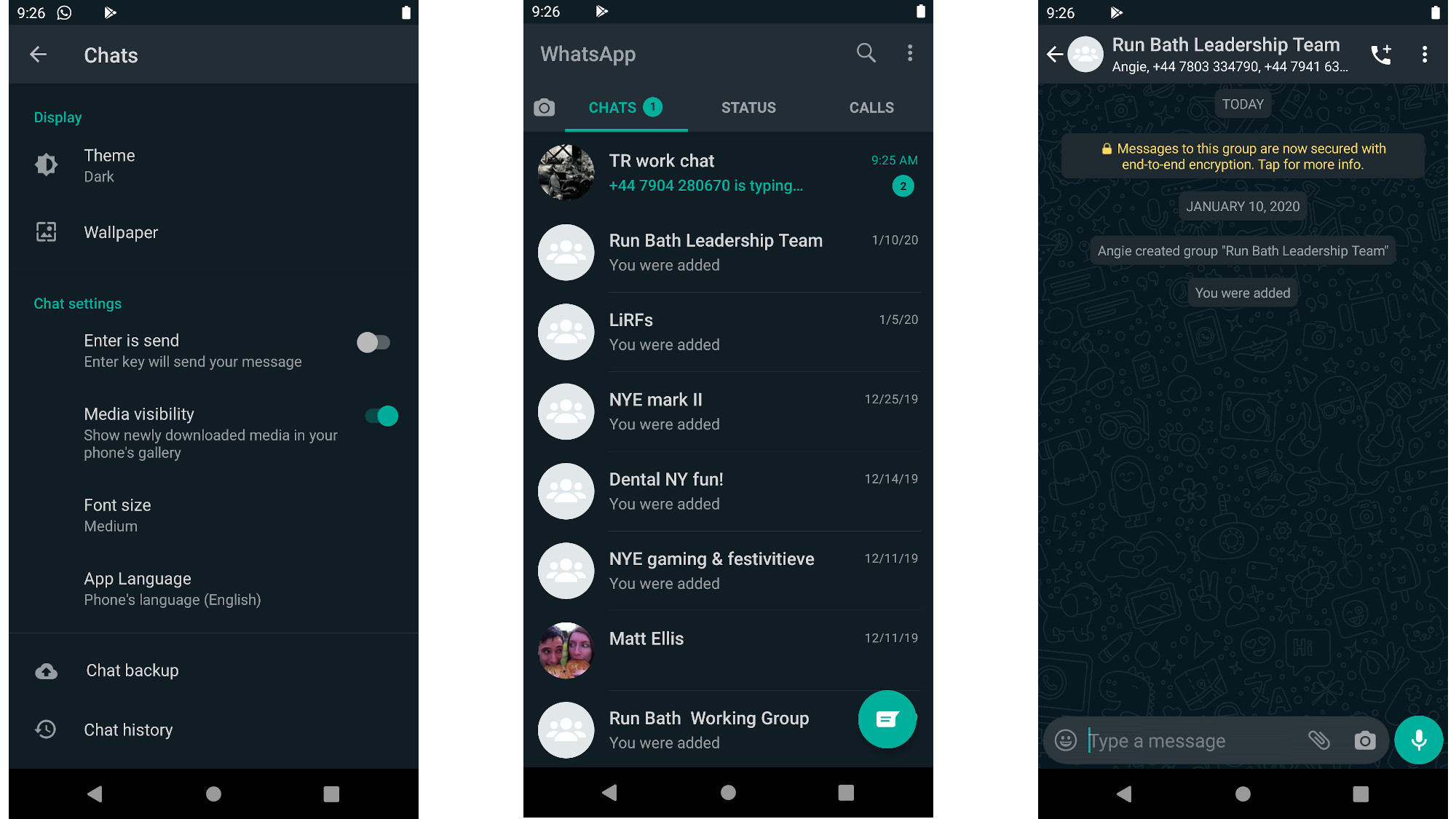
Before the beta release appeared, it looked as though we would be seeing at least two different dark modes – one of which would be optimized for AMOLED screens. Assets tucked away in earlier APKs suggested that there would be up to three variants available, including one with a solid black background. These black pixels would be switched off on an AMOLED display, helping save as much power as possible.
However, this proved not to be the case. Instead, WhatsApp says its designers spent their time perfecting a look that would improve readability while making different interface elements clear and distinct.
"When choosing colors, we wanted to minimize eye fatigue and use colors that are closer to the system defaults on iPhone and Android respectively," the company said in a blog post.
"We wanted to help users easily focus their attention on each screen. We did this by using color and other design elements to make sure the most important information stands out."
Other ways to extend battery life in WhatsApp
One of the main reasons you might want to try dark mode for WhatsApp is to extend battery life, but there are other ways to make the app less power-hungry without making the switch.
If you don't like WhatsApp's choice of colors for dark mode, you can make a few tweaks of your own to customize the look. Enter the app's settings, select 'Chats' and tap 'Wallpaper', then choose 'Solid color' and select something darker than the standard pale gray background.
This won't change the color of the message bubbles, menus and other interface elements, but Google's research has found that black pixels drain substantially less power than other colors.
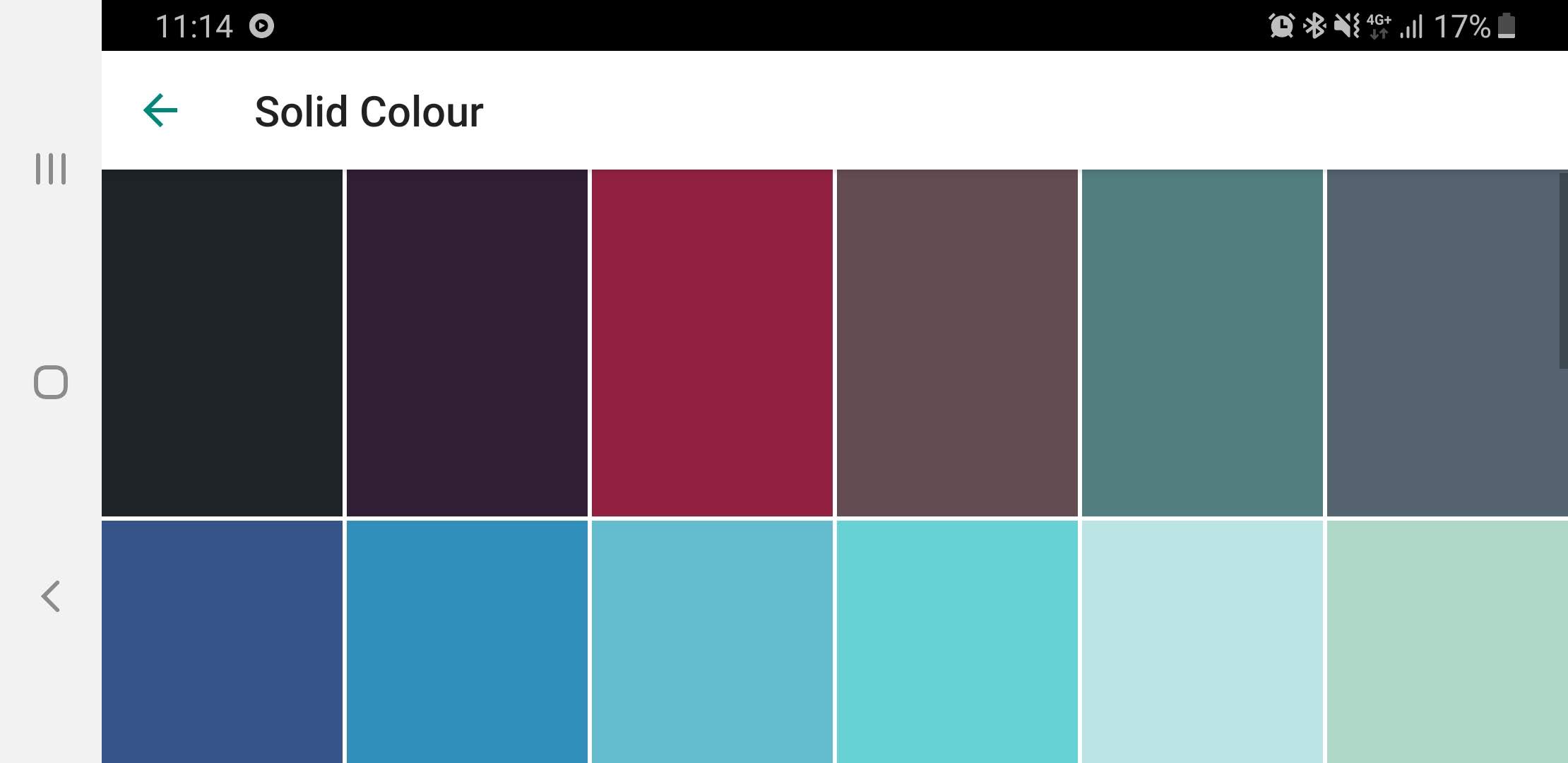
By default, WhatsApp will download a lot of files in the background, which can really drain your phone's battery, so you can also conserve power by opening WhatsApp's settings and selecting 'Data and storage usage'.
Here. you can choose when media should be downloaded (when you're using mobile data, when you're connected to Wi-Fi, and when you're roaming). If you turn these off, videos and images sent in messages will only be downloaded when you tap them.
Activating your phone's own power-saving mode is another way to make it last longer between charges. Depending on which setting you choose, this may turn down the brightness of your screen, stop apps sending and receiving data when they run in the background, and limit CPU speed. It's up to you whether you're willing to take the performance hit in order to extend your battery life.
- How to use Chrome in dark mode

Daryl is a freelance writer and author of two books—The Making of Tomb Raider and 50 Years of Boss Fights. A third book, the follow up to ‘Tomb Raider’, comes out in 2026. Having worked at TechRadar previously as a software writer from 2021 to 2023, Daryl understands how software can benefit users, as well as having an interest in how accessibility features can benefit others.
With over a decade of experience, his work has been featured in Tom’s Guide, SUPERJUMP, Pocket Tactics, Radio Times, The Escapist, and more.