iOS 16 problems: How to solve the biggest issues on your iPhone

- Can I show my WiFi password?
- How do I quickly remove duplicate photos?
- Where are my deleted photos?
- I can’t find my stacked widgets
- Which stock apps can I remove?
- Where is the battery percentage indicator?
- How do I see all of my installed apps?
- How do I leave all Focus modes?
- Quickly switch to Dark/Light Mode
- I have missing Lock Screen widgets
- Weather location is not updating
- Wi-Fi connection is not working
- How to turn off iOS 16 keyboard clicks
Apple’s iOS 16 update certainly adds plenty of new features to your iPhone - chief among them are the changes to the lock screen, which previously remained the same for years, as well as extended options for Focus Modes, Live Activity widgets, and iCloud Photo Library.
With so many features being added each year it can be easy to feel overwhelmed when you’re looking for a quick fix to a small problem. Fortunately, we’ve rounded up some of the more common questions and issues and put together a guide to getting the most out of iOS 16.
Can I show my WiFi password?
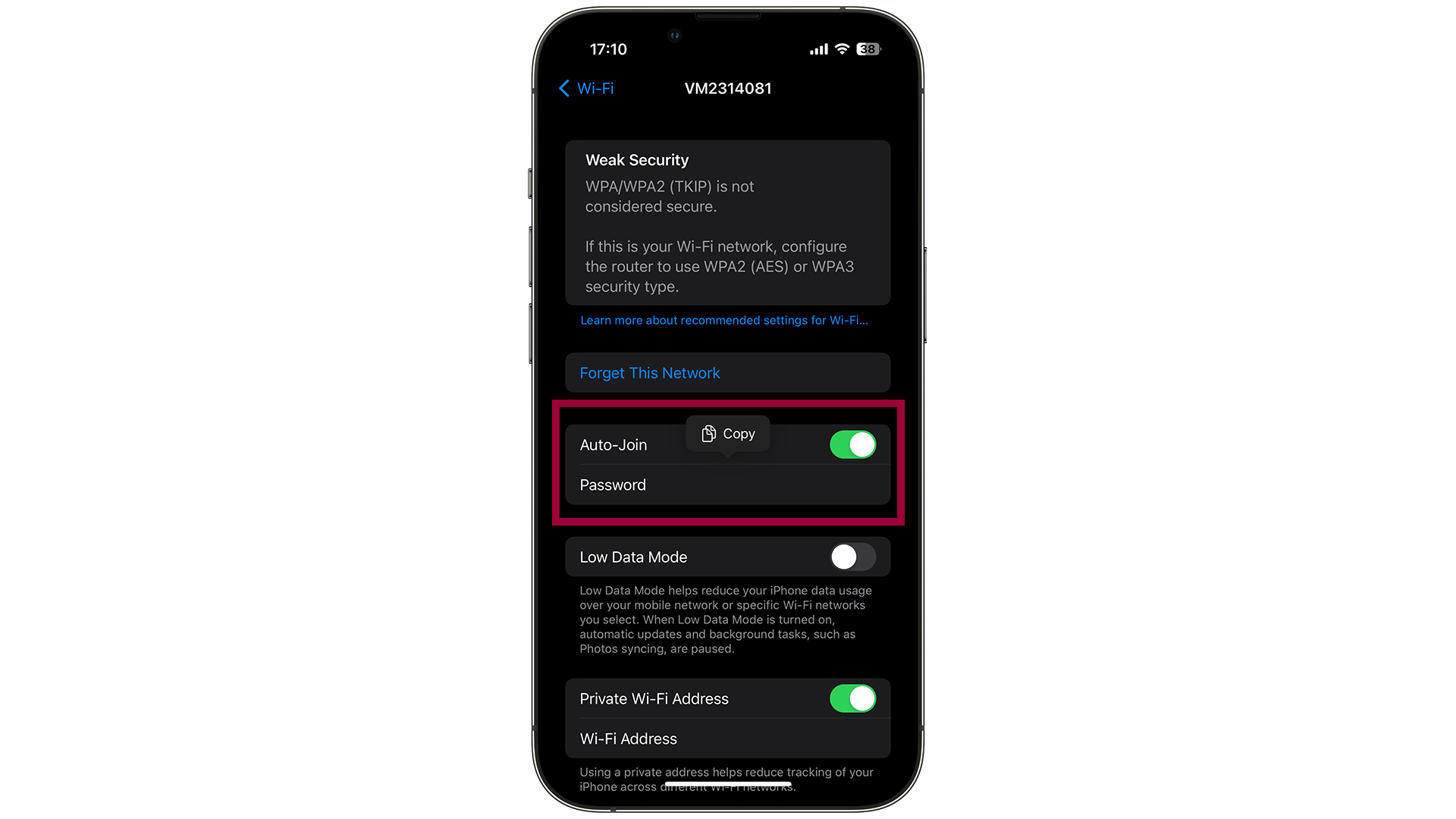
If you need to copy your Wi-Fi password to another device that isn’t privy to the built-in connection-sharing function (such as an Android phone or Windows laptop), you can find it in the Settings app. Open it, tap Wi-Fi, and then select the “Password” field near the top of the page. You’ll need to authenticate with FaceID.
How do I quickly remove duplicate photos?
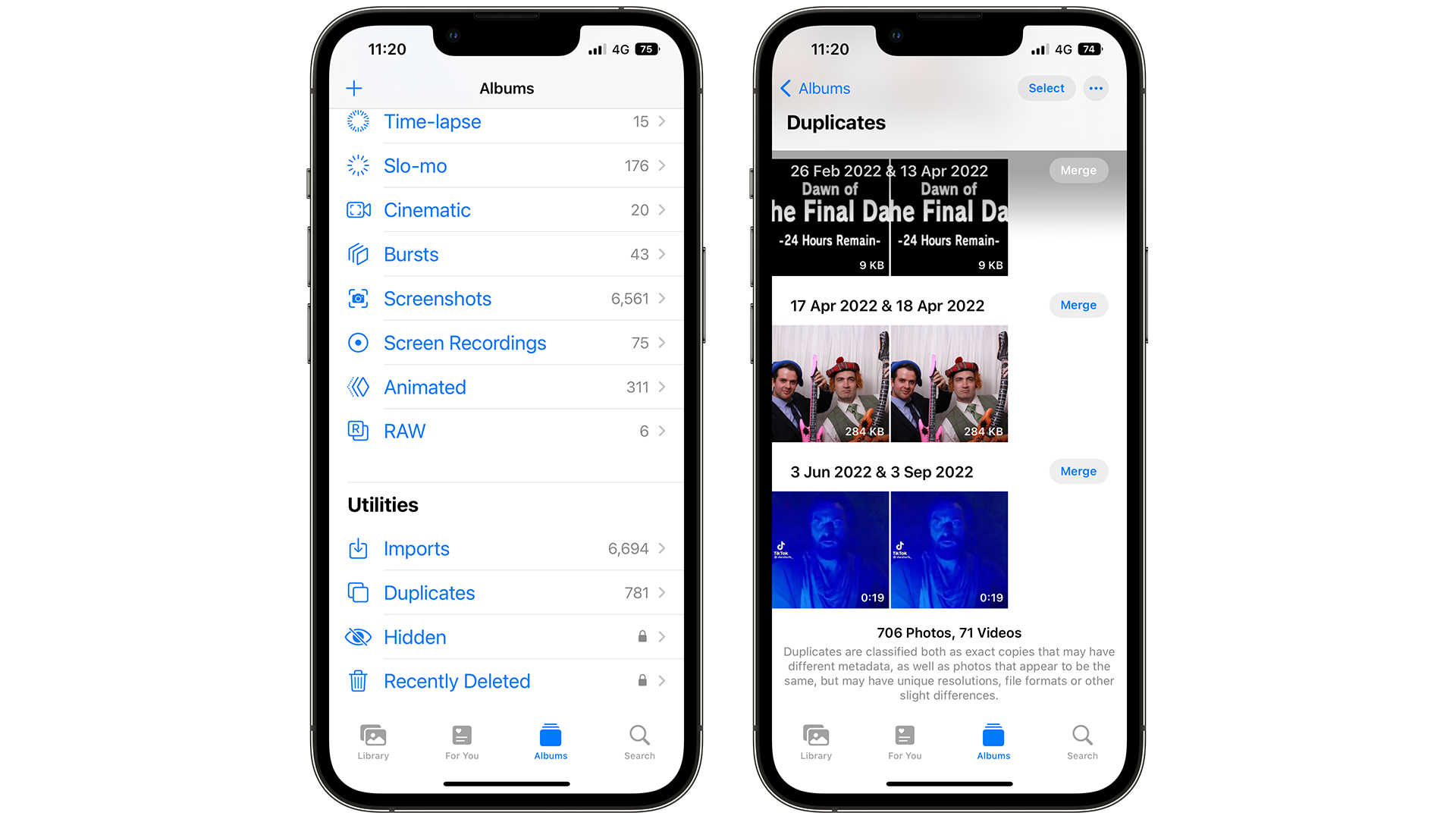
In the Photos app, scroll right to the bottom of the page. Under the “Utilities” subhead, you’ll find an option for Duplicates if your iPhone has identified any. You’ll be able to merge multiple instances of the same picture to save space while preserving metadata.
Where are my deleted photos?
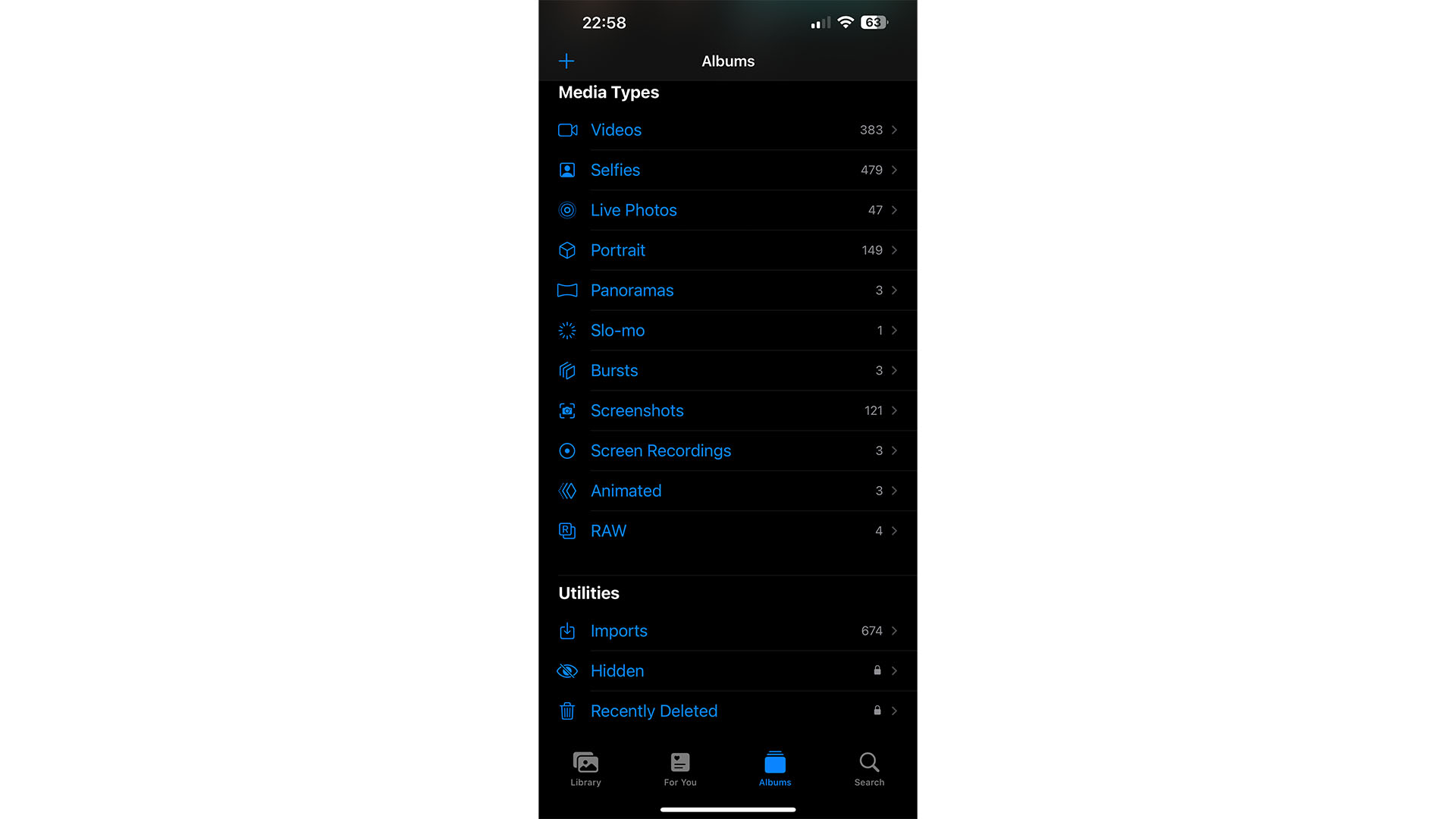
Sticking with photos, if you need to recover any that you’ve deleted, you’ll again need to scroll to the Utilities section of the app. From here, there’s a “Recently Deleted” folder. You’ll need to authenticate with FaceID/TouchID/your passcode to view them, and they’ll automatically be deleted permanently after a month – so be sure you don’t miss your recovery window.
I can’t find my stacked widgets
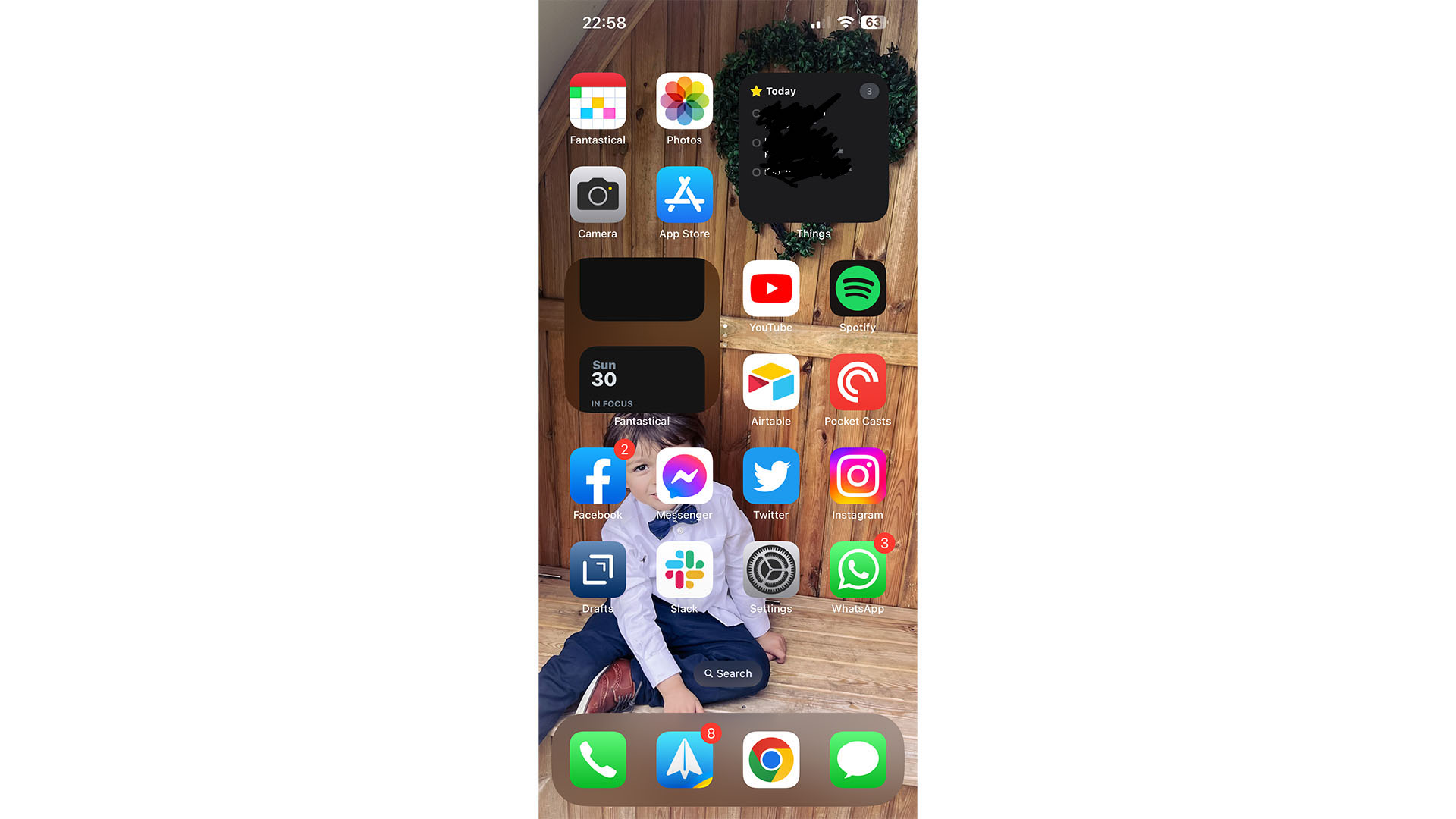
Home Screen widgets were a great addition, but they can become a little cluttered if you have too many. Thankfully, you can drag and drop them on top of each other to “stack” widgets of the same size. If you have “Smart Rotate” switched on, your phone will show the widget it thinks you need at any given moment, but you can also scroll manually by swiping up and down on each widget.
Which stock apps can I remove?
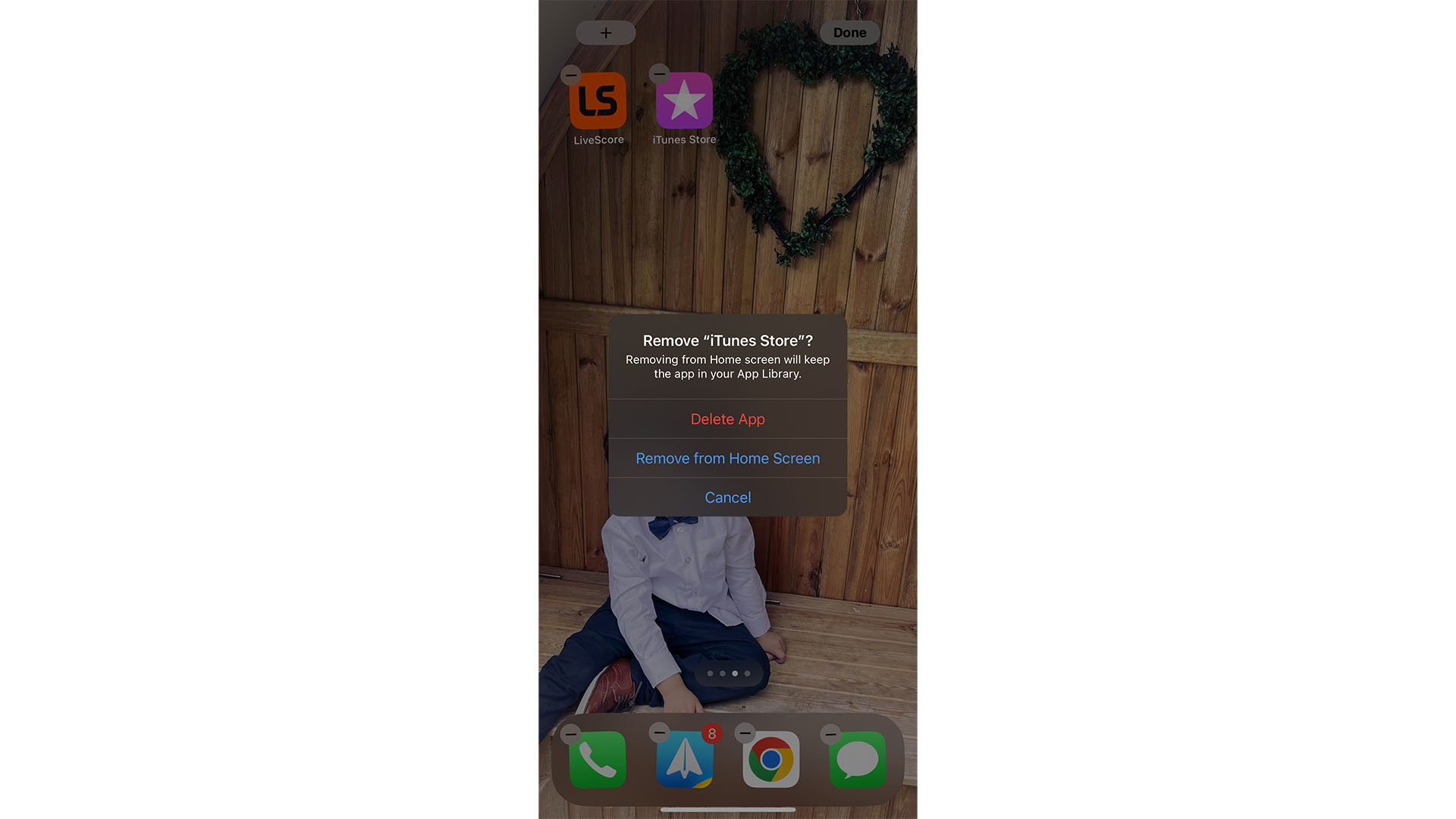
Apple’s devices are preloaded with a series of apps, but as of iOS 14, many can be deleted. Using Spotify? You can delete Apple Music. Using Google Maps? You can remove Apple’s version. You can find the full list here:
Sign up for breaking news, reviews, opinion, top tech deals, and more.
- Activity
- Apple Books
- Apple TV
- Calculator
- Calendar
- Clock
- Compass
- Contacts
- FaceTime
- Files
- Find My
- Health
- Home
- iTunes Store
- Maps
- Measure
- Music
- News
- Notes
- Podcasts
- Reminders
- Shortcuts
- Stocks
- Tips
- Translate
- TV
- Voice Memos
- Wallet
- Watch app
- Weather
To restore an app, simply redownload it from the App Store. If you use an Apple Watch, it’ll be removed from there, too, so make sure you don’t delete something on your phone that you need on your watch.
Where is the battery percentage indicator?
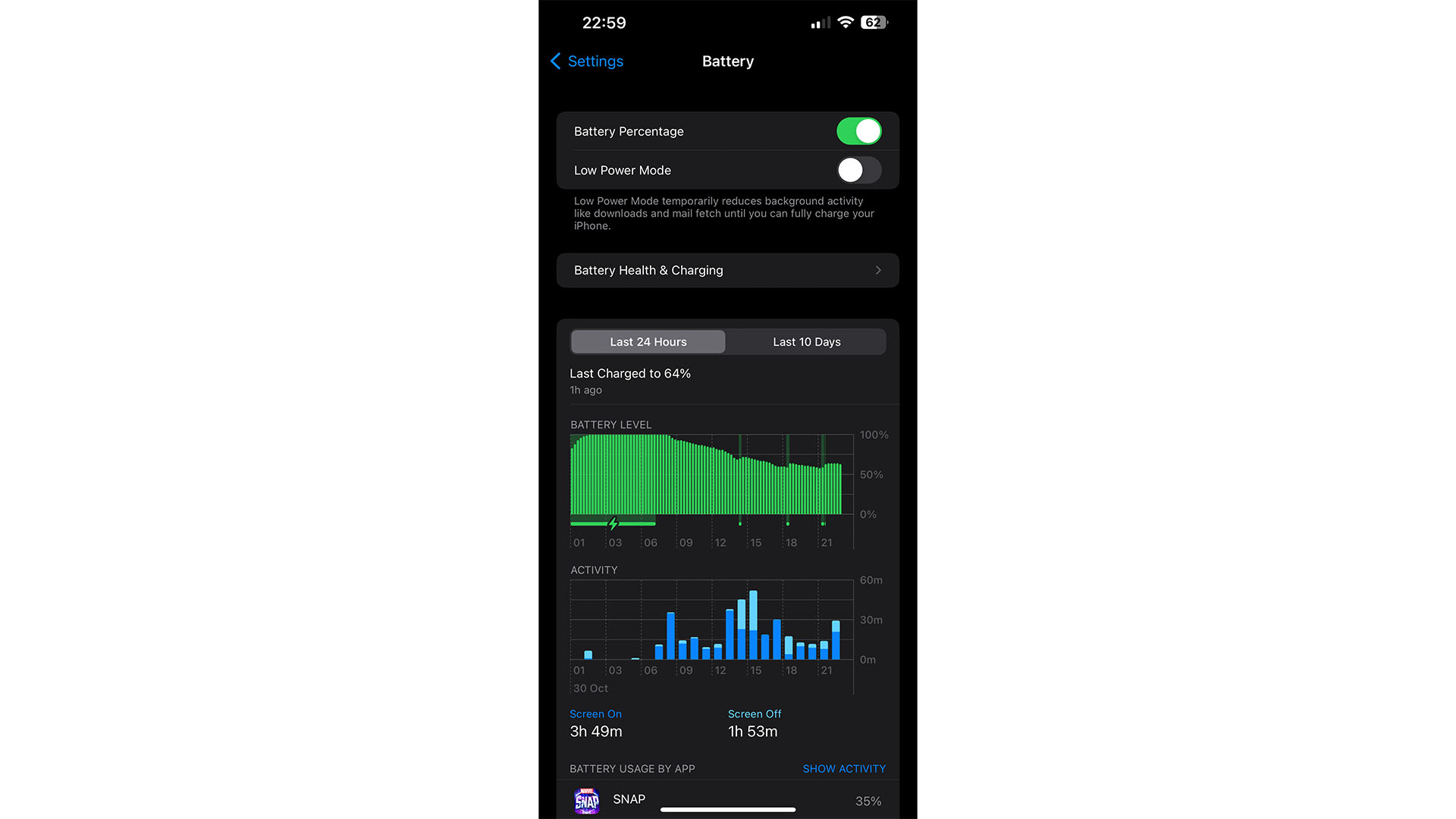
After a lengthy absence, the battery percentage indicator is back in iOS 16. To enable it, open Settings and head into Battery. Toggle the top “Battery” percentage switch to enable an overlay on your battery icon that shows the current percentage.
How do I see all of my installed apps?
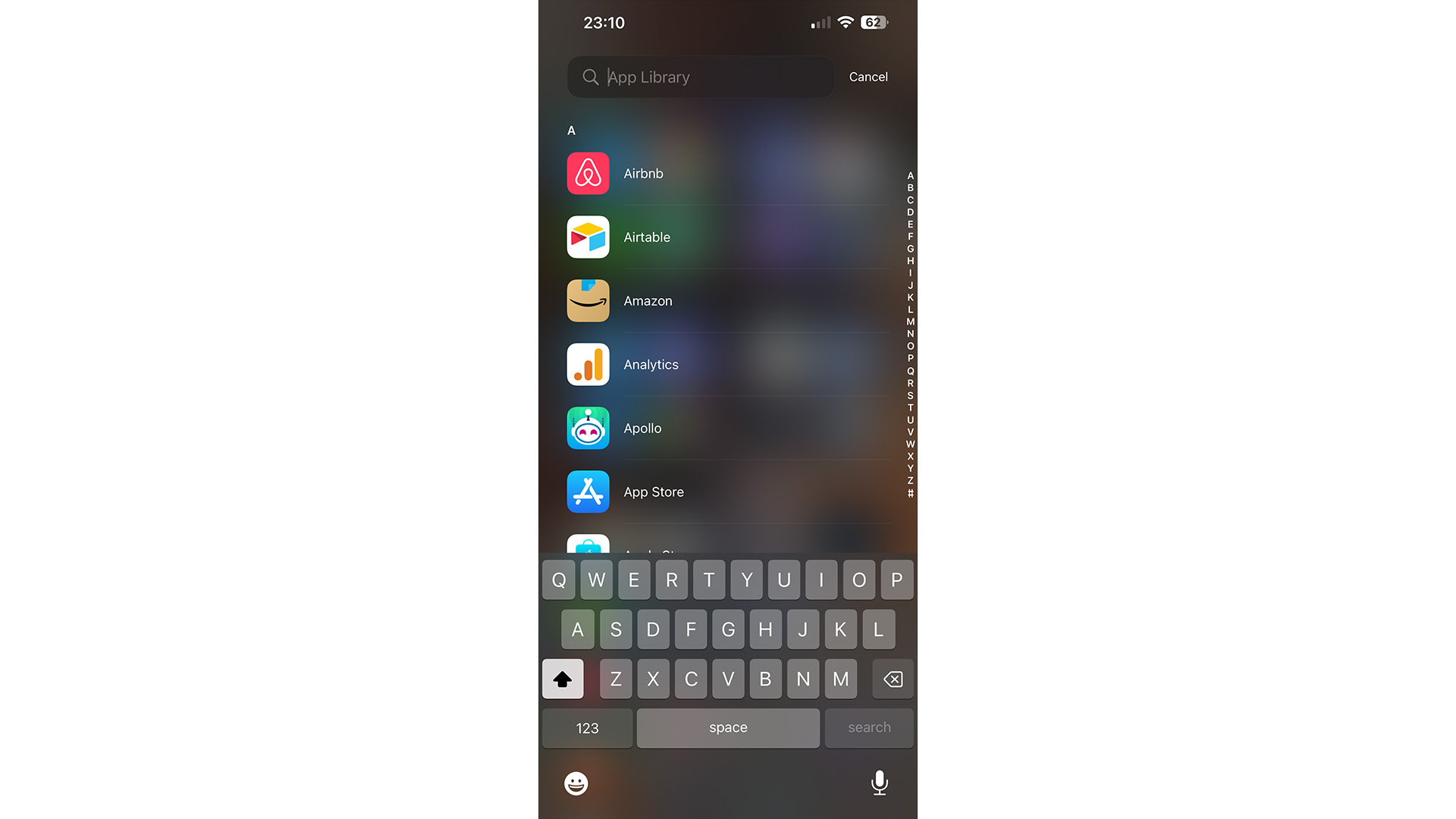
Apple allows iOS users to remove icons from the Home Screen, but that may leave you wondering what you’re missing – or how to open apps that aren’t there. Spotlight search is handy for the latter, but the App Library is a great way of seeing all of your installed apps (you may be surprised by how many you have).
Swipe as far right of your Home Screens as possible to find your apps in categories. You can then swipe down to show an alphabetical list of your iOS 16 apps. From here, you can re-add them to your Home Screen, or uninstall them entirely by holding on them.
How do I leave all Focus modes?
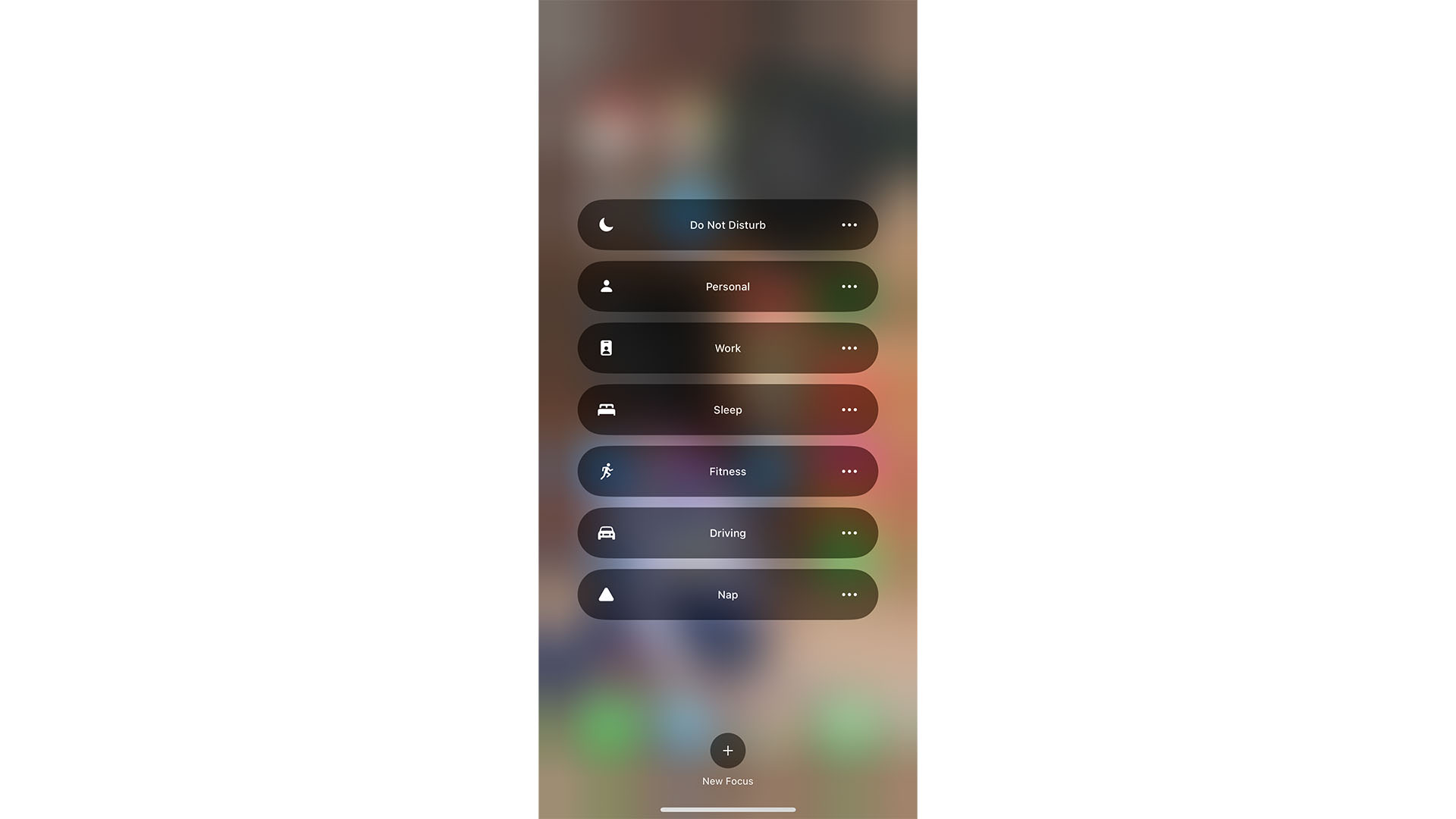
If you’ve set up Focus modes but want to turn them off, or have accidentally enabled one and are wondering why certain notifications are silenced and some apps are off limits, you’ll want to deactivate them.
Swipe down from the top left of your screen to access Control Centre, then tap the “Focus” button – it’ll be named after the current focus, so it may say “Personal” or “Work”. From here, you can select another Focus mode, or tap the icon of the current one to turn it off.
Quickly switch to Dark/Light Mode
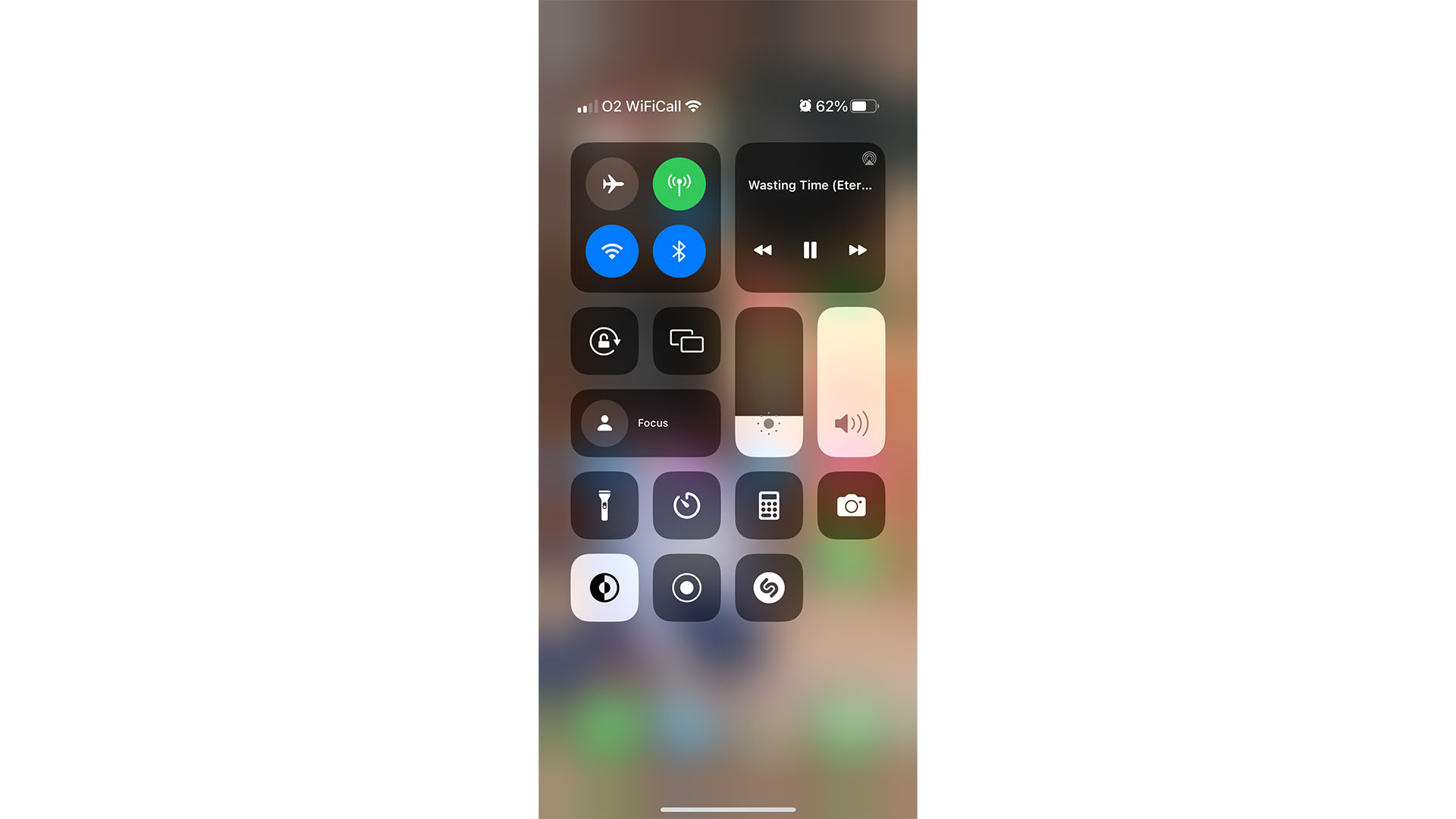
Phone a little on the bright side for late-night social media scrolling? Swipe down from the top right of your screen to access Control Center, and look for an icon showing a dark and light semicircle. Tap it to instantly switch to Dark Mode, and tap again to return to Light Mode.
I have missing Lock Screen widgets
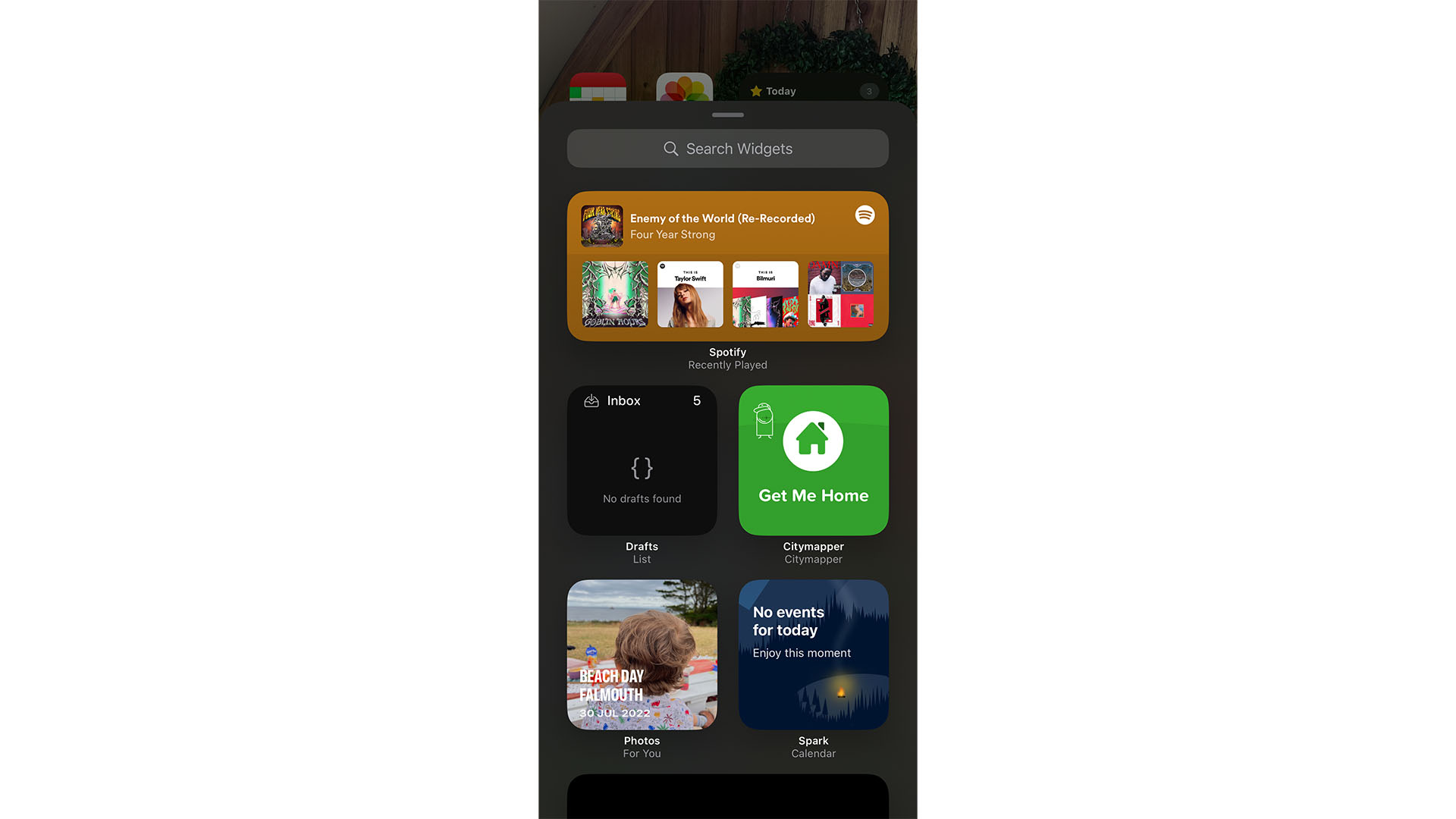
If you’ve installed an app that should have Lock Screen widgets but can’t find them, you may be able to force them to show up by opening the app. On some occasions, this can ensure the widget appears in the widget selection window.
Weather location is not updating
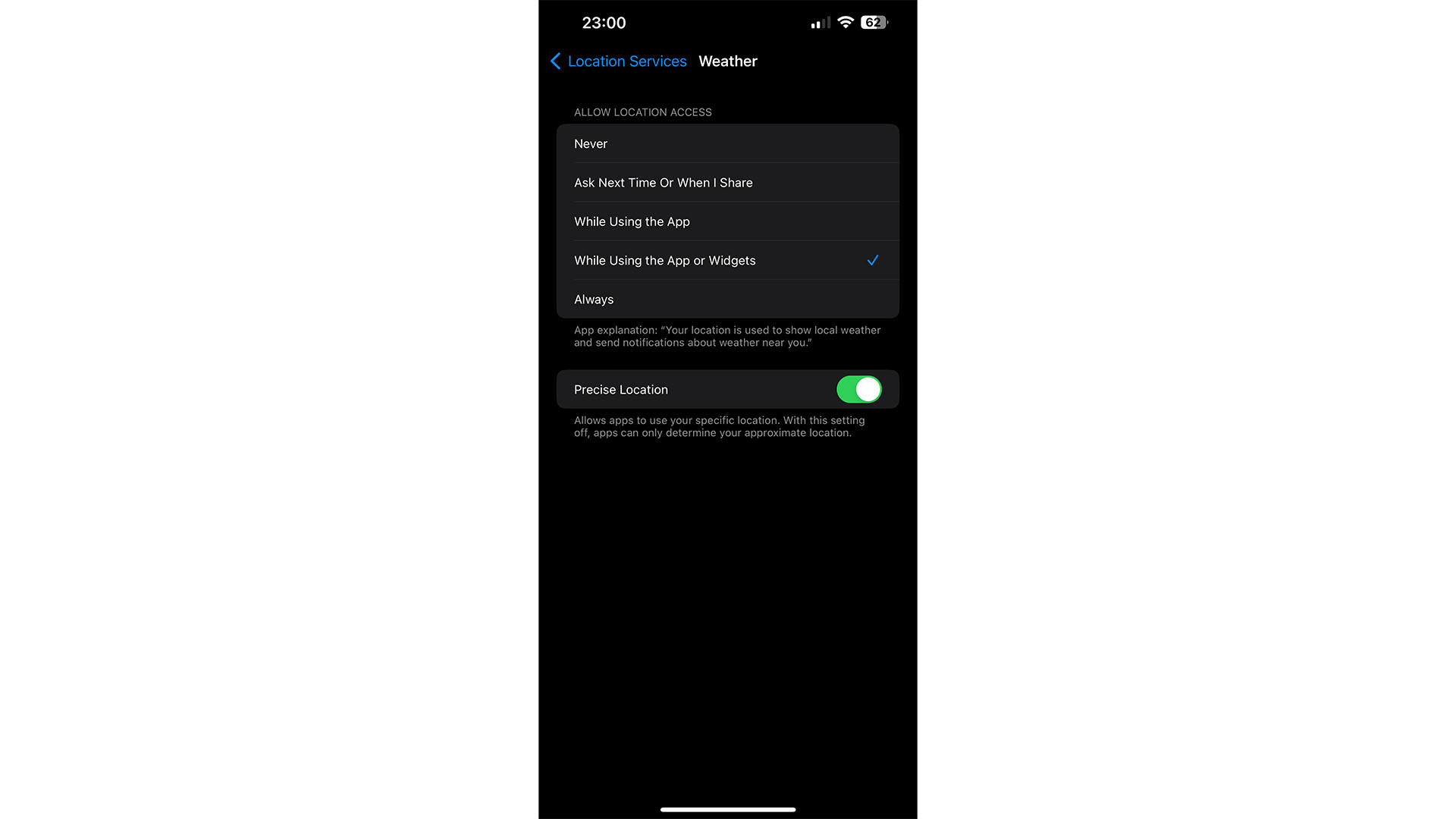
If your Weather widget or Lock Screen isn’t showing the correct location, or simply isn’t showing a location at all, you can try turning location services off in Settings > Privacy > Location Services. Turn it off, then back on, and try again.
In the same menu, you can also select the Weather app from the list of apps using your location and then check that the option under “Allow Location Access” includes “While Using the App or Widgets”.
You can also uninstall the Weather app and reinstall it to prompt a refresh. Hold the Weather app’s icon, then press “Remove App”, then “Delete App”. Reinstall it through the App Store.
Wi-Fi connection is not working
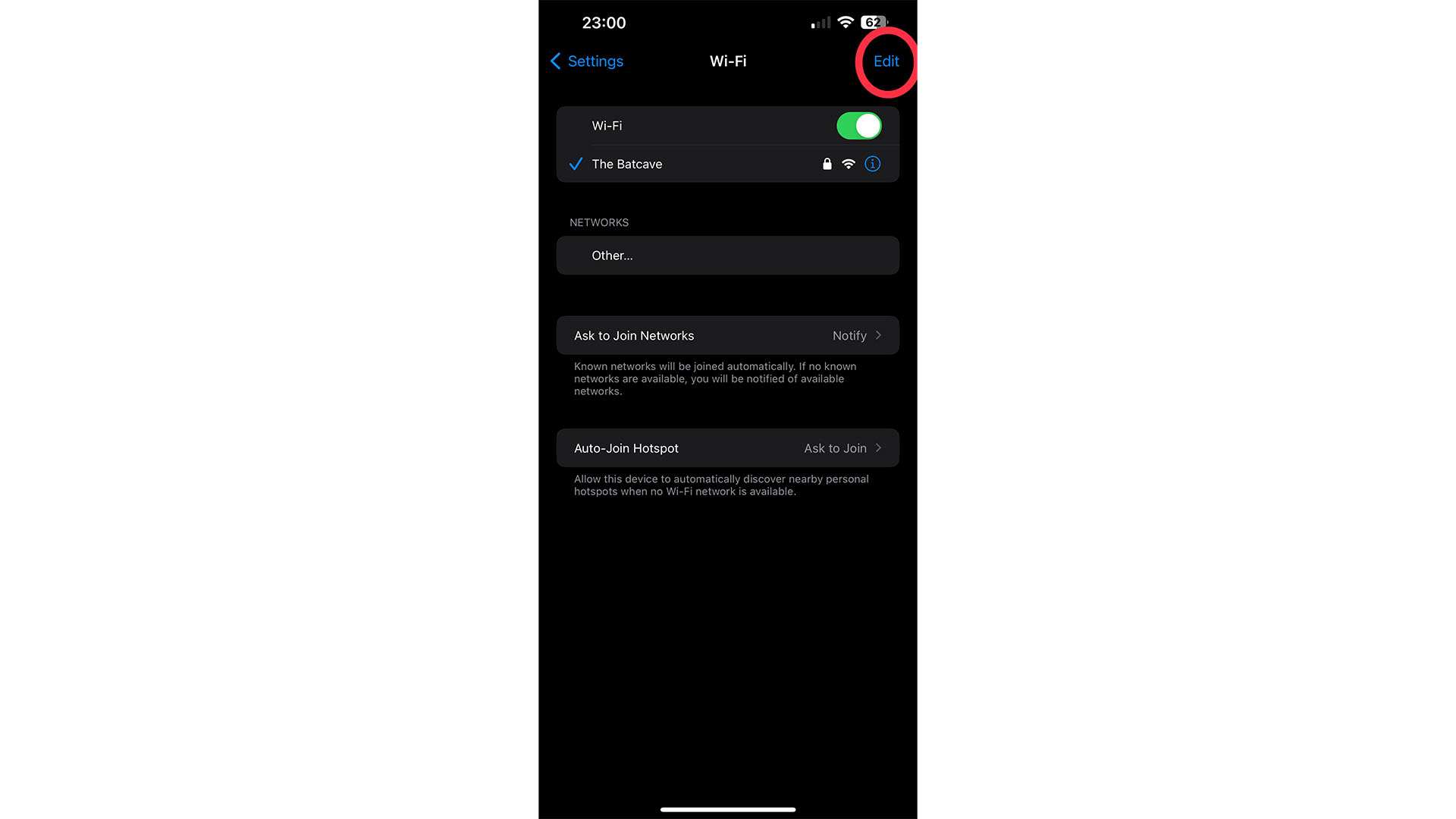
If your Wi-Fi connection is intermittent, or not working at all, your device may be attempting to connect to an older, defunct network with similar characteristics.
To look at the full list, and do some spring-cleaning, open the Wi-Fi section of the Settings app and press Edit in the top-right corner. After you’ve authenticated with FaceID or TouchID, you’ll be able to edit each entry or remove them.
How to turn off iOS 16 keyboard clicks
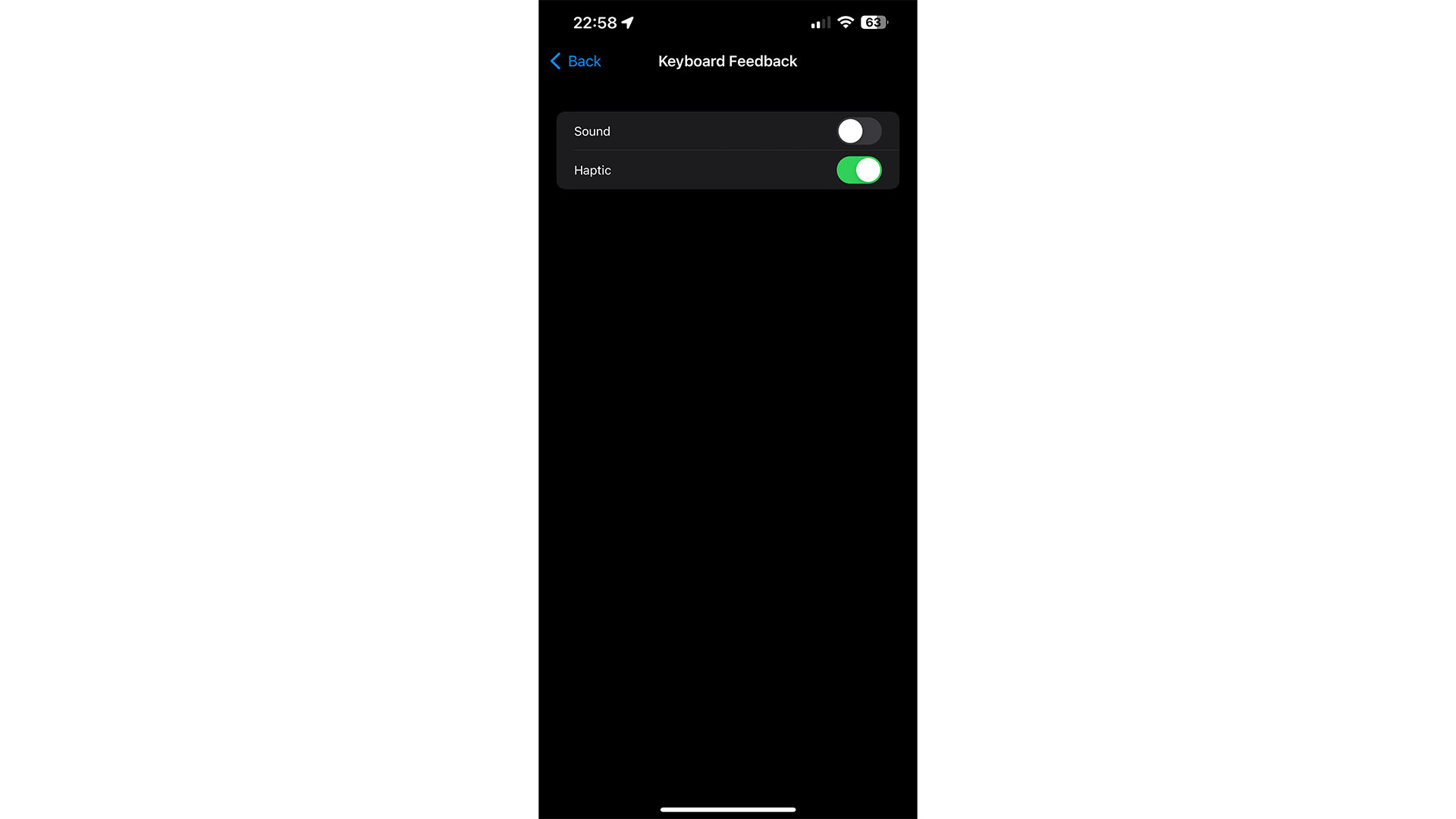
If you want to turn off your iPhone’s audible keyboard feedback, open the Sounds & Haptics section of your Settings app and scroll to “Keyboard Feedback”. Here, you can toggle off “Sound”, while also toggling on “Haptic” for a subtle vibration while you type. You can enable both, either, or none at all.

Lloyd Coombes is a freelance tech and fitness writer for TechRadar. He's an expert in all things Apple as well as Computer and Gaming tech, with previous works published on TopTenReviews, Space.com, and Live Science. You'll find him regularly testing the latest MacBook or iPhone, but he spends most of his time writing about video games at Dexerto.
- Daryl BaxterContributor