How to play PS5 games on your smartphone
Remote Play is back to play PS5 through your iOS or Android phone

Now that folks are getting their very own PS5, they’ve got a lot to explore – and one feature that’s made a welcome return from the last generation is the ability to play PS5 games on your smartphone.
The feature is, of course, Remote Play, which has been a staple in Sony’s systems since the PS3, which debuted with the ability to play console games on their PSP and PS Vita. Once the PS4 debuted, Remote Play extended to other devices and TVs – and eventually, to Android and iOS devices.
The PS5 has launched with Remote Play intact, and you too can use it to stream your next-gen games to your smartphone. Note that this is a feature, not a service: you’ll still need a PS5 console running games you own to stream on your phone, which is different to how you can play Xbox Series X games on your mobile device through Game Pass.
That means you’ve gotta stay near your PS5 to use Remote Play – the feature is intended to pick up and keep playing on your phone or other device within the bounds of your home Wi-Fi network.
If you need to surrender your TV or just want to play in another room, Remote Play makes it happen. It’s still pretty neat to play next-gen through your phone, tablet, PC, or PS Vita using Remote Play – and here’s how to turn your smartphone into a mobile PS5 station.
- Our PS5 review
- Where to buy a PS5: tips and tricks to get a new console
- The DualSense PS5 controller: gamepad of the future?

What you’ll need to get started
You’ll need a PS5 (either the digital or standard model) updated to the latest system software, whatever smartphone you want to play on, and a Wi-Fi network getting at least 5Mbps download speeds that both console and phone are connected to. Sorry, it’s entirely tied to that Wi-Fi network – no mobile data – so expect to use it at home.
If you want to use a DualSense controller, you’ll need one of those, too. Sony hasn’t explicitly confirmed that it will work with the PS5’s Remote Play feature, but we’ve anecdotally been able to use them on smartphones. You can use a PS4-era DualShock 4 controller with Remote Play, but only to play PS4 games through your PS5.
Sign up for breaking news, reviews, opinion, top tech deals, and more.
While you don’t need a controller to play on your phone, as the mobile app offers a digital button layout, it’s no real substitute for the fine control of a gamepad. If you don’t have a PS4 gamepad, you can pick up on the cheap with our roundup of the best PS4 controller deals right now, or try your hand at getting a PS5 DualSense deal.
You’ll also need a PlayStation Network account – don’t worry, it’s free, and you should need one anyway to set up your PS5.
To use the Remote Play app, your phone needs to be updated to at least Android 7.0 or iOS 12.1. And if you want to link a PS4 DualShock 4 or PS5 DualSense controller to your phone, make sure you’ve updated to the latest version of the OS – at least Android 10 or iOS 13 for the older console’s controller, and to be safe, the absolute latest version of Android 11 or iOS 14 for the DualSense (Sony hasn’t released official compatibility info yet).
Finally, you’ll need to download the appropriate Remote Play app on the phone you want to use, either on Android or iOS. If you already have it, update to the latest version to get PS5-linking capability.
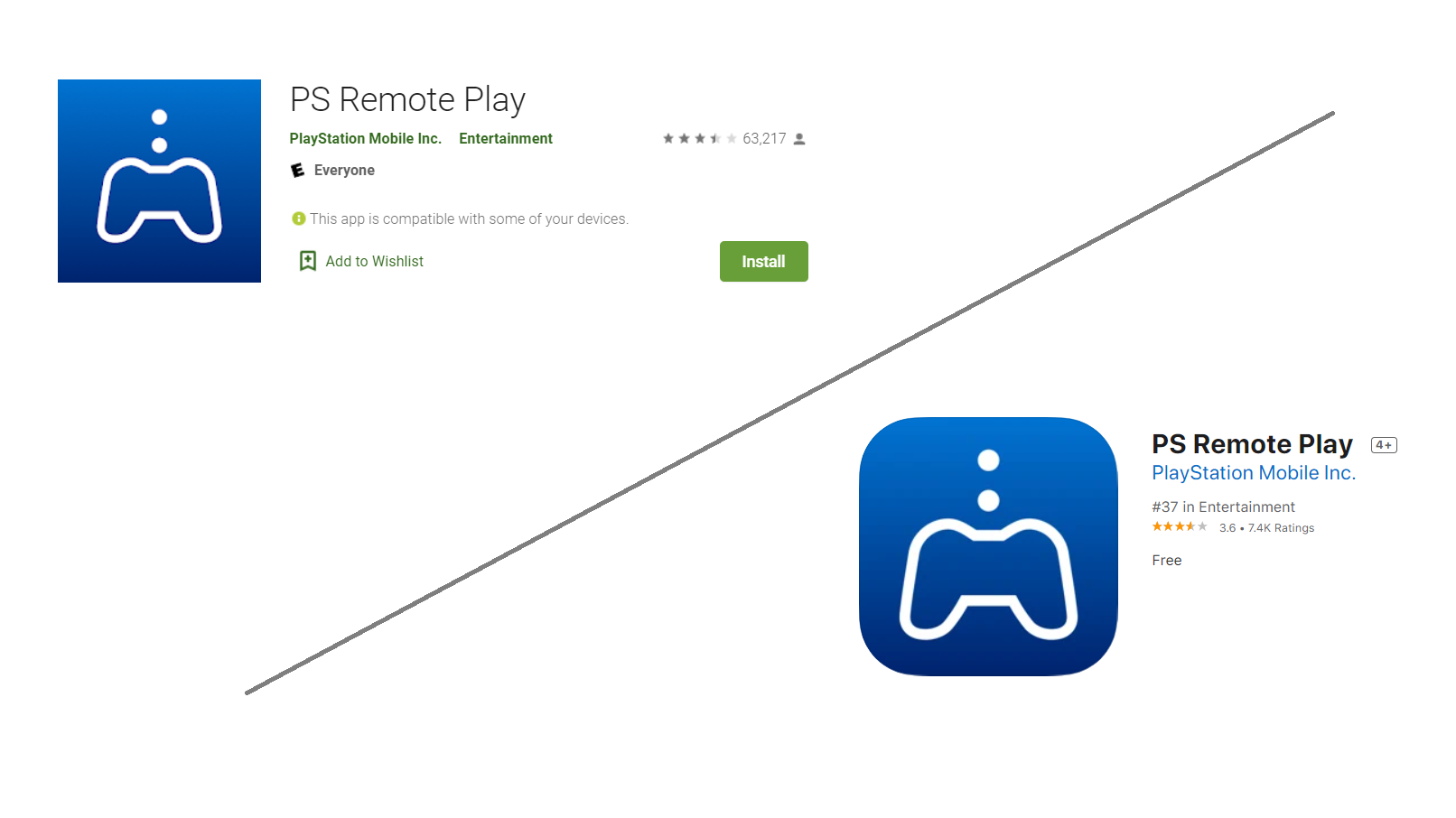
How to set it up
First, fire up your PS5 (or set it to rest mode) and open the Remote Play app on your smartphone. Sign in to your PlayStation Network account on the latter and choose which console generation you’re connecting to – in this case, PS5. If your console is linked to the same Wi-Fi network as your phone, it should connect automatically.
If there are multiple PS5’s on your home network (and how lucky you must be), it might take some trial-and-error to figure out which console code refers to the right one. And if you keep losing your connection to the console, try resetting its Wi-Fi connectivity, or better yet, improve your connection speed by manually hooking your PS5 up to your router via ethernet cable (remember, Sony recommends at least a 5Mbps download speed, but you’ll likely notice input lag at that minimum).
Once it loads up, you should be able to control the console through your smartphone. If you plan on using a DualSense controller, make sure to connect it to your phone via Bluetooth first.

What’s playable?
Thankfully, Remote Play is literally just streaming the PS5 to your phone, so there’s no apparent limit on what games you can play so long as it runs on the new console...with a couple exceptions.
As per the feature’s previous limits for its version on the PS4, you won’t be able to use Remote Play for games or experiences that require special controllers or the PlayStation Camera. That means no VR, sadly.
Otherwise, enjoy playing your PS5 experience from the comfort of the next room (or rooms) over.
- PS5 vs. Xbox Series X: clash of the console titans
- PS5 deals and bundles: will accessories be discounted in the future?
- Black Friday PS5 deals: what savings will be up for grabs in November?

David is now a mobile reporter at Cnet. Formerly Mobile Editor, US for TechRadar, he covered phones, tablets, and wearables. He still thinks the iPhone 4 is the best-looking smartphone ever made. He's most interested in technology, gaming and culture – and where they overlap and change our lives. His current beat explores how our on-the-go existence is affected by new gadgets, carrier coverage expansions, and corporate strategy shifts.