How to make a smart internet-connected Christmas tree
Make your Xmas tree smart

So you're decorating your Christmas tree. But why settle for regular old lighting draped around its branches, when you can make the most of your smart home setup for a more interactive Christmas decoration?
The likes of smart switches and smart light bulbs have given us more freedom over our home than ever, allowing us to control devices and light output from our smartphones, over the internet and even via voice commands.
You don’t need to buy much tech either, although for more complex tasks you may want to splash out on a few more gadgets to make your Christmas tree even smarter.
Read on to find out how you can make your own smart Christmas tree to wow your guests and family this festive season.
Make your Christmas tree lights turn on when Santa delivers his presents
One particularly cool thing you can do is make your Christmas tree lights turn on when your Christmas presents are out for delivery. While Santa doesn’t email to let you know when he’s dropping off gifts, the likes of Amazon, Ebay and other online stores do.
By using an internet-connected power switch, such as the Belkin WeMo Switch, you can turn devices on and off using an app on your phone. Buy one of these, then plug your Christmas tree lights into it, and hey presto – you now have internet-controlled Christmas decorations!

And the fun doesn’t stop there. You can use the IFTTT (If This Then That) app to create rules that will turn on the smart plug – and therefore the Christmas tree lights – when a certain trigger is detected, in this case an email from Amazon saying your parcels are out for delivery.
Sign up for breaking news, reviews, opinion, top tech deals, and more.
The process for doing this is very simple, thanks to IFTTT’s easy to grasp process of building rules: you set the trigger (If) and then the action you want to take (then that) – so in this case the rule would be 'if you get an email from order-update@amazon.com, then turn on the Wi-Fi Smart Plug'.
To set this up, download the IFTTT app from the Google Play Store for Android devices, or the App store for iOS devices.
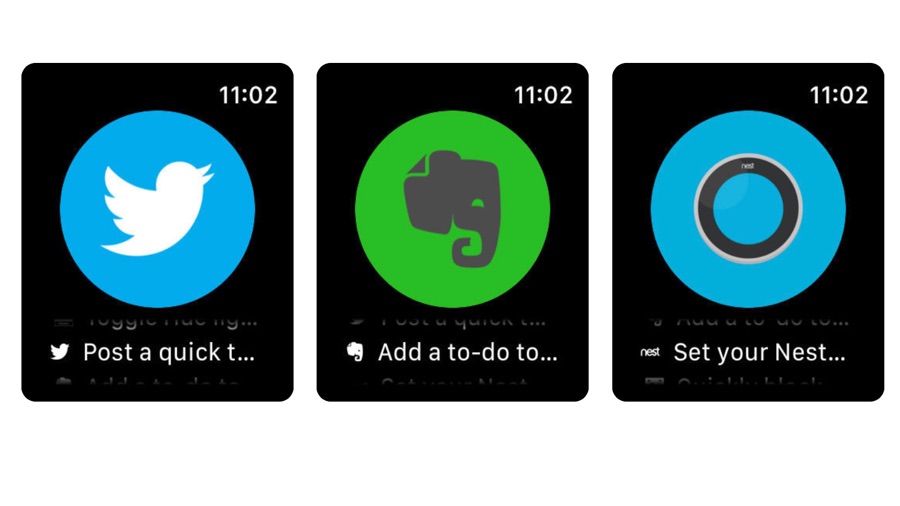
Once installed, open up the app and sign up for IFTTT. Next, create a new rule by going to My Applets, then ‘New Applet’. Create a trigger by clicking ‘this’, which plays when you receive a new email from order-update@amazon.com.
If you’re on Android, search for Gmail then select the ‘New email in inbox from’ trigger, and type in the email address from Amazon. On iOS, search for the Mail app and do the same.
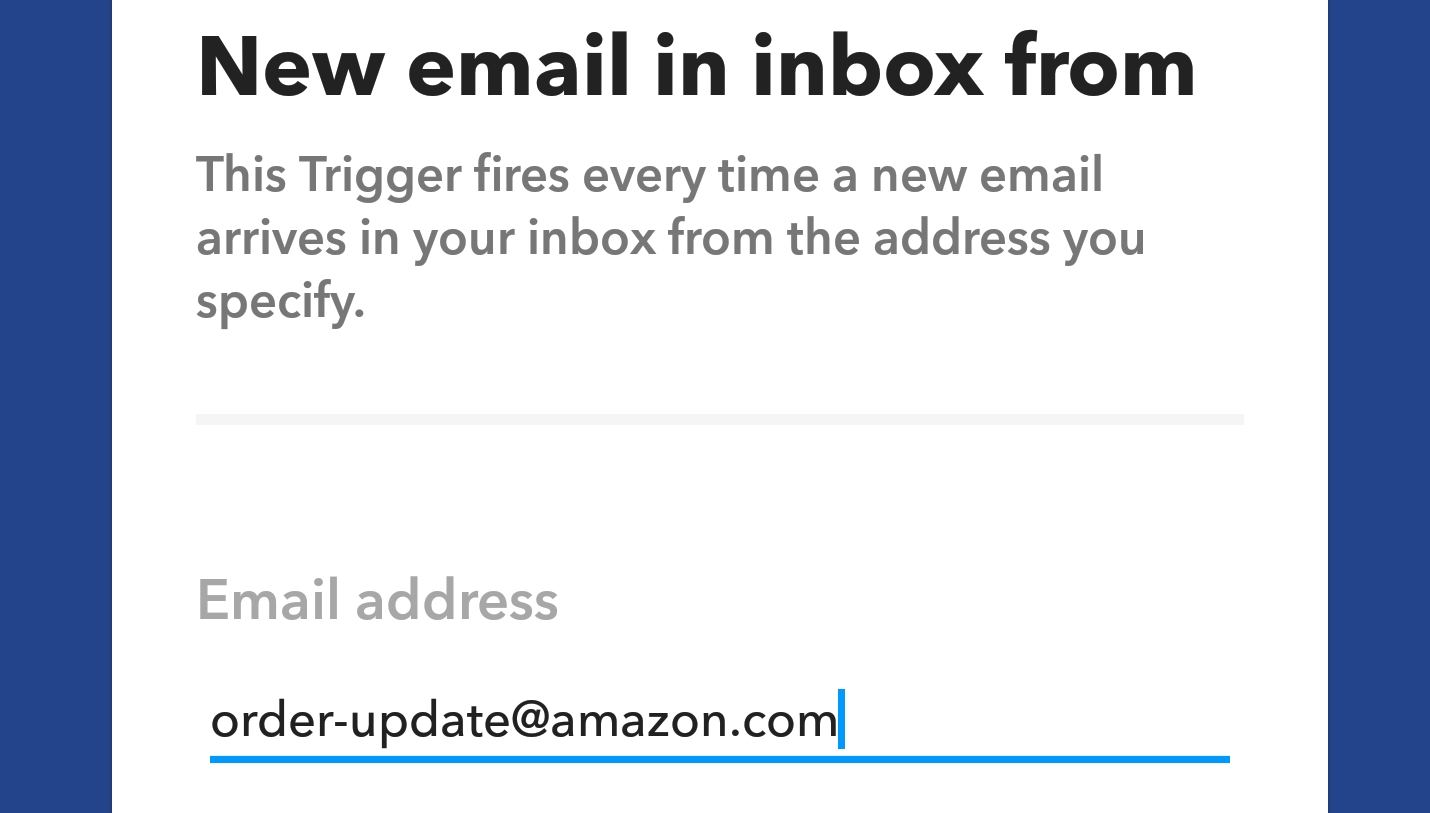
Now choose an action by clicking ‘That’, and search for WeMo Switch. Connect your Switch using the WeMo app, then select the action to turn on the WeMo Switch.
You may need to connect the WeMo Switch to IFTTT. To do this, open up the WeMo app (available from the Google Play Store and Apple App Store), and pair your WeMo switch with the app by tapping the cog icon, then ‘WeMo Setup Instructions’. Follow the steps, then return to the options menu and tap ‘Connect to IFTTT’, then tap ‘Connect’.
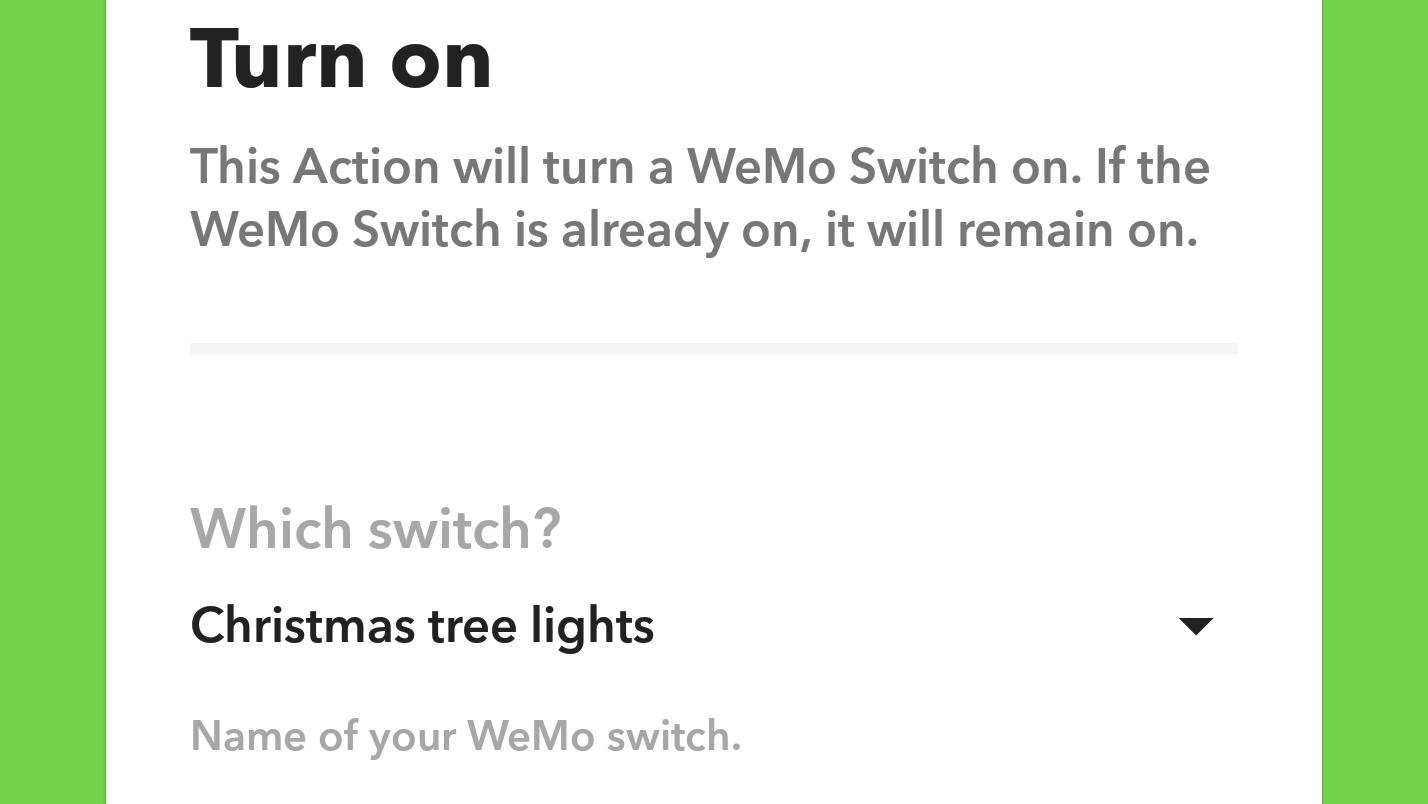
Select ‘Connect WeMo Switch’ and then ‘Done’. Now return to the IFTTT app, and tap ‘Connect’ to allow the app to control your switch. If you have more than one WeMo switch you can select which one to control, or select ‘All Switches’. Your Christmas tree lights will now switch on when Amazon emails you to tell you your order has been dispatched.
You can go through this process again to make other applets for other stores, such as emails from Ebay, or for whenever you get an email with the word ‘Christmas’ in the subject line. Be creative!
Make your Christmas tree lights turn on or change color when it’s about to snow
Another cool thing you can do with IFTTT and a smart plug is have IFTTT turn your Christmas tree lights on when snow is forecast.
The set-up procedure for this is similar to the previous step. Create a new applet, but this time the trigger should be ‘Weather’. Search for it and tap on ‘Weather’ then select ‘Current condition changes to’, then tap ‘Connect’.
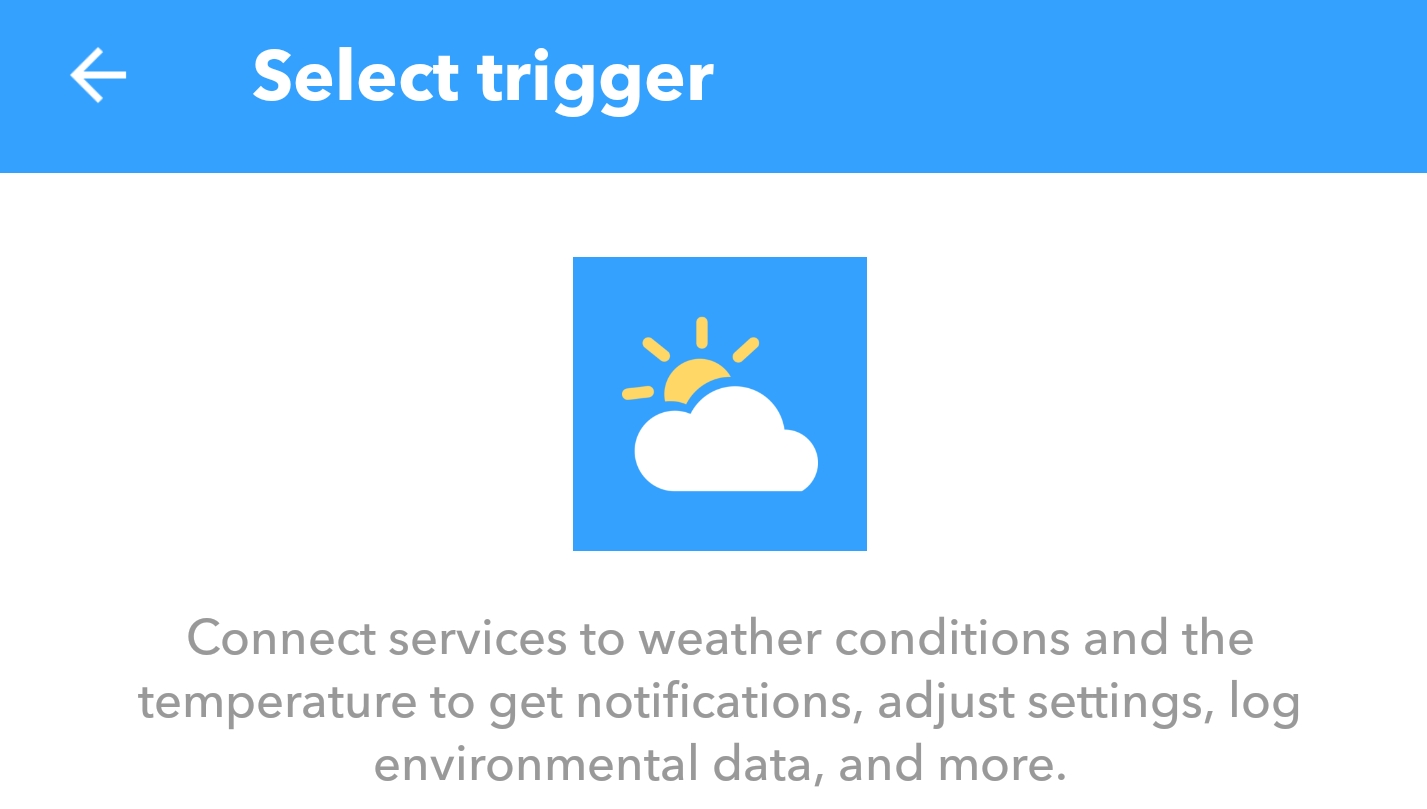
You’ll then be asked to search for your location. Type in your location info, then tap ‘Search’, select the correct location and tap ‘Connect’ again. Under ‘Current condition’ tap the down arrow and select ‘Snow’, then tap the tick icon in the top-right corner of the screen.
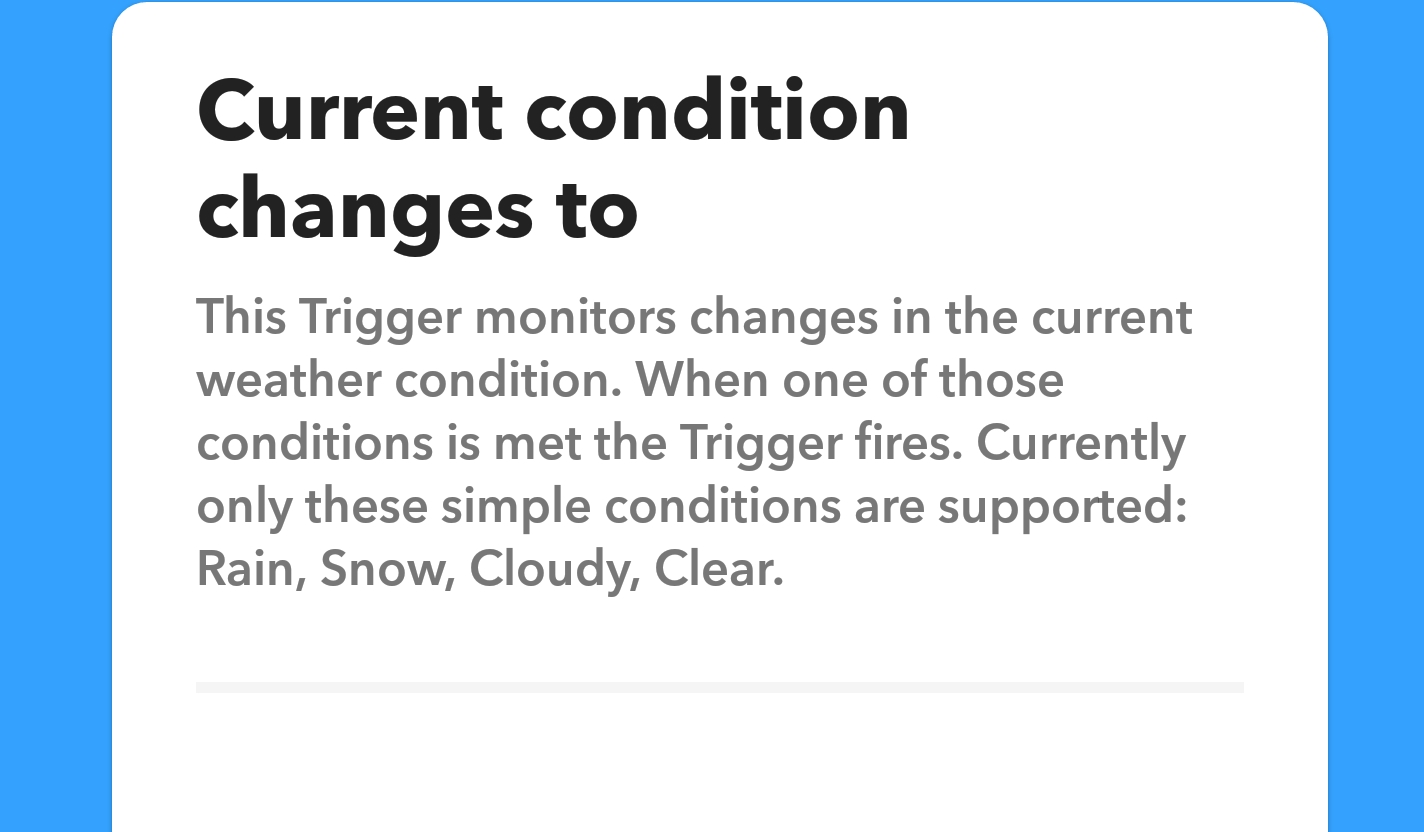
Back at the main app screen, tap ‘That’ to select the action, then search for WeMo Switch again, and go through the process of adding control over the WeMo Switch. Now your flights will turn on when it’s about to snow!
If you want more complex control over your Christmas tree lights you could use the Hue LightStrip Plus, which is a string of LED lights that works with the Philips Hue ecosystem and can be controlled via IFTTT.
Hue LightStrip Plus can be made to change color (as well as turn on and off), but note that the LightStrip is more expensive than a smart plug socket, and you’ll also need to buy a Philips Hue Personal Wireless Lighting Home Automation Bridge if you don’t already have one, so you’ll need to factor those into the overall cost.
- Best smart light bulbs: from Philips Hue to Hive
Turn your Christmas tree lights on using your voice
Amaze your guests by controlling your Christmas tree with your voice. The Belkin WeMo Switch and the more affordable TP Link HS100 Wi-Fi Smart Plug are compatible with the Amazon Echo and Google Home, so with a bit of tweaking all you need to do is walk into your room and say “Alexa, turn on Christmas Tree lights” and your Christmas tree will sparkle into life.
Depending on the type of smart switch you use, you should be able to rename it to 'Christmas tree lights'. This will help with the voice activation, and also makes things easier if you have a number of smart switches installed; you can, of course, change the names after Christmas to something more suitable if you’re using the switch elsewhere.
If you’re using the Amazon Echo or Amazon Echo Dot, you’ll need to open the Alexa app, which can be found in the Google Play Store for Android devices, and in the App Store for Apple devices. Once installed, the Alexa app should find your Amazon Echo device and begin interacting with it.
Next, tap the options icon in the Alexa app (represented by three horizontal lines in the top-left hand corner of the screen) and select ‘Smart Home’. Scroll down to 'Your Devices' and tap ‘Discover devices’.
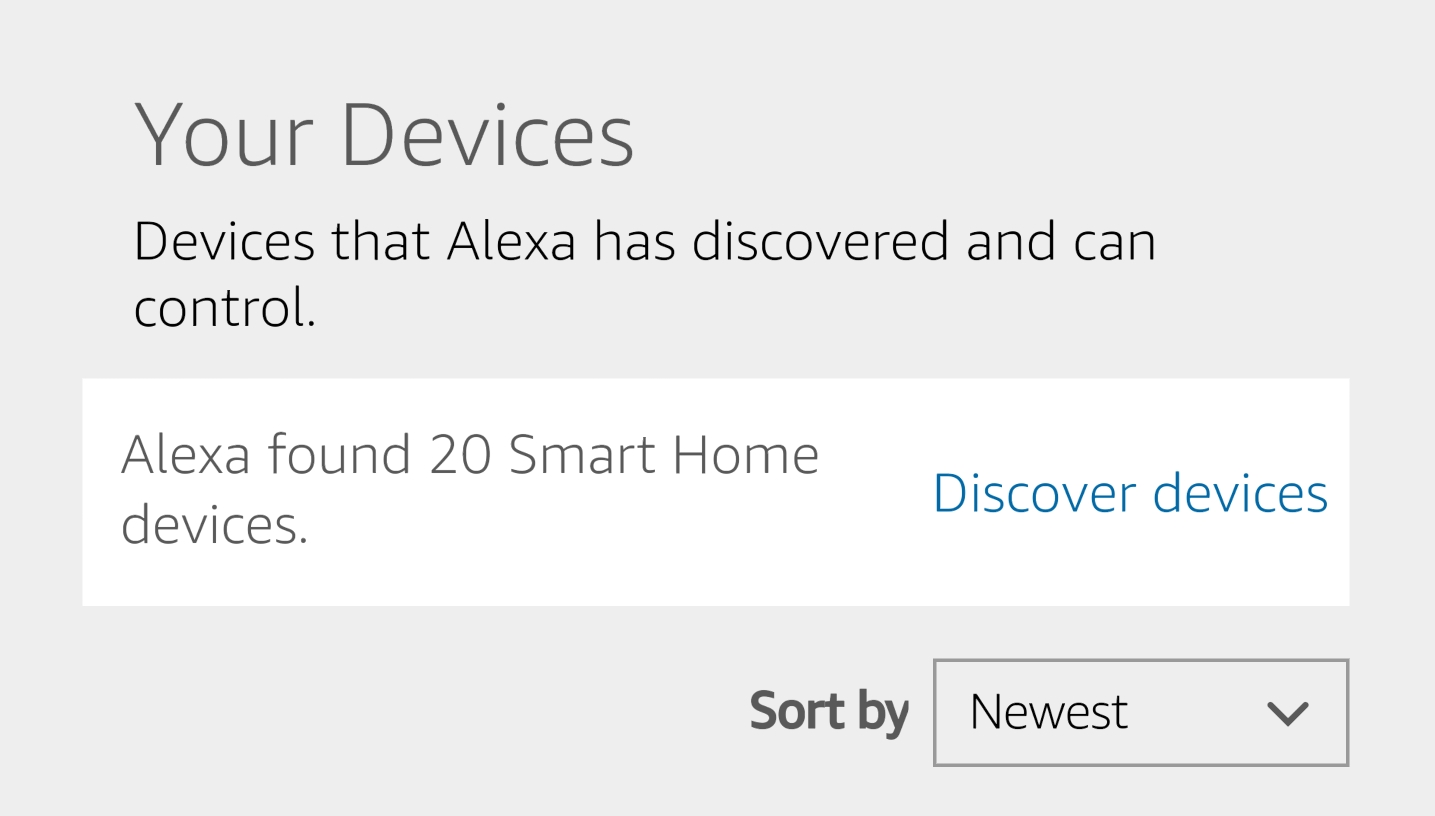
The app will then list your compatible Smart Home products. All being well, it should discover your smart plug, its name and associated commands – so you can now switch on your Christmas tree lights with your voice, rather than rooting around underneath the branches trying to reach the plug socket.
- TechRadar's ultimate Christmas guide: have yourself a very techy Christmas
- How to install and use Amazon Echo skills

Matt is TechRadar's Managing Editor for Core Tech, looking after computing and mobile technology. Having written for a number of publications such as PC Plus, PC Format, T3 and Linux Format, there's no aspect of technology that Matt isn't passionate about, especially computing and PC gaming. He’s personally reviewed and used most of the laptops in our best laptops guide - and since joining TechRadar in 2014, he's reviewed over 250 laptops and computing accessories personally.