How the Sony A95K OLED TV's settings can get you the best pictures on the planet
The settings and tweaks that will make it the best it can be
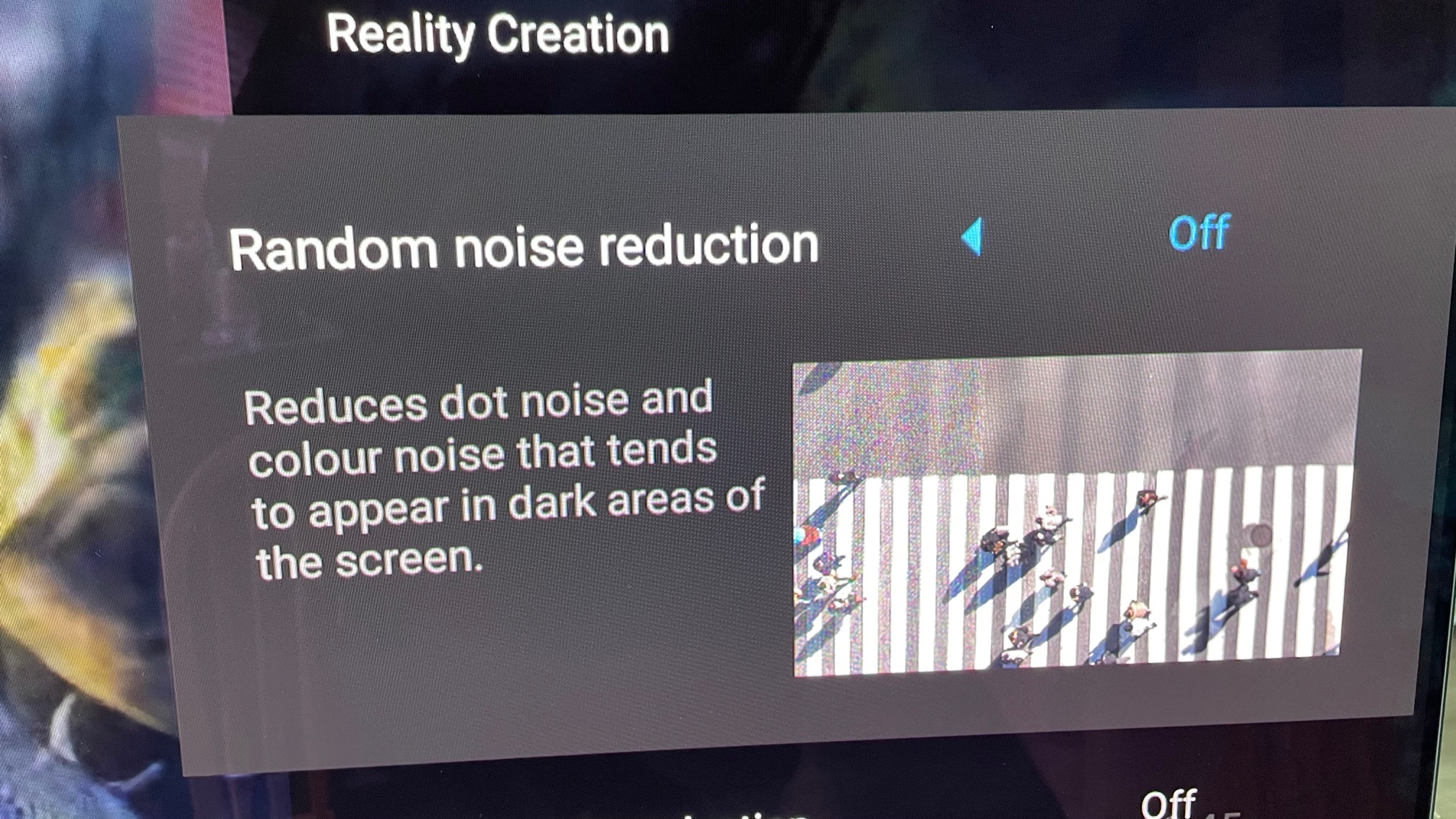
In our Sony A95K review, we said that this Quantum Dot OLED TV delivers arguably the best picture quality we’ve ever seen from a consumer TV. And mercifully, it's not that hard to enjoy this quality either – unlike some of the best TVs, it's quite forgiving when it comes to how it looks under different picture and sound settings.
The Sony A95K, much more than the other QD-OLED TV on the market today – the Samsung S95B – is a TV that’s hard to make look or sound bad. Which is great, because you shouldn't have to be a calibration expert to get the best quality from the best OLED TVs, or other premium sets.
There are still, though, a number of settings we’d recommend if you really want to get the absolute best out of it – and this is definitely a TV you owe it to yourself to get the best out of!
The basics
We’d start off by deactivating the TV’s ambient light sensor option. The impact of this sensor is reasonably effective at compensating for bright room conditions, but tends to make pictures too dark in dark room settings. Something that seems especially unfortunate when you’re talking about pictures as beautifully rich in contrast, shadow detail and HDR impact as the Sony A95K’s.
For most non Dolby Vision viewing, be it SDR or HDR, we’d recommend that you stick with the A95K’s Standard picture preset. This delivers slightly more dynamic range than the more accurate Cinema preset, adding more brightness and punch to bright highlights as well as slightly increasing the baseline brightness level with full screen bright images.
This might track slightly more aggressively in its impact than exact mastering values, but it gets more out of the screen’s OLED potential, with enough sensitivity to ensure that nothing looks unbalanced, forced, noisy or unnatural in any way. In fact, if anything – as per the brief of Sony’s Cognitive Processor XR image processing system – the Standard mode picture actually looks more rather than less natural.
Note, too, that in Standard picture preset the A95K applies an unbeatable SDR-to-HDR conversion for SDR content – it's amazingly good. Other brands have tried this in the past but ultimately backed away from it due to the difficulties of making such upconversions look convincing, but Sony has absolutely nailed it. Upconverted pictures just look better rather than forced or over-processed. You can deactivate the upconversion by switching to the Custom setting if you wish, but it’s hard to imagine anyone but the most absolutely die-hard purists feeling the need to do this.
Sign up for breaking news, reviews, opinion, top tech deals, and more.
While the Standard preset would be our personal choice for pretty much any viewing, the Cinema mode is also a beautiful option for viewers who want to watch films matched more closely in terms of color and, especially, light range to the way they were originally mastered.
We would recommend, though, that you only use this preset in a pretty much fully blacked out room, as it does take a significant pinch of brightness out of both picture highlights and baseline brightness levels.
Given how close the Sony A95K is to matching the picture performance of even professional mastering monitors, there’s a more compelling argument than usual for paying to have it professionally calibrated for accuracy within the context of your living space. Especially as the TV offers full support for the popular Calman calibration system. That said, given that a TV calibration costs hundreds of pounds, we do refer you back to our earlier assertion that the A95K’s pictures look remarkably natural, balanced and believable right out of the box.
As a sign of just how unusually engaging all of the Sony A95K’s presets are, in fact, even its Vivid preset feels more like a very usable and engaging bright room picture option than the usual overblown foulness such extreme modes usually represent. Normally, we tell you to avoid these like the plague, but this is actually viable (though not our first choice) in some situations… so long as you tone down the over-enthusiastic motion smoothing system, at least. We'll come to that shortly.
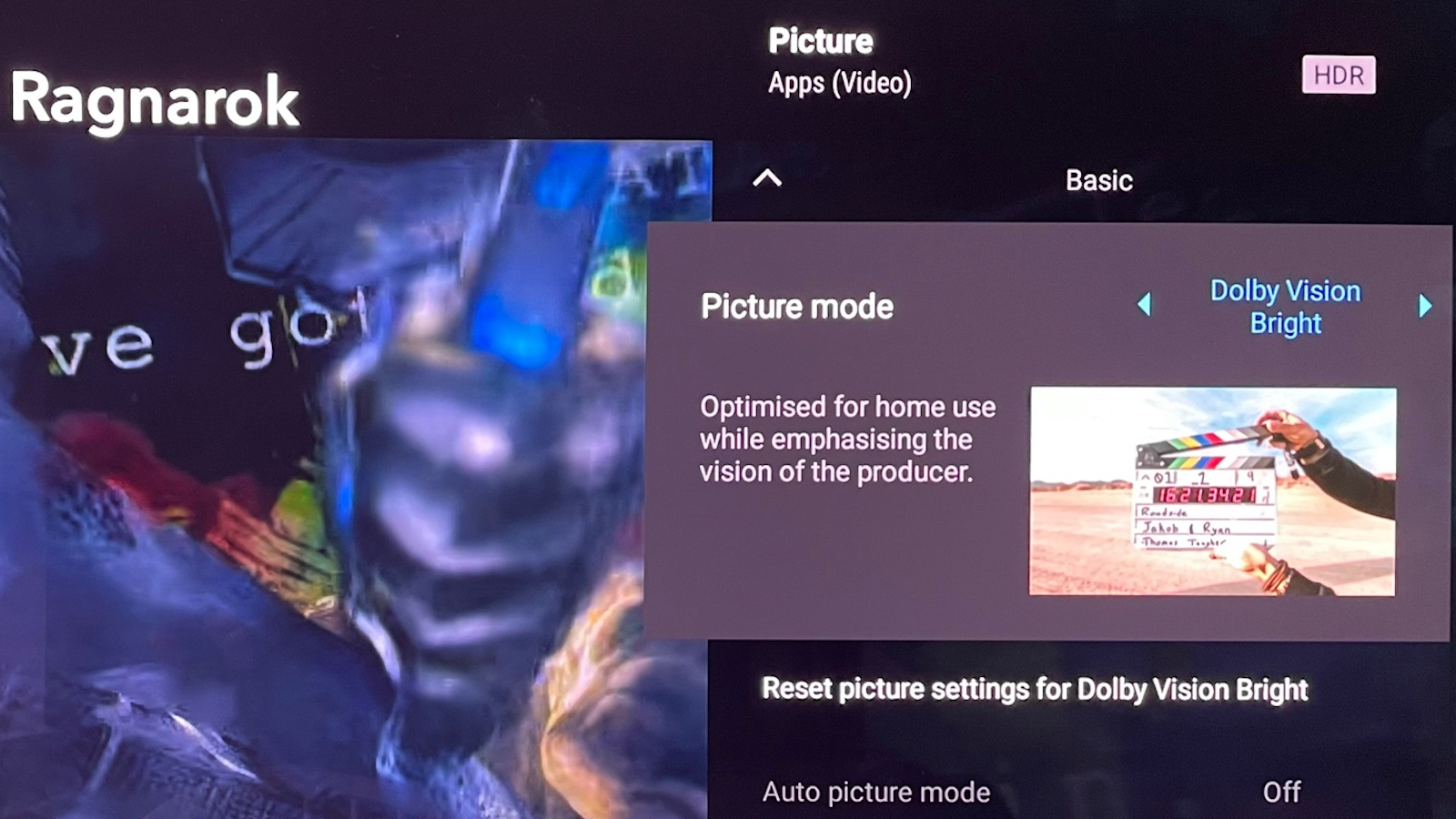
If you’re watching a Dolby Vision source – which we’d recommend you do as often as possible, as it looks amazing on Sony’s QD-OLED set – we’d strongly lean towards the default Dolby Vision Bright option over the Dolby Vision Dark alternative, even if you’re watching in a blacked out room. The Dark setting feels like it’s stripping many of the advantages of QD-OLED screen out of the picture and leaving you with a much less immersive and engaging experience.
In a very dark room, there's nothing wrong with choosing the ostensibly more accurate Dolby Vision Dark setting. But Dolby has itself not only designed the Bright mode, but consented to being provided as the default Dolby Vision option. And if it’s good enough for its creator, especially on a TV as capable of high contrast and vibrant color as the A95Ks, then it’s good enough for us.
The smaller stuff
Looking at some of the A95K’s smaller but still potentially significant picture tweaks, Sony’s Motionflow settings are particularly worth checking out.
We’d advise against sticking with the default Auto mode that the Vivid preset uses, as this causes too much ‘soap opera effect’ (ie over-smoothing) and shimmering around the edges of moving objects. The best setting overall is for us the Custom Motionflow setting, with Smoothness set to level 2 and and Clearness set to Low. The High Clearness setting is interesting in the way its black frame insertion system creates a truly 24fps cinema feel, but it also causes the picture to look distractingly flickery.
So long as you’ve set a fairly low Smoothness setting in the Motionflow Custom mode, we’d suggest leaving the Film Mode setting on High, as with the other settings judder can take on a slightly billowy look.
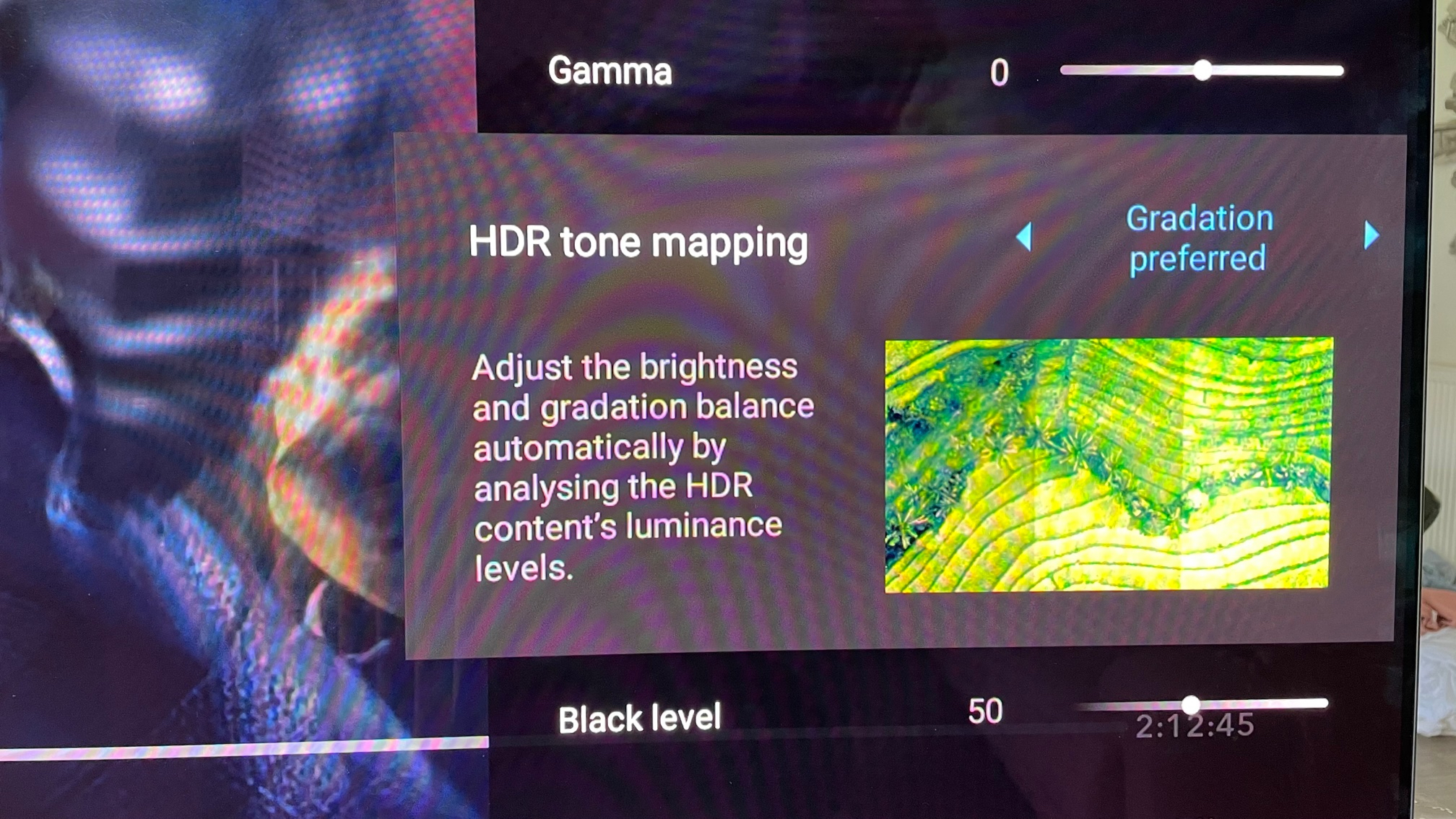
The HDR Tone Mapping feature under the Brightness menu header is an interesting one too, allowing you to select whether the TV optimizes for brightness, especially in peak bright areas, when mapping HDR sources to the A95K’s screen capabilities, or whether it optimizes for retaining subtle detail in bright areas.
There are arguments in favour of both, though on the A95K we personally preferred the Gradation option, as the Brightness Preferred option felt less necessary than it does on Sony’s regular OLED TVs, and can lead to clipping (loss of subtle shading detail) in the brightest picture areas.
The A95K’s Black Adjust and Advanced Contrast Enhancer features deliver their most balanced results – at least for typical living room conditions – on their Medium setting, exposing a little too much backlight detail in their High settings and crushing a touch of detail out of dark areas in their Low settings. Though the latter isn’t a bad option for dark room viewing.
The Live Color option’s High setting is best avoided in our book, as it tends to overcook skin tones, and we personally preferred to set the Digital Noise Reduction and Random Noise Reduction features under the Sharpness menu to Low rather than sticking with their Auto defaults. You should even turn the noise reduction settings off entirely with inputs that will be receiving pretty much exclusively 4K sources from, say, a 4K Blu-ray player.
Don't forget sound
Sony provides an impressive amount of flexibility over the A95K’s sound, and since the TV sounds so good it’s worth taking the time to use some of them if you're not pairing it with a Dolby Atmos soundbar or AV receiver.
In particular, it’s worth choosing the appropriate sound preset (Music, Cinema etc) for the type of content you’re watching. Try experimenting with the Surround Effect in the Sound Customization menu, too.
Finally, in the unlikely event that you’re struggling to hear dialogue from a particular source, the Voice Zoom feature is very effective, especially as the A95K’s Acoustic Surface sound system projects sound forward so well.

John has been writing about home entertainment technology for more than two decades - an especially impressive feat considering he still claims to only be 35 years old (yeah, right). In that time he’s reviewed hundreds if not thousands of TVs, projectors and speakers, and spent frankly far too long sitting by himself in a dark room.