How to know if your VPN is working on Amazon Fire Stick

If you've found yourself here, you'll know full well all the reasons why a VPN is great to have on your Fire Stick. One of the best Amazon Fire TV Stick VPN services will instantly make your connection more secure, while granting you the access to worldwide catalogs across all the major streaming platforms.
However, if you've found yourself here, you may be concerned about how you can be sure your VPN is working properly? The good news is that it's really easy to check if your security software is actually doing its job.
There are two main ways to do so. Here, we explain exactly how.
1. Check the available streaming content
Probably the easiest way to understand whether or not your VPN is working is checking which content you can actually access.
So, after having installed the app of your chosen service (if you have ExpressVPN, you can check out our step-by-step guide on how to install ExpressVPN on Amazon Fire Stick), connect to a server out of your geographic location. For example, if you are in the UK, connect to a server in the US or Canada, for instance.
After that, head to your chosen streaming platform whether that's Netflix, Amazon Prime, Disney Plus or another platform you normally watch.
At this point, you should be able to see a totally different homepage with different TV shows and movies. This means that your VPN is working correctly. On the contrary, if you are stuck on a UK catalog, this could mean your software is having some problems.

2. Check your IP address
Another way to know if your VPN is working correctly is checking your IP address - a unique series of numbers that define your device and geographical position.
First of all, you need to understand what your normal IP is. To do so head to Settings from the homepage. From here, go to My Fire TV and click on Network.
On the right-hand side you will find your real IP address together with a series of details about your connection. Write it down as you will need this as a reference later.
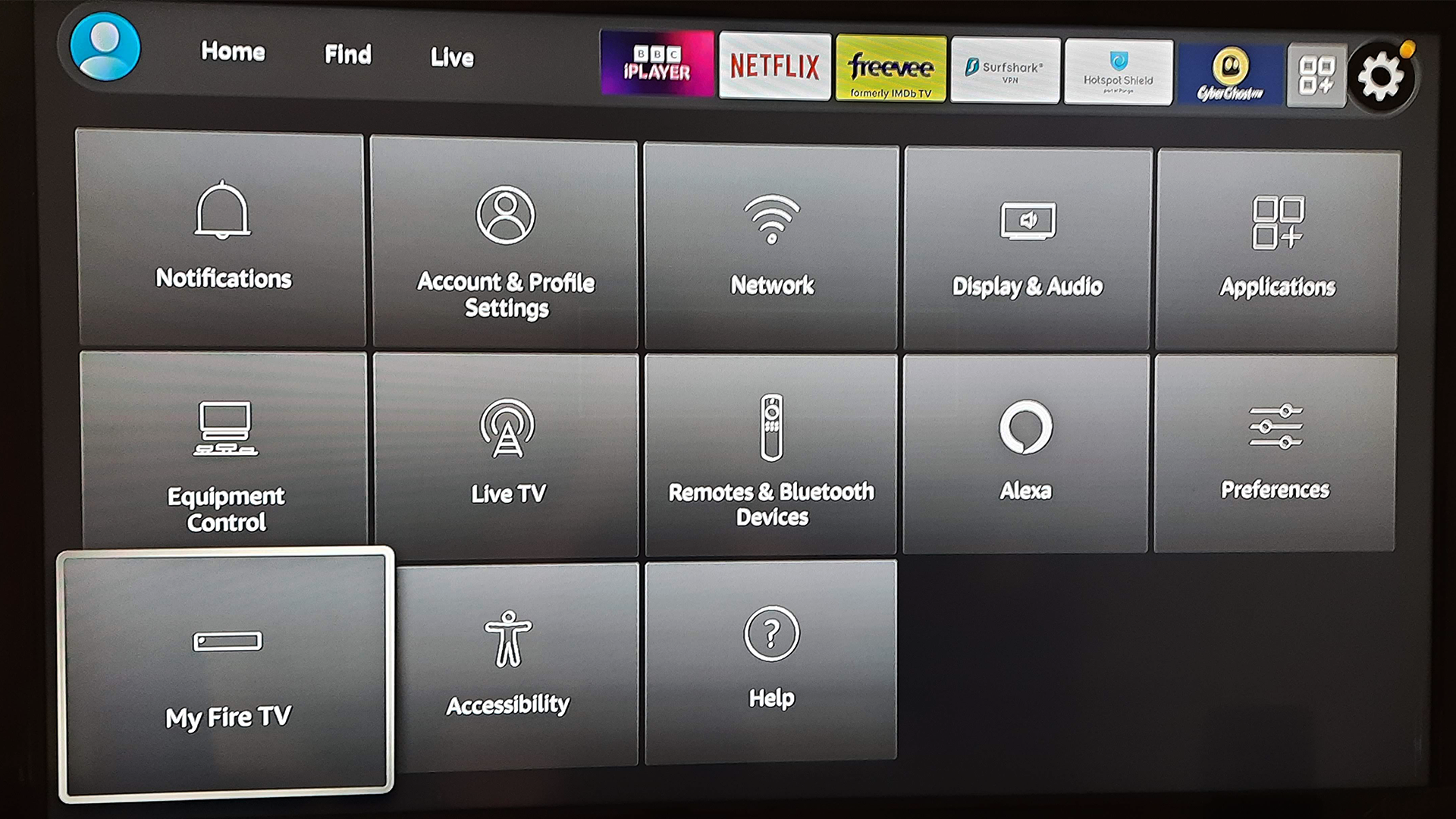
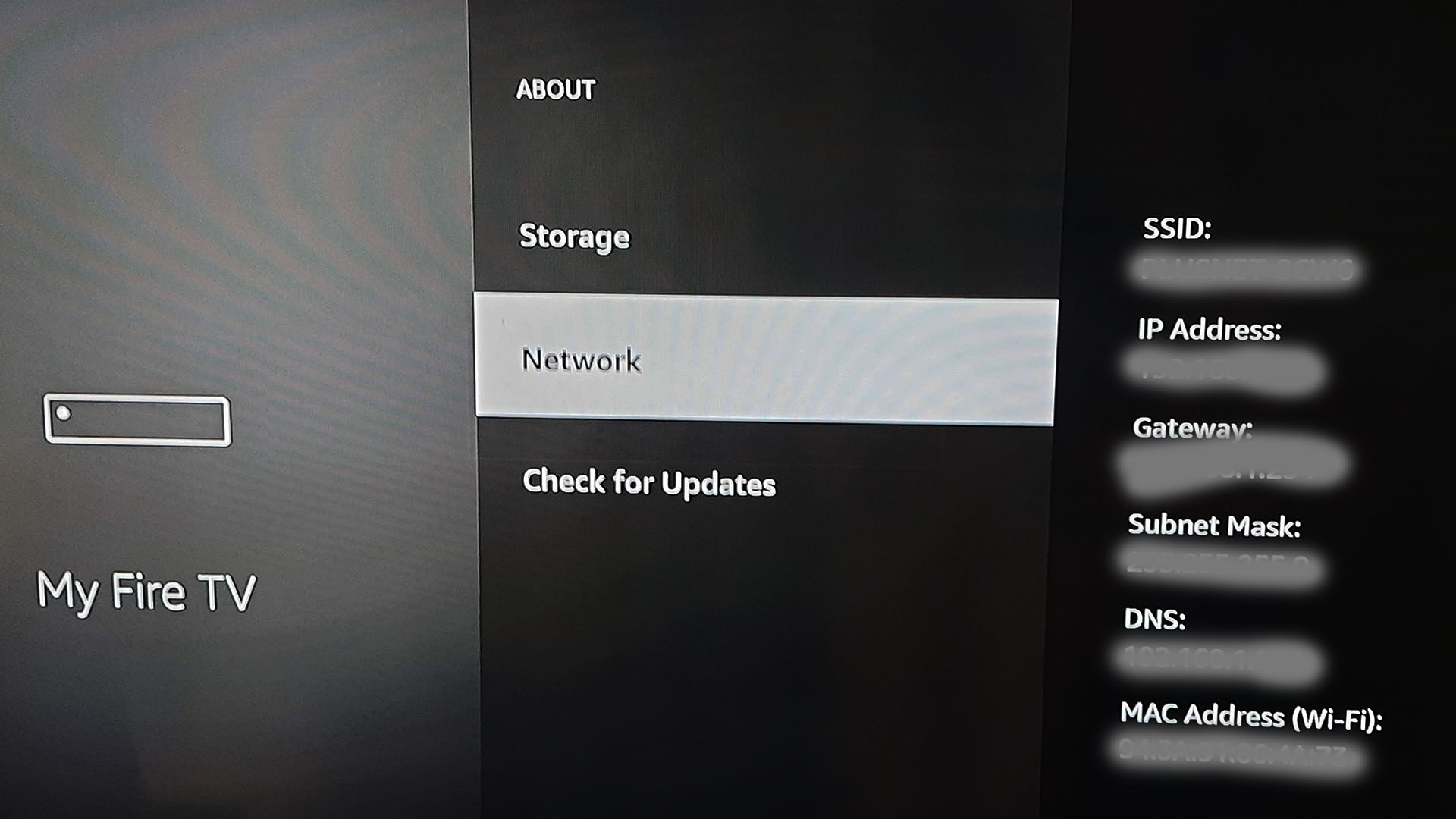
Now, go to your VPN app and connect to a server of your choice. From here you'll need to check if your IP address has actually changed. There are a couple of ways to check it.
You can either head to the Amazon Appstore and download one of the many IP checker apps available. Or an easier option is to simply open the browser on Amazon Fire Stick and type 'What is my IP Address?' into the search bar. You will see a series of different websites giving you the option to check it. Open two or three just to be sure you're getting the same result.
If your VPN is working properly, you will see a different number and location than the one you noted down before. If your IP is the same it means that your VPN is not working properly.
What to do if your Amazon Fires Stick VPN is not working
So, if after following these checks your VPN is not hiding your real location, do not worry: there are still a couple of hacks that can solve all your issues.
1. Change server
It may be a temporary issue with the server network. So, the first thing you should try is picking another location among the list of the ones available. The good news is that all the best VPN services boast a wide range for you to choose from.
2. Change to a different protocol
Similarly with servers, it may be a problem with the VPN protocol you are connected to. Try to change it with another one. Generally, you will find this option in the settings of your VPN app.
3. Clear your VPN app cache and data
This is essential to fix any issue you might have with any applications. Head to the Settings menu of your streaming device, select Applications, go to Manage Installed Applications and scroll until you find your VPN app. At this point, select Clear Cache and then Clear Data.
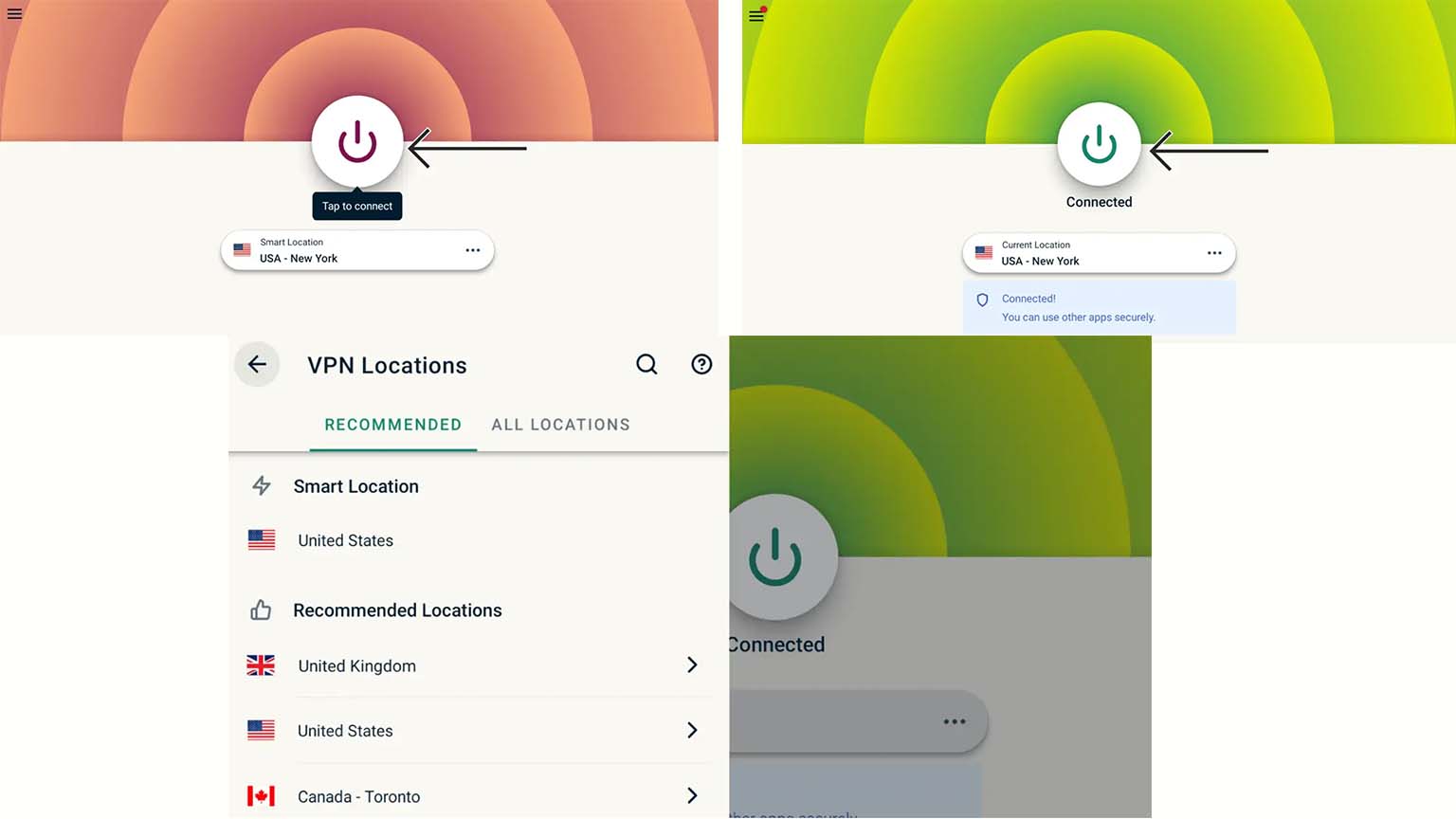
4. Reinstall your VPN app
Before starting to panic, uninstall your app and download it again. To do so, you need to go to Amazon Fire Stick Settings, click on Applications and then on Manage Installed Applications. Here, you will see the option Uninstall.
5. Contact your VPN provider
If any of these methods don't get your VPN working, your last resort is directly getting in touch with your service provider. The good news is that almost all the top services offer efficient customer service available 24/7.
Sign up for breaking news, reviews, opinion, top tech deals, and more.

Chiara is a multimedia journalist committed to covering stories to help promote the rights and denounce the abuses of the digital side of life – wherever cybersecurity, markets, and politics tangle up. She believes an open, uncensored, and private internet is a basic human need and wants to use her knowledge of VPNs to help readers take back control. She writes news, interviews, and analysis on data privacy, online censorship, digital rights, tech policies, and security software, with a special focus on VPNs, for TechRadar and TechRadar Pro. Got a story, tip-off, or something tech-interesting to say? Reach out to chiara.castro@futurenet.com