How to use MyFitnessPal to help achieve your fitness goals on iOS and Android
Food, fitness, and an exact science for getting what you want
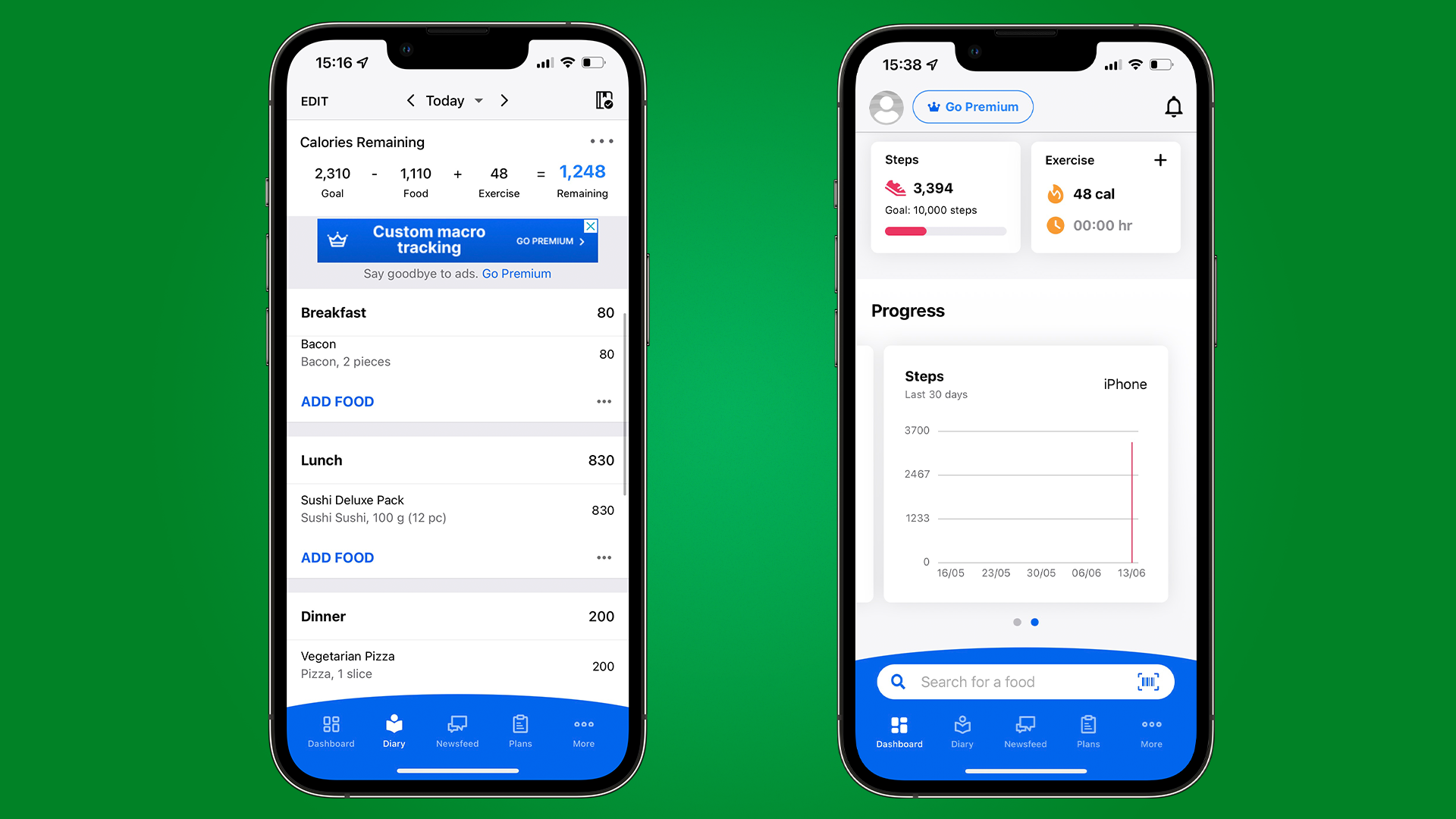
Despite what you may have seen from get-ripped-quick advertisements, it’s in fact the combination of regular fitness and good food that gets us fit and healthy. Luckily there are plenty of apps that tell us exactly how to get the goals we want.
MyFitnessPal is a free-to-use app that’s compatible with other devices, such as fitness watches like Fitbit - which you can download for Android, iOS, but there's also a web browser version if you wish, so you can use it on macOS and Windows. Potentially one of the best in its category with over 80 million users, it’s simple once you know what you’re doing.
The design of the app may look daunting at first, which is why we’ve compiled a few tips to help you get started on your fitness journey, regardless of whether you’re anxious about using tech or fitness.
Premium Features
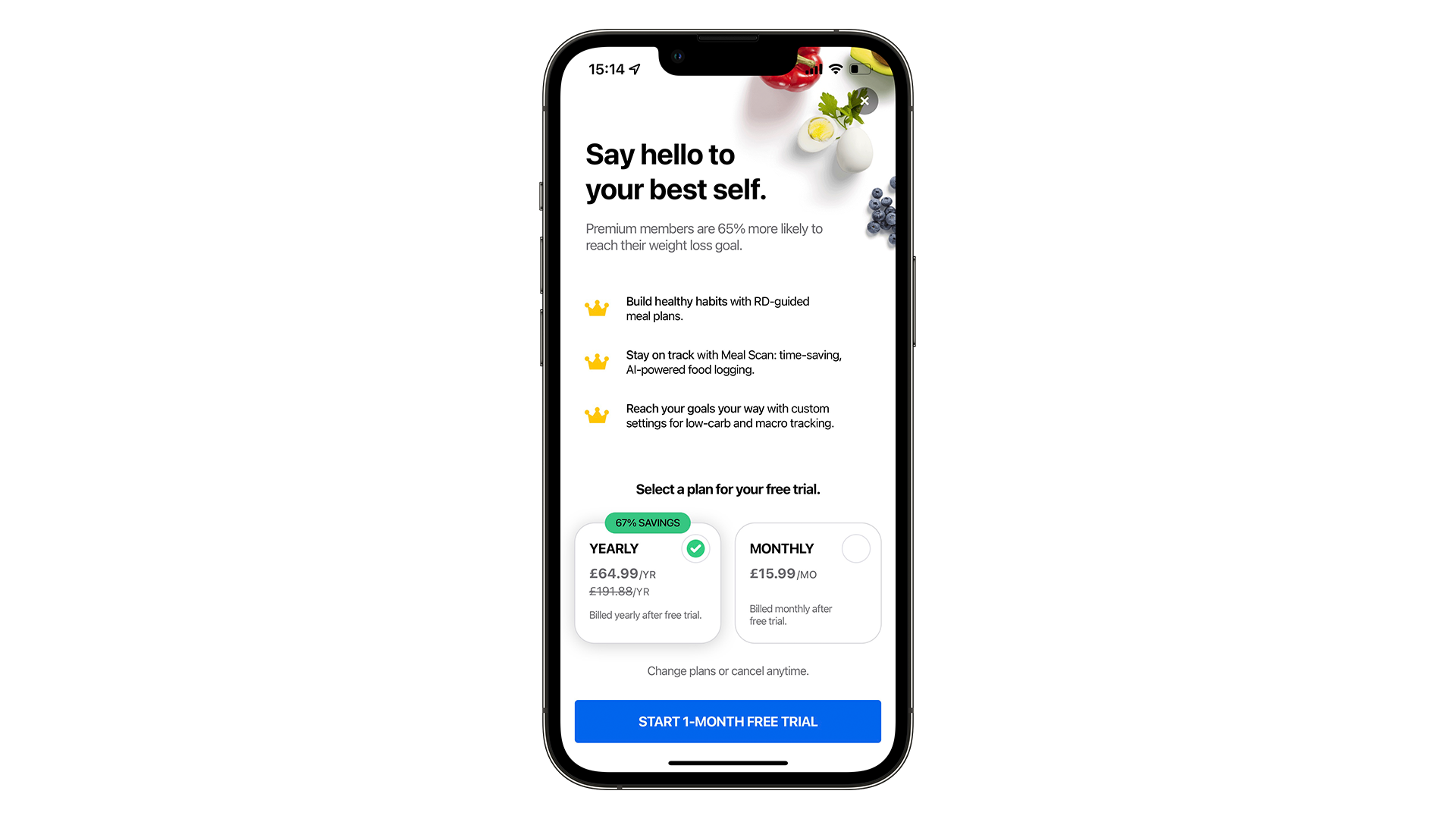
If you’re just starting out, the free version will be more than useful for you. But if you want to sign up, it's $19.99 / £15.99 / AU$21.99 a month. Or $79.99 / £91.99 / AU$99.99 for the yearly subscription.
These are the benefits you'll gain if you do sign up though:
- No ads
- Set specific "macronutrient goals", calculating the split protein, fat, and carbohydrates you need to be hitting in your diet, in addition to measuring your calories.
- Analyze your foods with more depth.
- Advice about timing meals, and their relation to energy levels.
Setting Your Goals

You can set your goals by setting your current weight, your goal weight, alongside the timescale of when you want to achieve it, alongside your current daily activity level.
If you’re wearing a fitness tracker or your smartphone has a motion-tracking chip installed, you won’t need to manually fill in the last one - your daily activity level is already being tracked, which you can check in Apple's Health app on iOS for example.
Sign up for breaking news, reviews, opinion, top tech deals, and more.
The four levels are:
- Sedentary; You don’t do any vigorous exercise, nor do you walk for more than 30 minutes a day. Your exercise consists of little more than your weekly shopping.
- Lightly Active; You walk at a light pace (4mph) for more than 30 minutes per day. You may work in a supermarket or school, where you spend a large part of your day on your feet.
- Active; You spend most of your day walking. For example; a waiter or delivery person. It means you spend 1 hour 45 minutes walking at 4mph. You may also walk a dog in the morning and evening.
- Very Active; The equivalent of walking for 4 hours 15 minutes at 4mph, but it’s more likely you spend your day doing vigorous activity; you may be a cyclist for Uber, construction worker, or dance instructor. Choosing this option means you burn an extra 1000 calories or more per day.
If you find out later that you’re not gaining/losing enough weight, or if the process is happening too quickly, then you may have miscalculated your daily activity level.
After your goals have been set, it’s time to start your daily log of food and exercise.
Logging Your Food
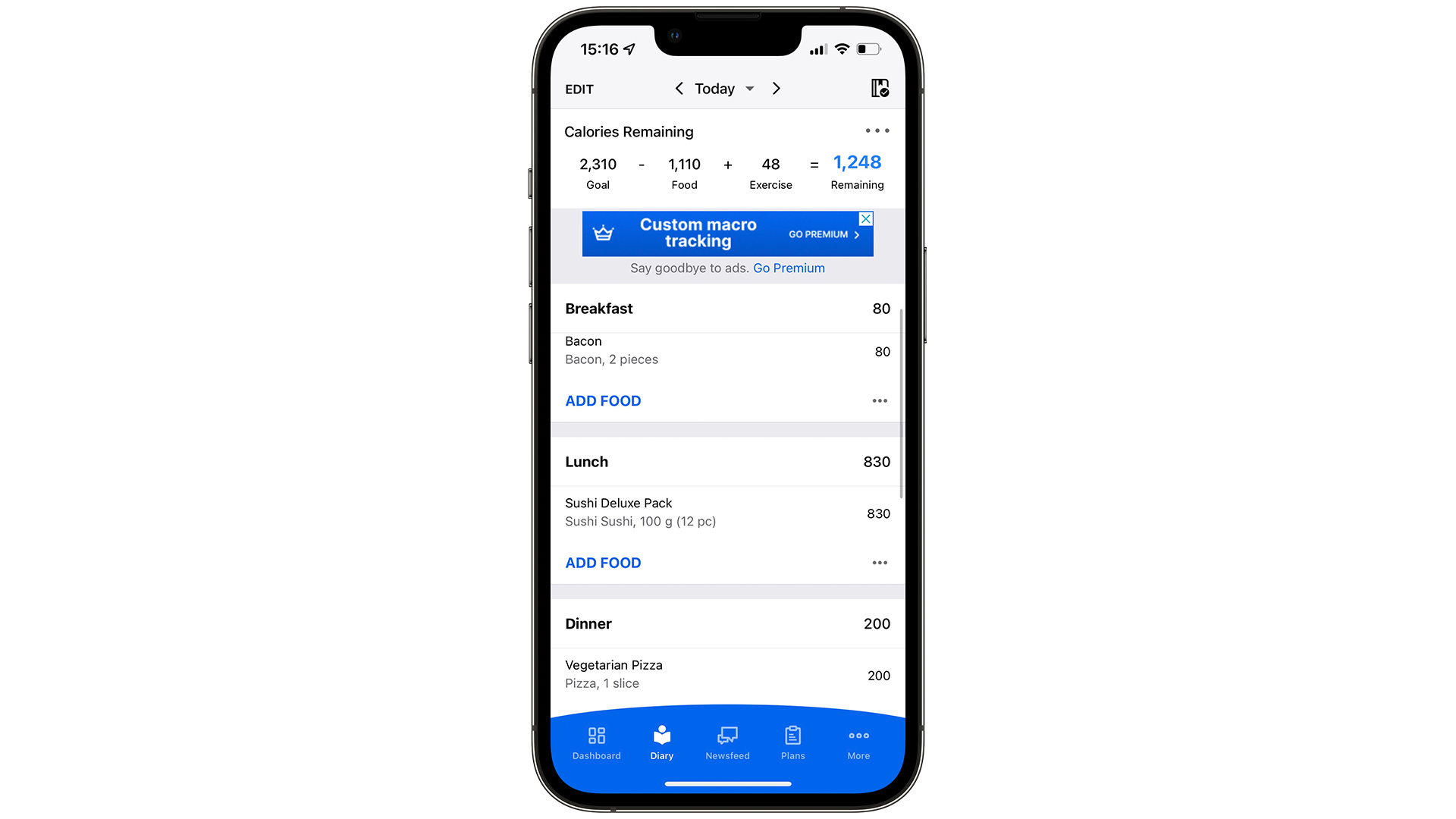
This is entirely optional, but logging your food will help MyFitnessPal better measure your diet if you wish to.
There are a few ways to log your food on the app. Open up your diary by tapping Diary at the bottom of your screen. Then choose whichever meal you’re logging – breakfast, lunch, dinner, or just a snack – and tap Add Food. You can now choose how you log your food, picking from the options below:
- Barcode scanning - Only applicable if you’re eating something shop-bought with a barcode. The Scan a Barcode button will be on your right after typing add food. If your portion size isn’t the default, check the serving size and edit the Number of Servings. For example, if you’re only eating half a portion; 0.5. Two portions; 2.
- Searching for your meal - Some meals have been added to the system by other users (from popular recipe books or chain restaurants) Search keywords that include both the title of your meal and the source, and it should appear thanks to MyFitnessPal's database. If it isn’t there, you’ll have to use the next option.
- Ingredient by ingredient - This might sound laborious, but if you want the exact science for exact results, it’s a necessity. Weigh up each ingredient in your meal and add it one by one after finding it through the search bar. If you’re cooking for more than yourself, don’t forget to adjust the weight accordingly (0.5 if you’re cooking for two, 0.25 for four). Finally, make sure you're counting those "hidden" ingredients like oil in the pan.
- Guesstimate - This isn’t recommended to begin with, but once you get used to calorie counting and understanding macronutrients, you’ll soon gain a sixth sense when it comes to understanding what you’re eating.
If you want to check your nutrition, scroll to the bottom of the diary and tap the nutrition button. The amount of protein you need will be displayed in a progress bar, along with how close you are to your sugar and saturated fat limit for the day. It’s always worth taking this into account if you’re unsure what to eat next.
MyFitnessPal also has a water tracker to keep you hydrated when you work out.
Logging Your Exercise
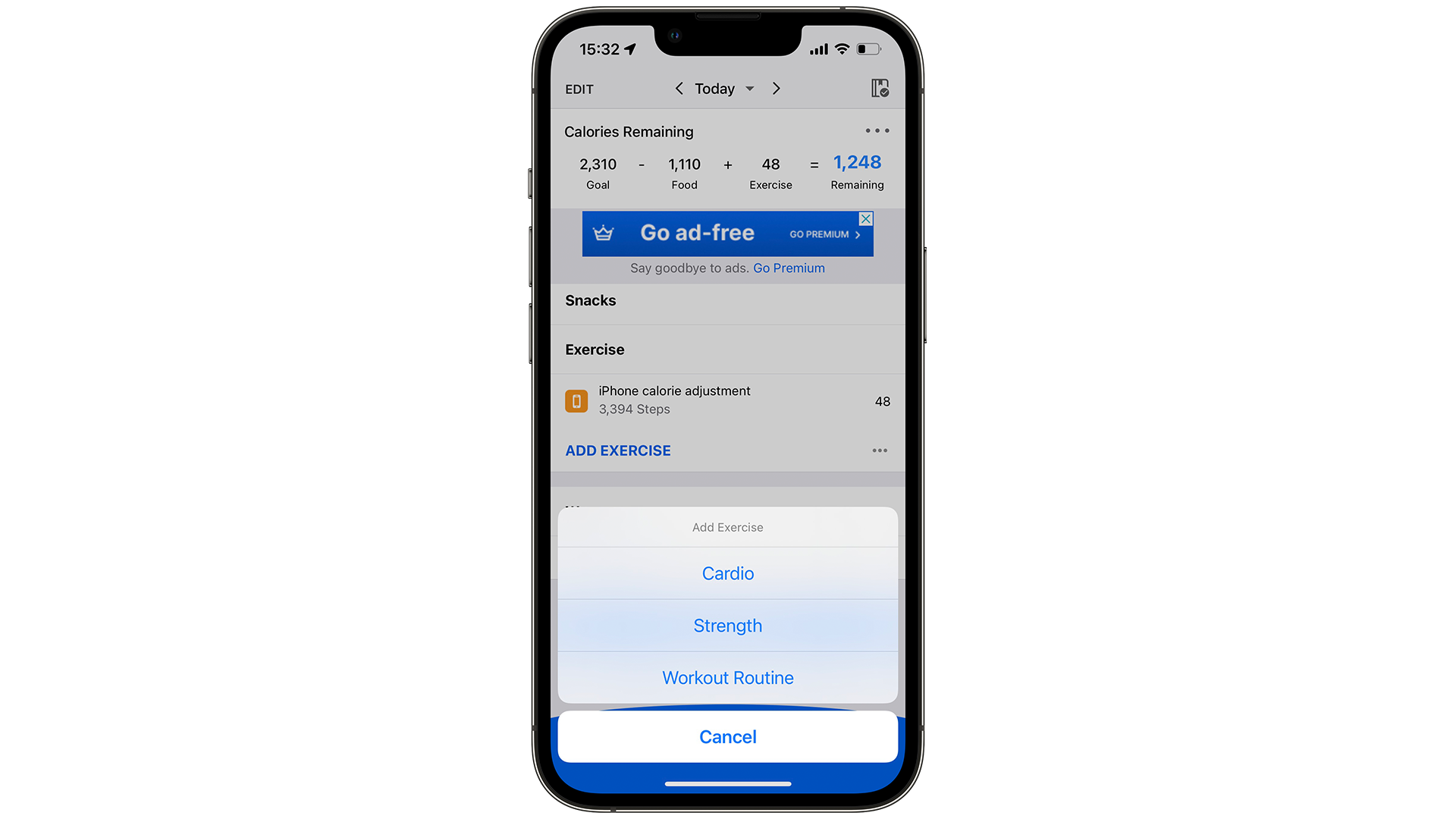
To log your exercise, open the diary again and scroll to near the bottom. Just before the water tracker is the exercise tracker. Tap Add Exercise to bring up your three exercise options: Cardiovascular, Strength, and Workout Routines.
- Cardiovascular - Also known as aerobic exercise, cardio is where you’ll burn most of your calories, but that shouldn’t be its purpose. Cardio trains your heart and lungs; jogging, walking (on or off the treadmill), cycling, elliptical trainer, rowing – basically anything that gets you out of breath. You can search for whichever exercise you’ve done in the same way you do with food, and like editing the portion size, you can edit the time and intensity/speed.
- Strength - This is more about logging for posterity than keeping a daily track of your calories - but it’s just as important if we want to see our progress. Tap the strength option after hitting exercise, then go to the Browse All tab. It has almost every strength exercise. Once you’ve tapped the exercise, log the number of sets and reps, and the weight lifted (if applicable).
- Workout Routines - This is a fun little feature that’s been added recently. MyFitnessPal has a variety of home-video workouts for you to use and log. It’ll log the calories you burn after the workout. From high-intensity workouts to yoga, there’s an exercise for every mood.
Don’t forget that your daily calories will change as you work out. Exercise often means more calories and more protein. Luckily, MyFitnessPal will tell you this after you’ve logged your exercise.
Make fitness friends in Community
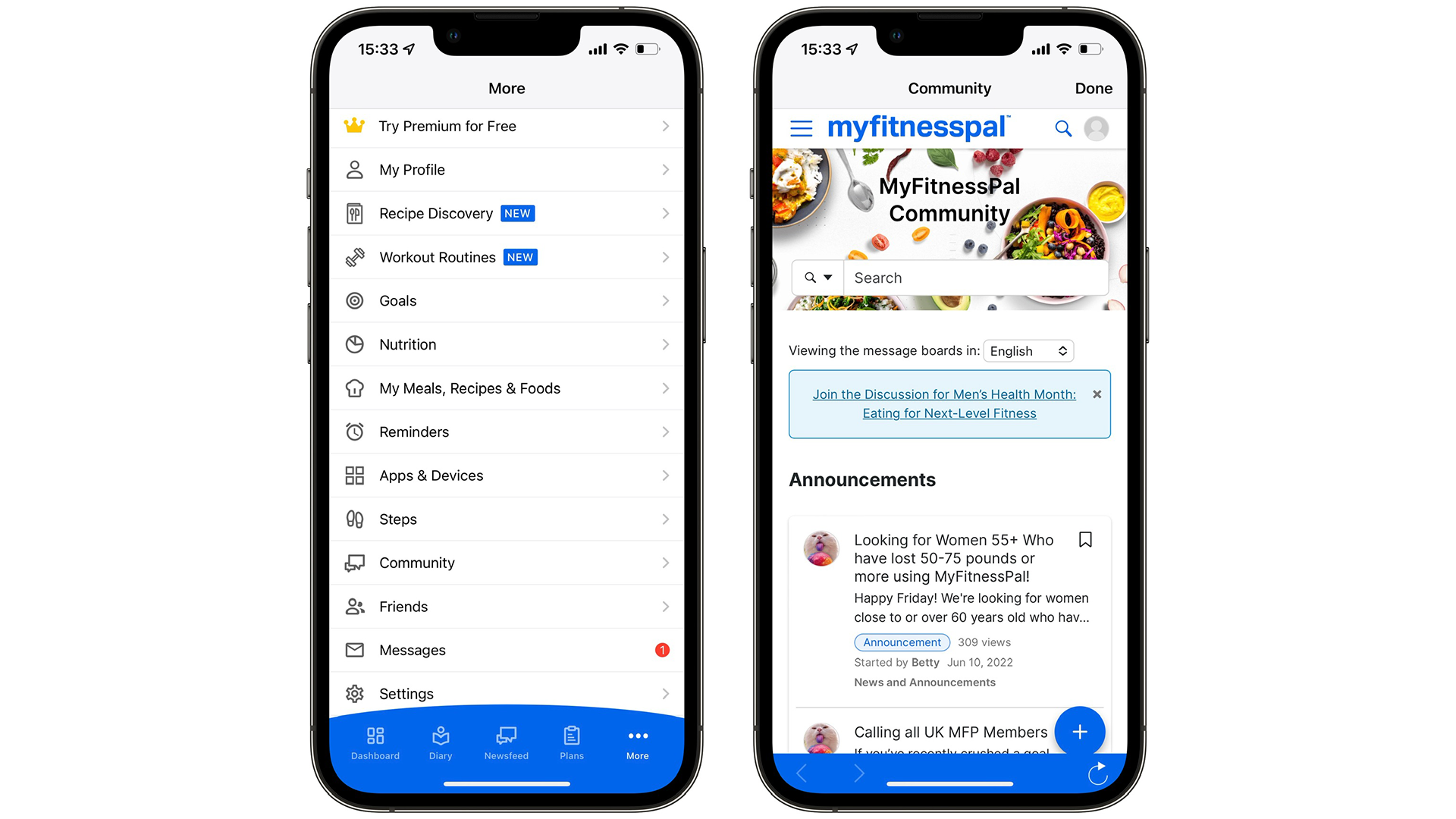
While this isn’t necessary, it helps motivate some people to treat fitness as a group activity rather than a solo one.
The MyFitnessPal forum, which you can access by tapping the Community option on the sidebar, is a great place to chat with people – especially if you’re feeling nervous about your fitness path. You’ll already have an account with your MyFitnessPal login so you can get started in posting your progress or encouraging others in their journey.
Ben is a freelance writer based in sunny North Wales. He has written for The Gamer, WhatCulture, and the mental health charity Safe in our World. When he’s not writing, he can be found playing PS2 games that he missed 20 years ago.
- Daryl BaxterSoftware & Downloads Writer
