Why you can trust TechRadar
This is where the Samsung Galaxy Tab 7.7 gets a heavy ding for not including Ice Cream Sandwich. Honeycomb runs sluggish at times, and often seems to chug when it comes to touch controls. Scrolling through images and browsing websites should be fluid, especially when swiping and tapping with your fingers. In plenty of apps from the browser to Netflix to games, simple tasks like scrolling stuttered and jumped underneath our fingers.
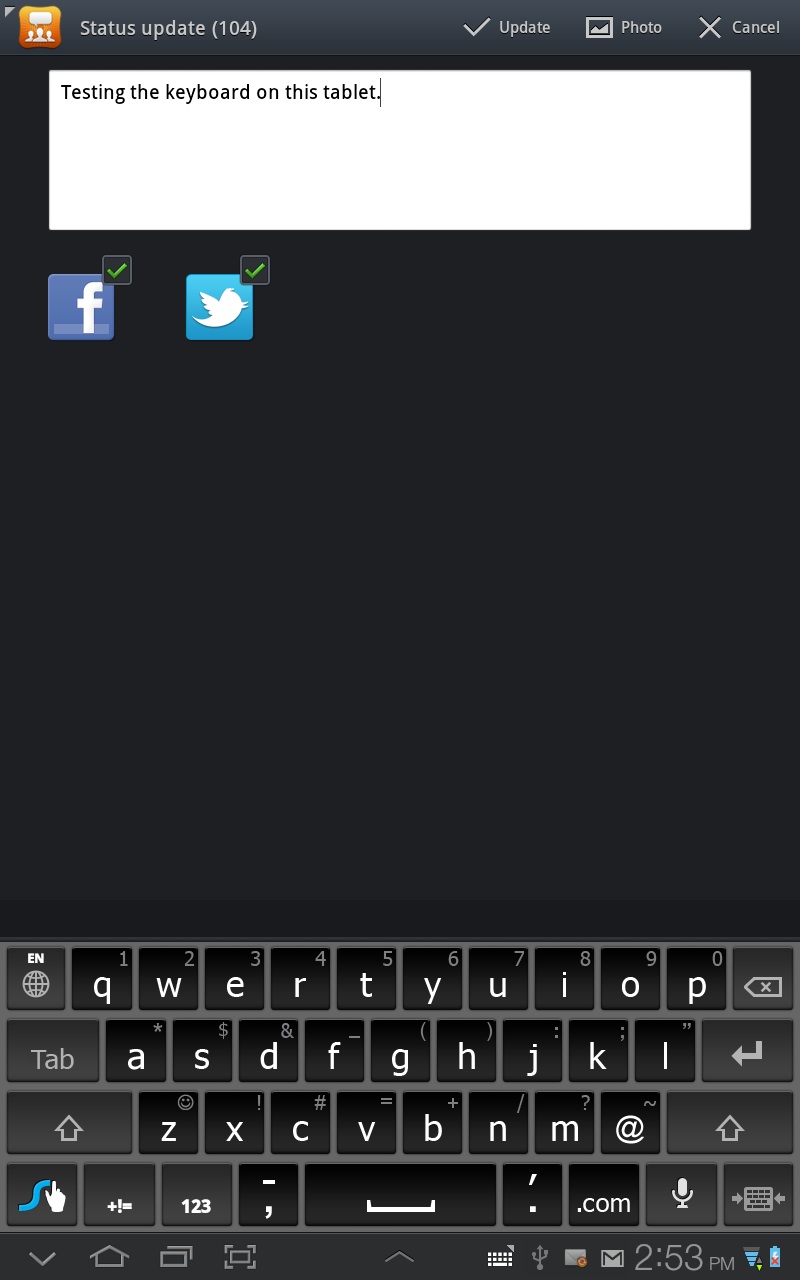
We also had issues using the onscreen keyboard in some of the apps, including the browser. In one case, we switched to characters and back to letters, but the screen showed both keyboards overlaid on top of each other making it unusable.
This happened more than once, and after several restarts as well. Pinching to zoom suffered the most, which action coming almost a half second after performing the onscreen gesture.
There's also the added problem of the onscreen navigation buttons interfering with the keyboard. In the lower left hand corner of the screen you'll find Back and Home buttons, a button that shows recent apps, and a button that takes a screenshot.
In the middle is a small chevron that brings up a customizable mini app tray that is full of options like Pen Memo, a calculator and so on, and on the right is the Notifications Panel access. With the exception of the Live Panel, you can frequently hit these buttons accidentally, pulling up an app or taking a screenshot when you were trying to hit the space bar.
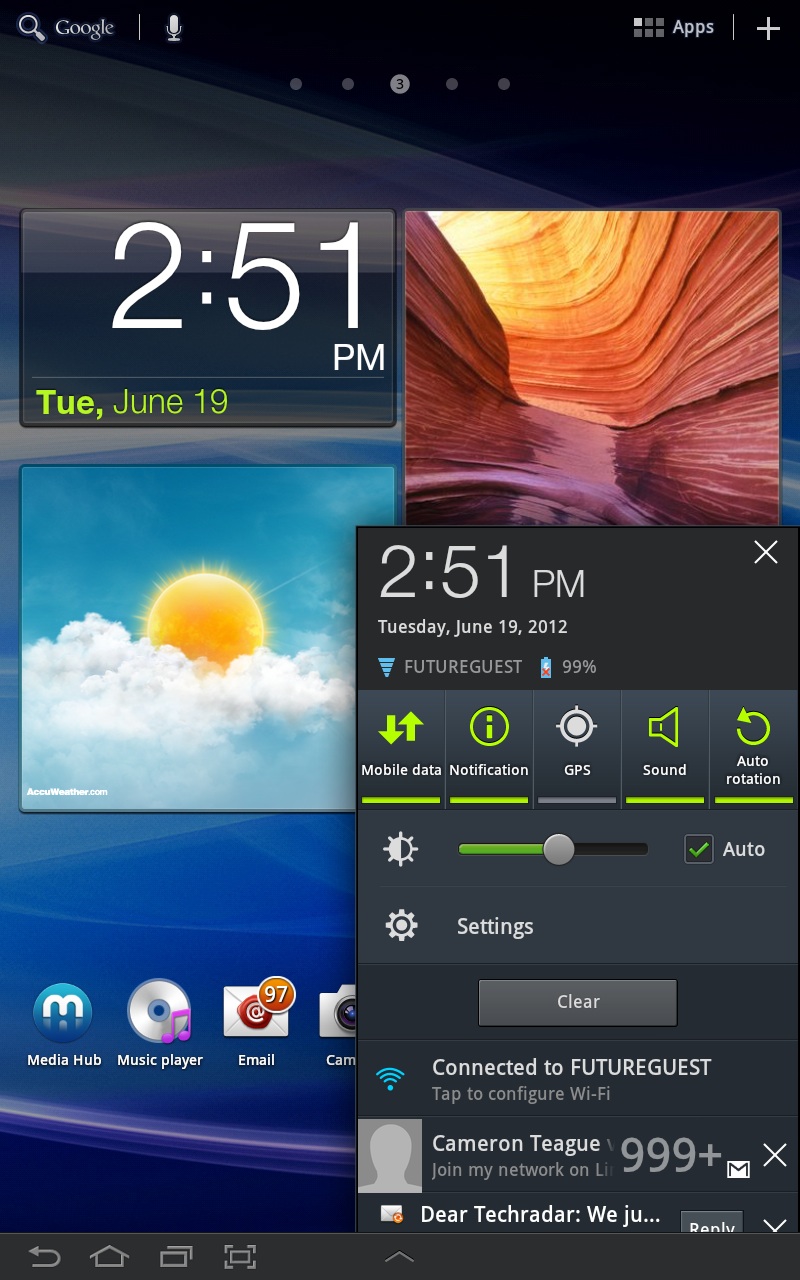
The Notifications Panel is one saving grace for the system interface, however, packing all sorts of information into an easily accessible menu. When hidden, the menu displays the time, connection status (Bluetooth, Wi-Fi, 4G) and battery life, but if you touch it the full Live Panel springs to life, offering all sorts of system access. It's very intuitive and easy to navigate, and sets a good standard for other tablets to follow.
Laying out your view is also impressive, as you can build your own pages easily through Samsung's Live Panel feature by hitting the plus sign in the upper left of the home screen. These pages can list your apps, or can be augmented with sized windows showing your emails, Tweets, calendar, the current weather, and so on.
Sign up for breaking news, reviews, opinion, top tech deals, and more.
There's a lot of variety to be had here, and it isn't just a static row of icons. Other than playing video, this showed off the impressive screen, thanks in part to some eye-popping wallpaper that comes with the tablet.
But Samsung also firehoses you with apps right out of the box, making navigating those app menus a pain in the neck. For instance, the Kindle, Netflix, YouTube, and other common apps come pre-installed. Nice touch, right?
But there are a slew of other apps here as well. Like the Blockbuster app. Why?! The first level of Dead Space is included as well, not that we minded that so much, but why so many confusing choices loaded as standard?
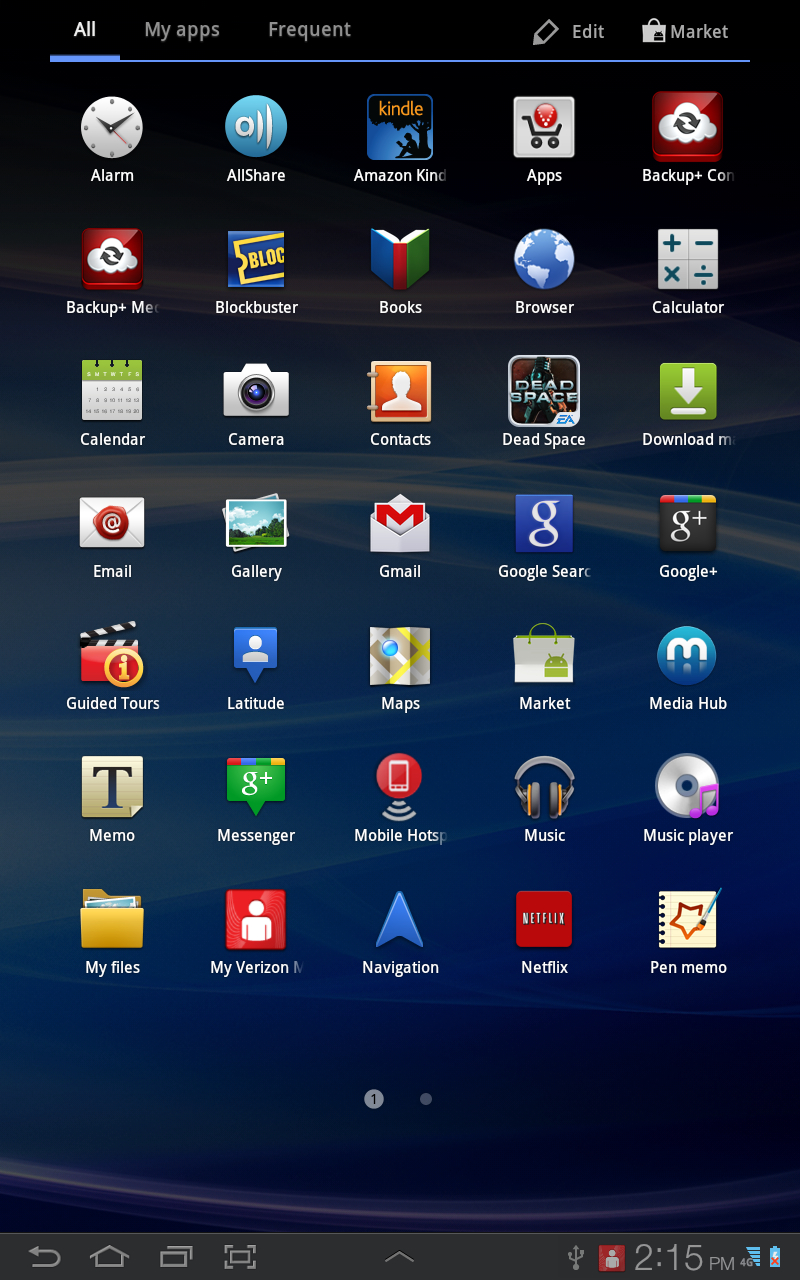
For instance, you have the Samsung Apps, V Cast Apps, and Play Store apps offering you places to download more apps. Maybe some consolidation would be a good thing? Then there are apps like Video Player, Play Movies, VideoSurf, and Video Maker, which can be confusing if you don't know exactly what they do, or what their differences are.
But, it's not all bad. There's a whole suite of Google apps included, naturally, so if you rely on the Google ecosystem as part of your connected life, you're ready to go immediately. There are also apps that we would love to see included as standard on other devices, like Task Manager that shows you what is currently running on your tablet, with the option to end those tasks whenever you like, or even to click "Clear Memory" to zap inactive and background processes. It's a very nice and very handy feature to have on a tablet.
While it's easy to forget about the inclusion of an IR port, the included Smart Remote app is extremely robust and makes controlling your multiple A/V devices a snap. It even turns the screen into a guide to what's showing, and rivals the features of the more expensive Harmony remotes from Logitech. Features like this will make you overlook the fact that it comes with three different map apps pre-installed.

Our best advice: spend some time setting up your home screen menus. Once you've done that, you won't have to wade through the muck of the apps that come with this tablet.
It's also worth spending some time getting to know Swype, which is the single-finger text entry method that builds words as you glide your finger around the onscreen keyboard. It's definitely not intuitive, for double letters you have to circle the tiny key with your finger twice, but once you start learning it, it's a lot easier to enter text. Especially if you're trying to do that with one hand.
