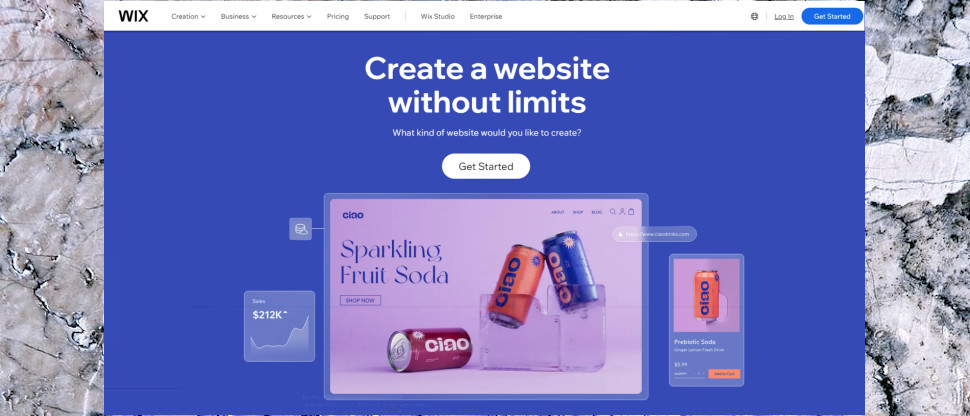TechRadar Verdict
Wix has tons of templates, more website features than anyone else, top-notch image and video handling, an excellent ecommerce platform, and the largest website builder apps market around - yet, somehow, it’s still easy enough for anyone to use. Whether it’s a personal blog, small web store, or booming business site, Wix is a great choice for anyone who wants to go beyond the basics and take their site to the next level.
Pros
- +
Limited free plan
- +
Vast library of templates has something for every business type
- +
Huge number of professional features
- +
Easy to use
- +
Extensive ecommerce tools can build a feature-packed web store
- +
Excellent image features
- +
Hundreds of apps connect you to many other platforms and services
Cons
- -
Above average prices
- -
Can’t change a template once you’ve chosen it
- -
Only 2GB storage with the cheapest plan
- -
Email not included as standard (it’s a paid extra)
Why you can trust TechRadar
Wix may be the biggest name in website building, but is it right for you? Our Wix review helps you get all the information you need to make an informed decision.
We’ve extensively tried and tested 80+ website builders and found that Wix consistently beats competitors in important areas including tools and features, ease of use, and price. In fact, Wix features heavily across all our buying guides and has maintained the #1 spot in our list of the best website builder platforms for some time.
Wix is a fully-comprehensive website builder, offering everything from high-impact templates and an outstanding AI website builder to powerful business tools including ecommerce features and a booking platform.
There is a lot to cover in this Wix review. We signed up, built a host of test sites, and took an in-depth look at the templates, editor, features, ease of use, speed, security, SEO, apps, hosting, and more. But before we dive into the details, let’s get the TL;DR for those who just want the most important insights and information.
If you decide that Wix is the website builder for you, you can now save on your subscription with our list of the best Wix promo codes.
Wix review: Overview
Wix is the world’s most popular website builder, and by a very long way.
According to BuiltWith, Wix has a massive 33% share of the market, more than any other commercial website builder. It's closely followed by Squarespace at 26%, with GoDaddy and Weebly trailing further behind in 2025.
Sign up to the TechRadar Pro newsletter to get all the top news, opinion, features and guidance your business needs to succeed!
1. Wix - a top-notch website builder
Wix offers some powerful paid plans, starting from as little as $12 per month for the Light plan (on a three year plan), which gets you 2GB of storage space, a free domain, and the removal of Wix branding.
What’s the secret? Some website builders focus on newbies, others on experts and the most demanding sites, but Wix targets everyone. Whether you’re a first-timer looking to build a simple personal site, or a company launching a new web store, Wix has the tools and technology to help. We signed up and built a stack of test sites to find out more.

I speak from experience when I say Wix is a great website builder. I have built several websites for my own businesses on Wix including a website for taking online bookings and payments. There are 3 things that really impress me about Wix that keep me coming back. First is how easy it is to create something very professional-looking with very little effort and time. I also love the additional tools it offers businesses such as built-in email marketing and booking features. Finally, I’ve always received a speedy, professional, and helpful response from the Wix support team whenever I have had a problem.
Wix is the world's most popular website builder, the power behind 46% of the market by the number of websites, more than the likes of Squarespace (17%), GoDaddy Website Builder (10%) and Weebly (5%) combined.
Getting started with Wix
Wix got our website project off to a very quick start by allowing us to choose from a huge library of 900+ templates. Whether you’re creating a food blog, an online CV, a pet store, a site for your restaurant, or wedding events business, there’s a template to suit.
We chose a Hotel template, and were immediately impressed. It was a very complete site, with pages showing the rooms, hotel amenities, our policies on hosting weddings and events, with slideshows, downloadable menu PDFs, a Live Chat button, and a Contact Us page with a map and a working Contact form.
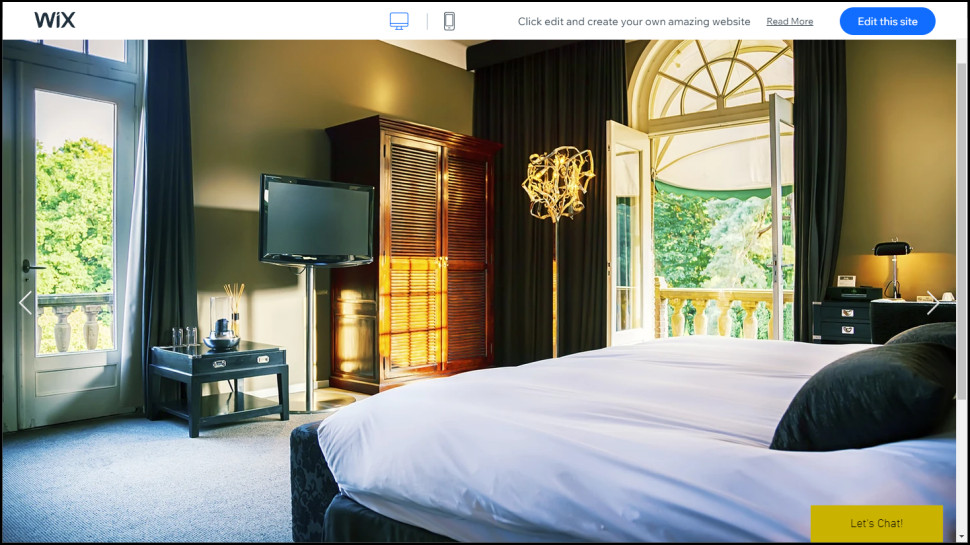
All we had to do next was change the built-in photos and text for our own. If you already have the content you need, you could have most of the site up and running in an afternoon.
Although most templates come with a sensible default set of pages and features, you may well want to add others, and Wix has more options than we’ve seen with anyone else.
This starts with core features like photo galleries, video and music players, embeddable social media streams, buttons, maps, forms and more. But there’s so much more such as blogs, web stores, and forums.
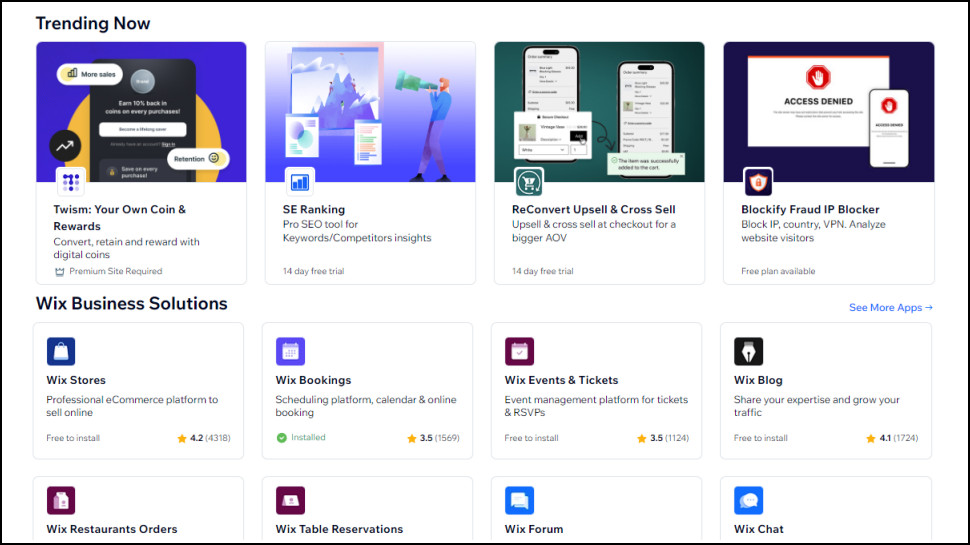
If the standard tools don’t deliver what you need, the Wix App Market has 500+ extensions to add new website features and connect your sites to various platforms and services - that’s way more than anyone else.
As with the templates, although Wix has an array of features and apps, they’re not the best in every area. The sheer volume and number of options can make Wix more difficult to use, too. But we think it’s important to have that choice.
Blogs, ecommerce, and speed
If your website needs a blog, then the good news is Wix can add one to any template with a single click. We found it easy to create, organise, and manage posts.
The blogging system doesn’t have the power or flexibility of WordPress, but then neither does anything else. Although we noticed a few issues, they are minor (a post can’t have two authors, for instance). Overall, Wix has all the blogging power most personal and business users will need.
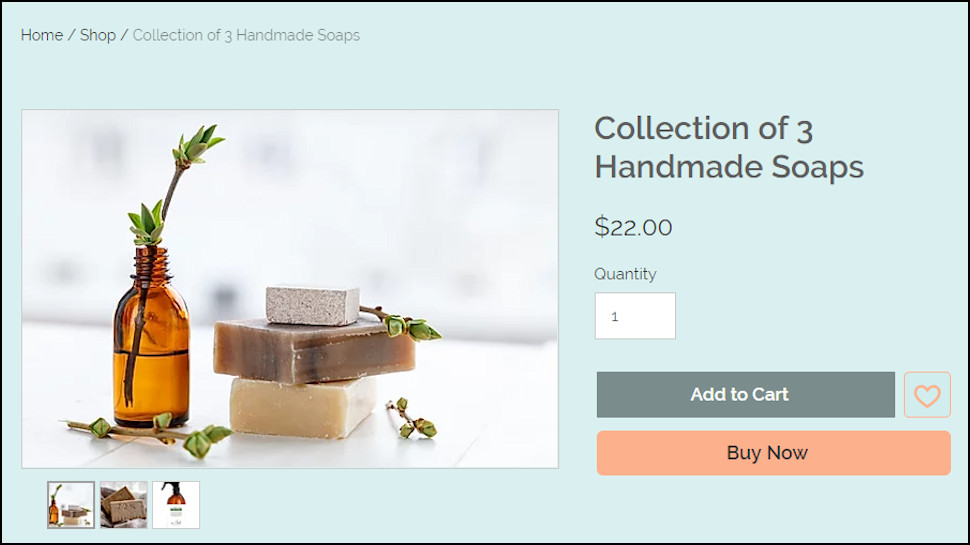
It’s a similar story with ecommerce. Wix can’t fully compete with platforms like Shopify or WooCommerce, but that’s no surprise. Ecommerce is only one of the areas Wix covers, and it’s trying to create a service that anyone can use.
But let’s keep this in perspective. If you’re a newcomer, maybe a small or medium business looking to build a capable web store, Wix’s ease of use and lengthy feature list could make it the perfect partner.
Whatever your website or audience, performance is important. We built several test websites and used some of the best speed testing platforms around to see how they compared.
The results were reasonable. Wix adds lots of scripts and other files to its sites, and that means it’s not as fast as, say, a hand-tuned WordPress setup. But that’s no surprise - all website builders have the same issue. Wix delivered similar and very acceptable speeds to Squarespace in our tests, even with its most basic paid plan.
Value
You can get started with Wix for free, no credit card details required. The plan is very limited, with a tiny 500MB storage and bandwidth per month, but it’s enough to test the service.
Paid plans start at $17 a month, but you only get 2GB storage and there’s no ecommerce support. If you’re building a web store or need more features or speed, you’ll be spending $29+ a month on one of the higher plans. That’s a little above average, but it’s also very similar to Squarespace, and we think it’s fair value for what you get.
Wix example websites
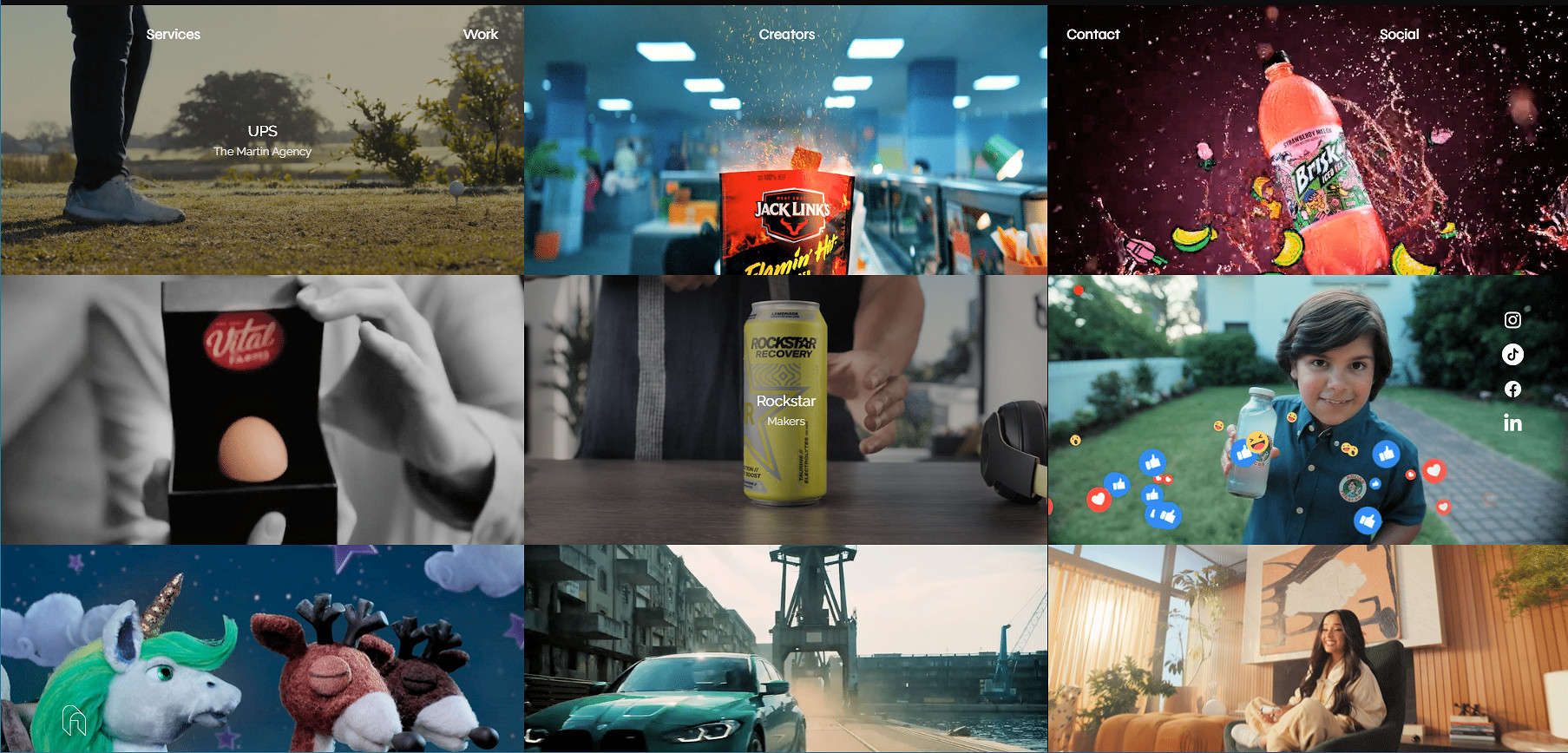
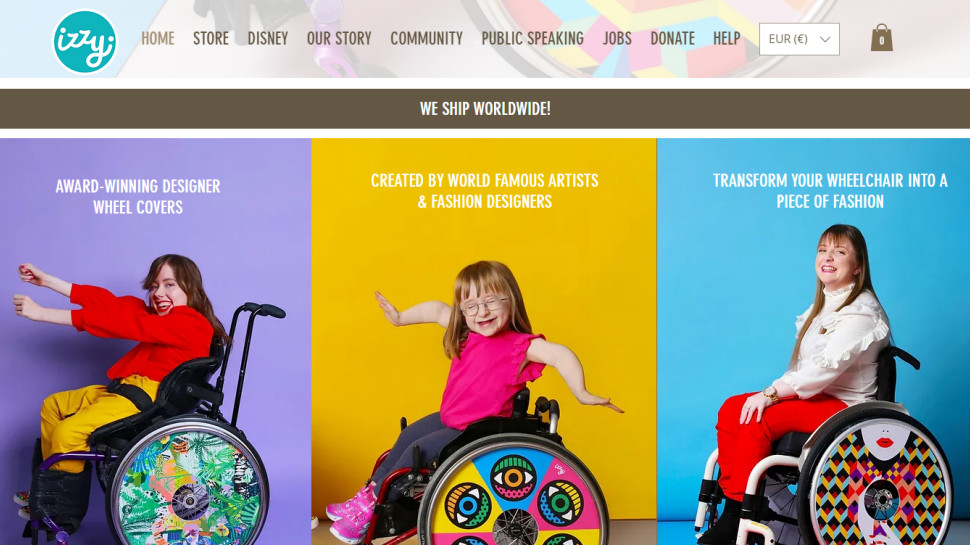
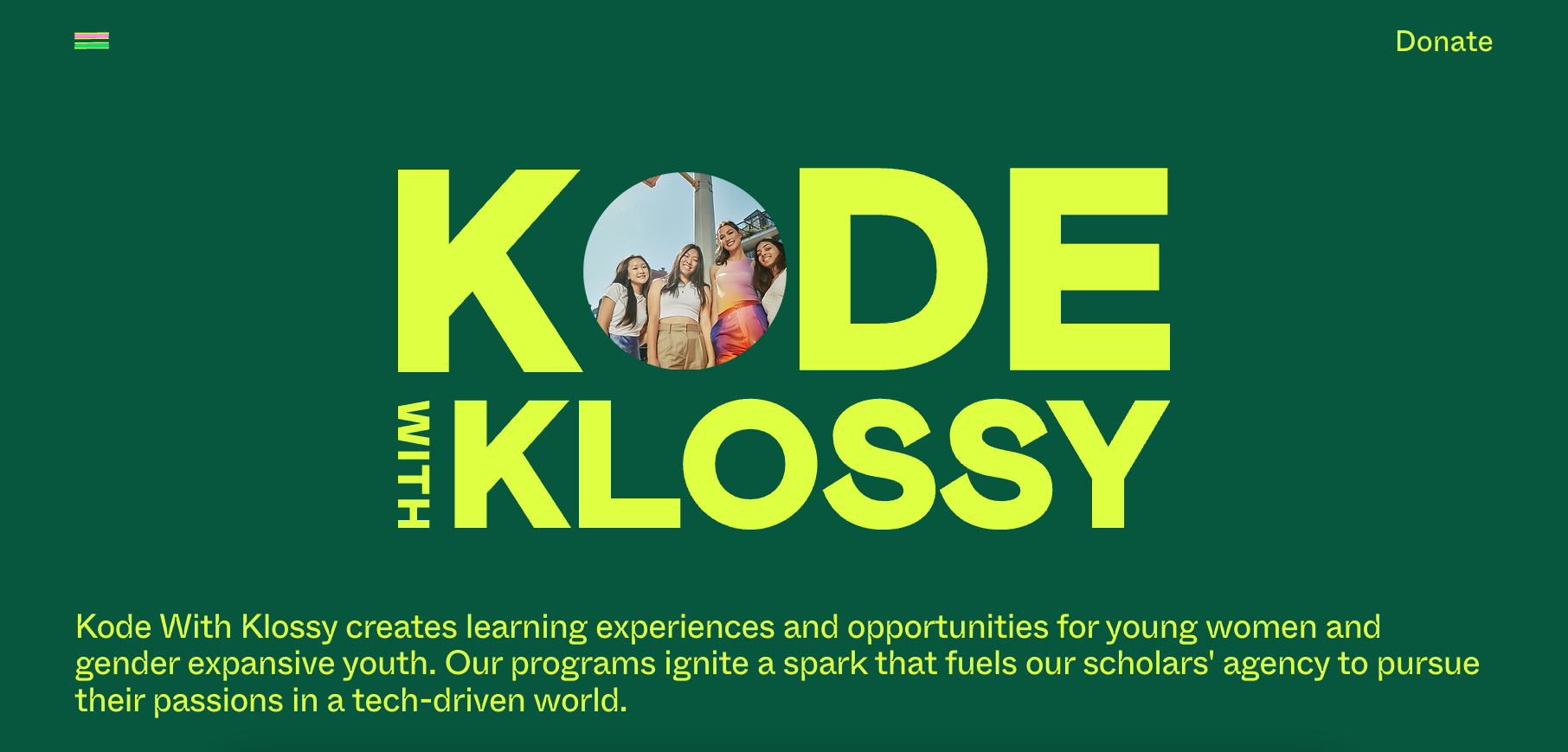
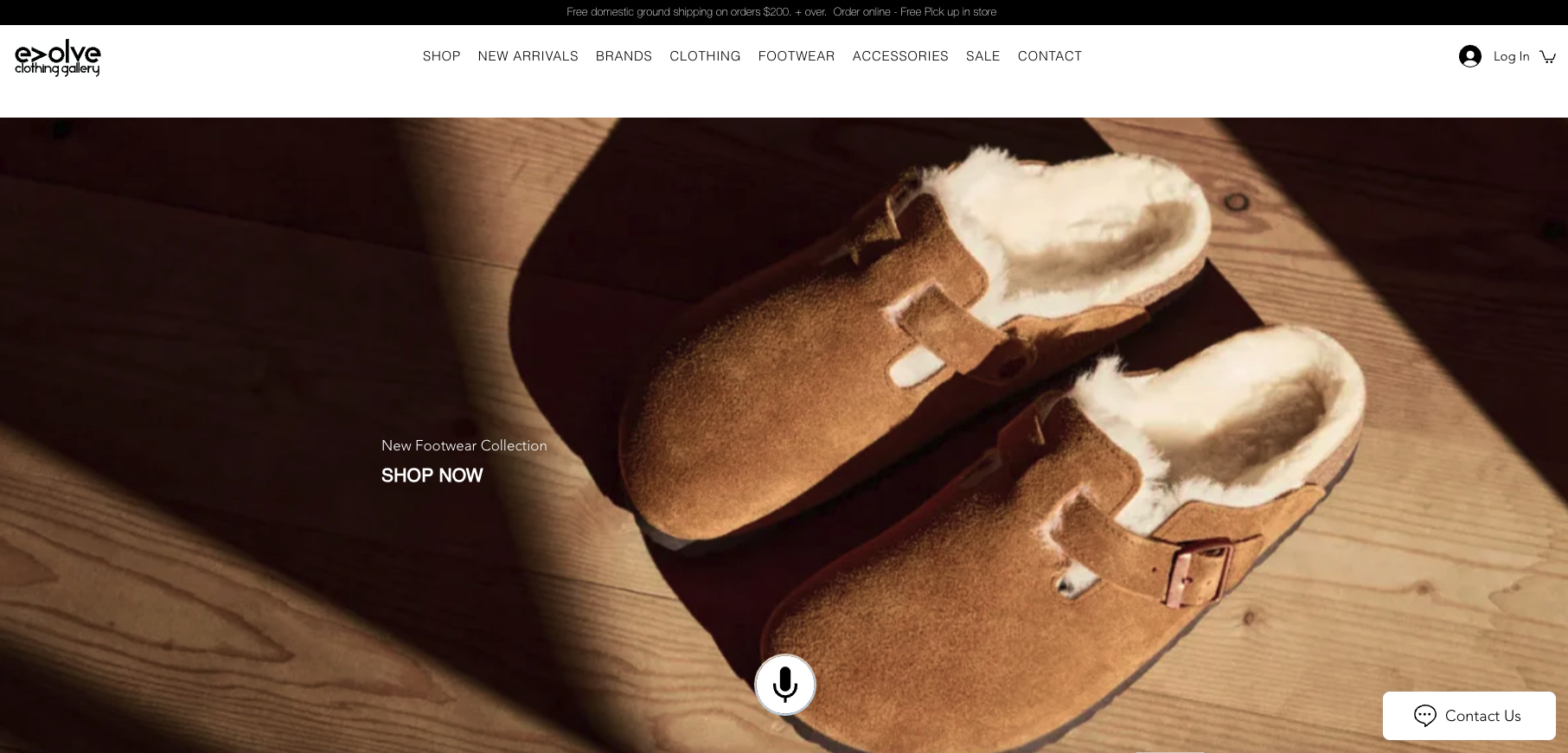

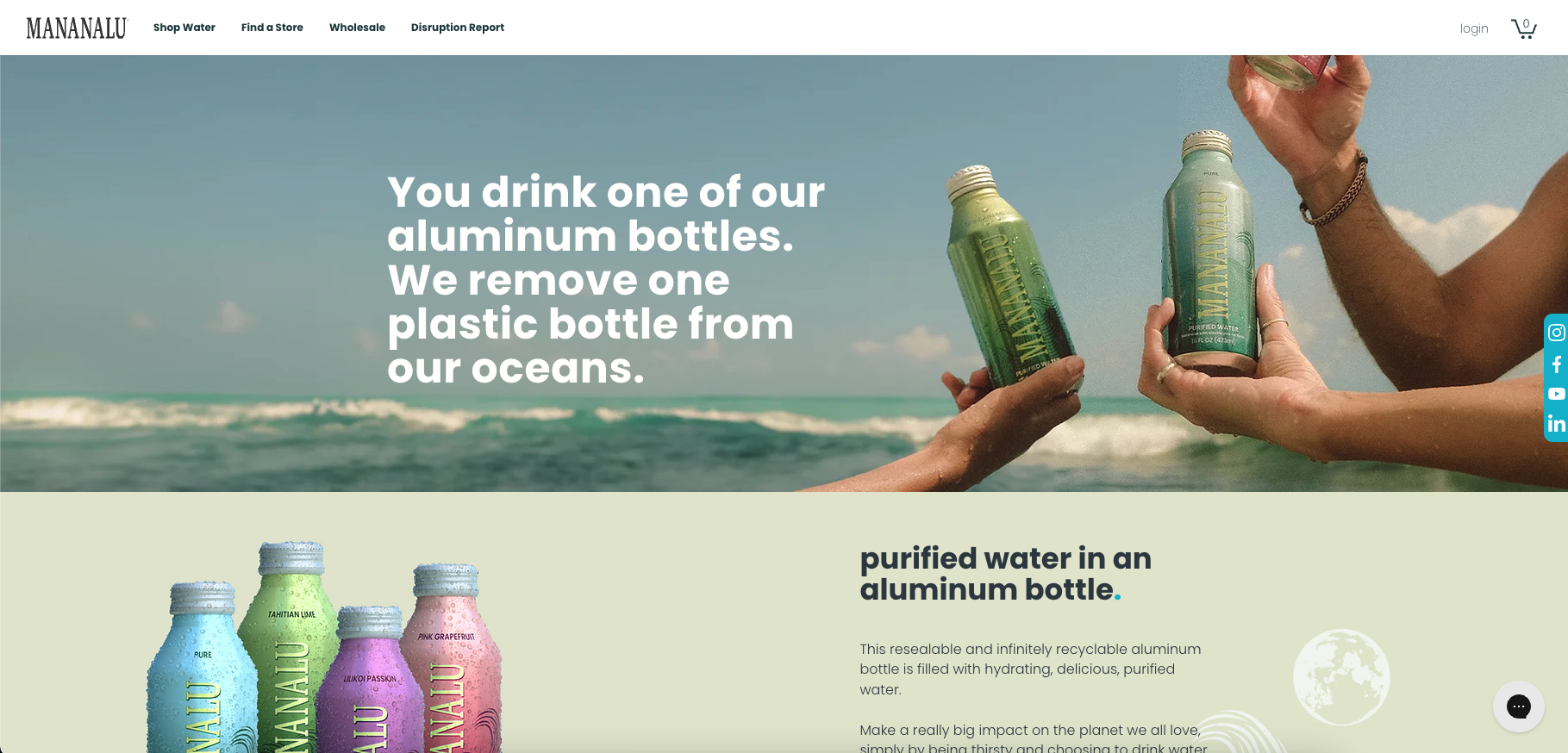
In this review we’ll talk about Wix’s many features and what they can do, but if you’re in a hurry, the quickest way to understand the possibilities is to look at what others Wix users have created.
A website about your coding camps could easily be just dull blocks of text, but Kode With Klossy makes great use of Wix photos features, scrolling effects, and animations to create a modern and appealing site.
Evolve Clothing, Roee Ben Yahuda, and Izzy Wheels are professional ecommerce and portfolio sites which use eye-catching graphics, scrolls, and effects to grab and hold your attention.
Wix makes it very easy to use video on your site, and we’re talking about way more than just embedding some YouTube clip. Animal Music Studios produces award-winning music and sound design for ads and elsewhere for many of the world’s biggest brands, and its Wix site allows you to browse them all in an amazing video wall.
If you do nothing else, scroll down Mananalu and count all the handy features Wix allows you to use in ecommerce and other sites: shopping cart top right, video header, social media sharing buttons, Amazon shopping integration, a ‘Find a Store’ button which uses your current location, animations, easy newsletter subscriptions, and more.
Wix pricing and plans
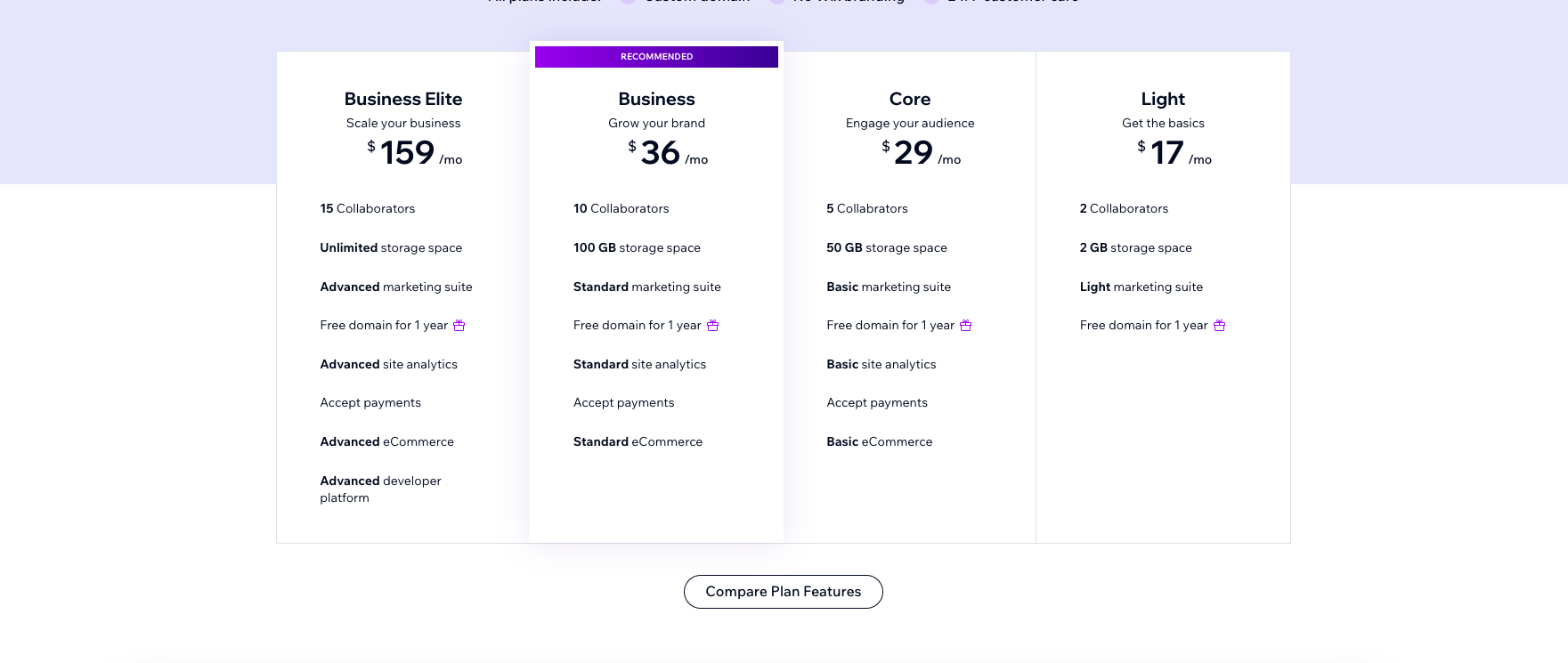
Plan | /mo (paid monthly) | /mo (paid annually) | /mo (paid every 2-years) | /mo (paid every 3-years) |
|---|---|---|---|---|
Free | $0 | $0 | $0 | $0 |
Lite | $24 | $17 | $14 | $12 |
Core | $36 | $29 | $24 | $21 |
Business | $43 | $36 | $29 | $26 |
Business Elite | $172 | $159 | $121 | $110 |
Free: Great for giving Wix a try
Wix's limited free plan inserts ads on your site, doesn’t support custom domains, and limits you to only 500MB storage and 1GB monthly bandwidth. It’s not for serious sites, but the free plan does give you an easy way to try Wix before you buy, and we think it’s a big plus for the service.
Lite: Ideal for solopreneurs and personal sites
Lite drops the ads and bandwidth limits. It also allows you to use your own domain, making it more suitable for professional users than the free plan. Storage is limited to 2GB, though, there’s no ecommerce or analytics, and there are assorted other restrictions and issues.
For example, you get one automatic monthly backup only (you can have up to three active manual backups); video streaming is limited to 30 minutes; and there’s no support for adding live chat to your site.
Core: Perfect for small, ambitious businesses
If you’re a small business building a web store, a business or other demanding site, we think you’ll be better off with the Core plan. This plan lifts your storage limit to 50GB, it also unlocks ecommerce features, analytics, and site chat.
You’ll also get some added marketing tools and site collaborators, making it ideal for a business that is growing its team.
Business: Great for growing businesses
The business plan is similar to the Core plan, but it gives you more. More storage (100GB), more collaborators (up to 10), and more marketing and ecommerce tools and features. This is a great plan for more established businesses that need that extra bit of power.
Business Elite: Best for established businesses that want to scale
The Business Elite plan is aimed at serious users with big international sites, and although it comes with a hefty price tag, when we dug into the details, we could see why.
Opting for Business Elite gets you unlimited storage and video streaming time, for instance. You also get multi-cloud hosting, access to an advanced developer platform, up to 100 site collaborators, and advanced marketing tools.
This really is an all-in plan from Wix and most businesses won’t ever use up any limits here.
What do Wix users think?
To get a feel for how Wix users feel about the service, we’ve looked at how it scores on popular ratings sites around the world (and how it compares to some of it's top competitors).
Review Site | Wix | Squarespace | Jimdo |
|---|---|---|---|
Trustpilot | 4.6/5 (24,981+ reviews) | 1.2/5 (1,494+ reviews) | 4.5/5 (5,551+ reviews) |
G2 | 4.2/5 (1,729+ reviews) | 4.4/5 (1,089+ reviews) | 3.9/5 (18+ reviews) |
Capterra | 4.4/5 (10,406+ reviews) | 4.6/5 (3,328+ reviews) | 3.8/5 (42+ reviews) |
SoftwareAdvice | 4.4/5 (10,406+ reviews) | 4.6/5 (3,327+ reviews) | 3.8/5 (42+ reviews) |
GetApp | 4.4/5 (10,400+ reviews) | 4.6/5 (3,325+ reviews) | 3.9/5 (40+ reviews) |
Recent reviews often praised Wix for ease of use, its range of features, and specific incidents of great customer support from individual agents.
Although there are relatively few negative reviews, common themes include poor speeds when creating and editing the site (but not for site visitors), and problems solving complex support issues which can’t be handled in a single contact.
Put it all together and this is a good result for Wix. Its ratings are generally high, comparable to or better than the competition, and although negative reviews are always a concern, we don’t see any indication of major service problems.
Getting started with Wix
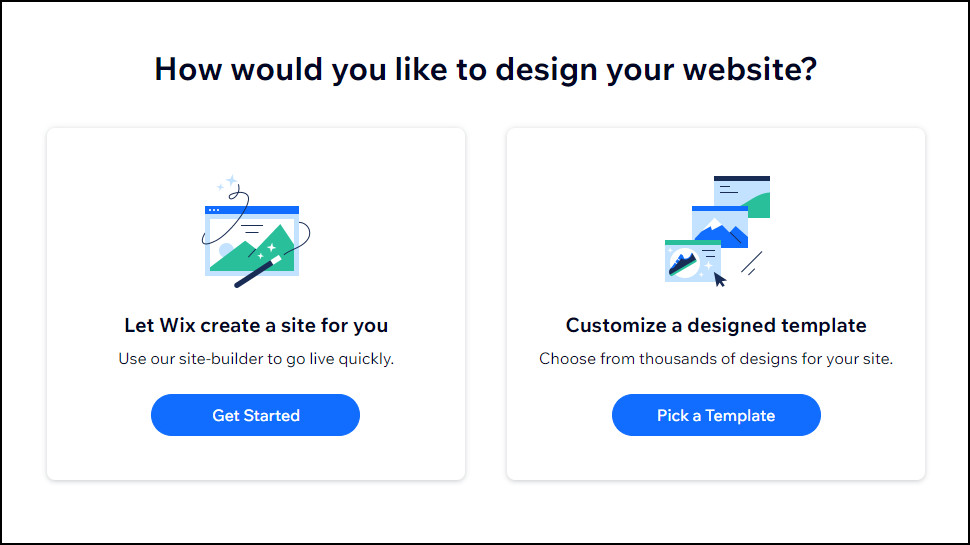
We clicked the ‘Design a Site’ box, and Wix offered us two choices: allow the service to build a site for us, or choose one of Wix’ many templates and customize it with the editor.
We chose the first ‘Build it for me’ option, and the service asked us a series of questions about our site and our business. What was our business name, email, physical address, or phone number? Did we have any social media links? What colors and fonts did we like? Did we have a logo?
(If you don’t have or want to share any of these details, leave those boxes blank and Wix won’t mention them on the site.)
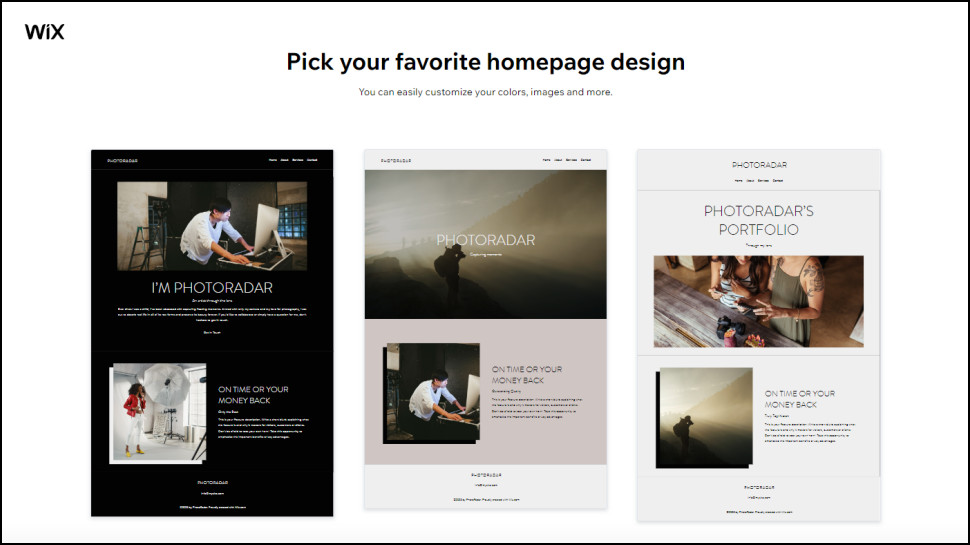
Next, Wix suggested three site layouts. We chose our favorite, and Wix asked which pages we needed: ‘Locations’, ‘Store Policies’, ‘FAQ’, ‘About Us’, and ‘Contact.’ Helpful scrolling thumbnails showed us what each page contained.
Pages chosen, we clicked Next, and Wix both created our site and put it online using a Wix subdomain (oursitename.wixsite.com/my-site-1.)
Our results weren’t bad at all, considering we’d told Wix little more than we were running an online shoe store. It chose a good quality ‘woman-putting-shoe-on’ picture for the top of the page, displayed more products (with neat animation effects) as we scrolled down the page, had a built-in store with product filters and a shopping cart, 12 product pages, and more.
Although you’ll want to customize the default copy to suit your needs, this is quicker and easier than you might think. Our sample site used this as its first paragraph, for instance:
‘At My Site, we are dedicated to carrying your favorite designers and showcasing their latest collections. We make sure to offer you outstanding value without compromising on quality. All online orders are inspected prior to shipment to ensure that your package arrives in perfect condition. Are you ready to find your next favorite pair of shoes?’
That may not work for everyone, but it’s a decent first attempt. If you’re happy with the text, add your own business name and it’s sorted in seconds. But even if you want something else, having good default text shows you the points you should probably make (‘favorite designers’, ‘latest collections’, ‘outstanding value’), and you can rephrase or expand those however you like.
We noticed one unexpected limit with Wix sites on all plans: you’re allowed a maximum of 100 static pages. That doesn’t include blog posts, product descriptions, and other dynamic pages, so it shouldn’t be an issue for the vast majority of sites. But if you know it might be a problem for you, Squarespace has a far more generous 1,000 static page limit, and we’ve seen WordPress handle 10,000 static pages successfully in the past.
Wix templates
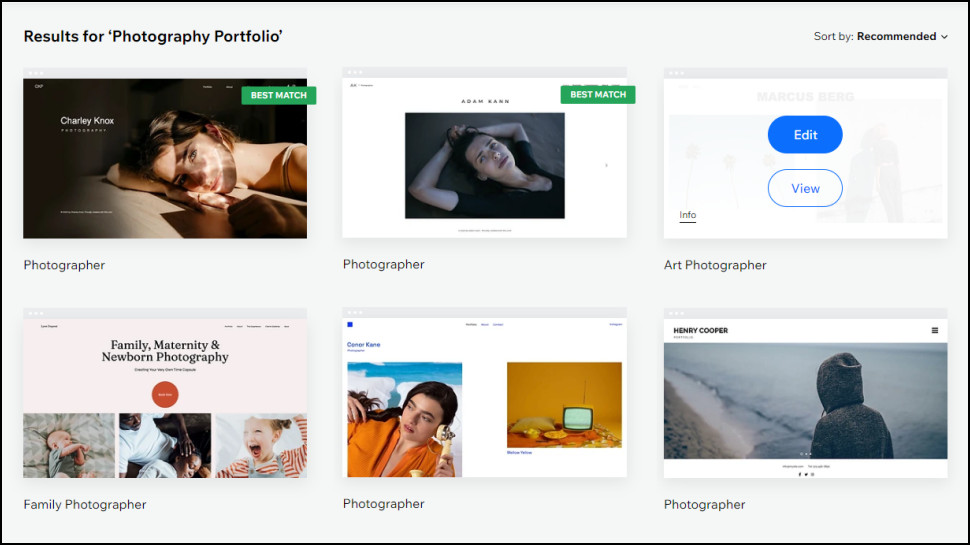
Wix has a huge library of 900+ professionally-designed, clean, and modern website templates to explore, far more than we see elsewhere (Squarespace has 150+, Jimdo 100+.)
The templates aren’t all fully responsive. Wix generally does a good job of ensuring websites look just as good on mobile devices as desktops, but there can be occasional glitches. We didn’t have any notable issues with our test sites, though, and even if we did, the good news is that Wix now has very advanced editors which can produce fully responsive sites. (You can try them for free, too, but more on that later.)
A library of this size means there’s a very good change that you’ll find a template which suits your needs. When we chose the Food category at Squarespace, it showed us eight templates, with cryptic design names like ‘Lexington’ and ‘Hester’, giving us few clues about what they were for.
When we searched for ‘Food’ at Wix it gave us 70+ hits, with clearly labeled templates helping us find food blogs, food shops, online grocery stores, nutritionists, bakeries, cafes, catering companies, Italian/ vegetarian/ pizza/ fast food/ seafood/ burger and other restaurants, and more.
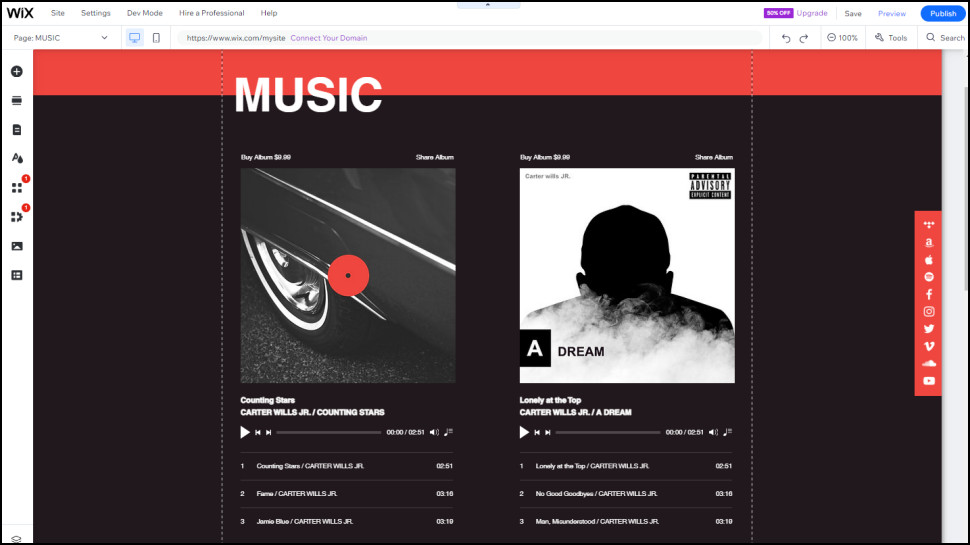
Many templates are sensibly set up with appropriate pages and content for their purpose. The Steak House Restaurant has gorgeous pics of juicy steaks, along with default menu and reservation pages, for instance, ready for you to customise with your own details. Meanwhile, the Musician site we chose had default links to our Tiktok, YouTube, BandCamp, SoundCloud, Apple Music, and other sites, along with placeholders for our latest music and video, and a Subscription form for visitors to join our mailing list.
Even if you can’t find a template which precisely suits your needs (you’re a musician but don’t have any videos, for instance), having this many pre-built templates gets you off to a quick start. You can then customise your favorite to deliver just what you want.
If the regular designs just don’t work for you, Wix also provides a bunch of blank templates. These have a range of layouts, but no images or industry-specific titles or text, so you’re free to start with a blank page and create whatever design you like.
Whatever you’re after, the good news is that Wix makes all its templates visible to everyone, without signing up. (Jimdo only displays template thumbnails until you sign up.) Visit the Wix Templates page and you can choose a template and browse it as a full website, exploring every page and feature to see if it’s right for you.
Wix website editor
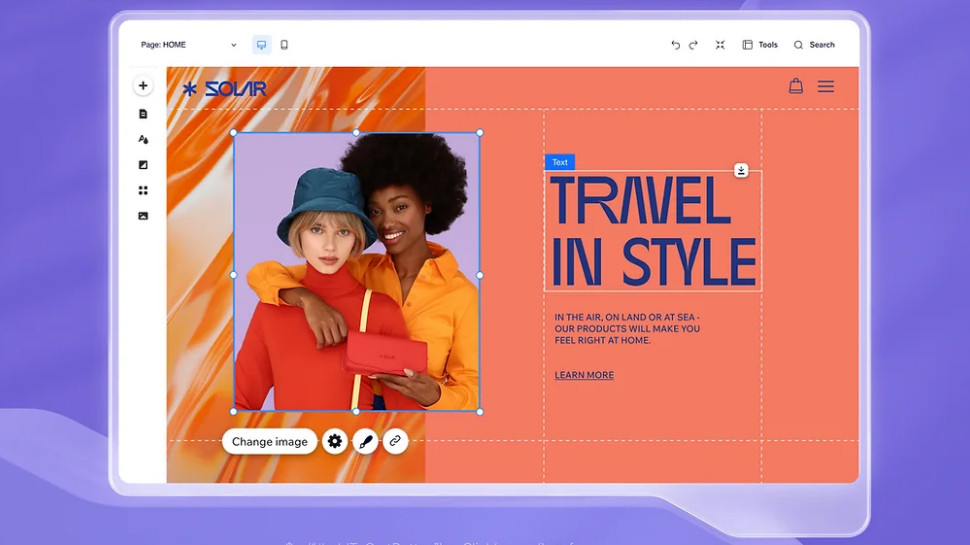
The standard Wix editor opens with a simple and beginner-friendly look which uses the vast majority of your screen space to display the current page, and keeps other clutter to a minimum.
The first editing steps are simple. We moved our mouse cursor around the page sections - headers, footers, image galleries, sliders - and, in most cases, a Quick Edit button appeared. That sounded promising, so we clicked it, and the Wix editor displayed a single sidebar with options to change titles, captions, images, and everything else in that section. It’s a great approach which makes it easy for anyone to begin editing a page, even if they’ve never used a website builder at all.
Select other elements and Wix gives you relevant options. Click a paragraph of text, for instance, and you can just start typing to add content; clicking a menu displays options to change how it works; and experienced users can right-click just about anything to access a host of advanced options.
Highly customisable
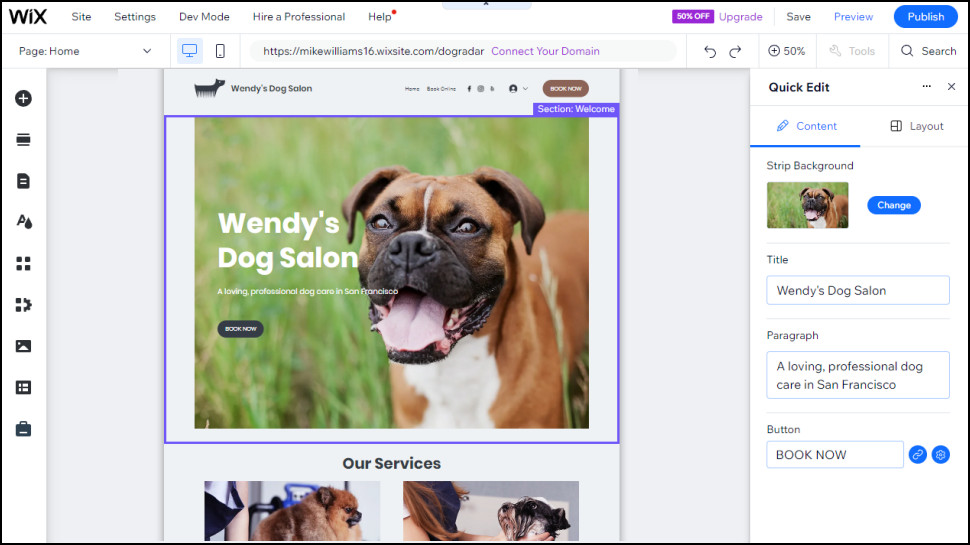
If the items on your page (text blocks, images, videos, maps, forms) don’t quite work for your needs, then the editor allows you to resize and reposition them as you like.
One significant feature of the Wix editor is that it allows you to precisely position objects wherever you like on the page, and resize them appropriately. That’s different to Squarespace and some other editors, where you can drop objects onto the page, but they snap to a grid: you can still place them approximately, but you don’t have as much creative freedom.
If you’re an experienced web designer, or you’re looking to achieve very specific goals or effects, the customization options in the Wix editor could be just what you need.
If you’re very much at the beginner end of the market - you’ll probably choose a template, replace the text and images but not much more - then the Wix Quick Edit feature also makes it relatively easy to use.
But if you’re an intermediate user, inexperienced but you’d like to try a few page and site tweaks, then the more guided approach of the Squarespace editor could make it easier to use.
Wix recently integrated AI into its website editor, making it easier than ever before to tailor your website to your needs. Users can interact directly with AI via conversational chat, in response to your questions or instructions the AI will help you edit templates, guiding you through key areas such as selecting color palettes and fonts by extracting colors from your logo to helping you experiment with various themes.
Developer features
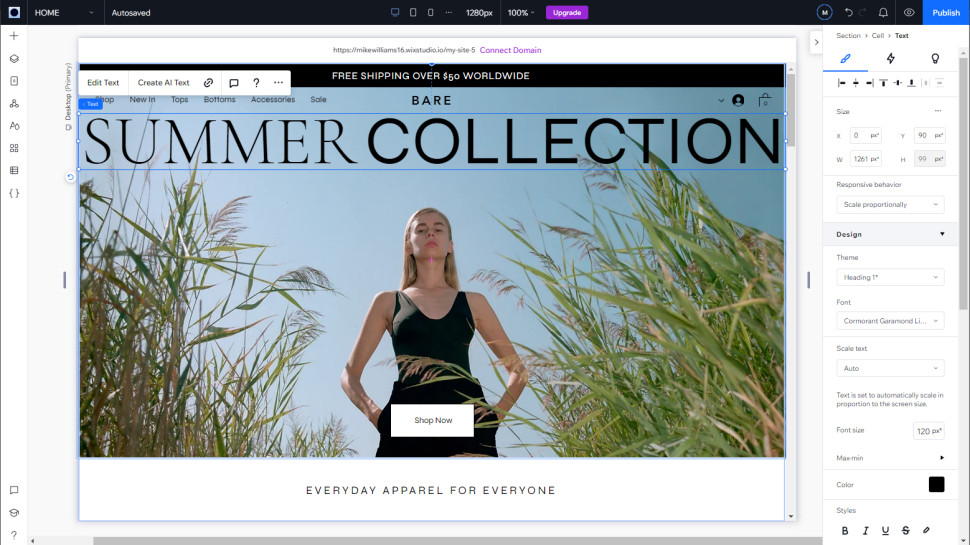
If the standard Wix-generated pages don’t work for you, the service has advanced options which might help.
The standard editor has a Velo Dev Mode, which allows developers to add custom JavaScript code, or use an array of low-level APIs to reconfigure precisely how the service works.
As of January 2025, Wix Studio has now replaced Wix's Editor X as the platform's more advanced editor aimed at web design freelancers and agencies. It's designed specifically for agencies and professionals. You get advanced design tools without the complexity.
This isn't your typical website builder. Studio offers pixel-perfect control and responsive design by default. Every element automatically adapts to different screen sizes. No manual adjustments needed.
The collaboration features shine for team projects. Multiple designers can edit simultaneously. You see where colleagues are working in real-time. Comments and task assignments keep everyone organized.
Lots of website builders promise design freedom with efficiency, but Studio actually delivers. You can create custom breakpoints for precise responsive control. Drag-and-drop editing works alongside advanced CSS options. Even Figma designs import directly into Studio.
We found the AI integration especially impressive. Smart layout suggestions speed up initial designs. The AI creates custom wireframes based on your project goals. Content generation handles copy across multiple pages instantly.
Client management gets streamlined too. Custom branding removes Wix logos from your sites. Detailed reporting keeps clients informed about progress. Handoff tools make site transfers seamless.
Studio includes over 375 professional templates. Each one's industry-specific and fully responsive. So even with the advanced editor, you're not starting from scratch every time. Wix Studio is purchased separately from the website builder. There's no free plan, but paid subscriptions start at just $19/month with a 14-day money-back guarantee. You don't need a regular Wix subscription if you use Studio.
The flexibility that Wix Studio offers makes it one of the best website builders for agencies and freelancers.
Wix features and tools
Templates get your site off to a good start, but every quality website builder allows you to add a bunch of other features.
In a click or two, Wix can add text boxes, images, video and music players, social media bars, buttons, maps, menus and more. Plus the new AI features pack a ton of value.
AI marketing assistant
Wix's newest AI tool tackles one of business owners' biggest headaches. Meet Kleo, the AI marketing assistant that arrived in 2025.
You don't need advanced marketing expertise to start building your online presence. Kleo handles SEO, social media, email campaigns, and paid ads from one place. It's like having a marketing manager built into your dashboard.
The setup process is refreshingly simple. Tell Kleo about your business goals. The AI creates tailored marketing plans automatically. No guesswork required.
What sets Kleo apart from basic automation tools is that its suggestions are actually useful. Other website builders offer simple content generators. Kleo goes much deeper. It understands your brand voice and target audience.
The AI publishes social posts across multiple channels. It sends email campaigns when timing matters most. You can upgrade your social media and email plans to unlock even more publishing power.
We also found Kleo very consistent during our testing. It does not stray too far from your original voice and tone instructions. However, some assembly might be required to get the content to a publishable state.
Currently, Kleo works in English only. But, Wix plans to expand to other languages soon. The tool also comes free with all premium Wix plans, so no extra subscription is needed.
AI business assistant
Astro launched in April 2025 as Wix's first AI business assistant. Think of it as your digital business partner. Available 24/7 through a simple chat interface.
You'll find Astro in the top right of your dashboard. Click the blue "AI" button to start chatting. The assistant understands natural language perfectly. Just ask questions like you would a human colleague.
The range of tasks Astro handles is impressive. It monitors website traffic and analyzes sales trends. Need a performance report? Astro generates one instantly. Want to optimize your SEO settings? The assistant guides you through every step.
Content creation becomes effortless with Astro. The AI writes blog posts, social media content, and email campaigns. It maintains your brand voice across all platforms. Quality stays consistent whether you're writing one post or one hundred.
Business expansion gets simpler too. Astro helps you add new products to your store. It explores dropshipping opportunities that match your niche. The assistant even manages subscriptions and team permissions.
We liked Astro's proactive approach during testing. The AI doesn't just answer questions, it spots opportunities for growth and suggests relevant tools. This often leads to discovering features you didn't know existed.
Guy Sopher from Wix calls Astro "the largest collection of skills" they've ever built into one assistant. The AI learns continuously, adding new capabilities regularly.
Currently available in English for Wix and Wix Studio users. But, Wix has said that support for languages is coming soon. The assistant works on all Wix plan levels, including the free tier.
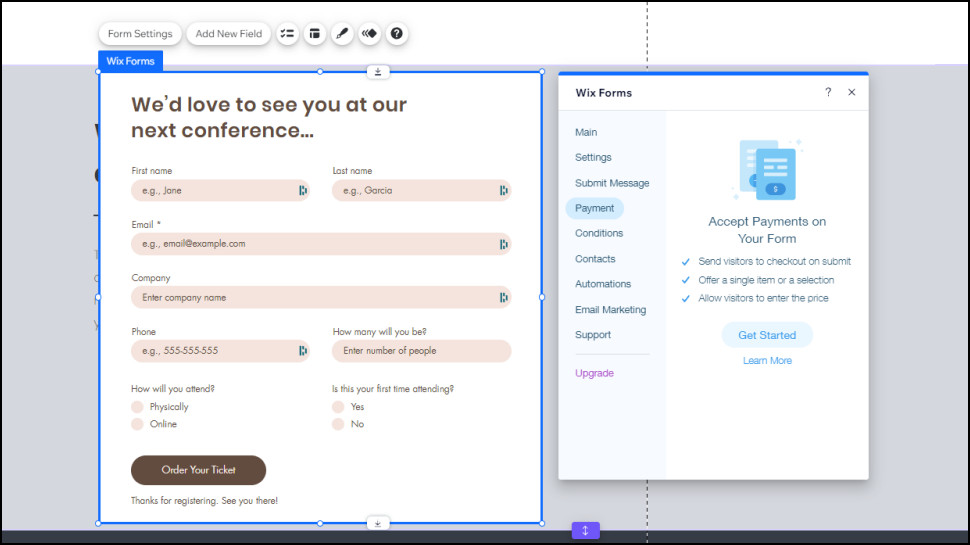
Image handling
Wix earned a thumbs up from us for its strong image support. Squarespace and most of the competition limit you to the usual JPEG, PNG and GIF formats, but Wix also supports the ultra-efficient WebP, saving bandwidth and improving speeds.
We found the very capable Wix image editor helped us prepare most photos without using external tools. We could adjust brightness, contrast, highlights, shadows and more just by dragging sliders; there are 27 filters, crop and resize features, and you can automatically enhance your images with a click.
Other website builders have decent photo editors, and some outperform Wix in one or two areas (Squarespace has more flexible image cropping, for instance.) But, overall, Wix has more adjustments and tweaks than anybody else, and also crams in some surprisingly advanced features.
A Cutout feature automatically identifies the subject of a photo and removes the background. Its success rate depends very much on your photo, but we had excellent results with most of the images we tried.
We loved the ability to add elements to your photos, too. This can be as simple as a text caption, but you can also choose overlay effects including image flares, shadows and reflections.
If you’re short on quality photos, Wix gives you access to free images from both its own library, and the excellent Unsplash. The image search engine isn’t always the best with complex searches (entering ‘traffic lights UK’ still got us photos with freeways and palm trees), but it’s more choice than we usually see elsewhere (Squarespace offers free images via Unsplash only), and we had no problem finding what we needed.
If you can’t quite find the right image, Wix also allows you to search Shutterstock and purchase individual images from only $2.99 each. There are some restrictions (you can use the image for free, but on Wix only), but that’s still a very good deal. Squarespace uses Getty for its premium photos, but it asks around $10 per image.
Wix forms and collections
Some Wix page elements have a huge amount of depth. Choose to add a Form, for instance, and Wix displays multiple templates for various form types. There are Contact forms, Order forms, Registration forms to collect visitor details, and others for applications, feedback, donations, subscriptions, waivers, and more.
That’s just the start. We chose a Contact Us form, clicked Settings and found all kinds of configuration tools.
Forms can change dynamically as users fill them in, for instance (ask an extra question if they choose a certain value.) When a user submits a forum, you can choose whether to display a message, a download link, redirect them to another URL, something else. Wix can save time, too, by automating common tasks: sending them a Thank You email, sending them a coupon, adding them to this or that contact list.
One big plus for Wix is that, because of its vast App Market (with many free options), it can add very major features which completely transform your site.
Squarespace doesn’t offer built-in support for adding live chat or web forums to its sites, for instance. Users can do it, but they must connect their Squarespace sites to third-party apps or services. That works, but it makes life more complicated if there are problems, because you must work with multiple support teams to sort them out.
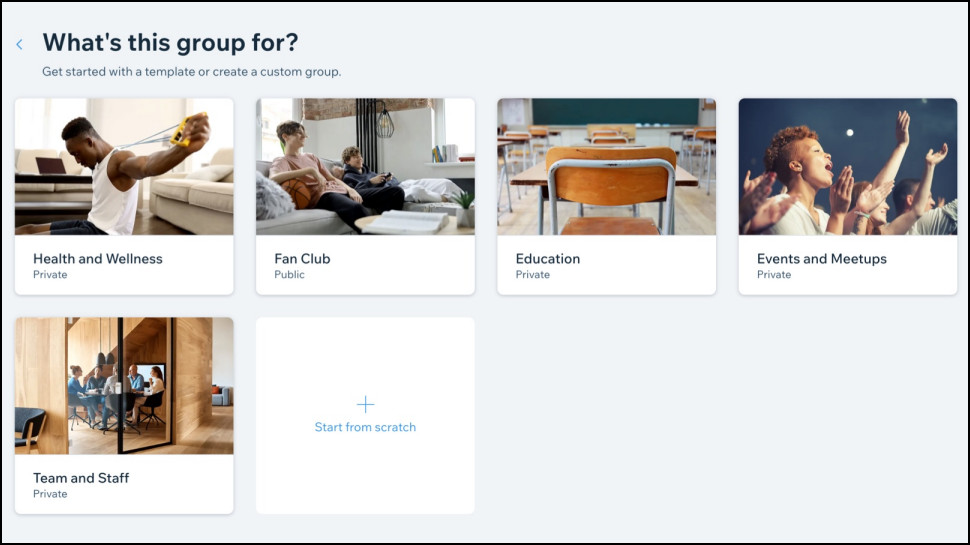
Wix, meanwhile, can add live chat and all kinds of community features (forums, monetizable groups, areas where your visitors can share files or photos with each other) with built-in features and the company’s own apps. They’re much easier to add, and if they have any issues, Wix’ own support team should help you get everything working.
That’s important, because these larger features can extend your site in ways you may not even have thought about. You might sign up with Wix thinking you’ll get a simple site about your gardening company, for instance. But what if you added a forum, where you could offer gardening advice? Or a photo sharing area where customers could share before and after pics of your latest projects? There are all kinds of possibilities, even for the smallest of sites.
Wix ecommerce features
Wix is best known as an easy-to-use website builder for blogs, simple personal, and small business sites, but it also includes a very complete ecommerce platform that includes every web store feature you might need.
The service gets off to a great start with its huge choice of templates. When we searched for ‘online store’, Wix presented us with a list of 100 store types, making it easier to find a site which suited our needs.
There’s wide support for selling physical and digital products, services (appointments, classes, courses and more), as well as dropshipping (products shipped by a third party) and print-on-demand products (your designs, produced and shipped by a third party.)
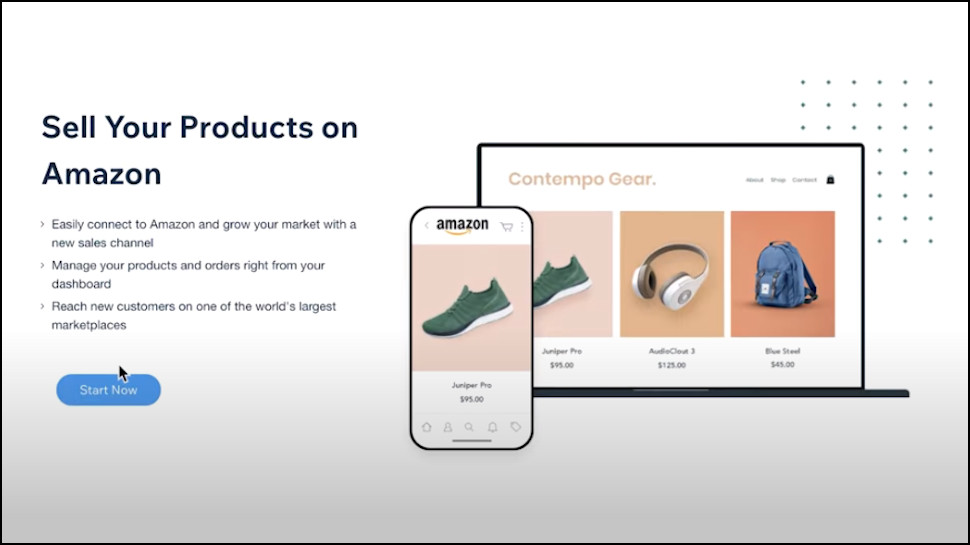
Wix can handle multiple sales channels, and has support for selling on eBay, Amazon, Google, Instagram and TikTok, and physical stores, as well as your own web store. It also recently launched a new tool that allows you to sell directly through Pinterest.
Connect your store to Wix Payments and you can accept payments via credit card, Google Pay and Apple Pay. It’s easy to add PayPal, too, and support for 80+ other payment gateways allows you to handle crypto, bank transfers, ‘buy now, pay later’ schemes, and more.
Wix Payments charges a reasonable 2.9% fee + $0.30 per online credit card transaction in the US. (Beware, the figures vary widely depending on your customer’s region and payment method. The Wix Payment Processing Fees page has all the figures you need.)
This is similar to many top providers, although there are ways you can cut your costs. Shopify’s starter plan also asks 2.9% per transaction, for instance, but upgrading to the Shopify plan cuts that to 2.6%, and the Advanced plan charges 2.4%.
There’s a lot of work involved in setting up any substantial web store, but Wix does a better job than most of walking you through the process. A helpful wizard breaks this down to the key steps - setting up payments, adding products, defining your shipping rules and more - and there are some excellent help tools.
We particularly liked the tutorials. ‘How to’ guides are often lengthy documents, with lots of screenshots, where it’s hard to connect what you’re seeing to the real control panel. These tutorials aren’t separate documents; they work by explaining steps and animating the actual Wix dashboards, making it much easier to understand what’s going on and remember it for later.
The Wix App Market has a vast range of ecommerce tools to take your store even further. We found impressive apps to create and sell online courses, print barcodes and labels, manage inventory, handle accounting tasks, shipping, marketing, and more. If you’re interested, take a look at the Wix Ecommerce apps, see what’s available.
Wix doesn’t offer ecommerce support with the free or $17 a month Light plan. But signing up for the Core plan gets you the main ecommerce features, including support for selling up to 50,000 products, accepting payments, selling on social media and top online marketplaces, and more. It’s $29 a month on the annual plan, and only $19 if you’re willing to sign up for three years.
Upgrading adds valuable ecommerce extras, such as support for multiple currencies, adding customer reviews, and even creating a loyalty program.
This is fair value, especially at the lower end of the range. Shopify’s starter Basic plan is $29 a month billed annually, for instance; Squarespace offers basic ecommerce features with its $23 a month business plan, but that doesn’t include some of the advanced extras (selling subscriptions, abandoned cart recovery) that Wix bundles with all its ecommerce plans.
Overall, Wix gives you a lot for your cash, making it a decent choice for ecommerce newcomers or small existing sites. But if you’ve a busy existing store, BigCommerce or a good WooCommerce plan could also be worth a look.
Creating a Blog with Wix
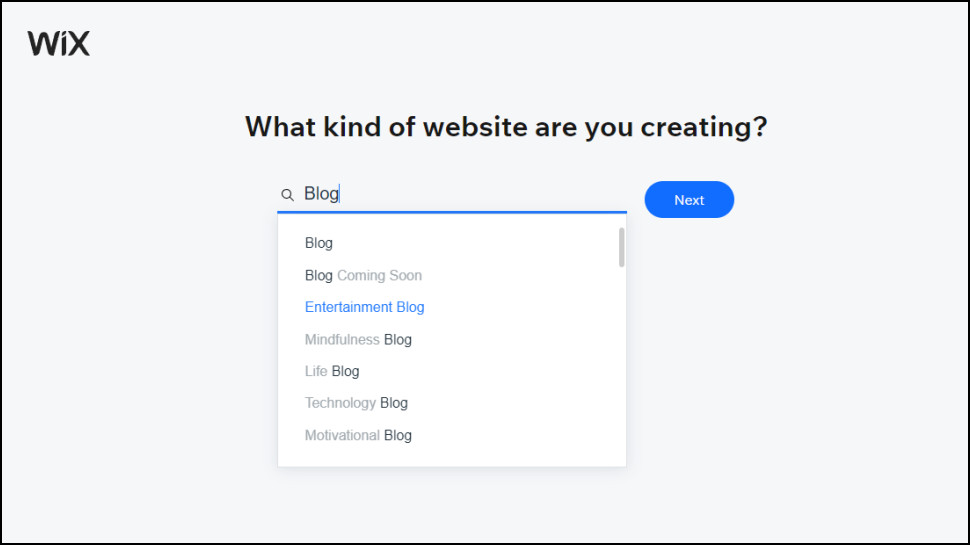
Wix is one of the best blogging sites on the market. It id very simple for beginners to create their first blog, but also has a pile of advanced features for more demanding and experienced users.
Getting started is really easy. Just select Blog when Wix asks you which pages your new site should include, and it’ll add a blog section for you. (But if you forget, you can add a blog later in a couple of clicks).
A straightforward blog editor allows you to create new posts. This opens with a choice of standard templates for common post types (‘How to…’, ‘Ultimate Guide to…’, ‘Product Review…’, recipes and more. That doesn’t just save time, it helps the blog look more professional because you’re using a consistent format for each post type.
Alternatively, you’re able to create rich posts from scratch, with text, images, galleries, video, GIFs, downloadable files (a PDF you want to share, say), buttons, tables, lists and polls. Squarespace allows you to create blog posts with even more types of content, but, realistically, Wix likely has more than enough options for most people.
Wix AI is now integrated into the platform's blogging tools. You can turn to AI for tailored blog suggestions based on your website/business information. It can also help you by generating comprehensive blog outlines, delivering AI-generated images, and optimizing your content for search engine results.
Ecommerce options include the ability to display product descriptions, and you can allow readers to book services or make appointments directly from the page.
There are some really professional touches here. Hit ‘Publish’, say, and Wix doesn’t just put your post online. It also has templates allowing you to immediately promote your new post via an email campaign or social media post (Facebook, Instagram, X, YouTube, and Linkedin are supported.)
A strong core set of blog and post management features include the ability to schedule your posts for a later date, and organise your posts with categories or tags to make them easier to find.
We had some issues with the fine details of Wix blogs. You can’t add multiple authors to a blog post, for instance, unlike Squarespace and WordPress.
It was a mixed story with some of the more advanced blog features, too.
We liked the Monetize feature, where you could put some posts behind a paywall and charge for access. But the Import tool, designed to import posts from an existing WordPress blog, didn’t work reliably for us. And a ‘Translate’ option to translate posts into 180+ languages sounds appealing, until you realise it charges per word, won’t translate everything, and has all kinds of usability issues (probably why it rates only 2 out of 5 stars on the App Market as we write.)
Overall (and as we expected), Wix can’t match WordPress for blogging ability. Squarespace is fractionally more powerful, too. But the differences are marginal, and Wix is still a very capable blogging platform with more than enough power for most people. (If blogging is a top priority, create a free Wix account and you can try before you buy.)
What video features does Wix have?
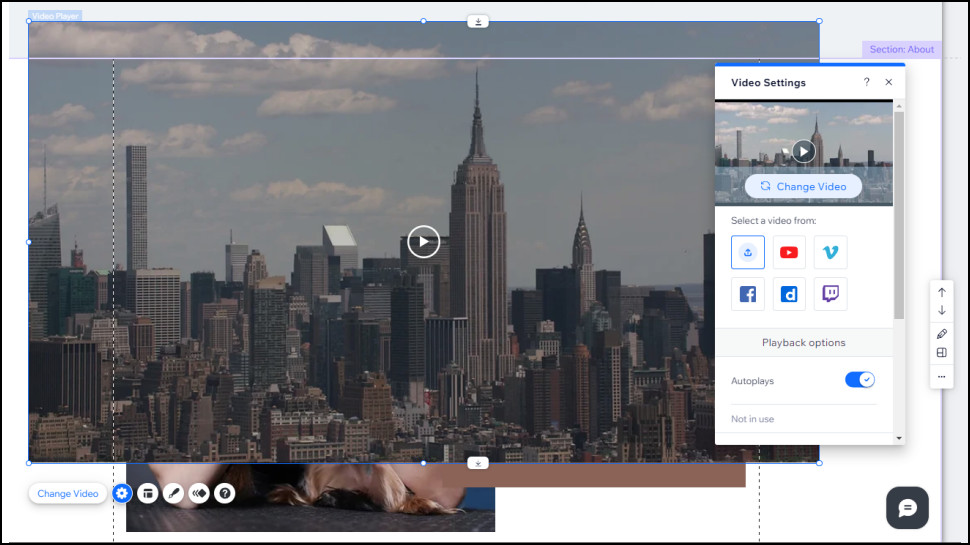
Wix scores for its powerful built-in video features. You can upload videos up to 15GB into your own video library; there’s support for accessing video files stored in your Dropbox or Google Drive account; and you can embed videos directly from YouTube, Vimeo, Facebook, Dailymotion and Twitch.
If the standard Wix tools aren’t enough, the App Market has plenty more. We ran a few searches and quickly found apps to embed video content from Tiktok, Twitter, Instagram, and others.
Wix allows you to host up to 30 minutes of video, even on the free Wix plan. (Beware the 500MB free bandwidth limit, though: streaming services use around 700MB per hour, even with basic 480p footage.)
We were happy to see Wix offers significantly more video storage as you purchase higher plans, with the Business plan giving you 10 hours, and the Business Elite plan dropping all video limits. Squarespace only offers a basic 30 minutes storage on all its plans, and you need to purchase an add-on product to get more.
Unusually, Wix also has direct support for live streaming, both from your mobile or a desktop (Windows, Mac or Linux.) Free Wix users have a 10 minute limit on a single stream, but upgrade to a premium plan and this jumps to three hours. You can even monetize your stream, with options to take payments for individual streams, to (on the higher plans) sell weekly, monthly, or annual subscription plans.
We noticed some issues. When we chose to ‘stream now’ from a mobile device, for instance, Wix could only point us to an iOS app; Android users are left out. Streaming from a desktop takes some work, too, requiring you to install and set up an encoder. And although the Support site does a fair job of walking you through the desktop process, it ignores mobile streaming entirely.
Still, most website builders offer far less video streaming support (and regular web hosts rarely allow it at all.) If you’ve big video plans for your website, Wix’s flexibility and range of tools make it well worth a look.
Wix app market
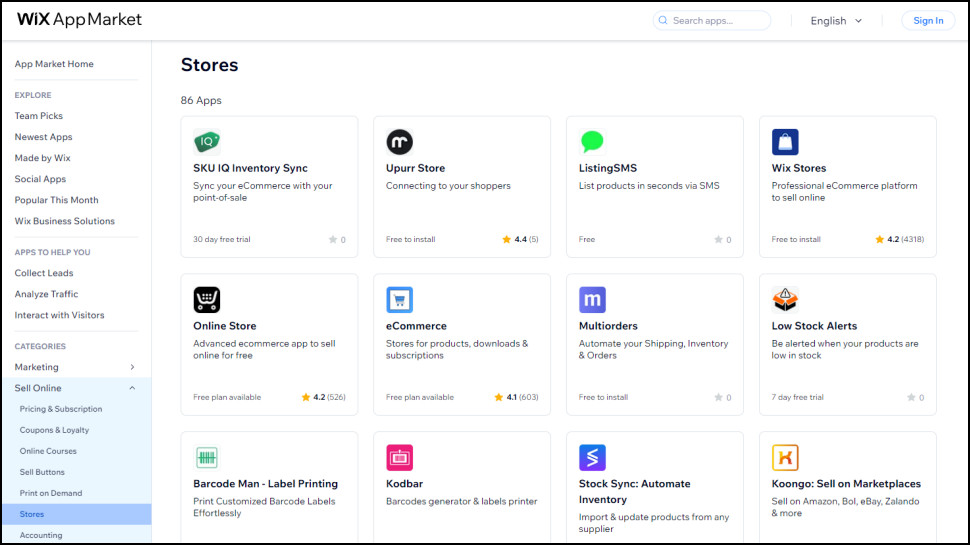
Wix has more built-in features than we can count (we know, we’ve tried), but they’re just the start of what it has to offer. The Wix App Market has 500+ apps which can add new design elements, integrate your site with marketing or sales platforms, connect to social media platforms and a whole lot more.
That’s way more than even the best of the competition. Squarespace only recommends 40+ extensions on its site, for instance (although there are plenty of others around, if you go looking.)
This doesn’t quite give you as much choice as you’d think. Although there are loads of apps here, most of them are for niche situations which only apply to relatively few users ( an app to offer extended warranties, say, or connect your Wix store to Simla.com’s CRM platform.)
We checked the number of ratings for various apps to get a feel for how many users they might have, and the results were a surprise. Although Wix has 200+ million users, we noticed that 59 out of the 86 ‘Store’ apps had less than 10 ratings (35 had none at all), and only four (including the built-in web store) had been rated more than 100 times.
If you happen to need one of these niche apps, though, you’ll be very happy they’re available, and there are plenty of other more generally useful examples around. We found some great social media apps to integrate feeds with your site, for instance, or automatically post on your social media site when you create a blog post or add a new product. There are a number of new AI chatbots you can use on the site, and a wide range of marketing, sales, and shipping integrations.
A few apps are entirely free, and most have limited free plans, but it’s likely you’ll have to pay to get their full benefits. Prices vary according to the vendor, but small apps might be just two or three dollars a month, and we noticed some gave us benefits you won’t see outside of Wix.
Sign up with the excellent 123FormBuilder from its own site, for example, and the cheapest standard ad-free plan is $24.99 a month. Sign up via Wix and you’ll find a Starter plan which is much simpler, but also ad-free, and priced at only $3.99 a month.
Overall, the Wix App Market is a big plus for the service, both because it has many ways to help you build your initial site, and it also gives you a lot of scope to grow later. If you’re at all interested in third-party apps or integrations, browse the App Market before you sign up, find out what could work for you.
SEO on Wix
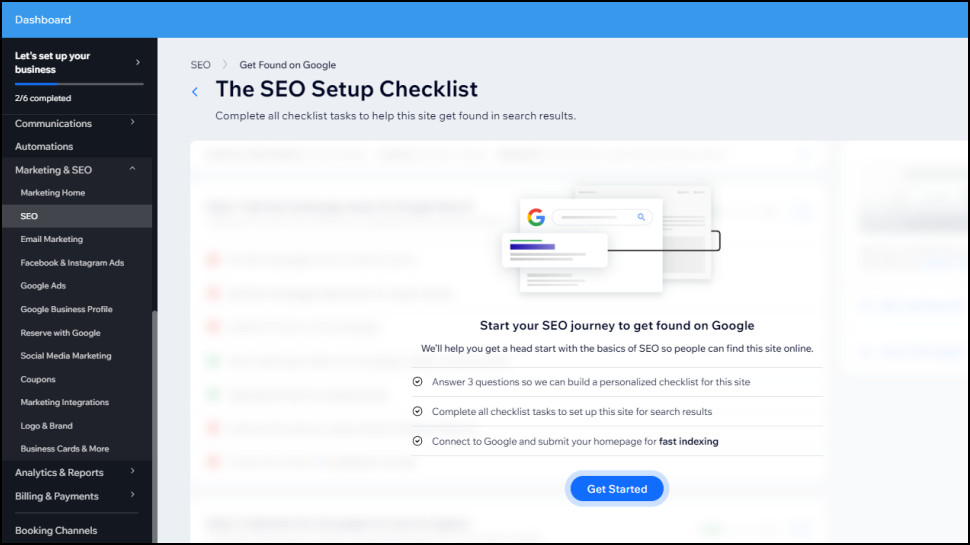
Building a great website isn’t just about stylish templates and quality design tools. The site should use core SEO (Search Engine Optimization) principles to automatically boost your Google ranking, as well as allowing experts to fine-tune everything for the best results.
Wix does a good job with the SEO basics. While we got on with creating pages and dragging and dropping content, Wix automatically took care of common SEO-related tasks such as managing an XML sitemap, creating a robots.txt file, adding default canonical and other tags, and boosting website speed (also important for SEO) by converting large images to the hyper-efficient WebP format and using its own CDN.
A new AI-powered tool SEO tool analyses your page content to understand search intent, then automatically comes up with the most relevant meta tags. That’s great news, whether you’re new to SEO or just want to save some time.
If the AI suggestions don’t work for you, there are plenty of low-level tweaks available. We were able to edit title tags, meta tags, descriptions, enable AMP for faster-loading pages on mobile devices, even create structured data markup to increase the chance of Google highlighting your site in its search results (for example, by displaying a snippet of your site content in the searcher’s results page.)
An SEO panel includes a host of tools and options allowing you to take more manual control of your site. The SEO Setup Checklist walks you through a personalized set of first steps; an issues lists warns you of problems, and a recommendations list offers useful advice.
If you need more, there are a handful of useful SEO tools in the Wix App Market, including a couple of decent options in Rabbit SEO and rankingCoach.
To get an understanding of how Wix handles SEO, we used SEO checkers seobility and SEO Site Checkup to analyse three Wix templates. Although this could only tell us about the default Wix SEO setup (it can’t account for what you might do later), we were interested to see how a Wix site might perform if you don’t make any SEO changes.
The tests delivered decent results overall, essentially scoring a B grade: not perfect, but no fundamental SEO problems, and there are plenty of tweaks you can make to improve results.
We did notice one more general issue, though, with all our SEO reports saying the site used a lot of CSS and JavaScript files, slowing it down and potentially affecting search engine rankings. That’s not unusual for website builders, though, and we found some used even more. Our Wix templates used 4 CSS files and 10 JavaScripts, for instance, but when we created a couple of Squarespace sites, they used 8 CSS and 14 JavaScript files.
Overall, Wix offers a strong set of SEO abilities which delivers reasonable baseline settings by default, and includes many more advanced options which experts can adjust to suit their needs. That makes the service one of the best small business website builders and a great option for start ups, although if you’ve complex needs, using WordPress gives you even more tools and control.
Wix also recently launched a new analytics tool that helps websites better understand how much traffic they are driving via mentions on AI tools.
Wix security and safety
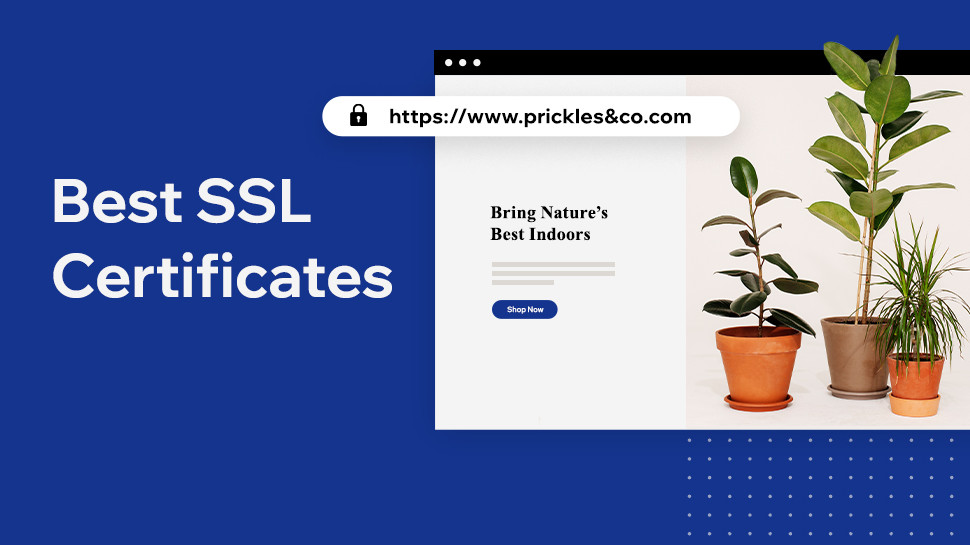
Having a secure website is vital to protect your visitors, your reputation, and your search engine rankings. But it’s also a technical topic, so we were happy to see Wix manages all the complicated bits for you.
The service automatically creates an SSL (Secure Sockets Layer) certificate for your site, allowing users to safely browse your pages with a secure encrypted connection.
Wix is compliant with PCI DSS (Payment Card Industry Data Security Standards), the top industry standard to show a provider can securely protect credit card payments.
Wix doesn’t say much about protecting your site from malware. A support site page simply tells you to report a virus if you spot one, for instance, although Wix does claim to monitor the service 24/7 to ‘identify threats as they appear’ (and there’s built-in DDos protection, too.)
Even if something happens to your site, or perhaps you accidentally trash it yourself, the good news is that Wix automatically maintains a site history. You can easily go back in time to a previous version of the site whenever you like.
Account protection
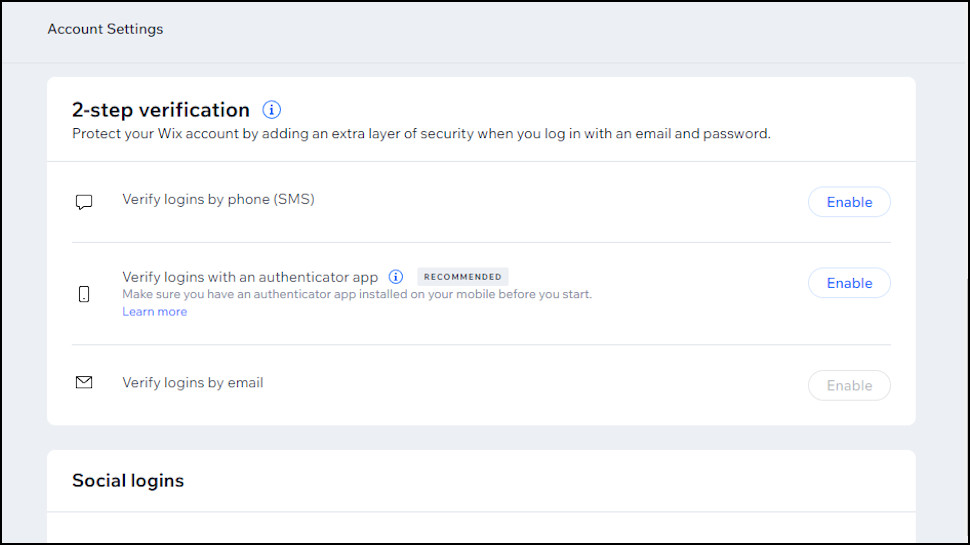
Every quality website builder needs the best possible security to protect your account, website, and visitors from hackers, malware, bots ,and all the other threats out there.
Wix gets off to an excellent security start with its logon features. 2-step verification (also known as 2-factor authentication, or 2FA) prompts you to enter a code, as well as your username and password, before you can access your account.
Wix can send your 2FA code using email, SMS, and even an authenticator app for the most secure results.That’s a wider choice than we see with many providers. For example, Squarespace also supports 2-step verification by SMS and app, but not email; Hostinger supports app and email, but not SMS.
A Login History page displays account logins, locations, and dates. Even if someone could find a way to bypass the 2FA, their illicit login would show up here and raise the alarm.
If you’re building a business site, you might want to allow other colleagues to help you manage the process. You could share your username and password, but that’s horribly insecure. The Wix ‘Collaborator’ feature allows you to securely share access to your account by adding trusted users, each with their own roles. If one staff member works solely on the web store, for instance, you could allow them to manage store products but not change the site design.
Wix mobile apps
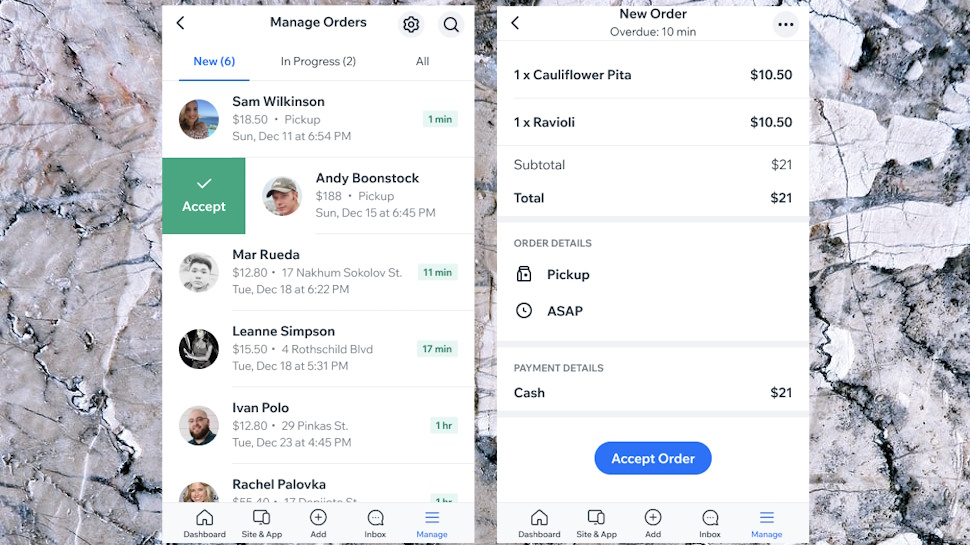
Running busy websites is a 24/7 business, but Wix, Squarespace and some of the other top website builders try to help by offering custom Android and iOS mobile apps with assorted site management tools.
Features include the ability to create blog posts, handy as a way to keep productive while you’re on the move.
You can respond to visitors via your site’s Live Chat, if you’ve enabled it, or post replies in your web forum.
The real value of the app, though, is its ability to manage your online business. You can check appointments made on the site, take payments, view the latest sales figures, and explore a bunch of other surprising extras. (If you’ve created an event and issued tickets, for instance, you can scan those tickets with the apps and check those visitors in.)
It’s not all good news. Despite the relatively high app ratings (4.7 for iOS, 4.3 for Android), recent reviews consistently report poor speeds, unreliable blog features, and a host of usability issues.
If you really need to edit your website while on the go, you might also be a little disappointed. Squarespace and Jimdo have apps with a fair amount of editing functionality, but Wix only allows you to tweak its most basic sites.
Overall, the Wix app delivered the functionality we think most people need, allowing them to chat to visitors and keep up-to-date with website stats. But it is a very complex tool with a lot of features, and if mobile functionality is important to you, we’d recommend you give it plenty of testing time before you buy.
Wix AI tools
Wix has plenty of tools to help you manually build a website yourself, but that’s not your only option. It also has AI-powered features which can handle many tasks for you.
Wix's AI website builder asks you a few basic questions and automatically creates a custom website complete with relevant content. It’s easy to use and is a great way to kickstart the website building process. However, like with all of the best AI website builders, the site will almost certainly need some editing in order to make it fit to represent your business online.
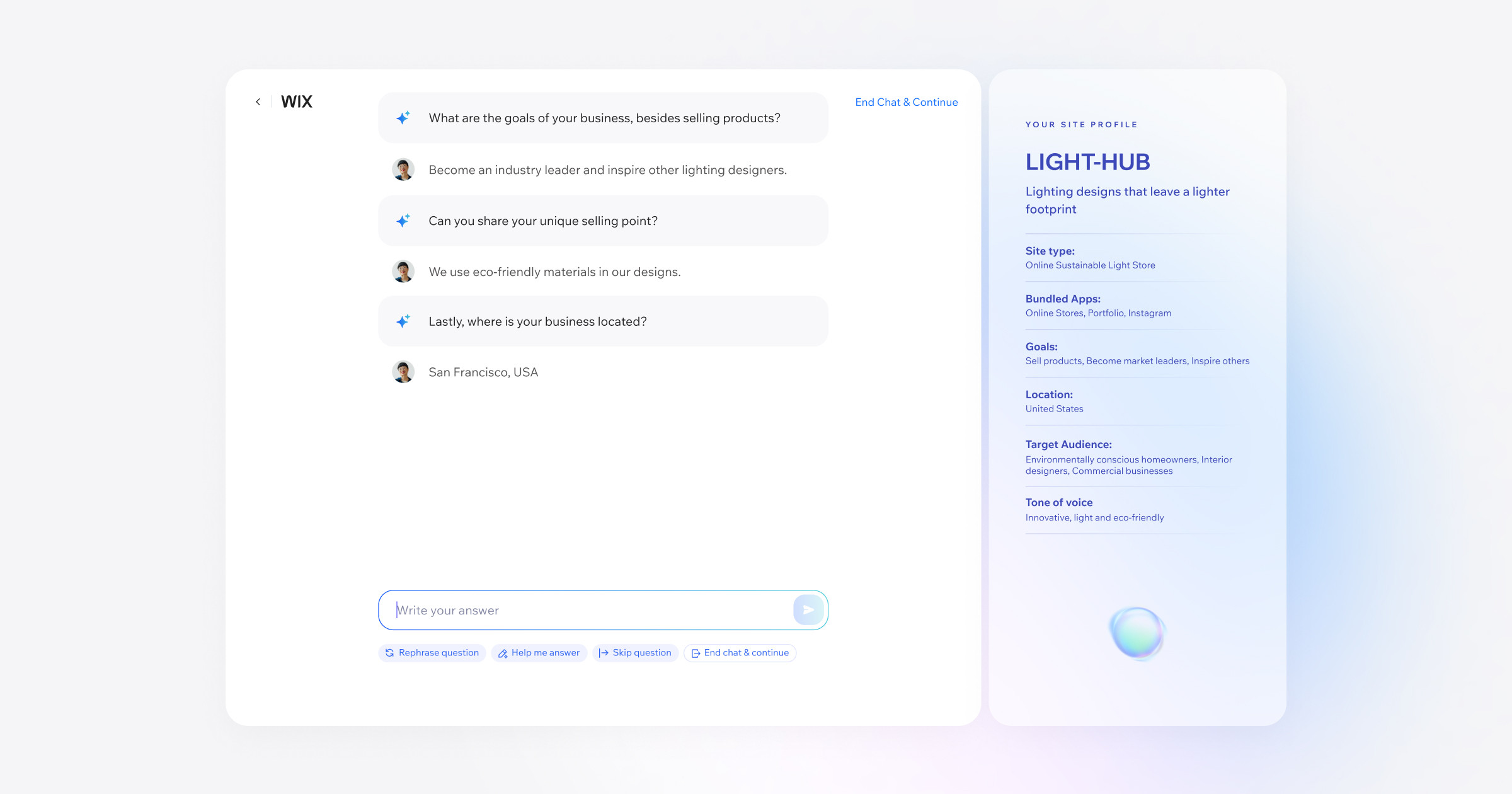
The editor has more interesting features, including an ‘AI Creator’ tool to build custom common website sections: About, Welcome, Services, Contact, Team, Features, Promotions and Subscribe. An AI assistant can also be used within the editor to help customize elements such as theme colors and fonts.
Outside of website building tools, Wix also offers a host of other AI tools including a dedicated AI portfolio builder, AI text creator, AI powered image creation, editing, and enhancement tools, as well as image background and object removal features. Further to this, AI is integrated into the blogging feature on Wix, offering everything from ideation to outline and image creation.
Wix users that opt for a Google Workplace account will also gain access to Gemini for Workspace, helping them streamline workflows and boost efficiency via the power of AI.
Wix help and support
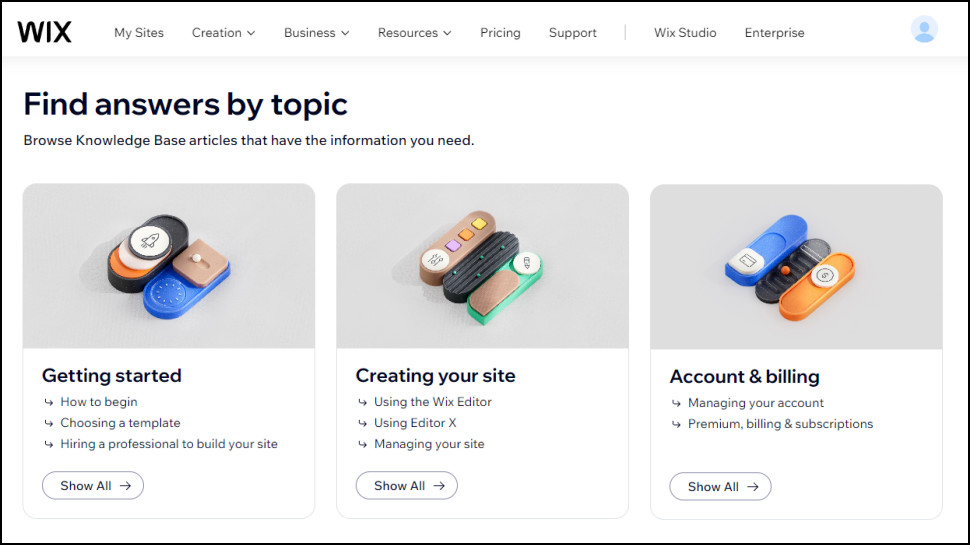
Wix help begins with the design of its dashboard and editor. Click a web page image, say, and buttons appear with clear captions for common tasks (Change Image, Edit Image.) There’s also a toolbar with small icons, but if you don’t recognise one, hovering your mouse over it gets you a quick description. Even if you’ve never used Wix before, it’s relatively easy to discover features and begin to use them.
A search box points you to the next level of support. Can’t see how to use PDF files on your site, for instance? We typed PDF in the search box, and Wix pointed us to Document Buttons (page elements which allow visitors to download documents), a couple of PDF-viewing apps, and useful support documents on how to upload and share PDFs and other files. Wix has so many features that we couldn’t always find what we needed, but the Search box always pointed us in the right direction.
There’s more detailed Wix help available in the content-packed web support center. Articles are organized into sensible categories (‘Getting started’, ‘Creating your site’, ‘Managing your business’, ‘Promoting your site’, and more), or you can search for whatever keywords you need.
We searched for ‘SEO’, and Wix returned 20 support articles. The top ‘Optimizing Your Site’s Content for SEO’ has a lot of useful information, and points to many related documents if you’d like to know more. It’s good, but we think Squarespace’s SEO Checklist is even better: longer, with extra details and more in-depth advice.
If you can’t find the answers you need - or you’re in a hurry, with a problem you need to fix right now - then you can contact the Wix support team 24/7.
Getting in touch with support is a little more complicated than we expected. When we hit the Contact button, we had to explain our issues to a chatbot first, which tried to refer us to various support site documents.
The bot also asked us if its advice had solved the problem, though, and when we clicked No, it offered us options to open a live chat session, or set up a callback with a support agent. (Yes, while GoDaddy expects you to work through a host of call options and then wait for ages, Wix will call you back, and often in under five minutes.)
That’s better than most of the competition. Squarespace doesn’t offer phone support at all, for instance. It does also have fast email and live chat support, so there’s plenty of help available, but if you like phone support then that’s a big Wix plus.
Is Wix right for you? Summary
Wix works best for home, small or medium business users who want an easy way to build a professional website with some very advanced features.
Whether you’re building a website about your hobby, your band or your business, for instance, Wix goes way beyond the basics. The 800+ template library gets you off to a stylish start, there are hugely configurable image galleries, live streaming support, multiple types of form, a comprehensive booking system, and all the ecommerce, sales, marketing and SEO tools to build a successful web store.
Don’t be intimidated by the length of the feature list, though: you don’t need to master all (or any) of these options right away. If you’re happy with a simple three page website with some text and photos, then that’s fine, start there. But if, in a couple of months, you want to allow visitors to subscribe to a mailing list, you can do that in minutes, no technical knowledge required.
This doesn’t mean Wix is right for everybody. If you feel you’ll never need more than the very simplest of websites, for instance, then there’s no point paying Wix for features you’ll never use. Hostinger website builder could give you everything you need for a fraction of the price.
And if you’re at the other end of the requirements spectrum, building the most demanding of high-traffic business-critical sites, Wix probably won’t give you the control or hosting power you need. Instead try Managed WordPress and our Best Dedicated Server Hosting guide, instead.
But if you’re anywhere in between those two extremes, Wix’s blend of power and ease of use makes it an excellent first choice. And if you’re unsure, sign up for the free plan (no payment details required) and browse the templates, editor, and feature list for yourself.
Wix review: FAQs
How do Wix prices compare?
Wix prices are very similar to Squarespace. Wix's entry level plan starts at $17/mo and Squarespace's just $1 cheaper at $16/mo. Both also have more powerful plans in the mid $20’s which can build very capable web stores.
We worked through the small print, and noticed some significant differences. Squarespace wins out on the $16 plan by offering unlimited storage (Wix only gives you 2GB); but Wix is better for the cheapest ecommerce plan as it doesn’t have a transaction fee (Squarespace charges you 3%, although it drops this on higher plans.)
The differences are more obvious if you’re looking for a high-end ecommerce plan. Wix’s high-end Business Elite is stuffed with ecommerce features, but it’s $159 a month. Squarespace’s high-end Ecommerce plan is less capable, but only $49 a month. And Shopify’s mid-range Shopify plan also can’t match Wix for features, but it’s only $105 a month, and it saves you money with cheaper US credit card fees (2.6% + $0.30 vs. 2.9% + $0.30 for Wix and Squarespace.)
Overall, Wix is at the higher end of the website builder price range, but we think it’s worth it. The mix of power and simplicity means Wix will help you build a better site and save you time, probably justifying any extra cost all on its own.
Note: If you’re looking for something significantly cheaper, take a look at the Hostinger Website Builder. It has only a fraction of the features of Wix, and it’s based on more limited shared hosting technology, but you can get an ecommerce-capable plan from $3.99 a month for the first four years - although it does climb to $13.99 after that.
You can also find great Squarespace promo codes that will make your Squarespace subscription much cheaper for an introductory period.
Does Wix include hosting?
Wix is an all-in-one service which helps you build your website, and hosts it for you on its own servers. You don’t have to pay for a separate hosting service.
This approach makes life much easier. Go shopping for hosting and you have to think about all kinds of technicalities, from whether there’s free SSL, to if there’s a speed-boosting CDN, and what hosting control panel do you get? With Wix, every site automatically gets SSL for security, a CDN for extra speed, and other hosting essentials, so you can focus 100% on building your site.
One issue is that, even if you register your custom domain with Wix and buy a premium plan, you don’t get email included. Wix offers a Business Email plan (which is Google Workspace), but it’s a paid extra, and costs from $6 a month.
There can be disadvantages for expert users, too. The lack of advanced hosting options keeps Wix simple, but it also means you can’t take full fine-tuned control of the hosting to suit your own needs.
You also have relatively limited upgrade options. If you’re using WordPress on shared hosting and need more speed, you can usually upgrade to faster VPS (Virtual Private Server) hosting from just a few dollars a month. With Wix, all you can do to get more resources is to sign up for one of its more advanced ecommerce plans (even if you’ll never use any of the ecommerce features.)
Does Wix offer free domains?
Wix offers a free domain for one year with every Premium plan.
You don’t have to choose a domain name when you sign up, good news if you’ve not chosen one yet. When you buy a plan, Wix gives you a ‘1 Year Free Domain Voucher’, and you then have up to two months to redeem it.
Beware: the voucher isn’t valid for all domain extensions. You can use it for .com, .net, .org, .biz, some country-specific domains (.com.au, .co.uk, .com.br, .de, .nl) and more modern extensions such as .blog, .fitness and .shop. But you can’t use it to register .ai, .site, .tv and many other domains.
Check the Free Domain page on the official Wix support site for the full list.
What does Wix charge for domains?
Getting a free domain with your Wix plan sounds appealing, but remember, it’s only free for a year. It’s important to look at what you might pay for a domain long-term.
Wix doesn't spell out its domain costs up-front, so we tried purchasing a few sample sites to get an idea of its prices.
Our test .COM domain was available for $17.35, dropping to $16.35 if we paid for two years up-front, or $15.35 on the three-year plan.
Our test .NET and .CO.UK domains were a little cheaper at $14.95 on the one-year plan, $13.95 over two years, and $12.95 per year over three.
.SHOP domains always go for a premium price, and it's the same with Wix. Our domain was $45.95 for one year, $44.95 per year over two years, $43.95 over three.
Wix offers partial privacy protection for free, masking your name, address, phone number and email address in the WHOIS database. That's good news for individuals, and enough to help you avoid most domain-related spam. But if you're a business, or just want to be thorough, a Full Privacy Protection option also hides your country, state/ province and organization for an extra $9.90 a year.
These prices are more expensive than most, and there are big savings to be made if you get your domain elsewhere. Namecheap charged $10.28 for our .COM domain ($13.98 on renewal), only $6.98 for our .CO.UK ($7.48 on renewal) and only $1.78 for the first year of our .SHOP, then $30.98 afterwards. Full privacy protection is free forever with Namecheap, and you can lock in these savings by purchasing the domains for up to 10 years.
Our advice: take your free domain from Wix, but transfer it to a cheaper registrar towards the end of the year to get the best possible deal.
Does Wix include email?
Wix doesn’t include email as standard with its free or Premium plans. To get email with your domain, you must either buy one more Wix Business Email (aka Google Workspace) accounts at a cost of $6 a month, or use a third-party service from the best email hosting providers.
This isn’t just an issue for Wix. Squarespace doesn’t include free email, either, and although GoDaddy includes free professional email for year one, you’ll pay on renewal.
Does Wix have a money-back guarantee?
If you sign up with Wix and it doesn’t work out, you can cancel within 14 days and get your money back.
The good news is this applies both to monthly and annual subscriptions. Many hosts (including Squarespace) only refund annual plans.
There are some exclusions, but nothing we haven’t seen elsewhere. Wix won’t refund domain registrations or other third-party products, for instance, so be careful when choosing your perfect domain: there’s no changing your mind later.
What payment methods does Wix support?
Wix supports payments via card and PayPal.
Is Wix better than WordPress?
Wix makes it quicker and easier to build your first site than WordPress. Spend just one or two minutes answering some questions and Wix can create a very capable custom website for you, even including a working web store with a built-in shopping cart.
Signing up with Wix is also more convenient, because the service includes web hosting, and Wix will put the site online. Choose WordPress (we’re talking WordPress.org here, not the hosted WordPress service at WordPress.com) and you’ll have to choose the best web hosting service for you, then install WordPress yourself. That’s not difficult, even for newcomers, but it does take more time and effort.
WordPress wins out if you’re more interested in power and features. Wix includes hundreds of apps to add design, marketing, SEO and other tools, for instance, but WordPress offers tens of thousands of plugins which can handle just about any task you can imagine.
WordPress is also far more customisable, and you’re free to use whatever HTML, CSS or JavaScripts you need.
The bottom line: Wix is best for users looking for a quick and easy way to build a professional website or web store, without requiring any web design knowledge of experience.
But WordPress is best for more complex or demanding websites where you need the maximum control and configurability.
How fast is Wix?
The speed of a website varies according to all kinds of factors, from the type of hosting, to the number and size of the files used on each page, and exactly what the size is doing (downloading someone’s full Instagram feed will be much, much slower than displaying a couple of paragraphs of text.)
We can’t give you a definitive verdict on Wix performance, then, but what we can do is use some of the best web benchmarking tools to check the speed of various Wix templates, and report on the results.
Pingdom awarded our Wix sites a performance grade of B, with a score of 84. The site did well on five out of seven performance areas, but Pingdom rated it only a C for the number of HTTP requests (which means pages are slowed down by loading too many files), and a bottom-of-the-class F for not using gzip compression.
GTmetrix also found our site had some room for improvement, partly because its large number of files (675) and some marginally slower-than-usual stats (360ms time to first byte, 1.4s time to first byte, 2.8s time to interactive and 7.3s overall load time.) But the overall GTmetrix verdict was positive, with our site earning the best possible Performance Grade A, with a score of 91%.
Catchpoint essentially said our site wasn’t bad, but did have room for improvement. The details broadly matched our other tests, with GTmetrix reporting that the site was slow to connect and deliver the initial code, also suggesting this might be down to the number of files and scripts.
These results are broadly similar to what we’ve seen from Squarespace and the top competition. Wix doesn’t offer leading-edge server speeds, and (like all website builders) it’s weighed down a little by the sheer number of scripts and CSS files. But it’s more than powerful enough to handle some very large and feature-packed sites, and most users are unlikely to have significant performance problems.
Do big companies use Wix?
Some huge names use Wix - music video platform Vevo (26 billion views a month) is one of the best known - but they’re in a minority, and that’s no great surprise. If you’re in the Fortune 500, you’ll probably want maximum control over your website and hosting, and you’ll have no problem at all finding the funds and expertise to make that happen.
But, Wix is recognized everywhere as a great way to rapidly build amazing-looking websites, and it’s regularly used by some very big names to run their latest web projects.
Booking.com’s Sustainability subsite, for instance; the UN’s Human Rights and Digital Technology hub; TED’s leading-edge AI event site; Unicef’s Core Commitments For Children site ; Live Nation’s user support portal , even the PBS Kids store, are all powered by Wix.
That doesn’t necessarily mean Wix will be right for you, but it does show the service is widely trusted by some very expert users, and that’s a very positive sign.
What are the disadvantages of Wix?
If we leave out the limited free edition, the main disadvantage of using Wix is the lack of mobile-responsive templates. While Wix templates are mobile-friendly, you’ll have to work with the mobile view editor to make sure your site looks good across all devices.
Also, once you choose a template, you can’t simply go back and swap it for another one. No, with Wix you’ll have to start building your site from scratch.
Is selling on Wix worth it?
If you’re wondering whether Wix charges additional transaction fees, the answer is no. However, there’s a standard processing fee for using Wix Payments to process orders and it’s 2.9% of the transaction amount plus $0.30 for the USA. For UK citizens it’s 2.1% of the transaction amount plus £0.20. And if you want to check the processing fees for other countries, check the “Wix Payments Processing Fees” section on Wix’s official site.
So, is selling on Wix worth it? Yes, it probably is. Wix provides all essential (and some additional) e-commerce features and everything else an online store should have. It’s also powerful, superbly secure, and a scalable solution excellent for any e-commerce business.
Is Wix good for SEO?
Wix has a wide range of great SEO tools to help websites rank well in search engine results. Wix gives you the ability to customize your website’s meta tags, URL structure, canonical tags, structured data markup, robots.txt file and more.
Can you switch from Wix to WordPress?
There are two ways you can convert your Wix site to WordPress. The first way is by using an automated migration plugin and the second is by using the RSS feed to import all your posts then manually migrate your pages, images and other content on your website. Website owners who built on the New Wix Blog can use an automated migration plug-in by CMS2CMS.
Do Wix sites show up on Google?
Wix websites are search engine friendly, with Wix guaranteeing that all of your website content can be crawled and indexed by search engines (e.g. Google and Bing) whether you have a Premium site or not.
Is Wix payment secure?
Yes, Wix Payments are secure and complies with the Payment Card Industry Data Security Standards (PCI DSS).
Why is Wix so slow?
If you are experiencing a slow loading time on your website, this could be down to the images and media used. If you've chosen high-definition images and videos, it takes up a lot of space. The server first loads the image before loading the site, thus those high-quality images and videos will take more time to load.

Mike is a lead security reviewer at Future, where he stress-tests VPNs, antivirus and more to find out which services are sure to keep you safe, and which are best avoided. Mike began his career as a lead software developer in the engineering world, where his creations were used by big-name companies from Rolls Royce to British Nuclear Fuels and British Aerospace. The early PC viruses caught Mike's attention, and he developed an interest in analyzing malware, and learning the low-level technical details of how Windows and network security work under the hood.
- Owain WilliamsB2B Editor, Website Builders & CRM
- Ritoban MukherjeeContributing Writer - Software
You must confirm your public display name before commenting
Please logout and then login again, you will then be prompted to enter your display name.