How to install Ubuntu onto a Windows tablet
Hand-held Ubuntu
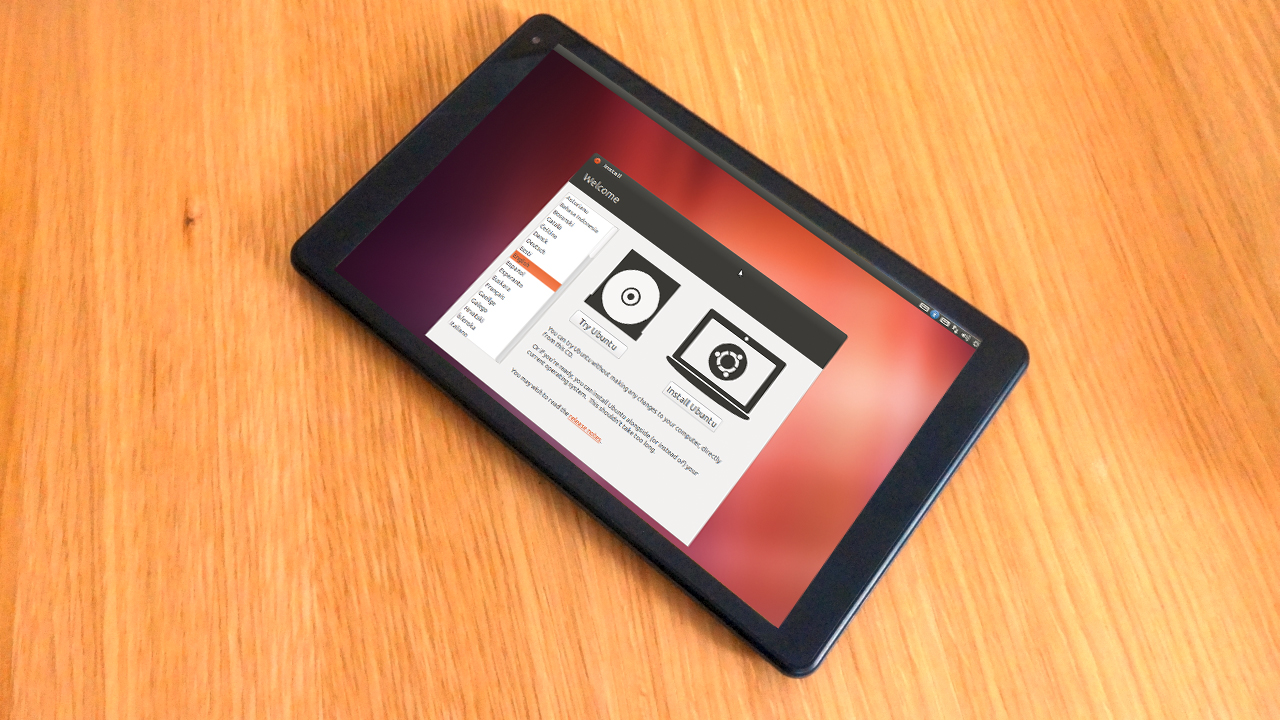
Are you jealous of the sudden proliferation of cheap Windows 2-in-1 tablets? Wish you could run Linux on it instead? Spanish smartphone manufacturer, BQ, has teamed up with Canonical to sell the Aquarius M10 tablet with Ubuntu pre-installed, but with the price tag is pretty high, so why pay more when it turns out you can – with a fair amount of tweaking – get Linux to install on one of those cheap Windows tablets?
These devices all use a low-end Intel Atom quad-core processor known collectively as Bay Trail, and we managed to source one such tablet, which we've made the focus of this tutorial.
The device in question is a Linx 1010, which sports an Atom Z3735F processor, 2GB RAM, 32GB internal EMMC (plus a slot for additional microSD card), two full-size USB ports and a touchscreen with multi-touch support.
It can be bought with detachable keyboard and trackpad for under £150, US$215, AU275. These devices come with Windows 10 pre-installed, but as you'll discover, it's possible to both run and install flavours of Linux on them.
In a perfect world, you'd simply create a live Linux USB drive, plug it in and off you go, but there are a number of complications to overcome. First, these tablets pair a 64-bit processor with a 32-bit EFI – most distros expect a 64-bit processor with 64-bit EFI, or a 32-bit processor with traditional BIOS, so they won't recognise the USB drive when you boot.
Second, while hardware support is rapidly improving with the latest kernel releases, it's still not particularly comprehensive out of the box. But don't worry – if you're willing to live with reduced functionality for now (things are improving on an almost daily basis) you can still get Linux installed and running in a usable setup using a Bay Trail-based tablet. Here's what you need to do.
Back up your tablet
It pays to take a full backup of your tablet in its current state, so you can restore it to its original settings if necessary. The best tool for the job by far is a free Windows application called Macrium Reflect Free. Install this on your tablet, then back up the entire disk to your tablet's microSD storage before creating a failsafe Macrium USB bootable drive for restoring the backup if required.
Sign up for breaking news, reviews, opinion, top tech deals, and more.
Note: The microSD slot can't be detected by the rescue disc, so to restore your tablet to its default state you'll need a USB microSD card reader, which can be detected by the Macrium software.
With your failsafe in place, it's time to play. While they're very similar, Bay Trail tablets aren't identical, so it's worth searching for your tablet model and a combination of relevant terms ('Linux', 'Ubuntu' and 'Debian' etc) to see what turns up.
You're likely to find enthusiasts such as John Wells, who has detailed guides and downloadable scripts to getting Ubuntu running on an Asus Transformer T100TA tablet with most of the hardware working.
Another good resource is the DebianOn wiki where you'll find many other tablets are featured with guides to what works, what issues to look out for and handy links and downloads for further information.
Sadly – for us – there's no handy one-stop shop for the Linx 1010 tablet, so we had to do a fair bit of experimenting before we found the best way forward for us.
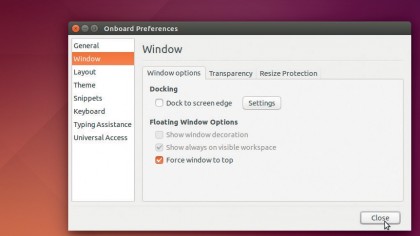
Hardware support
What's the current state of play for hardware support for Bay Trail tablets? It varies from device to device, of course, but there are differences. Here's what you should be looking for when testing your tablet:
ACPI This deals with power management. This is practically non-existent out of the box, but later kernels do tend to produce support for displaying battery status – the Linx appears to be the exception to the rule here. Suspend and hibernation should be avoided.
Wi-Fi Later kernels again improve support, but many devices use SDIO wireless adaptors, which aren't supported without patches or custom-built drivers.
Bluetooth This often needs patching with later kernels, although our Linx tablet retained Bluetooth connectivity throughout, even when the internal Wi-Fi adaptor stopped working.
Sound A problem on many tablets, and even if the driver is recognised and loaded, required firmware may be missing. Be wary here – there are reports of users damaging their sound cards while trying to activate them.
Touchscreen As we've seen, older kernels don't support them, but upgrading to kernel 4.1 or later should yield positive results, albeit with a bit of tweaking.
Camera There's been little progress made here so far. In most cases you'll need to wait for drivers to appear.