Windows 10 search is broken with an error that looks like a virus – but there’s a fix
Search broken again? Yep, sadly, at least for some folks…

UPDATE: Microsoft contacted us to say: “We have investigated and have not seen a high volume of users reporting this issue, but we will continue to monitor.”
The original story follows below…
Windows 10's search function has been notoriously wonky in recent times, and now yet another problem has now cropped up – possibly related to a recent optional update for the OS – affecting some users and leaving them scratching their heads.
Worse still, the way this fresh search bug manifests itself makes it look something like a malware infection, causing folks to worry that their PC may have been compromised by a virus somehow.
- How to fix Windows 10 search problems
- Best PC VPN: stay safe and secure on Windows
- Buy Windows 10: the cheapest prices in May 2020
When some users click on the Start menu and run a search (ie start typing to find, say, an app), they are reporting that a weird-looking screen pops up saying ‘This is taking too long to load’ with a blank background and a ‘Refresh’ button.
However, a long string of characters in the bottom right-hand corner presents itself – presumably some kind of installation version – and that looks like something Microsoft’s operating system shouldn’t be displaying, hence the worry that somehow this is the result of malware.
It certainly doesn’t present itself as a typical Windows 10 bug that you might see in the release version of the OS (a preview version, maybe), but there is nothing malicious going on behind-the-scenes (at least not looking at the cures – more on that momentarily – and reports of those who have run virus scans to check if anything is amiss, which have come up empty).
Sign up for breaking news, reviews, opinion, top tech deals, and more.
Only a limited number of users appear to be affected by this problem, but there are certainly reports of several PCs suffering from the search gremlin, as highlighted on Reddit in a couple of threads, as well as on Microsoft’s Answers.com forum and other places online (like Superuser.com).
As we mentioned at the outset, many of these incidents are being linked to the installation of a recent optional update for Windows 10, namely KB4550945, but other users are reporting that they are encountering the issue without having that particular update installed.
Another point worth bearing in mind is that if you click the ‘Refresh’ button in the odd-looking error screen, the problem will go away and your search results will appear. However, the search flaw will return, although possibly not until you next reboot your computer, and it’s a fairly annoying issue as such.
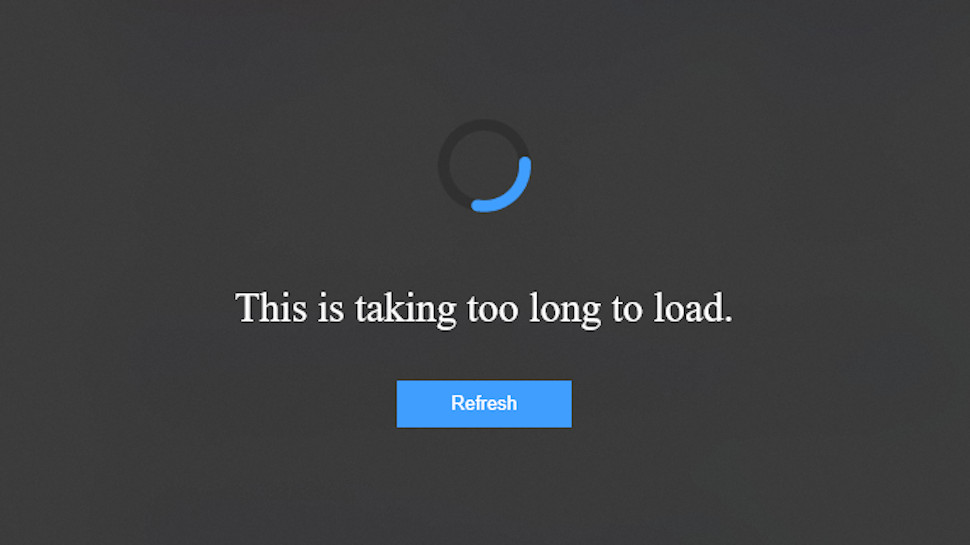
Fixing search
What can you do to get rid of the problem? Detailing any solution is slightly more complicated given that the link to KB4550945 isn’t fully demonstrated from what we’ve seen.
However, if you have installed that particular update – and you may not have done, given that it’s an optional affair – one obvious step you can try is to uninstall it. We’ve seen a couple of reports suggesting this may get rid of the issue.
The second thing to try is simply installing all the latest updates for Windows 10. Making sure the system is fully up to date has resolved the gremlin for some folks, and that includes feature updates, with some reports indicating that upgrading to Windows 10 November 2019 Update (if you haven’t already done so) can get rid of the strange error.
If none of these relatively easy to implement fixes work, then there’s something else you can try, as mentioned on Reddit and highlighted by Windows Latest, which spotted all this.
What you need to do is get Windows 10 to look for corruption errors, which can be achieved via the command prompt like so.
First, press the Windows key + ‘R’ to open the Run window. Inside this window, you need to type ‘cmd’ and then press the Ctrl+Shift+Enter keys together to open the command prompt as an admin.
Inside the command prompt window, you need to type the following and press Enter:
DISM.exe /Online /Cleanup-image /RestorehealthThen wait for the process to complete. If nothing else worked, fingers crossed that this could banish the bugbear.
Note that running the above command is done at your own risk, and alternatively, if you don’t fancy diving into the command prompt and trying this, if you hold on, we’re betting the problem will be swiftly resolved by an incoming update (assuming you’ve installed all the current ones as advised above).
We’ve contacted Microsoft for a comment on this problem – and whether a fix might be in the pipeline – and will update this story if we hear back.
- Some of the best laptops run Windows 10
Darren is a freelancer writing news and features for TechRadar (and occasionally T3) across a broad range of computing topics including CPUs, GPUs, various other hardware, VPNs, antivirus and more. He has written about tech for the best part of three decades, and writes books in his spare time (his debut novel - 'I Know What You Did Last Supper' - was published by Hachette UK in 2013).