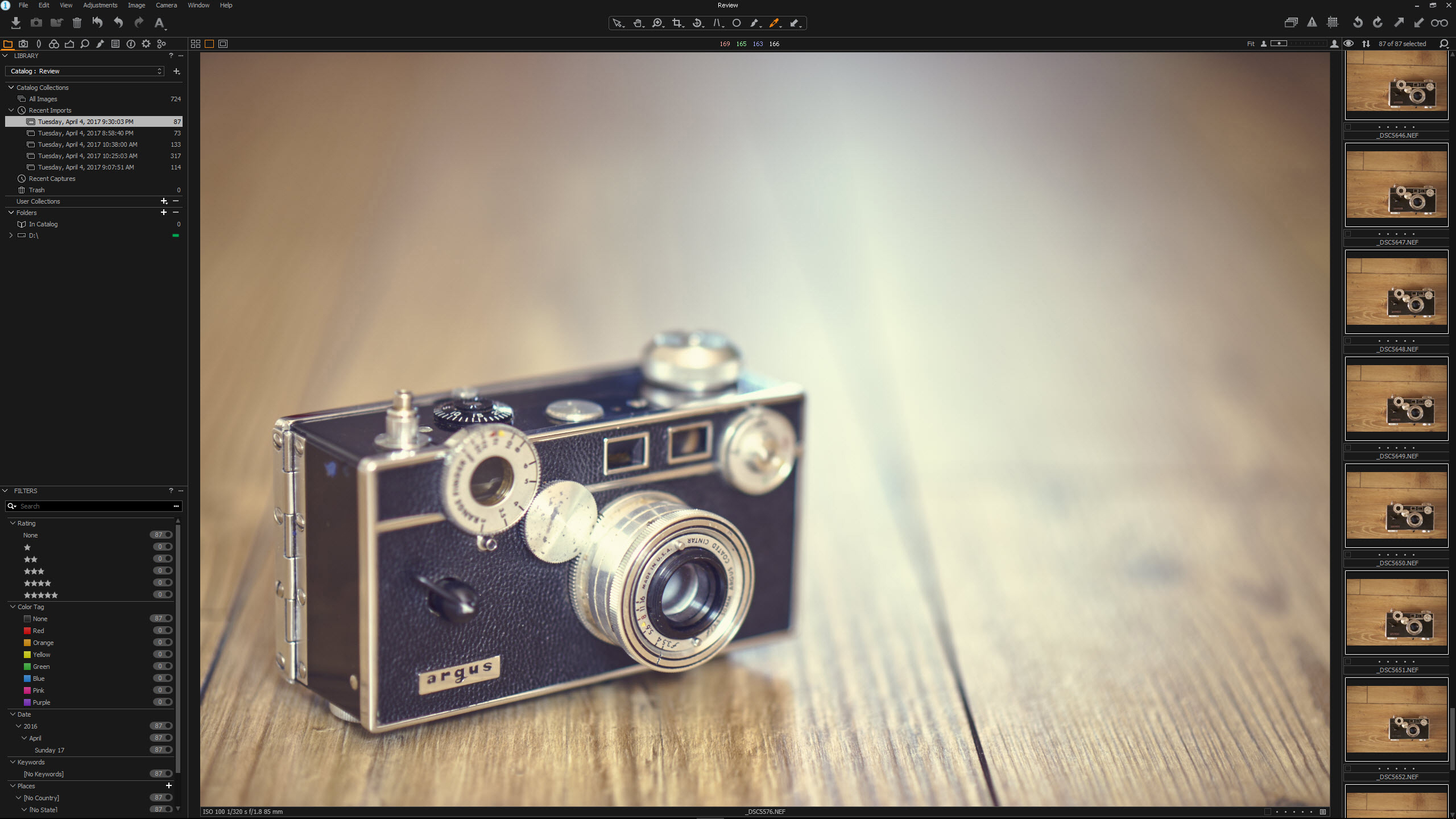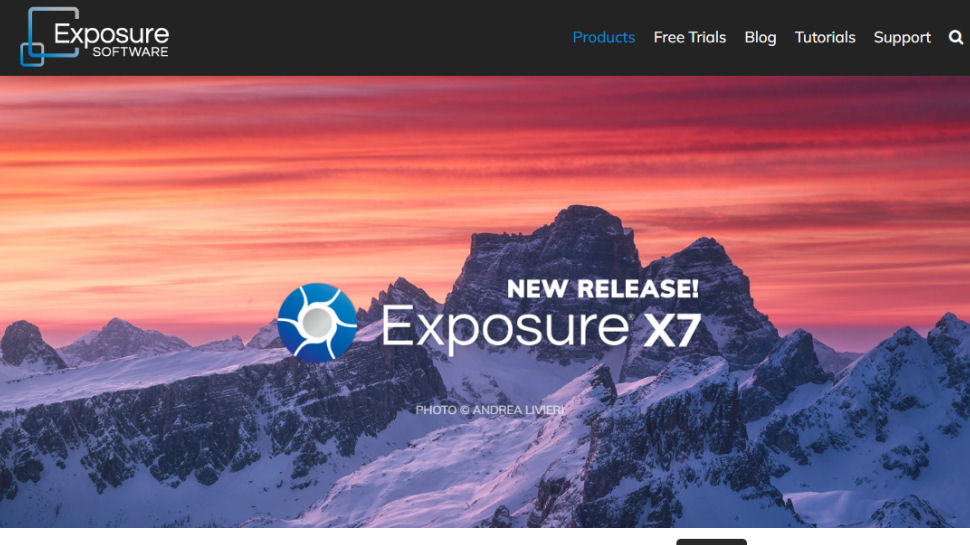Best photo editor of 2025: Top picks for photographers and creators
We tested out the best photo editing software for professional photography and content creation
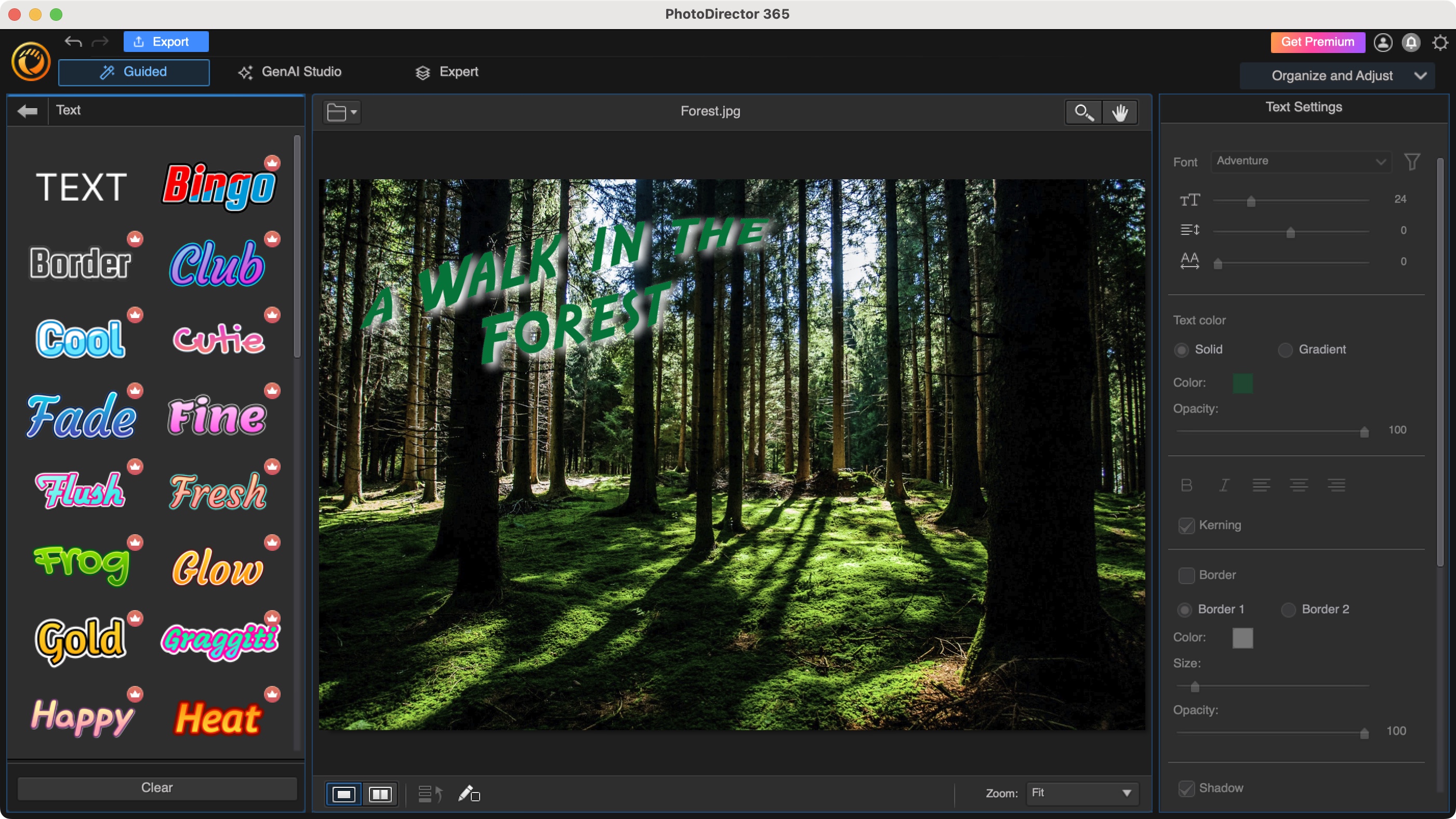
The best photo editor software serve up a range of tools, from brushes to AI assistance, that ease the design process and help you create professional-grade images, whether you're working on your latest marketing campaign or just touching up treasured snaps.
It'll come as no surprise, perhaps, that Adobe Photoshop is the best around right now. This app - available on desktop, iPad, iOS, and coming to Android this summer - effectively set the gold-standard for the creative industry, serving up a massive range of tools and features that revolutionized the image editing workflow. After extensive tests, we found Photoshop delivers just about everything photographers, designers, and creators need to add real polish to any image - and the regular updates keep adding even more tools and effects, which is important in the ever-evolving world of content creation.
You can read our full thoughts on this industry-defining photo editor below. But it's not the only game in town, and in this round-up, I've included some of the best Photoshop alternatives, too, including the best free photo editor we've ever reviewed.
Best photo editor overall
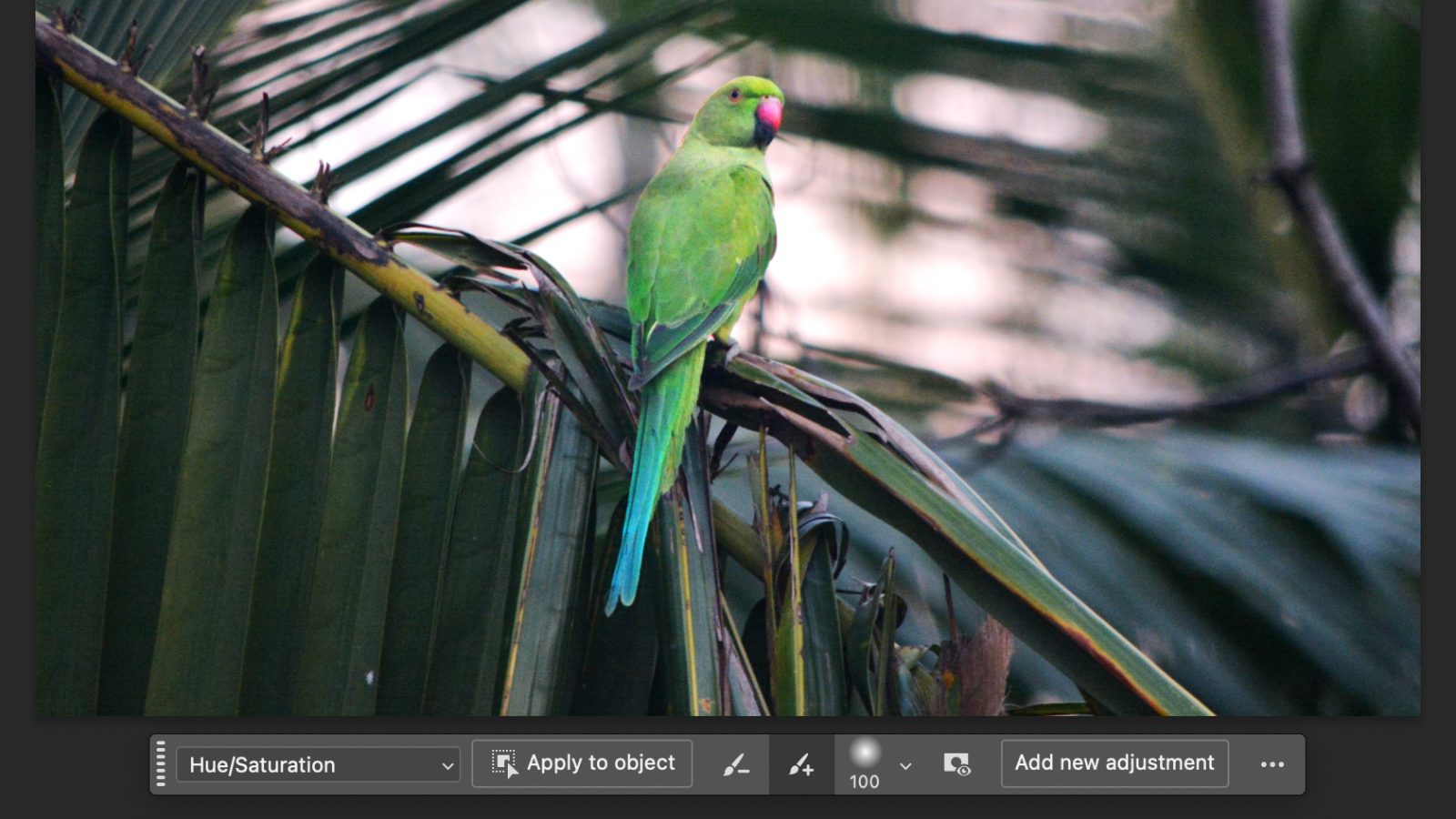
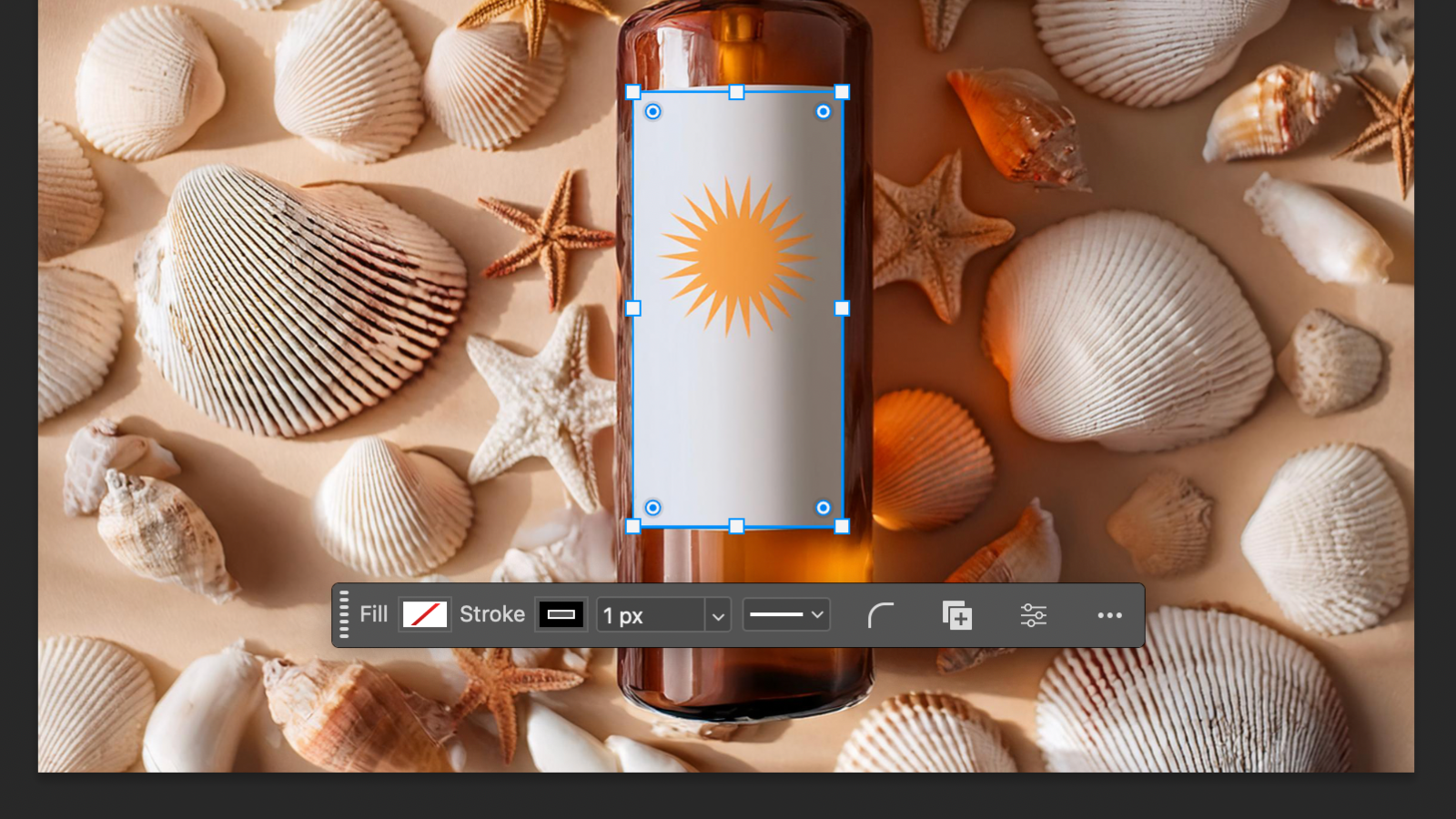
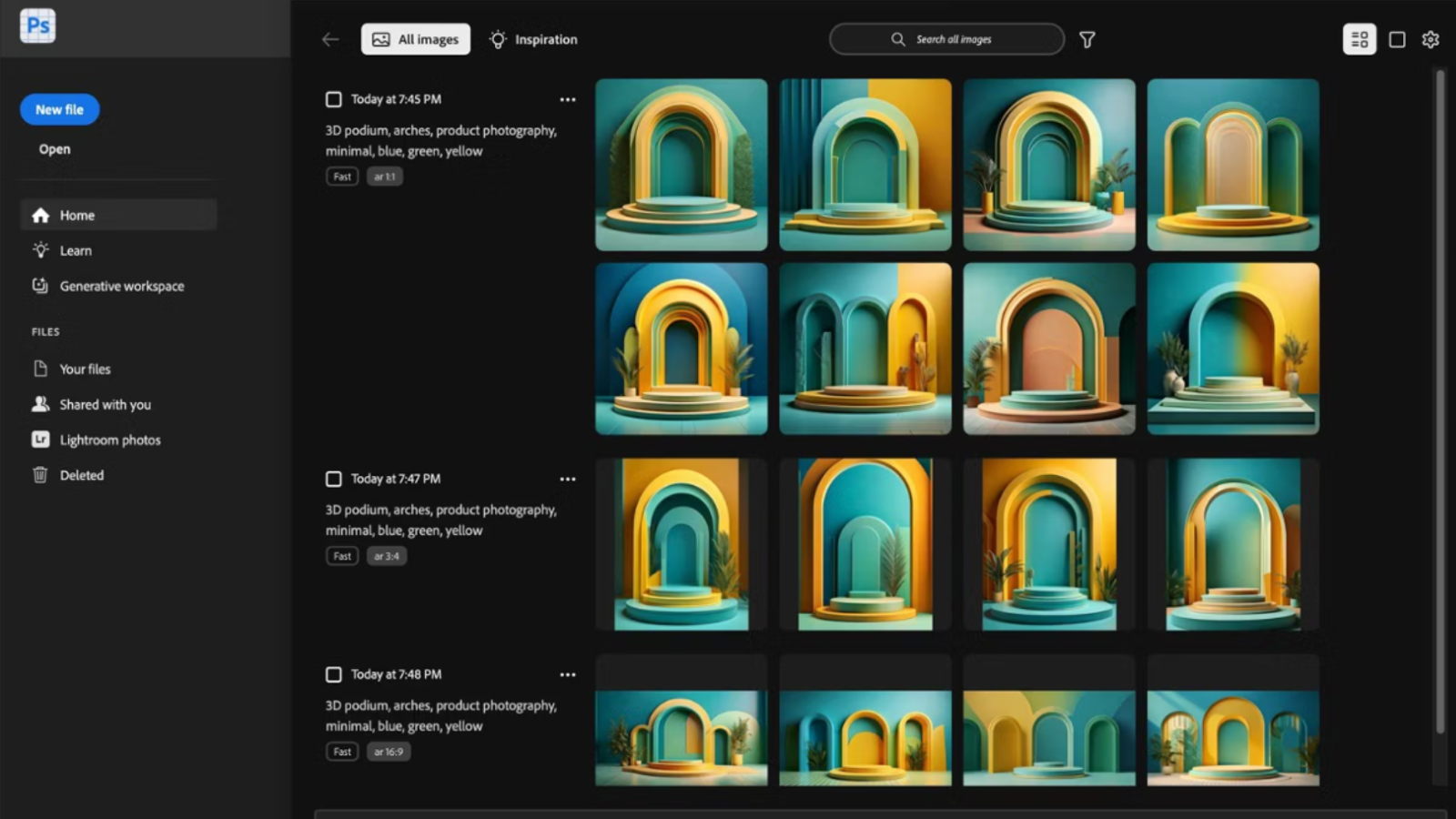
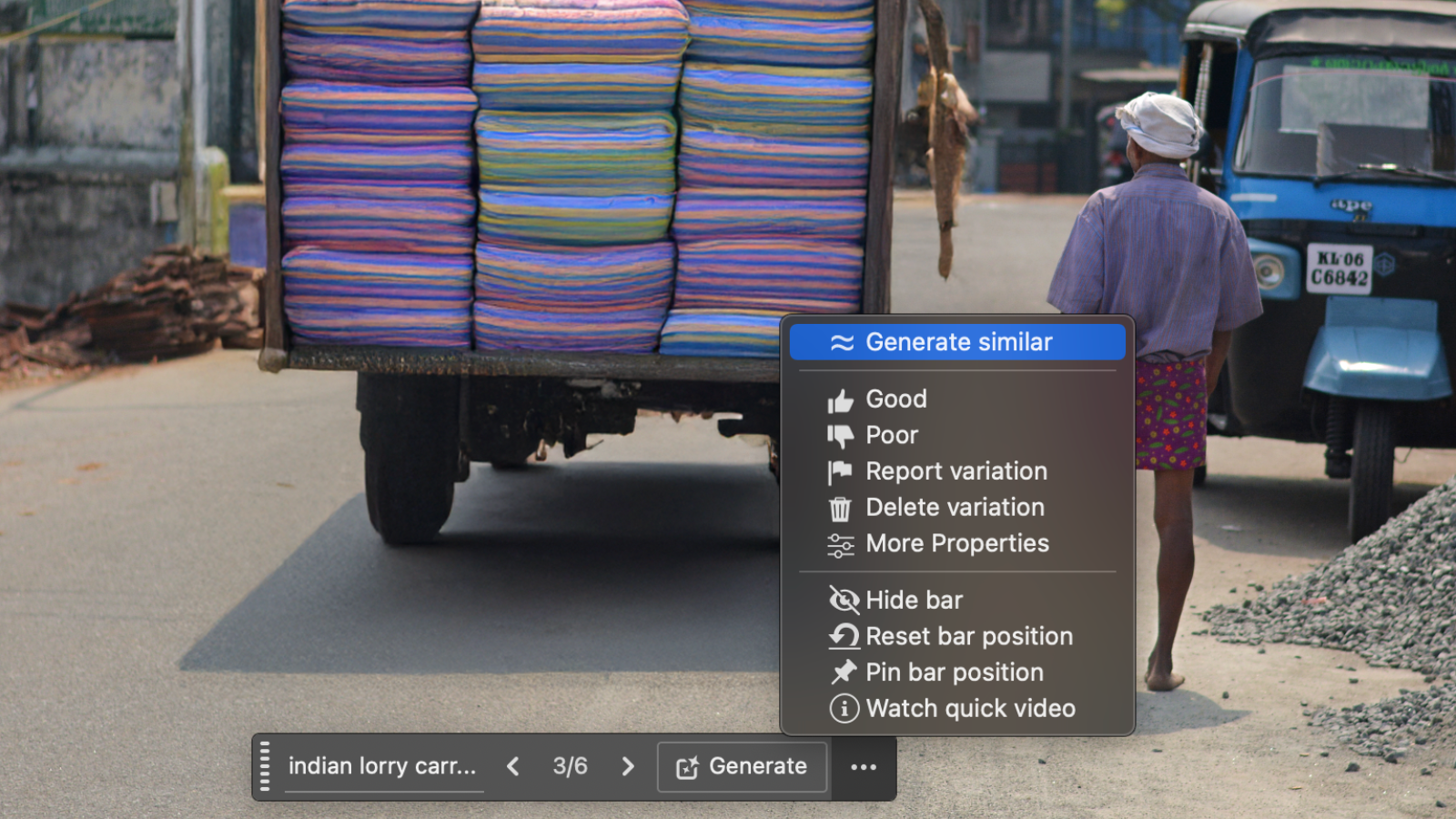
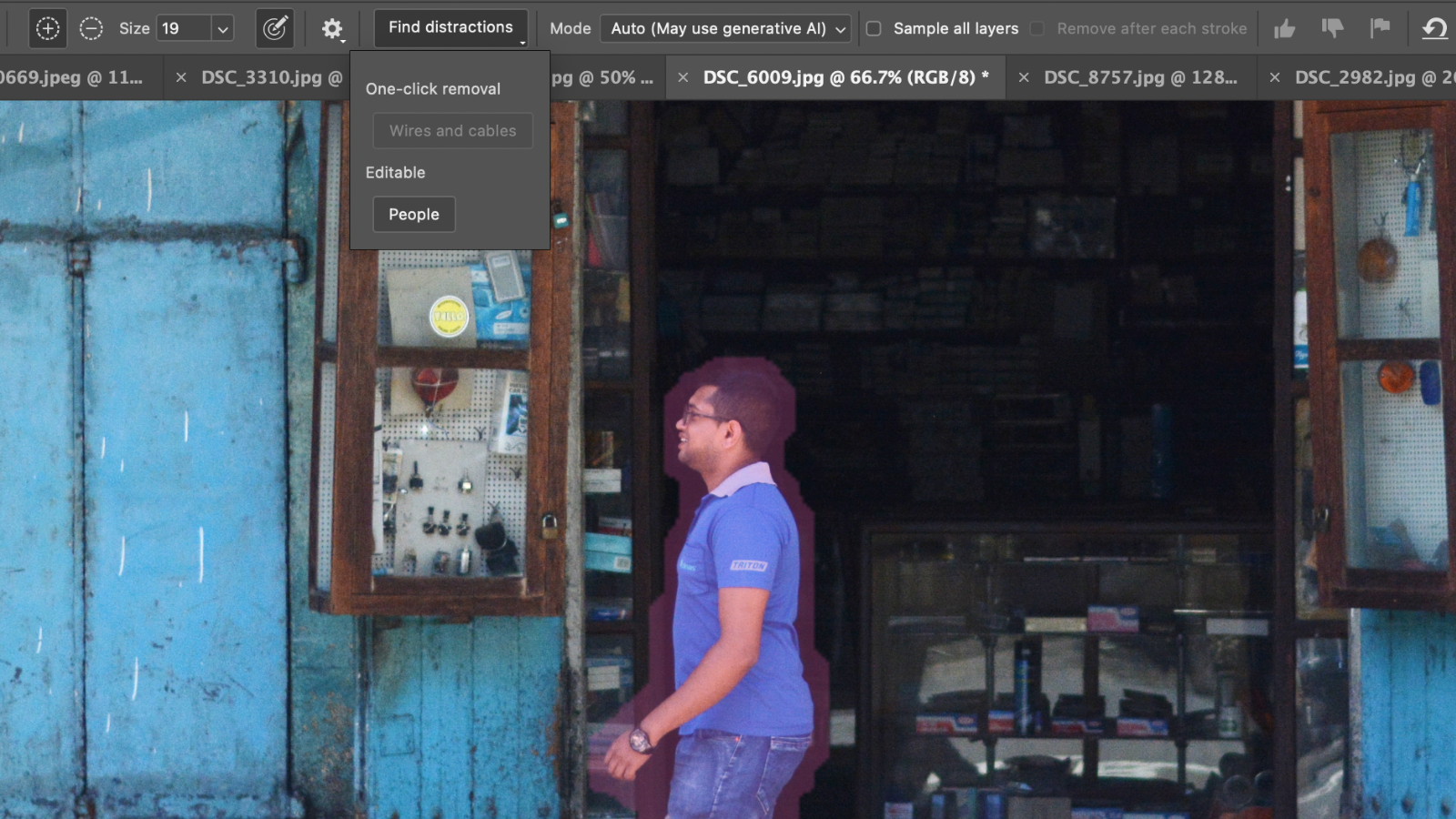
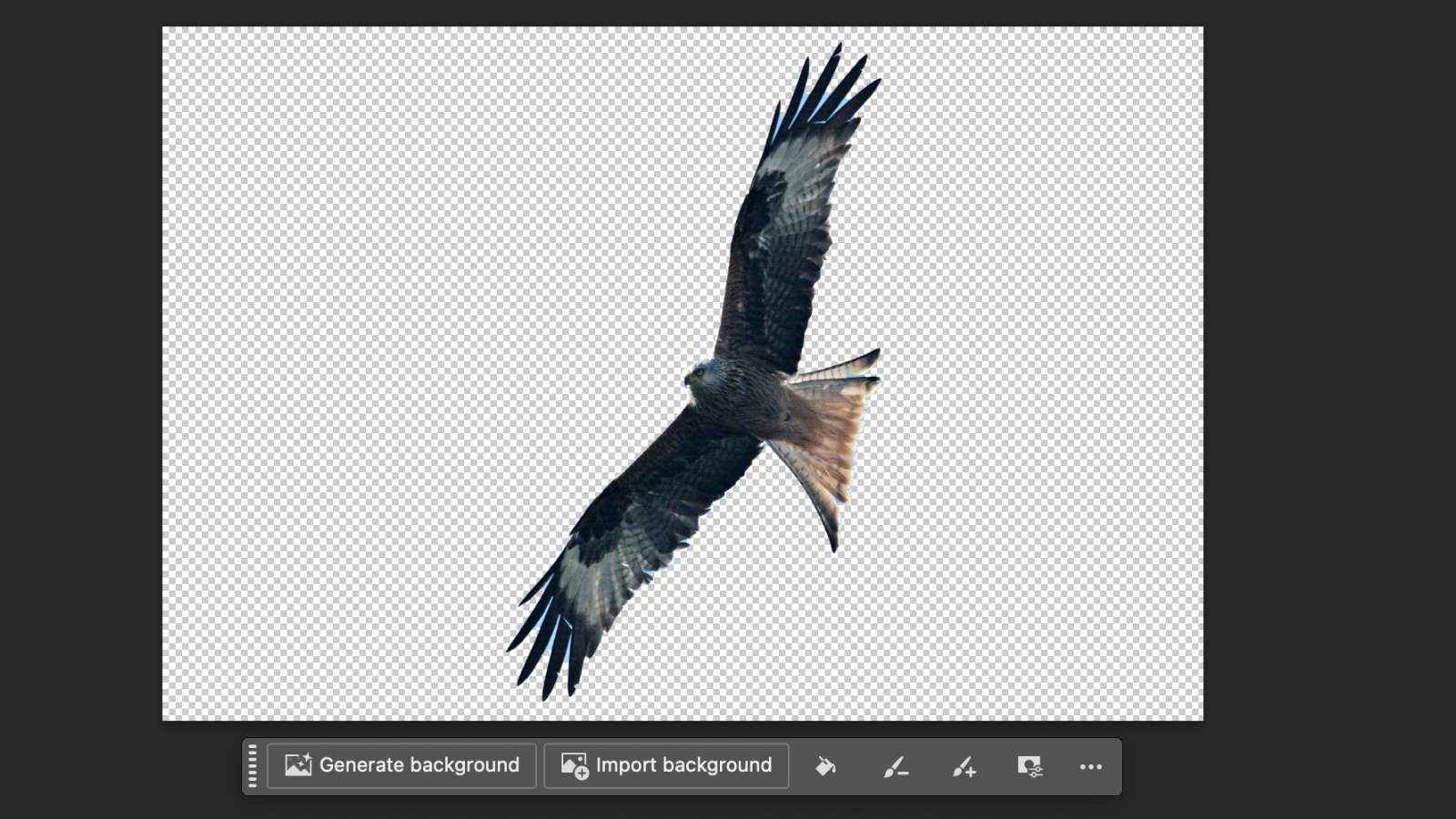
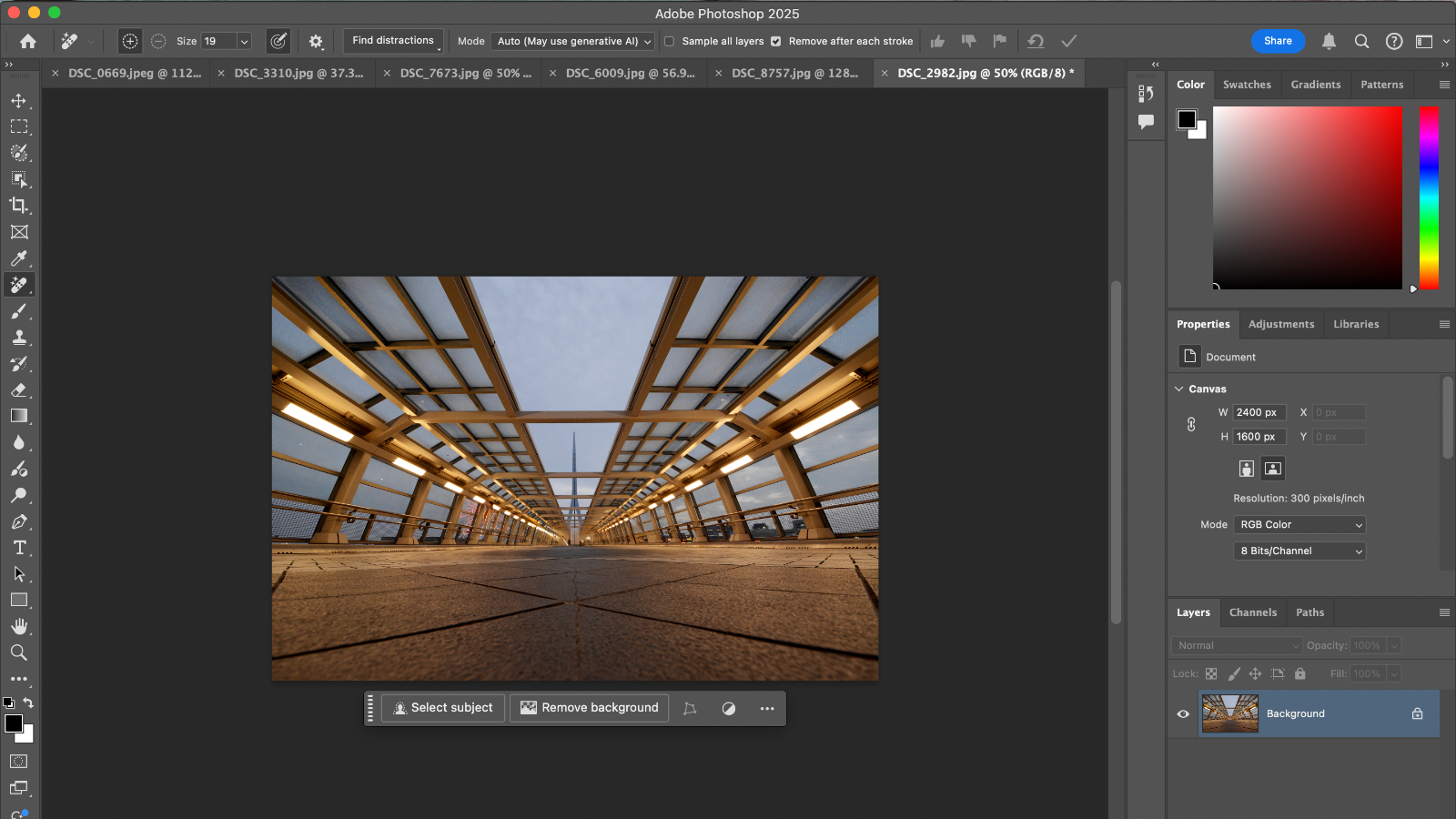
Reasons to buy
Reasons to avoid
Adobe Photoshop remains the our top pick for best photo editor - and with good reason. Not only does it boast all the tools required for professional image editing, setting the industry gold-standard when it comes to photography and design work, but consistent updates have added a host of extra features including AI assistance to simplify the entire design process. Effectively, these do all the manual stuff that slows down the editing photos, so users can focus on the creative aspects.
We've reviewed the photo editor pretty much every year to see what's new and how it compares, and in our opinion it just keeps getting better. While you won't see any revolutionary changes to the interface or general user experience, you will see loads of new generative AI tools to assist with removing backgrounds, fixing pictures, and auto-selecting parts of an image you'd really rather weren't in shot. During our tests, we found each one to be remarkably simple to execute and the results were great.
Other than optional AI, the core experience is the same, with everything a photographer or designer needs to produce well-edited images for a range of purposes. Going in blind it might be tricky for newcomers to learn the ropes, but you'll find a wealth of support from Adobe and elsewhere online - and once you know what you're doing, you'll have a good grasp on the inner-workings of the entire Adobe creative suite, including InDesign and Illustrator.
The subscription costs may be its biggest downside - especially if you're not a hard-core user. But beyond that, for an all-in-one photo editor, Photoshop is still the app to beat.
Read our full Adobe Photoshop review.
Best photo editor and organizer
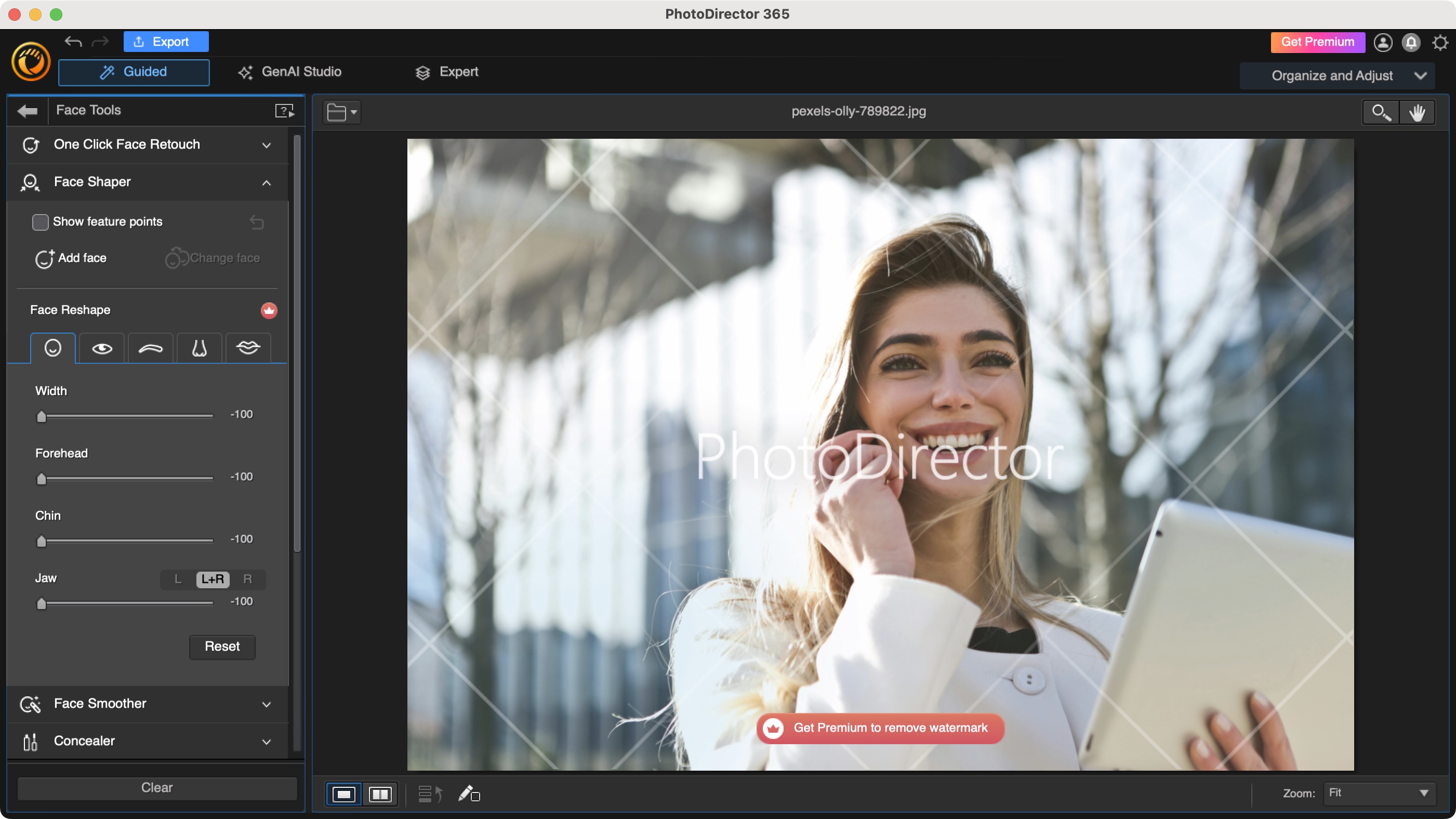
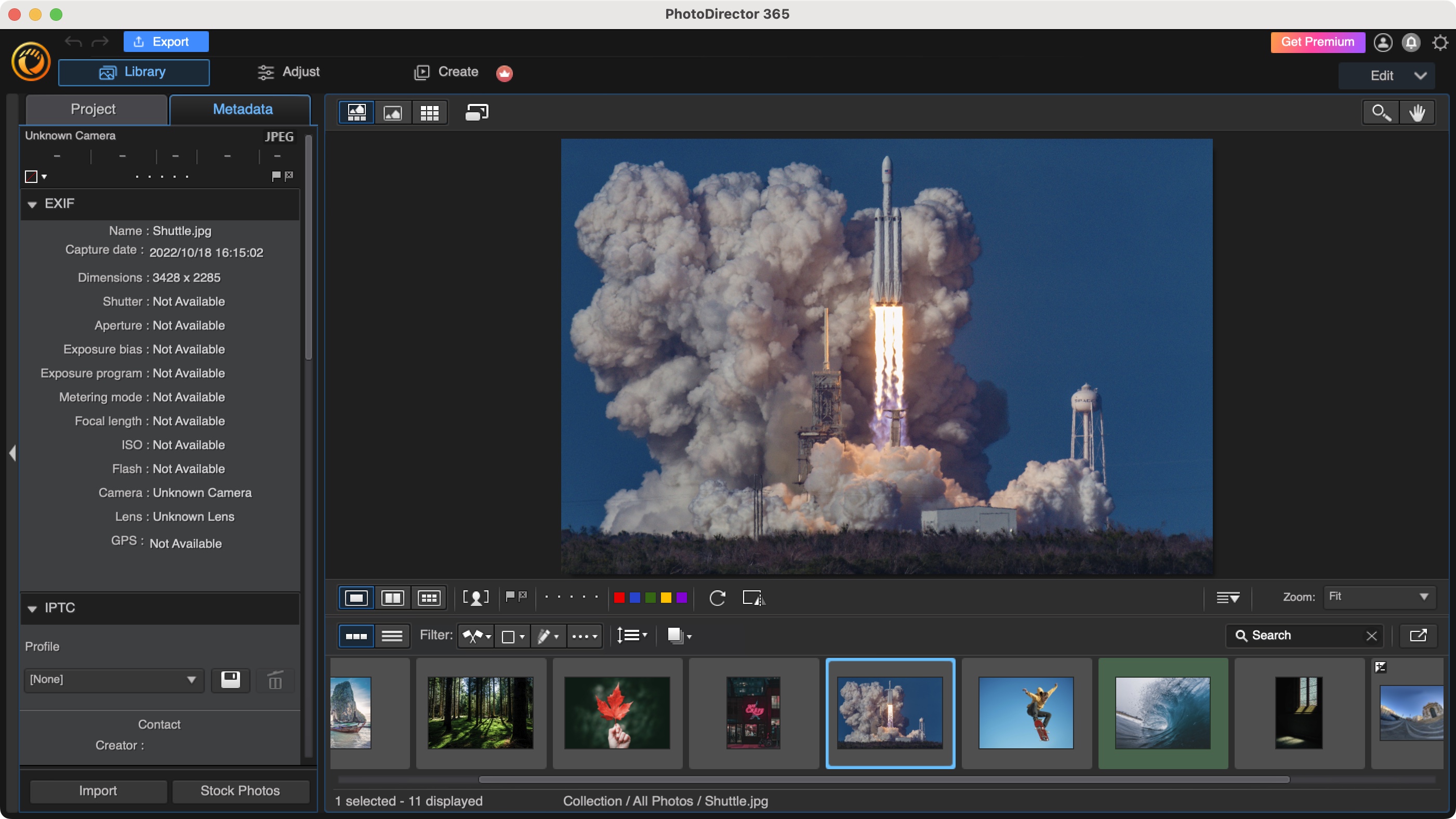
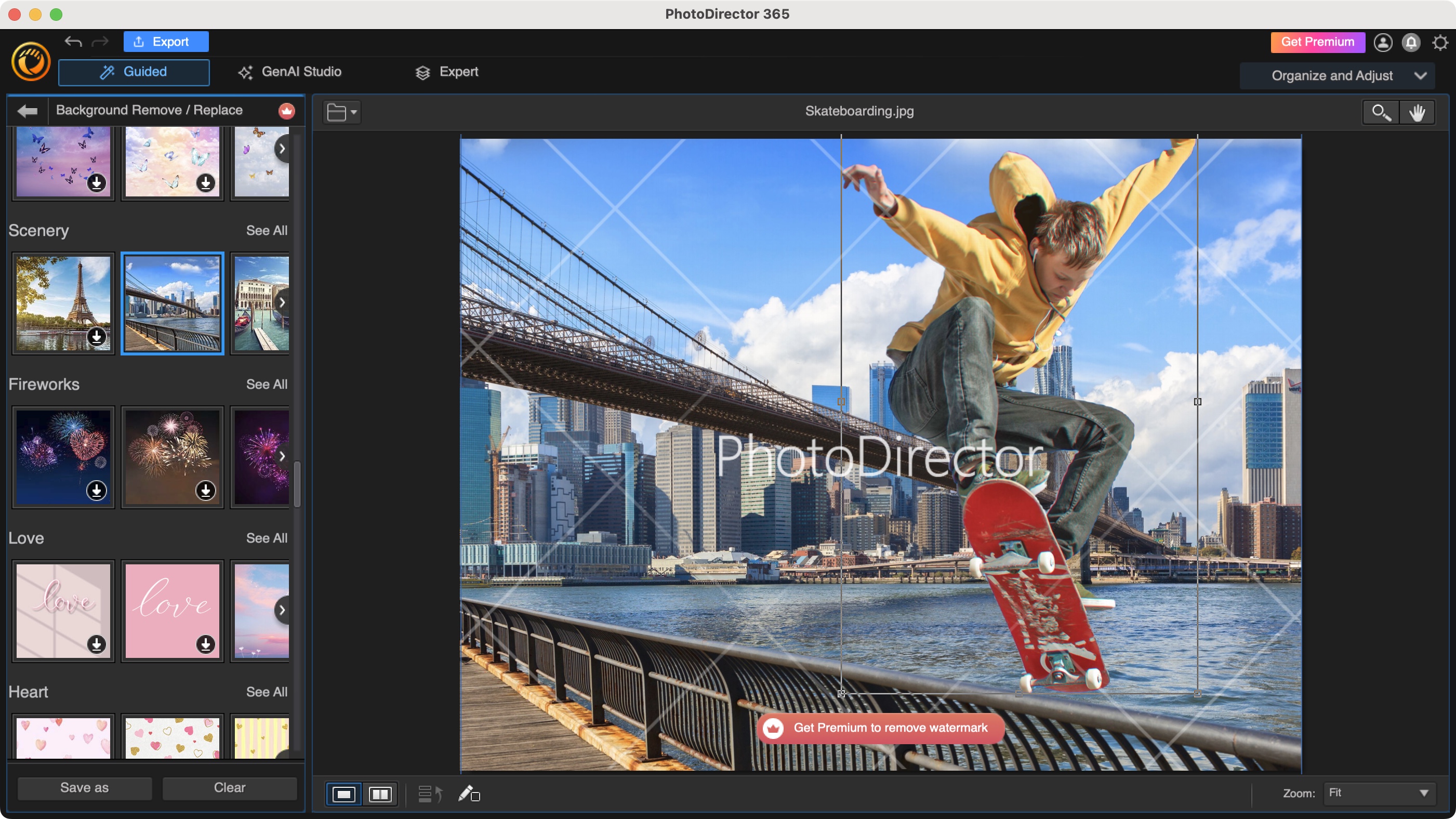
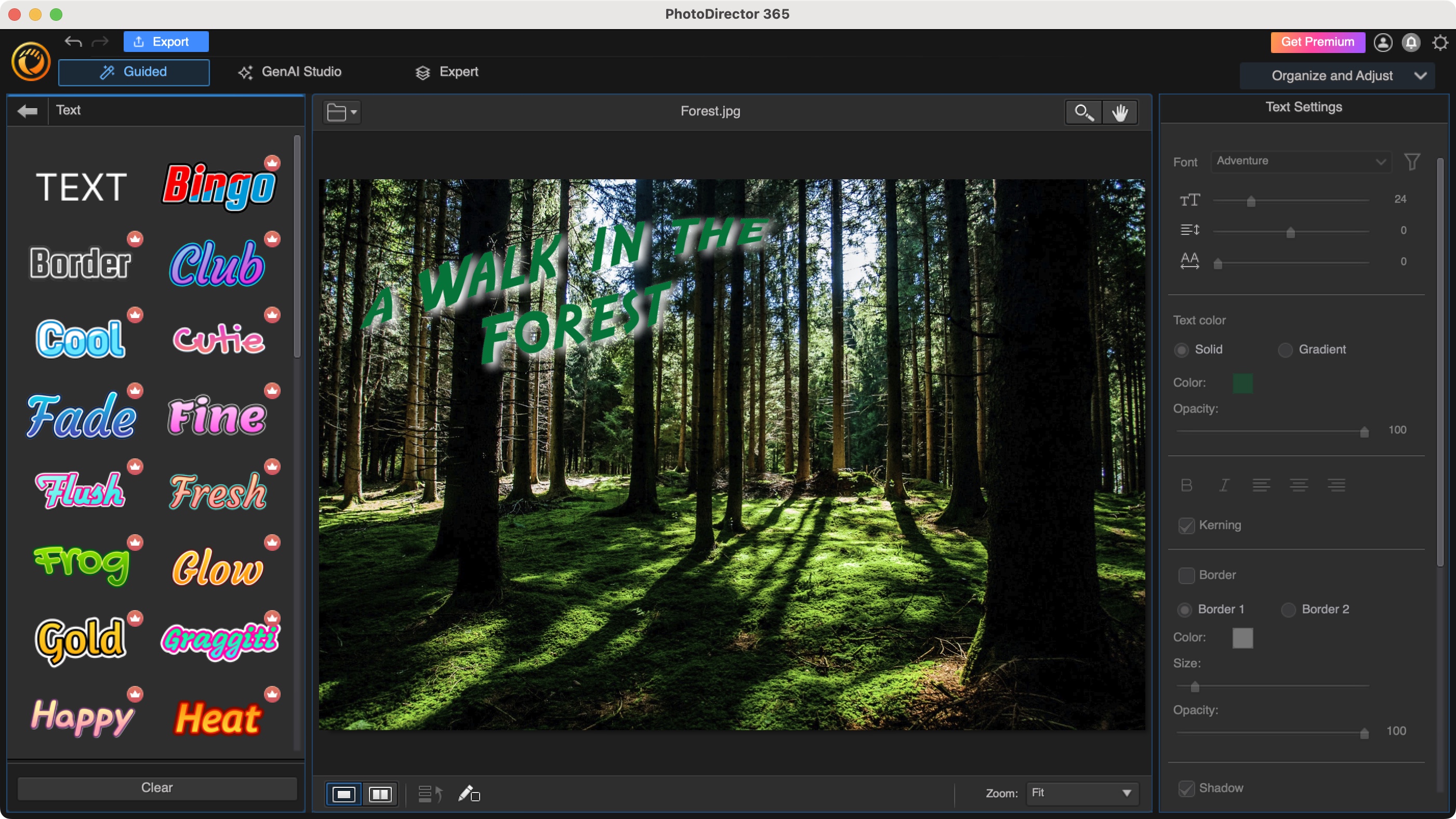
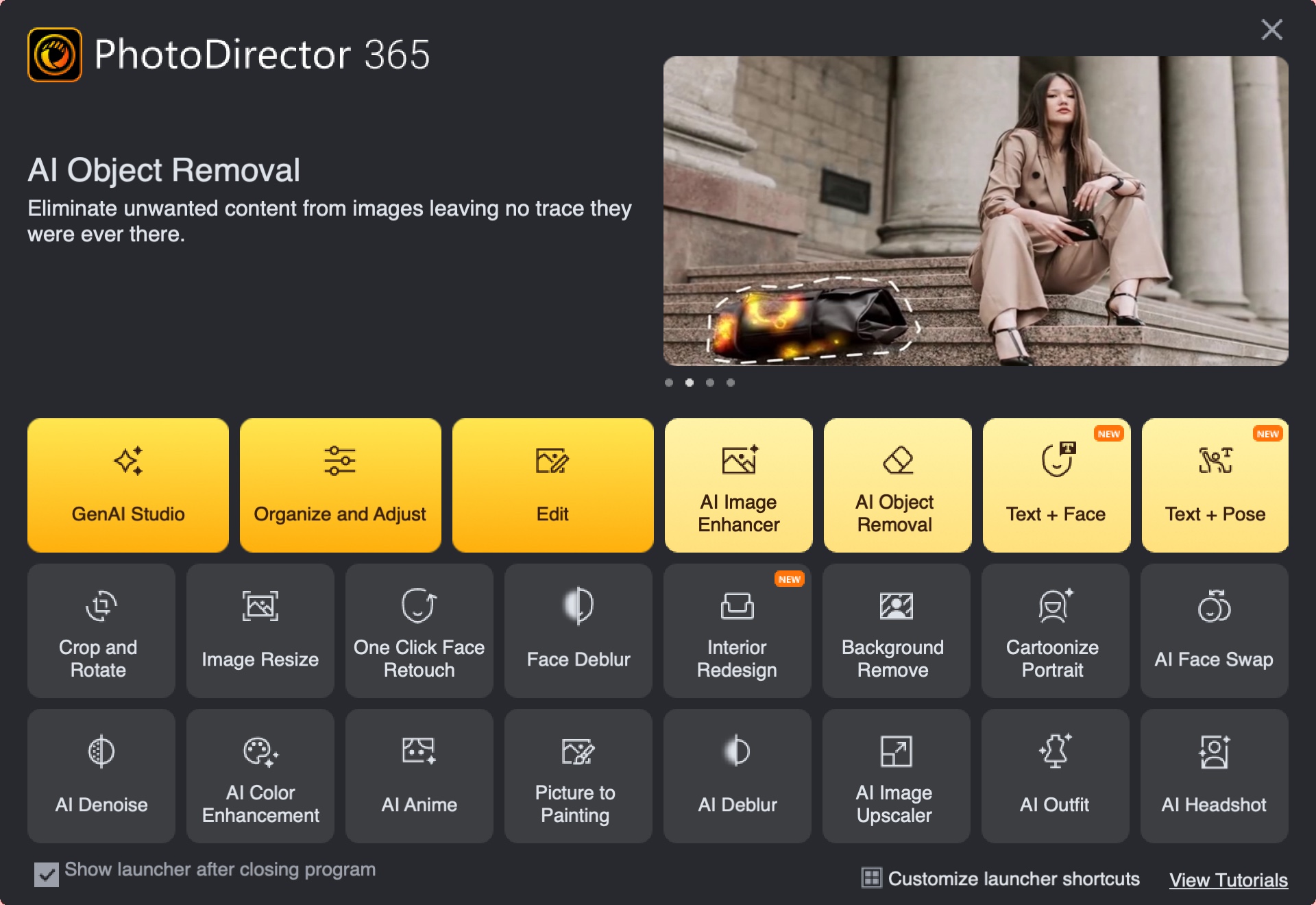
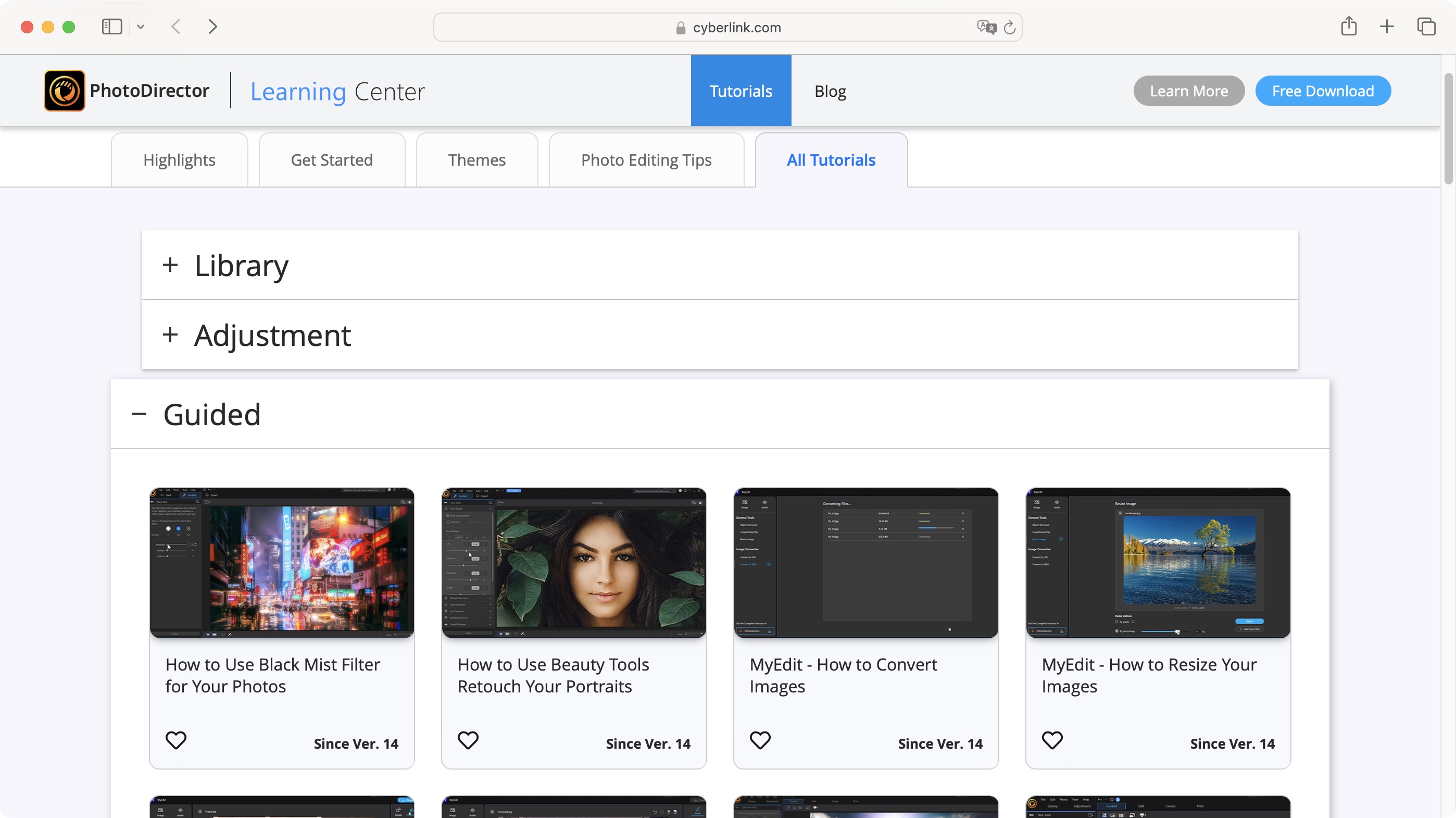
Reasons to buy
Reasons to avoid
CyberLink PhotoDirector is a multi-platform photo editor for Windows and Mac, designed to not only help you organize your many digital shots, but to also perform general colour correction and other alterations. One of the most useful features is a full blown composting section, where you can remove the background of a shot, alter facial features, work with multiple layers, and more.
You can currently subscribe to it for $40 a year, or grab yourself a perpetual licence instead for $100, which is much cheaper than other professional photo editing software.
We found switching between tools to be convoluted, as you have to constantly have to go back to the launcher, and dealing with different interfaces makes for a longer learning curve, but this is more than offset by the ease of use of each tool, and the sheer power that’s at your fingertips to work with your photographs, including numerous generative AI tools.
Read our full CyberLink PhotoDirector 365 review.
Best photo editor alternative to Adobe
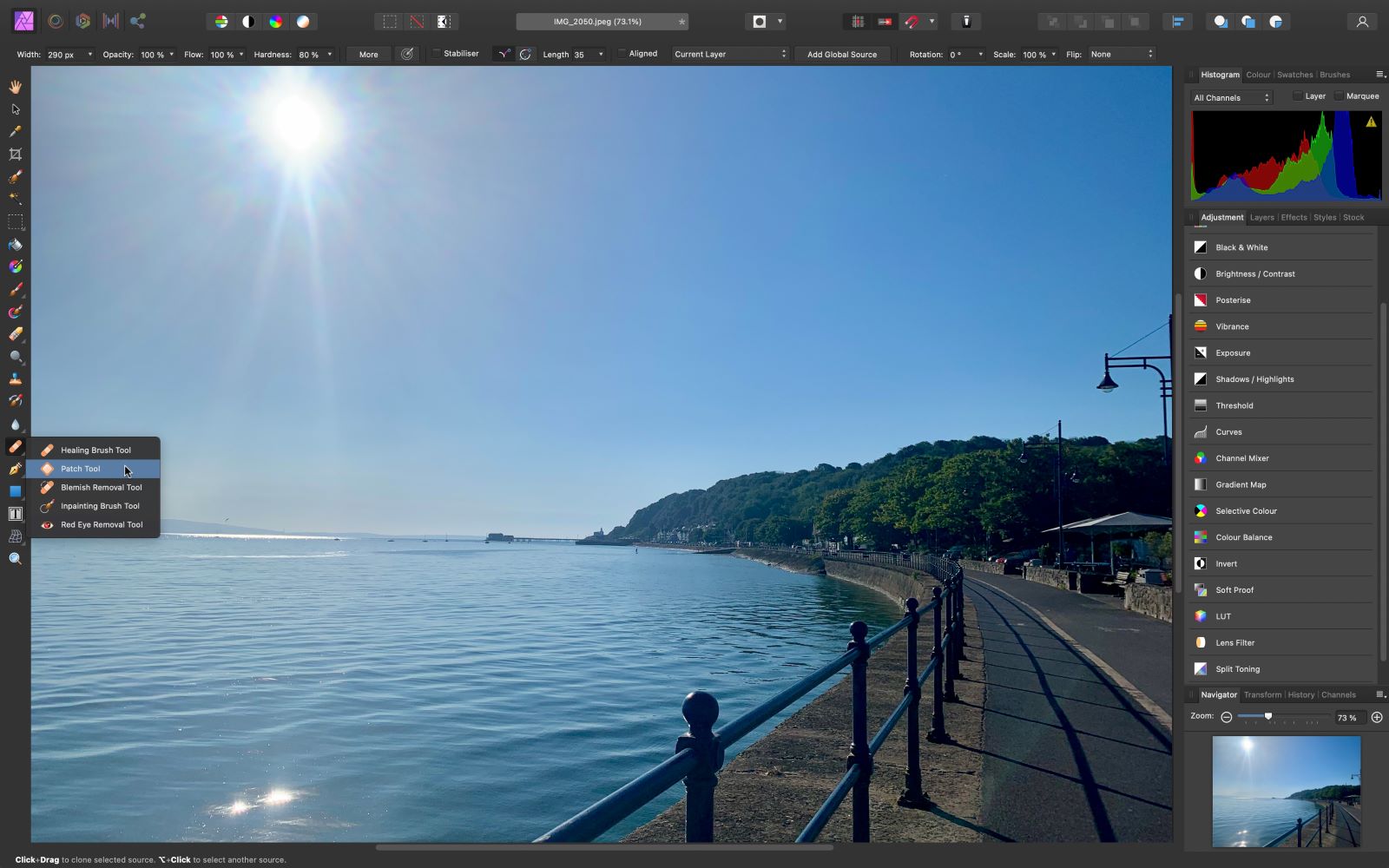
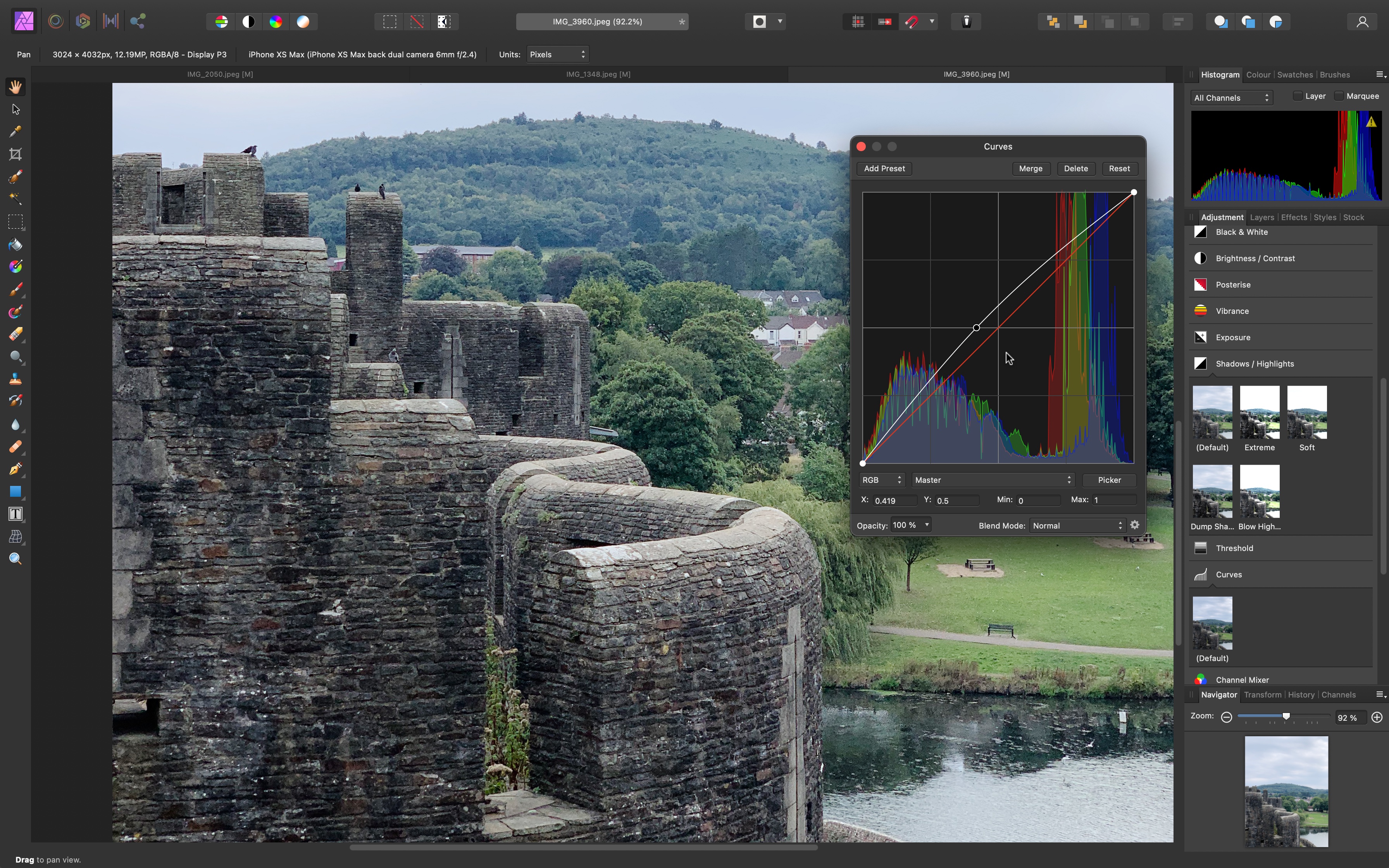
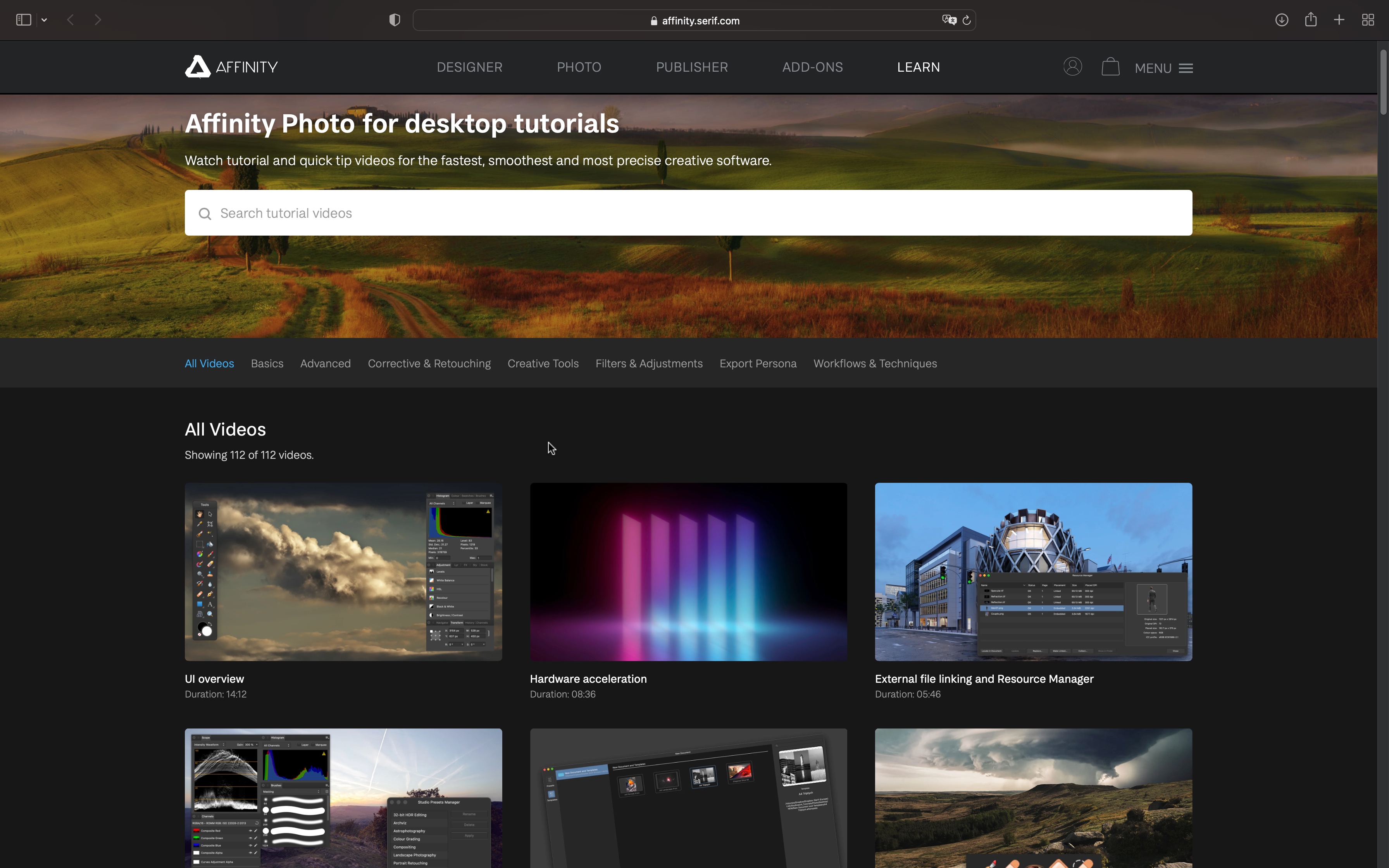
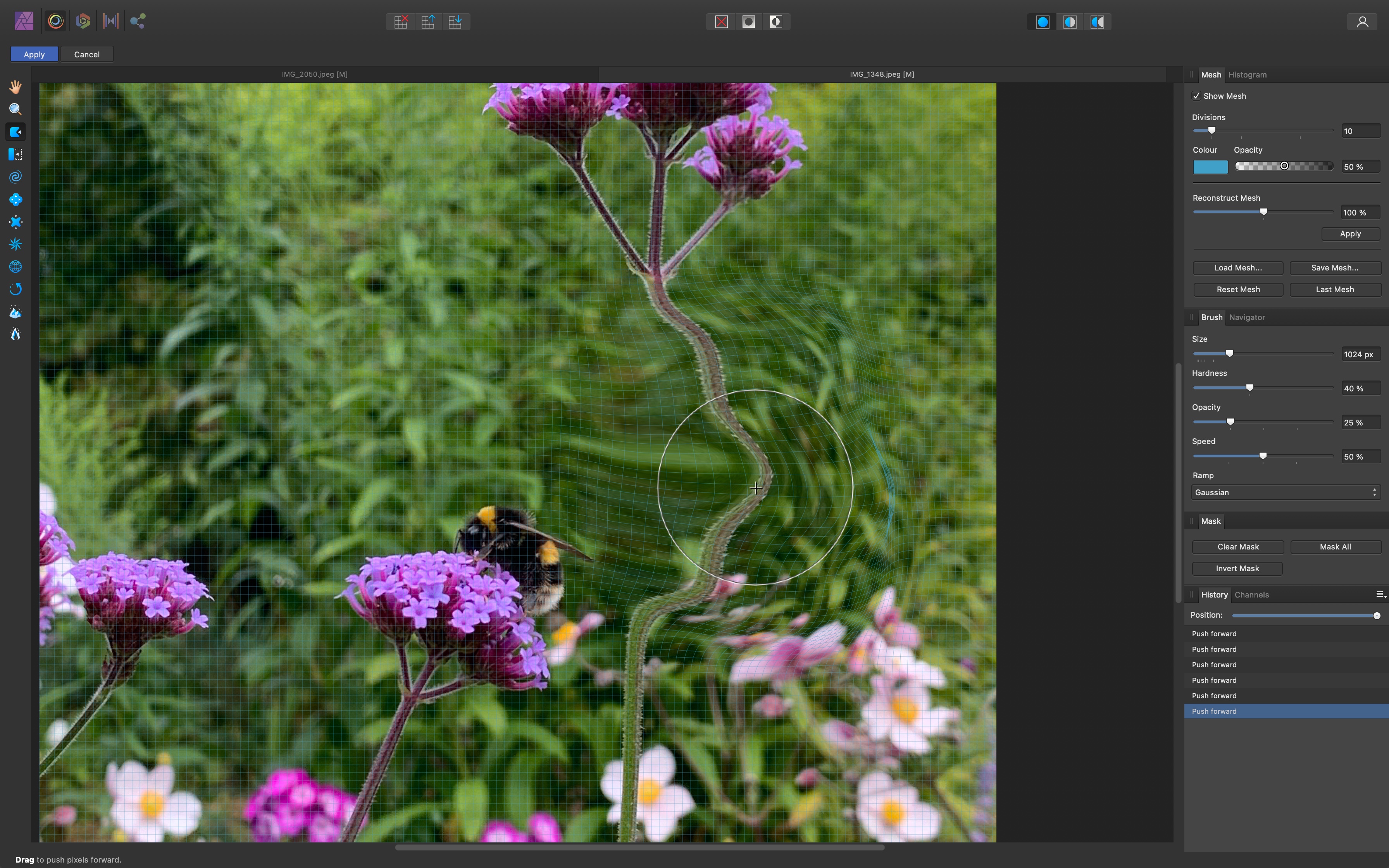
Reasons to buy
Reasons to avoid
Affinity Photo, owned by Canva, offers one of the best photo editor and compositor experiences, and it works great on a Mac or PC.
Our team tested the full range of features, and they rival the big competitors like Photoshop, and the software is clearly designed with the user in mind. We can't even list all the tools on offer, but it’s worth taking advantage of the 10-day free trial to discover them and test them out for yourself.
The interface is clean and elegant, although perhaps a little too colorful, and the use of popup windows to access some parameters is distracting, but overall, if you’re used to such software, you’ll feel right at home in Affinity Photo.
We were previously concerned about a lack of updates to the photo editor. However, that’s all changed with the recent launch of a major update, which adds a host of useful tools for photographers, artists, content creators, and designers.
Best of all, the price is excellent - it offers real value for money and it’s a one-time buy. No subscriptions here. Don’t hesitate to take advantage of its free trial to test it out for yourself.
Read our full Affinity Photo review.
Best photo editor on a budget
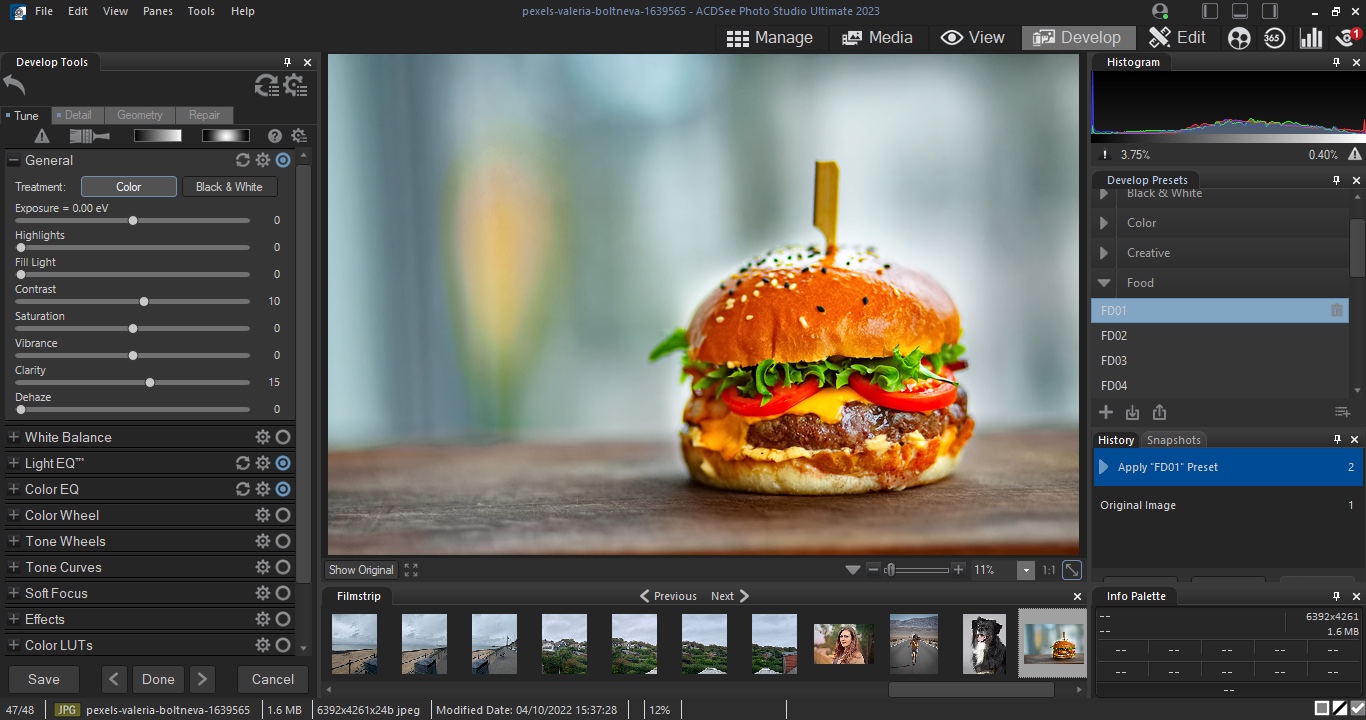
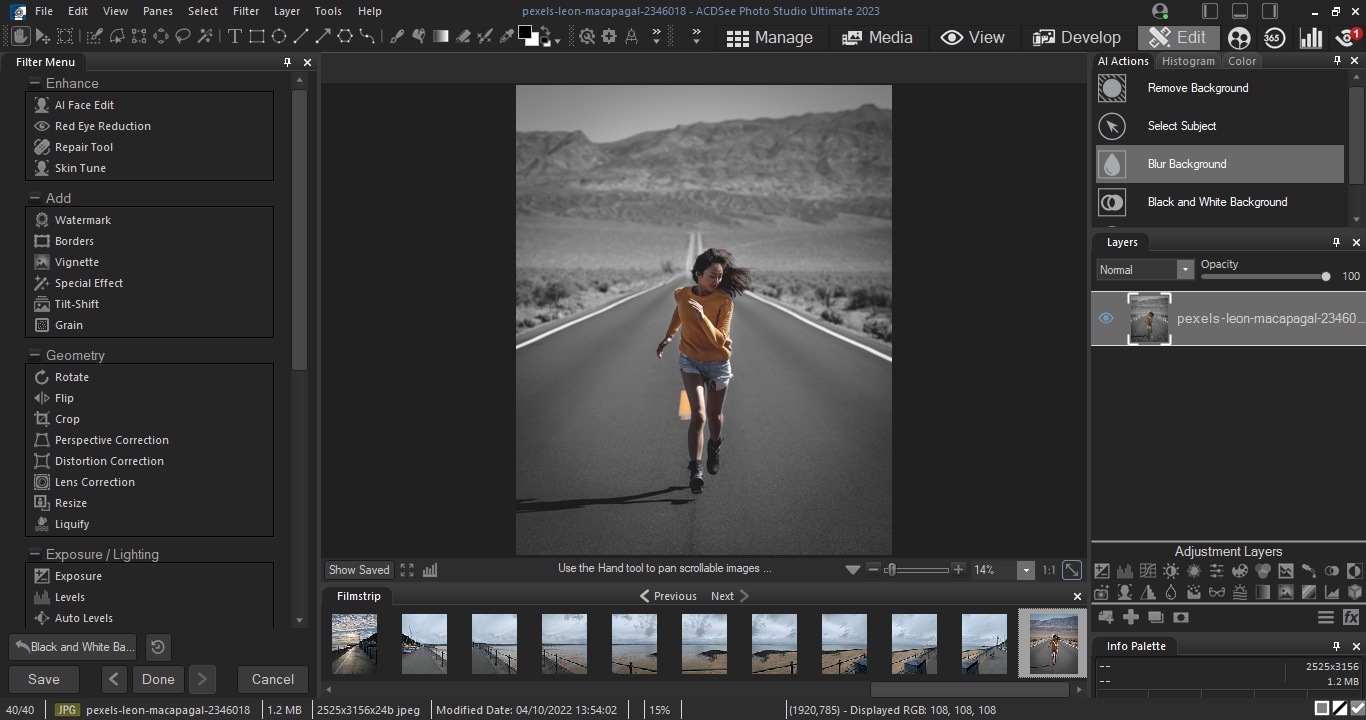
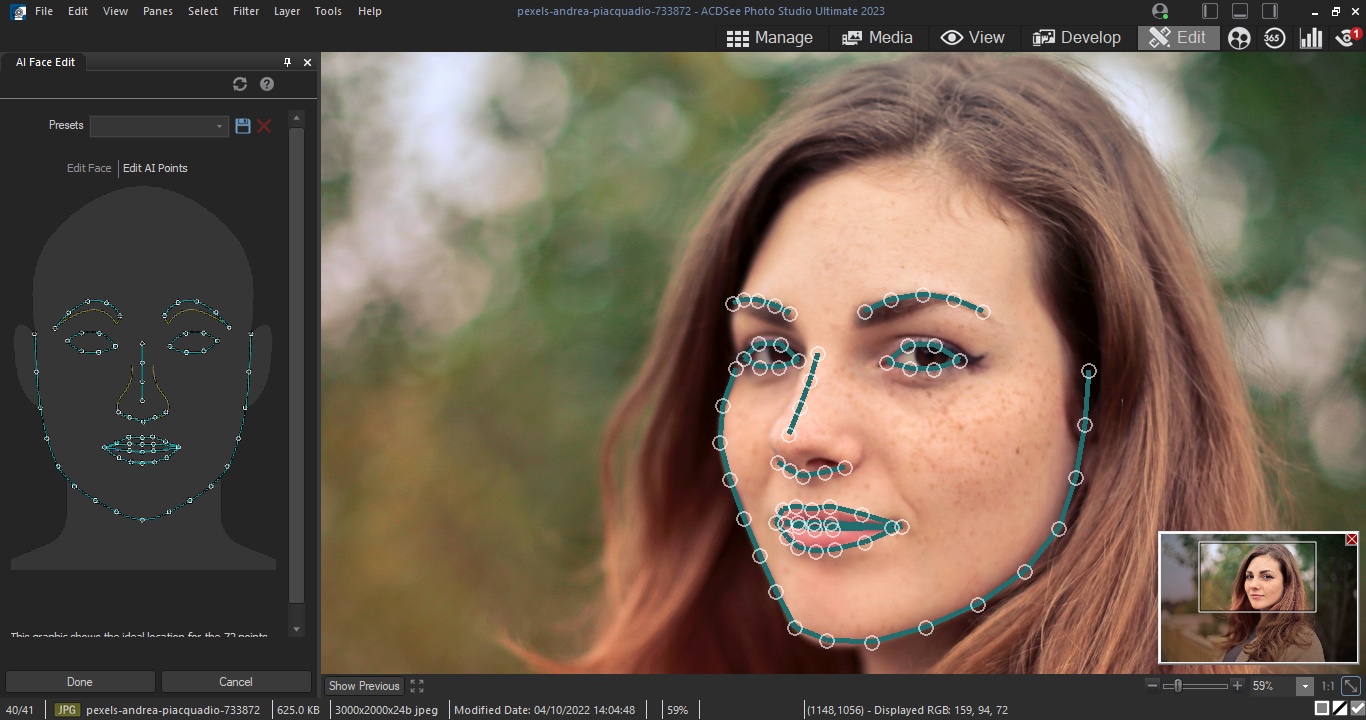
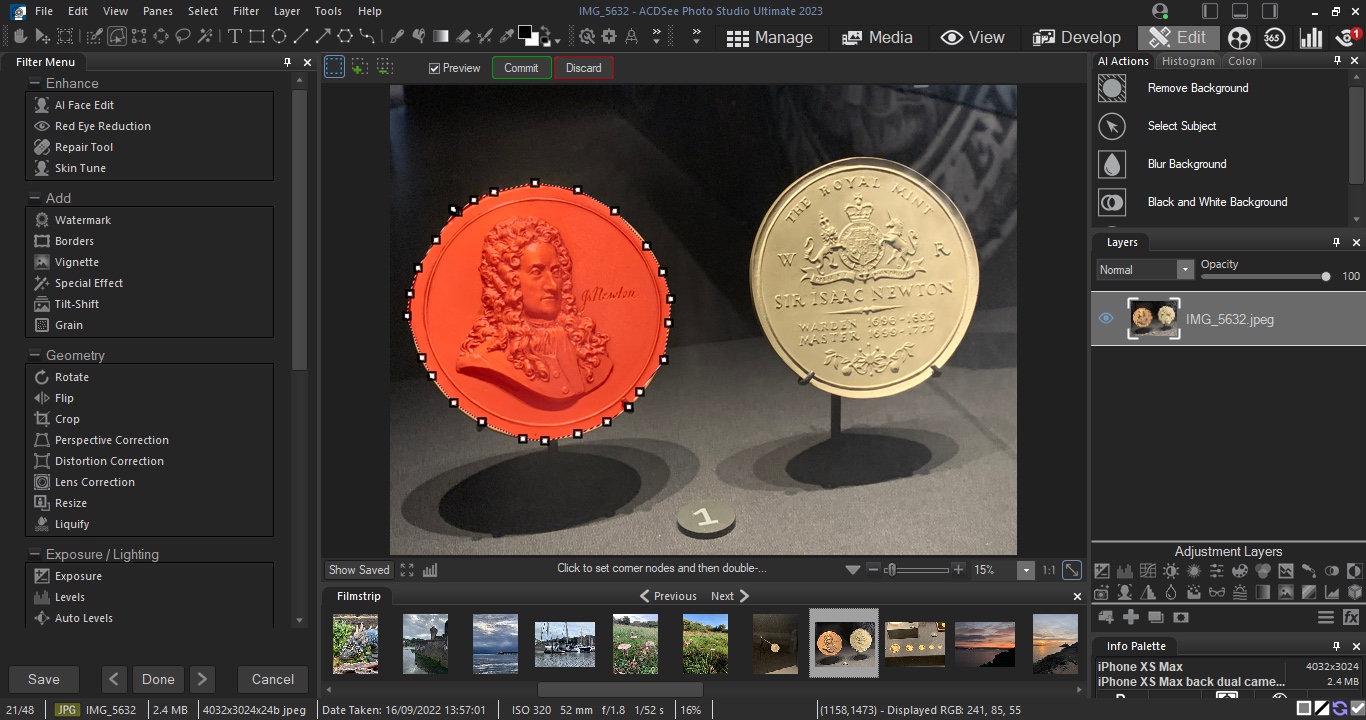
Reasons to buy
Reasons to avoid
ACDSee Photo Studio Ultimate offers plenty of Photoshop-level functions at a fraction of the cost. And while it doesn’t match Adobe’s photo editing software on every feature, it’s a professional photo editor for Windows, packed with most tools that most photographers, designers, and artists need.
Our highlights include photo-stitching and non-destructive RAW editing, giving it Adobe Lightroom-style capabilities. The newest version boasts some great AI-powered ‘actions’ (as they’re called here). These effectively cut down on otherwise time-consuming tasks, like blurring backgrounds or selecting specific objects.
When we tested out these tools, we found them very easy to use, producing great results. We were particularly impressed with the AI Face Edit, letting you alter the face of your subject like you’re performing digital plastic surgery.
Photo Studio Ultimate is available to buy outright for a one-off price. This gives you a year of free updates and technical support.
You can also pick it up on a monthly or annual subscription, bundling one of the best photo editors alongside Gemstone Photo Editor, Luxea Video Editor, Video Converter Pro, and Photo Studio for Mac.
Subscribers receive free updates, 100GB cloud storage, and access to online tutorials and workshops. Ideal if you’re just starting out as a beginner, although it may initially feel daunting to those new to photo editing.
Read our full ACDSee Photo Studio Ultimate review.
Best photo editor for professionals
Reasons to buy
Reasons to avoid
Capture One Pro covers almost exactly the same territory as Adobe Lightroom Classic, offering cataloging tools, seamless raw processing, manual image enhancement tools alongside preset effects, and a non-destructive workflow that means you can revisit your adjustments at any time.
Its raw conversions are sharper and less noisy than Adobe’s, but it doesn’t support such a wide range of camera raw formats or as large a number of lens correction profiles. It doesn’t have Adobe’s mobile apps and online synchronization options either, but it does offer professional-grade ‘tethering’ tools for studio photographers capturing images via a computer. It’s compatible with over 450 camera models, but tethered capture only supports Canon, Sony, Nikon, and Phase One cameras.
Capture One Pro also has a better system for applying local adjustments, using adjustment layers and masks. It’s expensive but very, very good.
Read our full Capture One Pro review.
Best photo editor for beginners
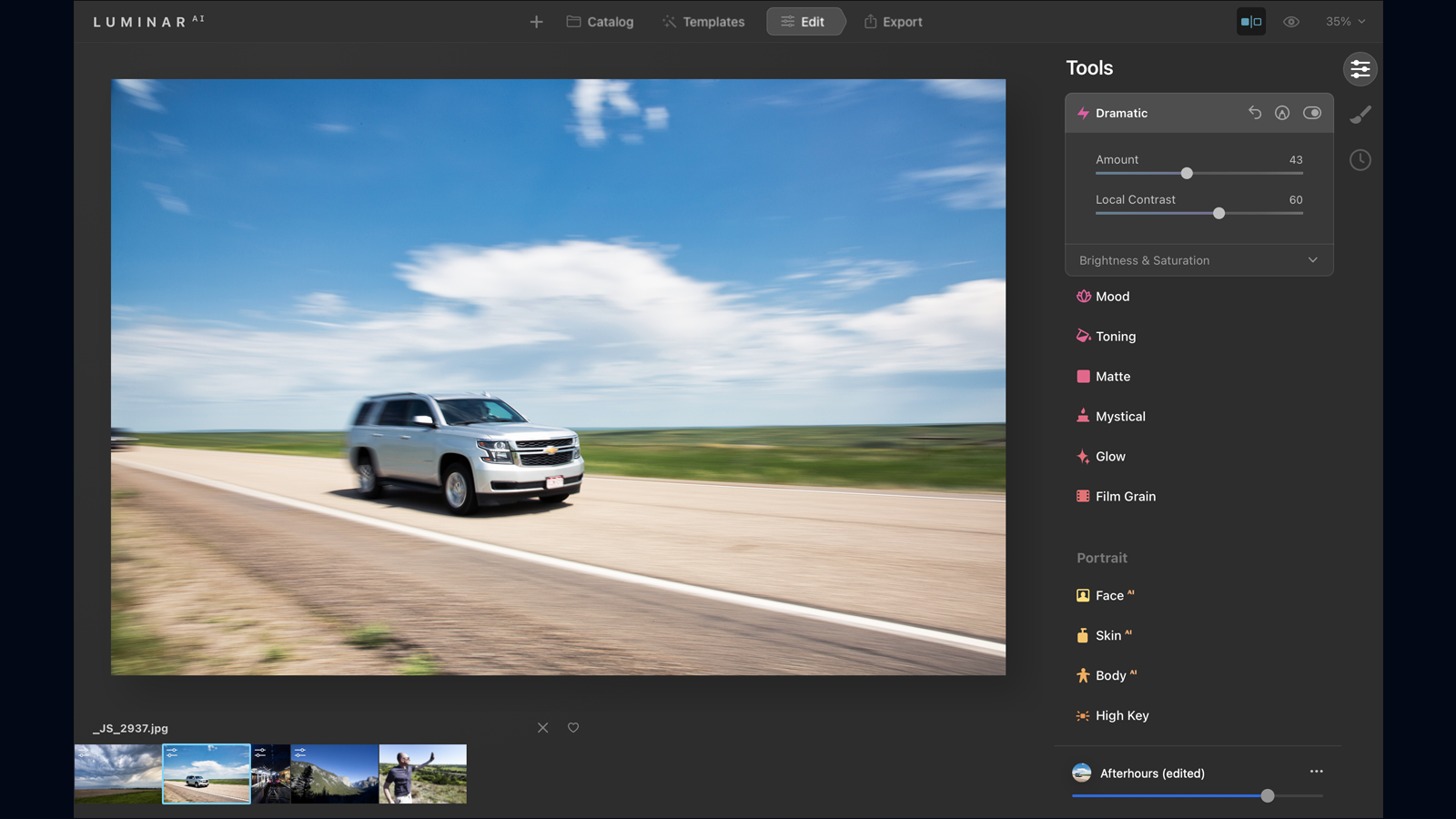
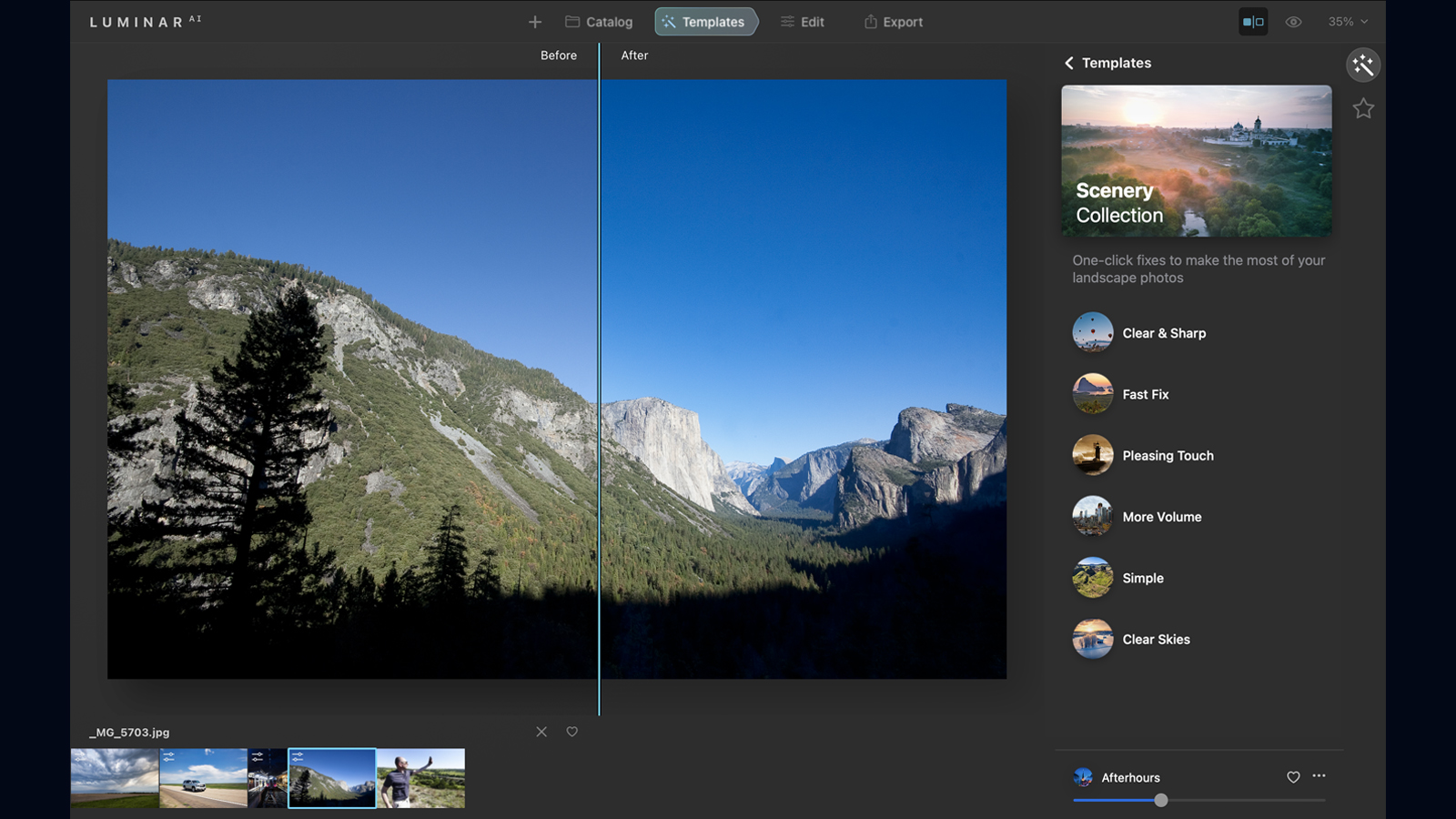
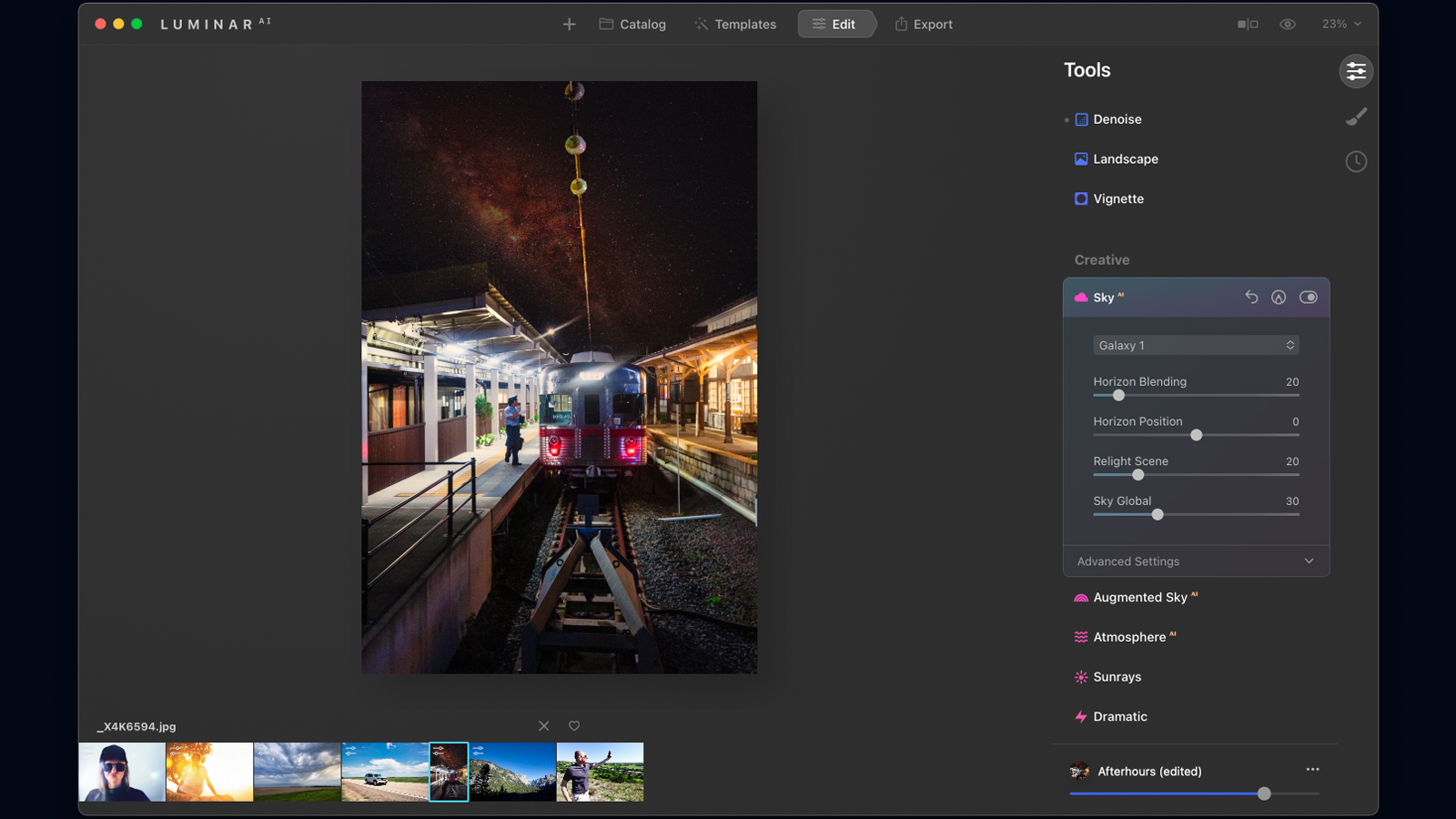
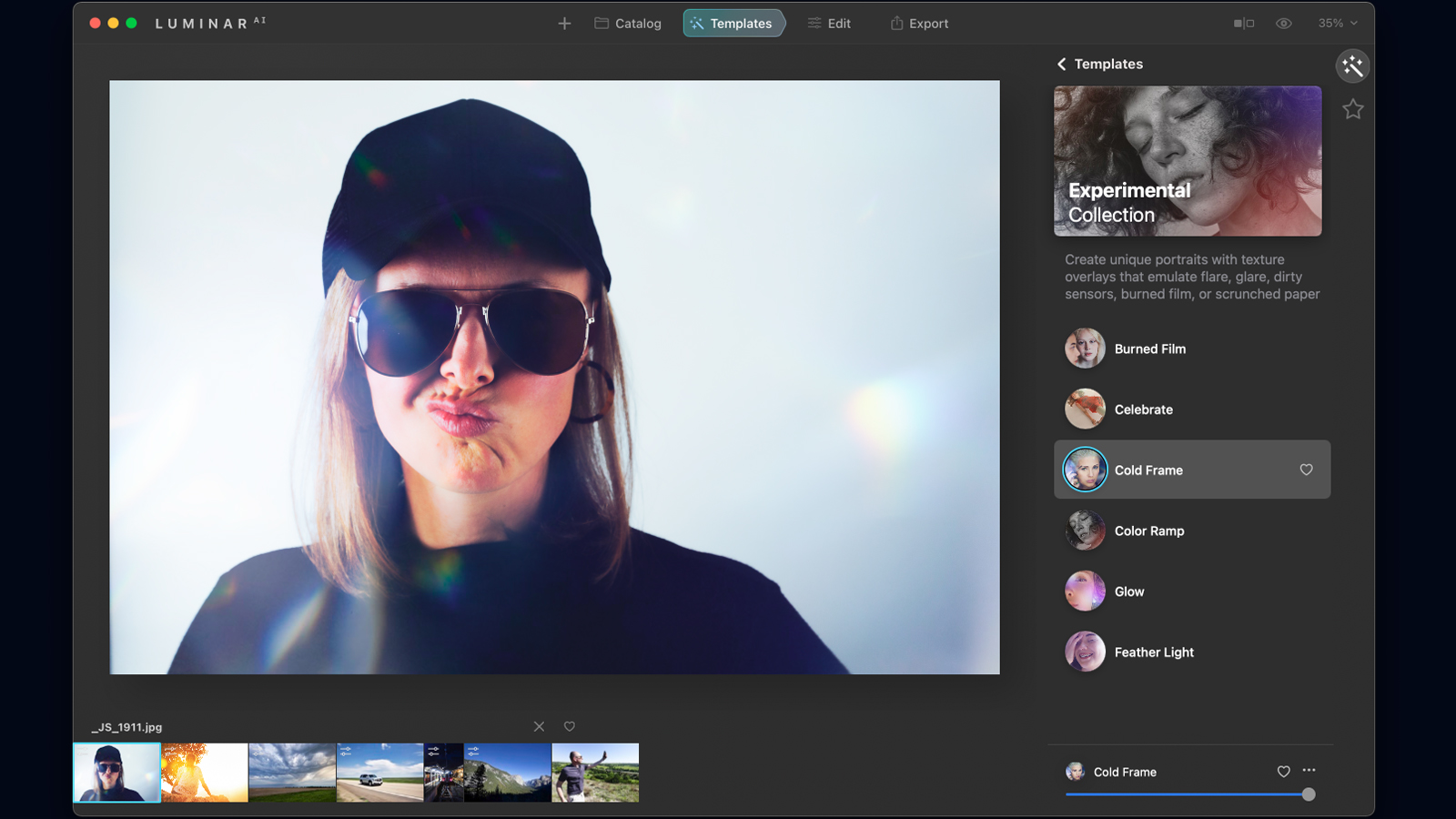
Reasons to buy
Reasons to avoid
Filling a gap between basic image editors and professional programs like Photoshop, Luminar AI uses artificial intelligence to make excellent edits quickly, through a clear, accessible interface. Don’t know your color correction from your curves? Point Luminar AI at a given image and it will instantly apply the appropriate fix. Or if you do know how you want the image to look, Luminar AI can help you drop in a new sky, smooth out skin blemishes or selectively sharpen key parts.
The process is all based around Templates – which offer one-click adjustments that immediately spice up your photo – and Edits, where effects are automatically applied. Try it on a series of images and you’ll probably get results that are close to what a professional would produce, without a protracted editing session. Tools are simple but fundamentally solid.
The flip side is that you won’t learn the ropes of image editing, because the complexities all take place beneath the surface. Performance can also be sluggish when navigating images, while some of the overlay effects produce repetitive results. All the same, Luminar AI is a new type of photo editor that’s perfect for hands-off photographers.
Read our full Luminar AI review.
Best photo editor for analog effects
7. Exposure
Reasons to buy
Reasons to avoid
Exposure blends old analog 'looks' with contemporary photo enhancement tools. It has a large catalog of antique and modern film effects that simulate fading, cross processing, grain, light leaks, vignetting, borders, and a whole range of traditional films and processing techniques.
These are all built using tools that can also be used for regular image enhancements, including curves, color adjustments, and more. But while it offers adjustment layers for ’stacking’ and blending corrections, you can’t combine images.
What you do get, though, is a fast and effective folder-browsing system for organizing your photos with all the power of filtering and keyword searches without the fuss of importing them into a catalog. Not to mention, Exposure has a pleasing interface, is not subscription-based, and comes with a whopping 30-day free trial (no credit card info needed).
Best free photo editor
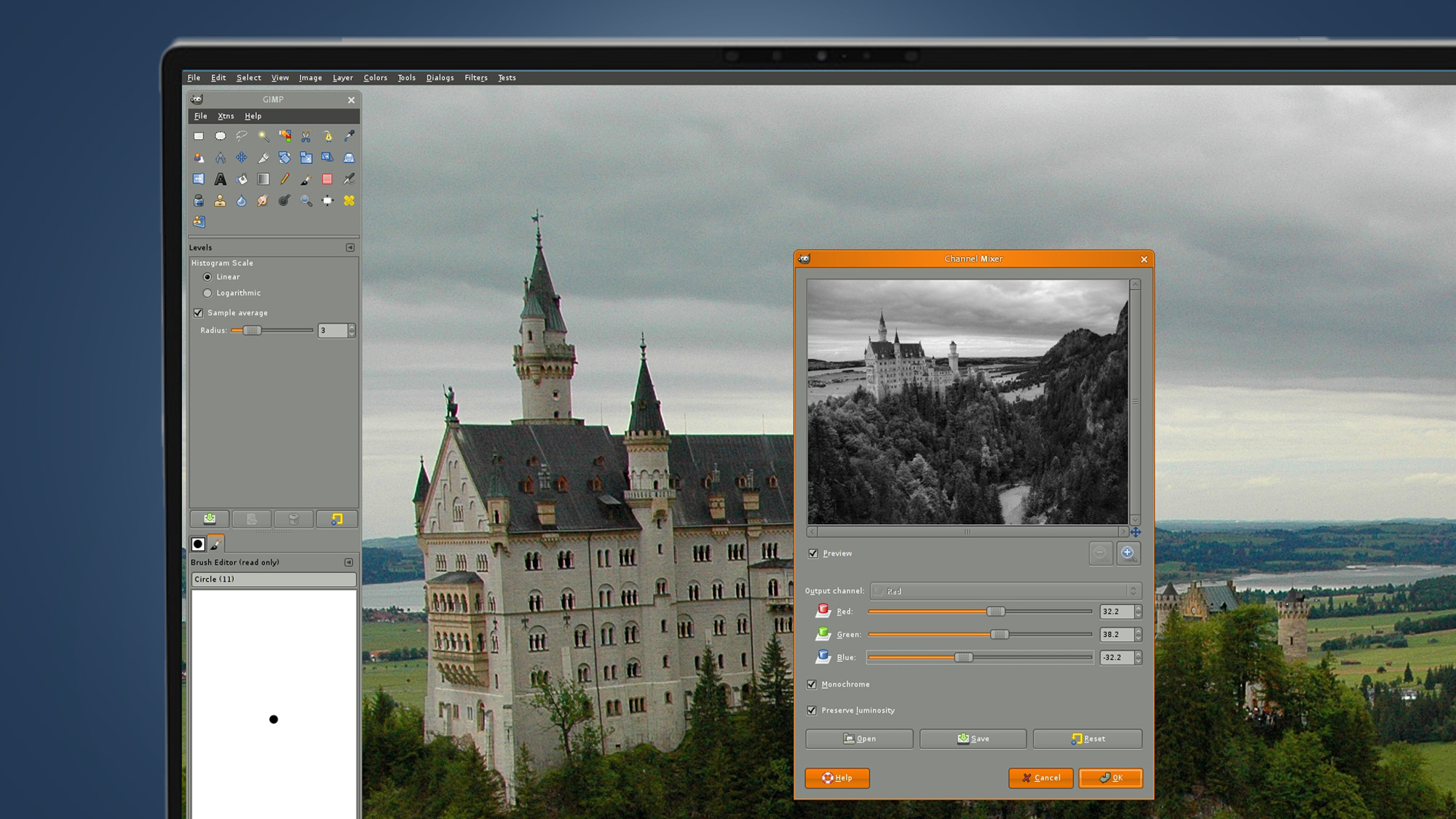
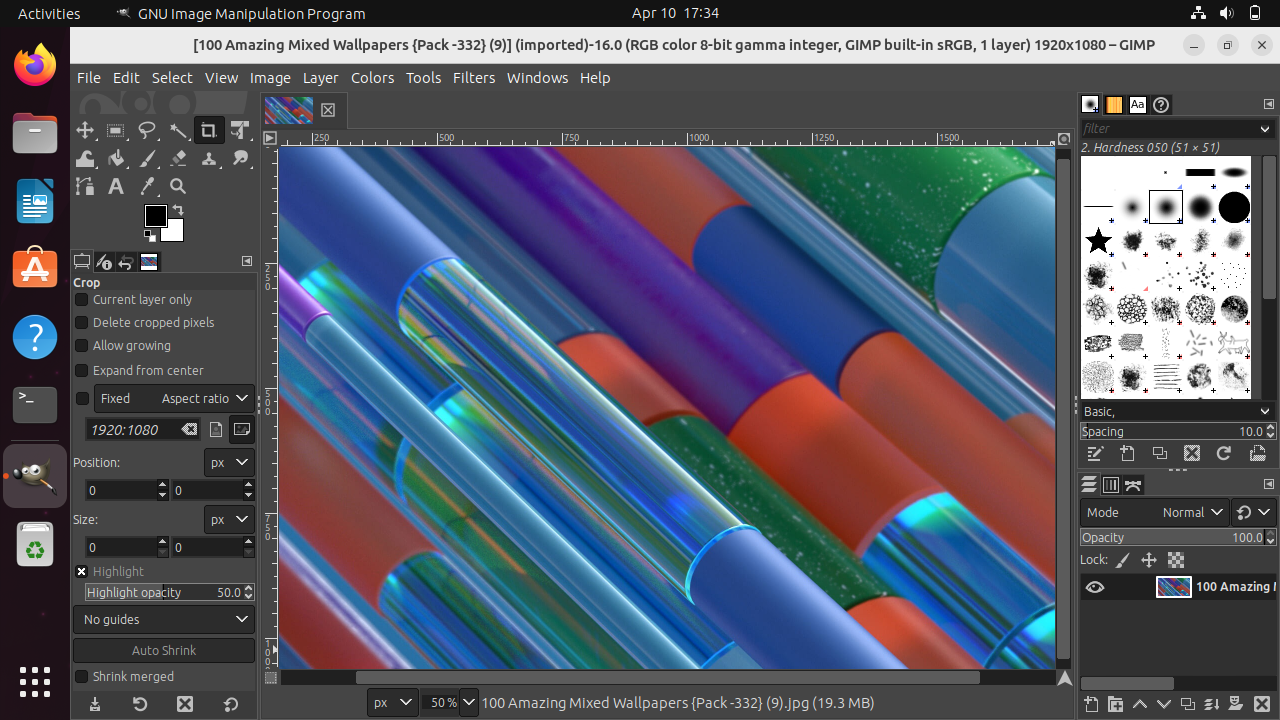
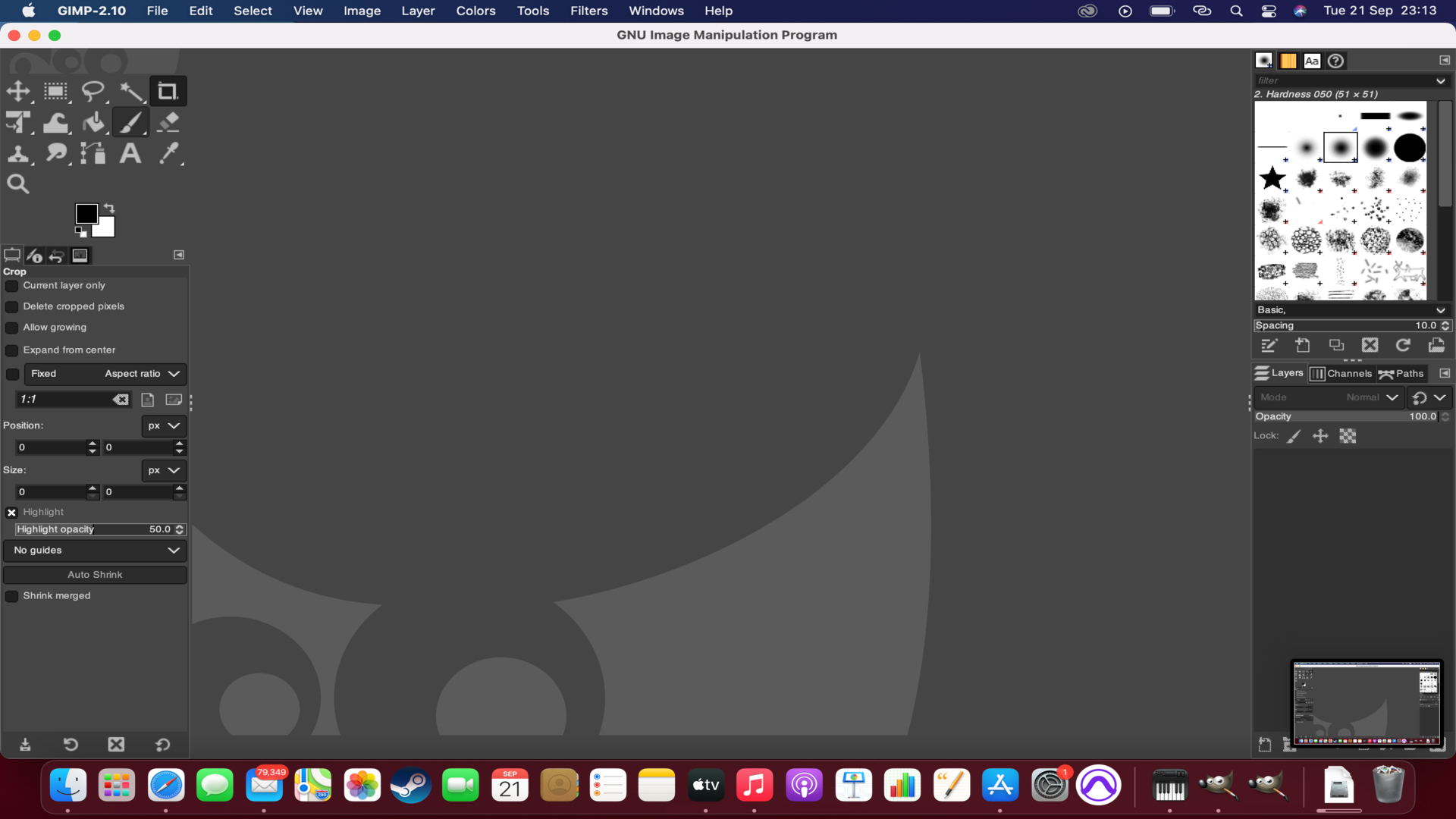
Reasons to buy
Reasons to avoid
We've long rated Gimp one of the best photo editors or those looking for professional tools without a premium cost. And that level of feature-set is well on display with this software.
Regularly used by members of the TechRadar team, Gimp maintains its status as the top free pick thanks to a comprehensive set of tools normally found in rivals like Photoshop. This line-up includes layers, masks, curves, levels, clone stamp and healing tools, among others.
If you're familiar with editing images in Photoshop, you'll have no issue. If you're new to all this, we were impressed by the sheer level of community support for this open-source tool. In short, there's not a lot we couldn't achieve using this photo editor.
Read our full Gimp review
Best photo editor online
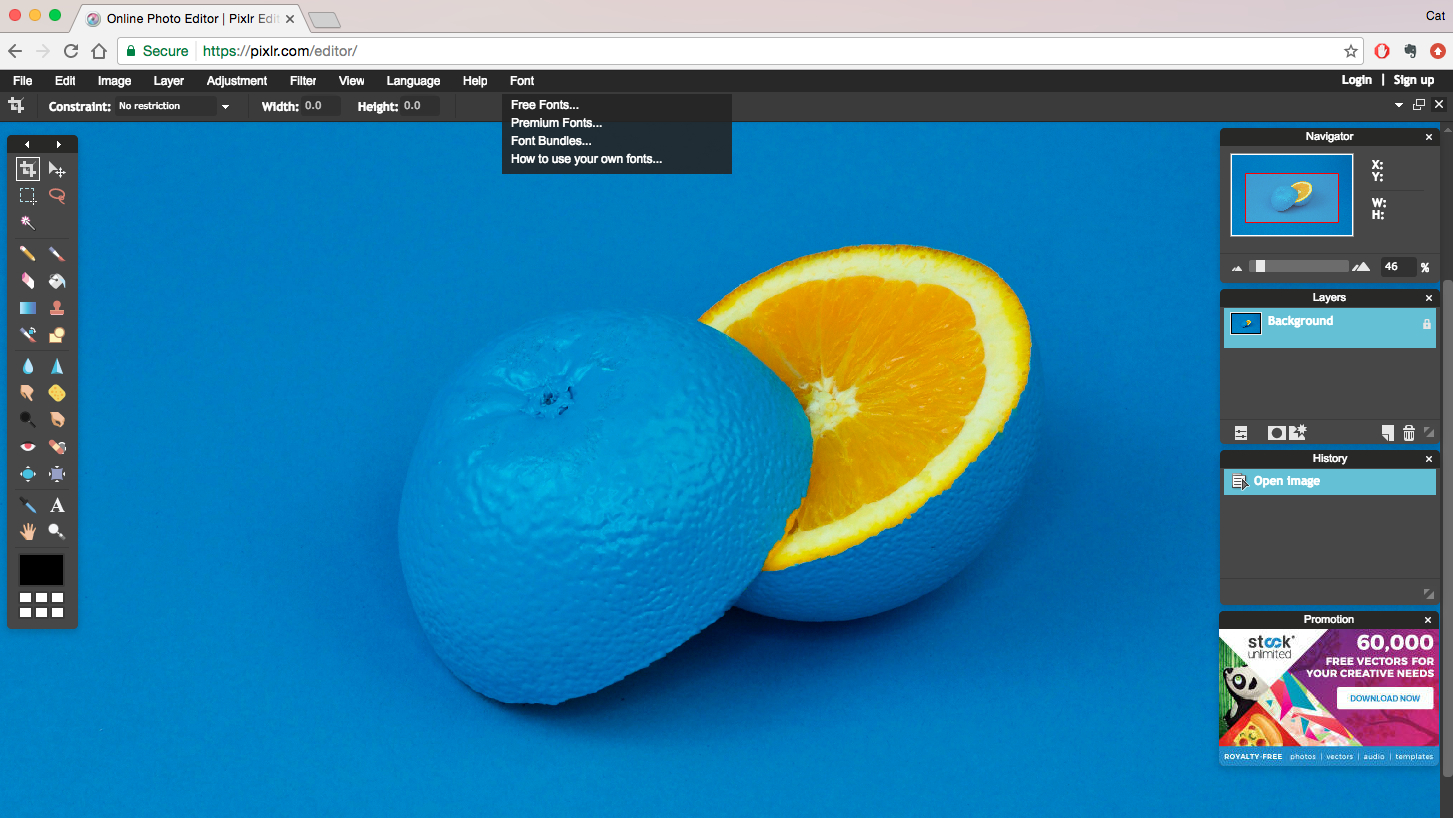
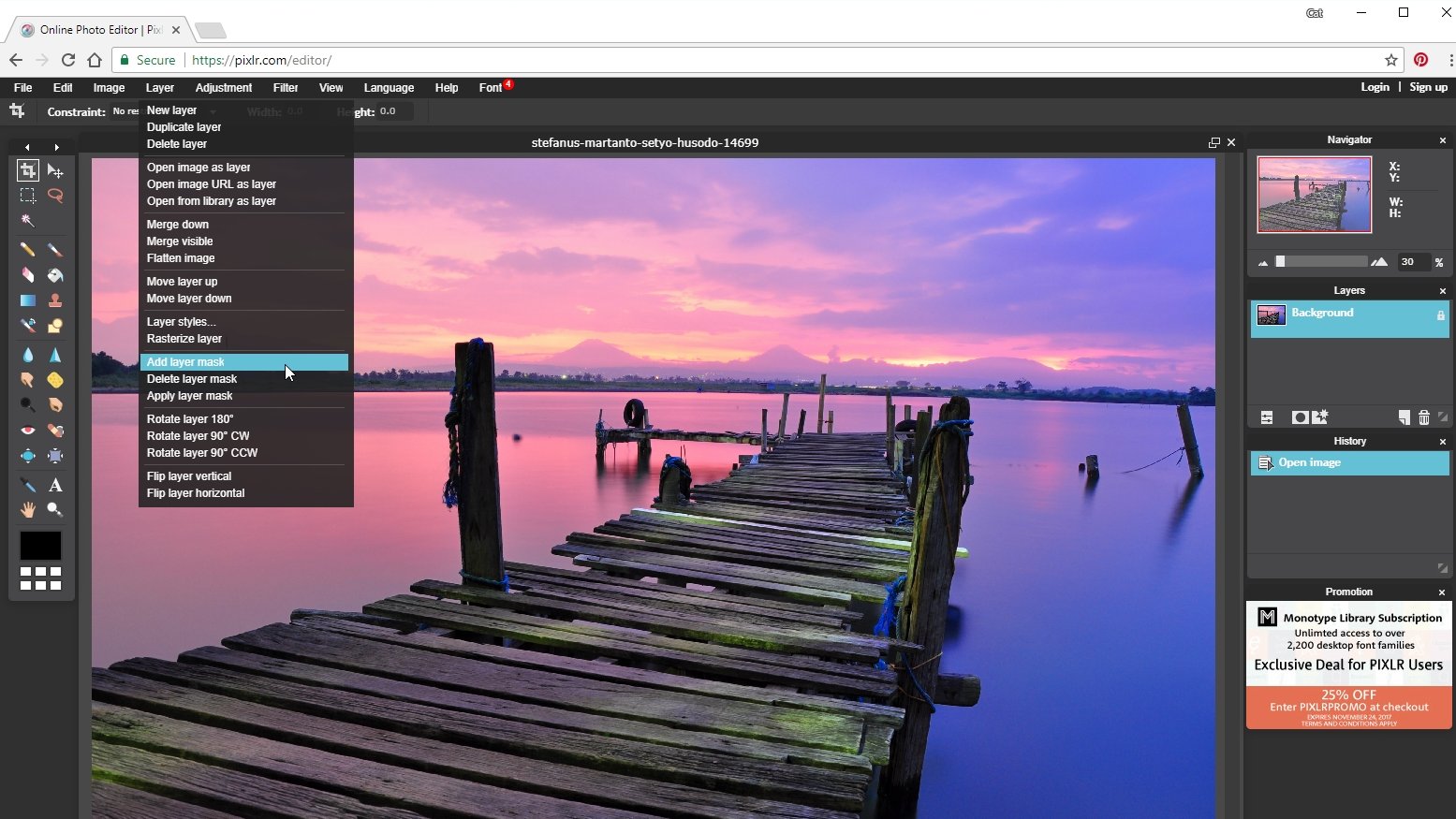
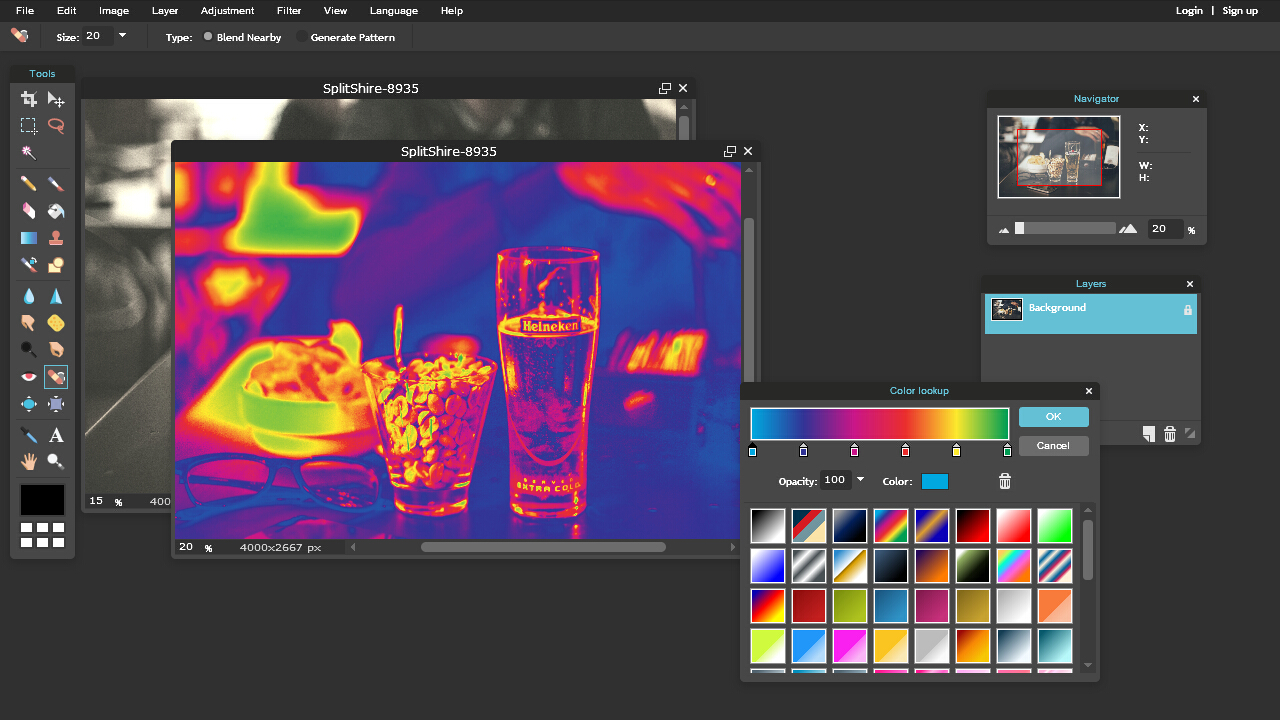
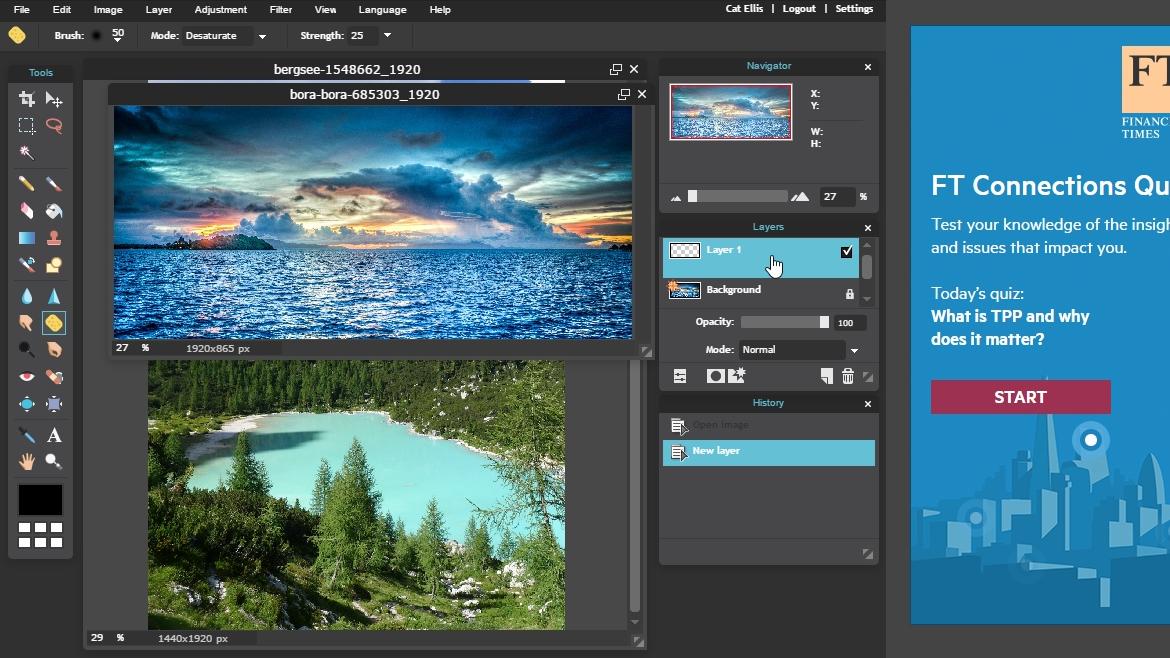
Reasons to buy
Reasons to avoid
Pixlr Editor, alongside its AI image editing tool Pixlr X, is an impressive online photo editor that offers the standard Photoshop-style editing tools right in your browser. Layers, masks, and more are all easily accessible.
This is the top choice for several members of the TechRadar team when we need snappy, professional-grade photo editing without disrupting our workflow by opening a whole new app.
Incredibly powerful considering this is all working online, if you're faintly familiar editing images, you'll be right at home with Pixlr.
Read our full Pixlr Editor review
Best photo editor for lens correction
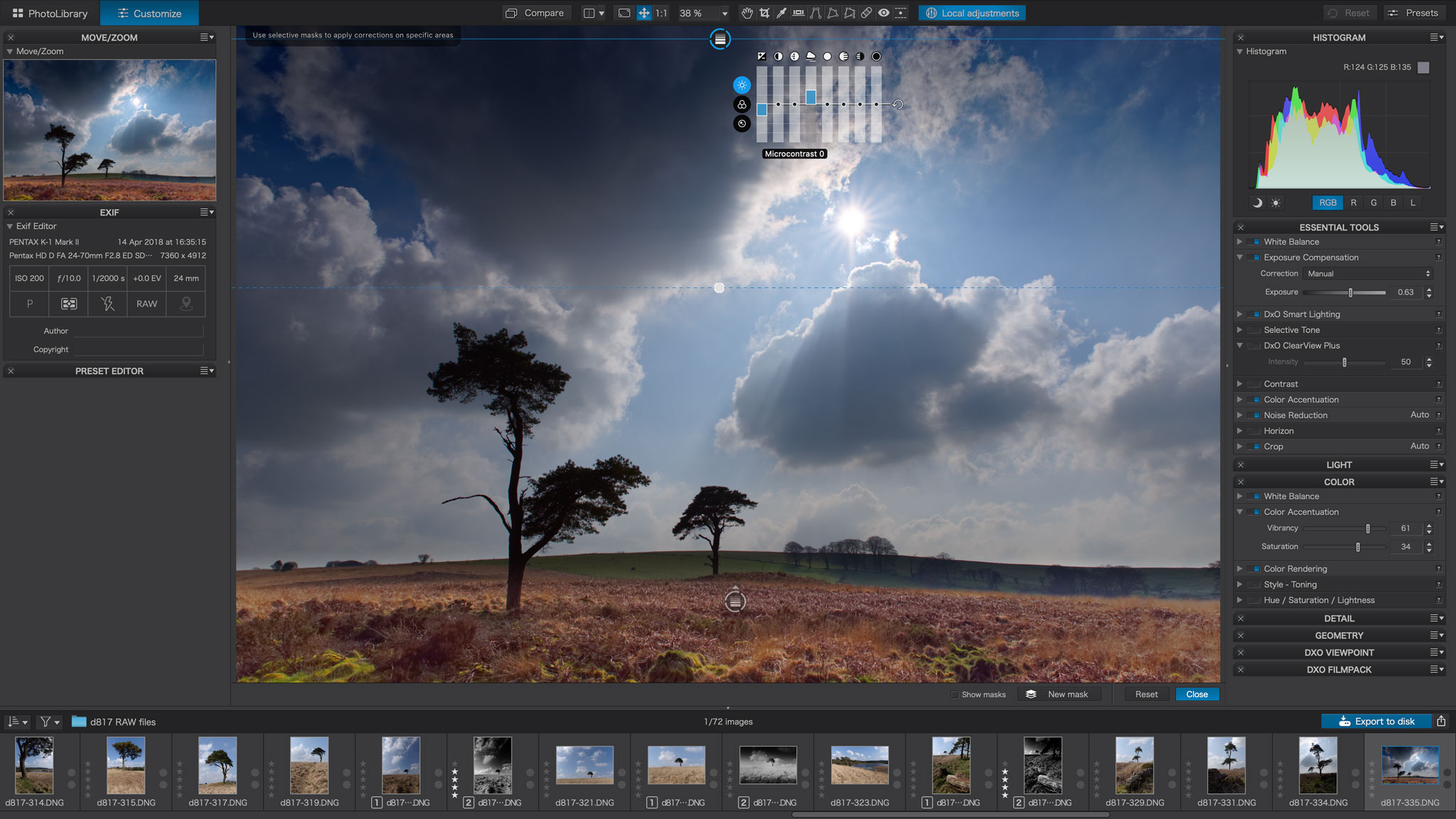
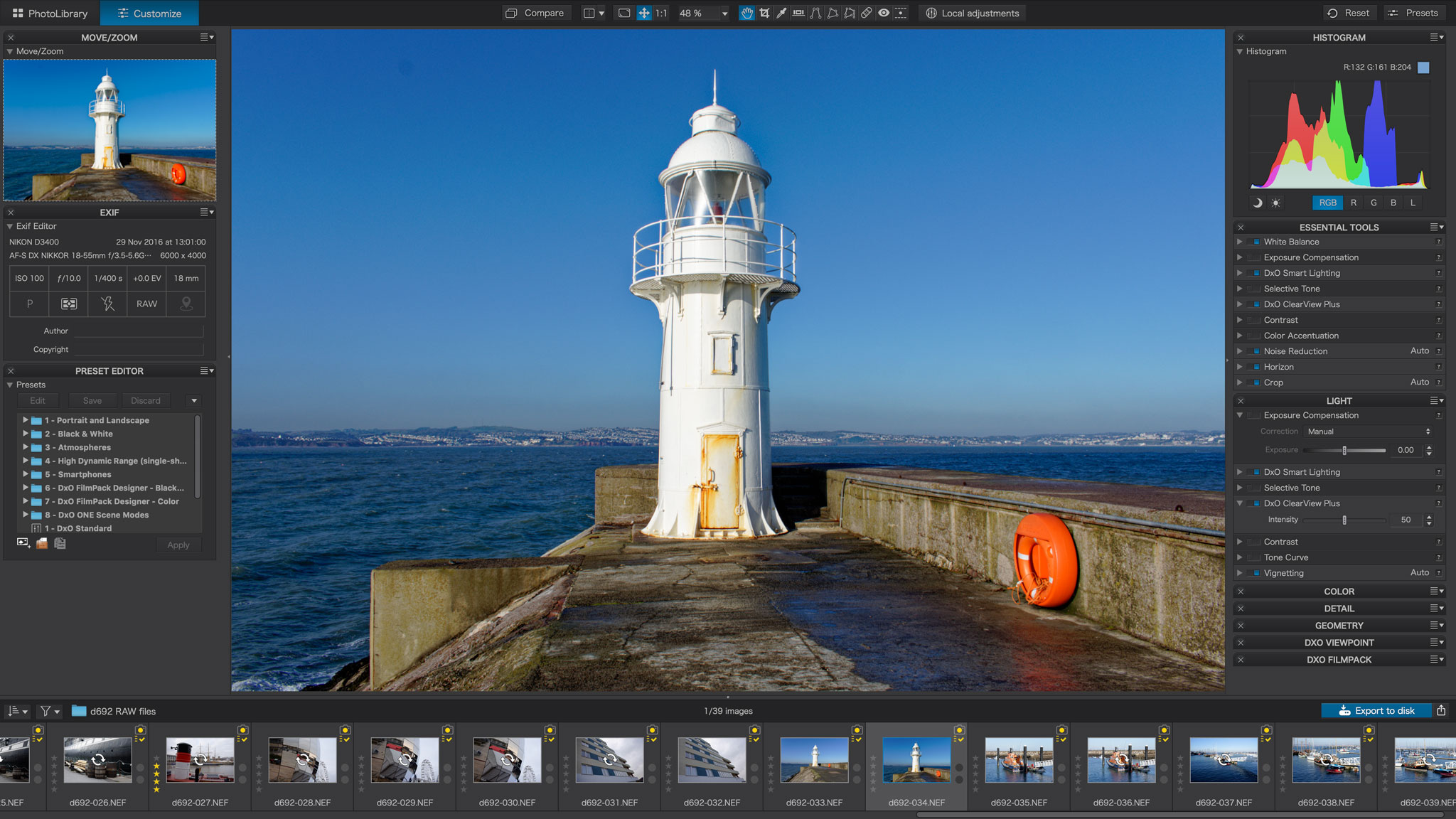

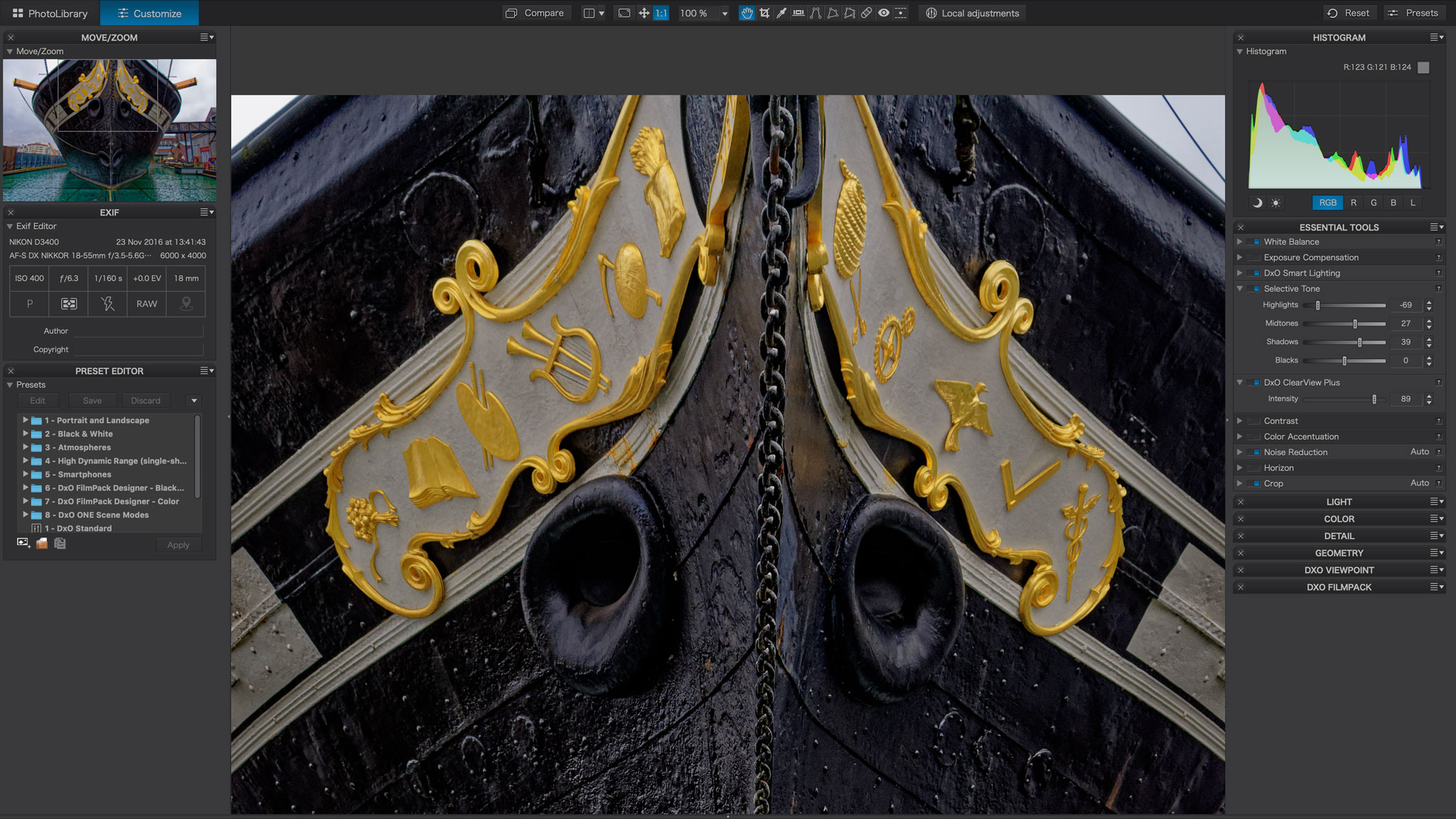
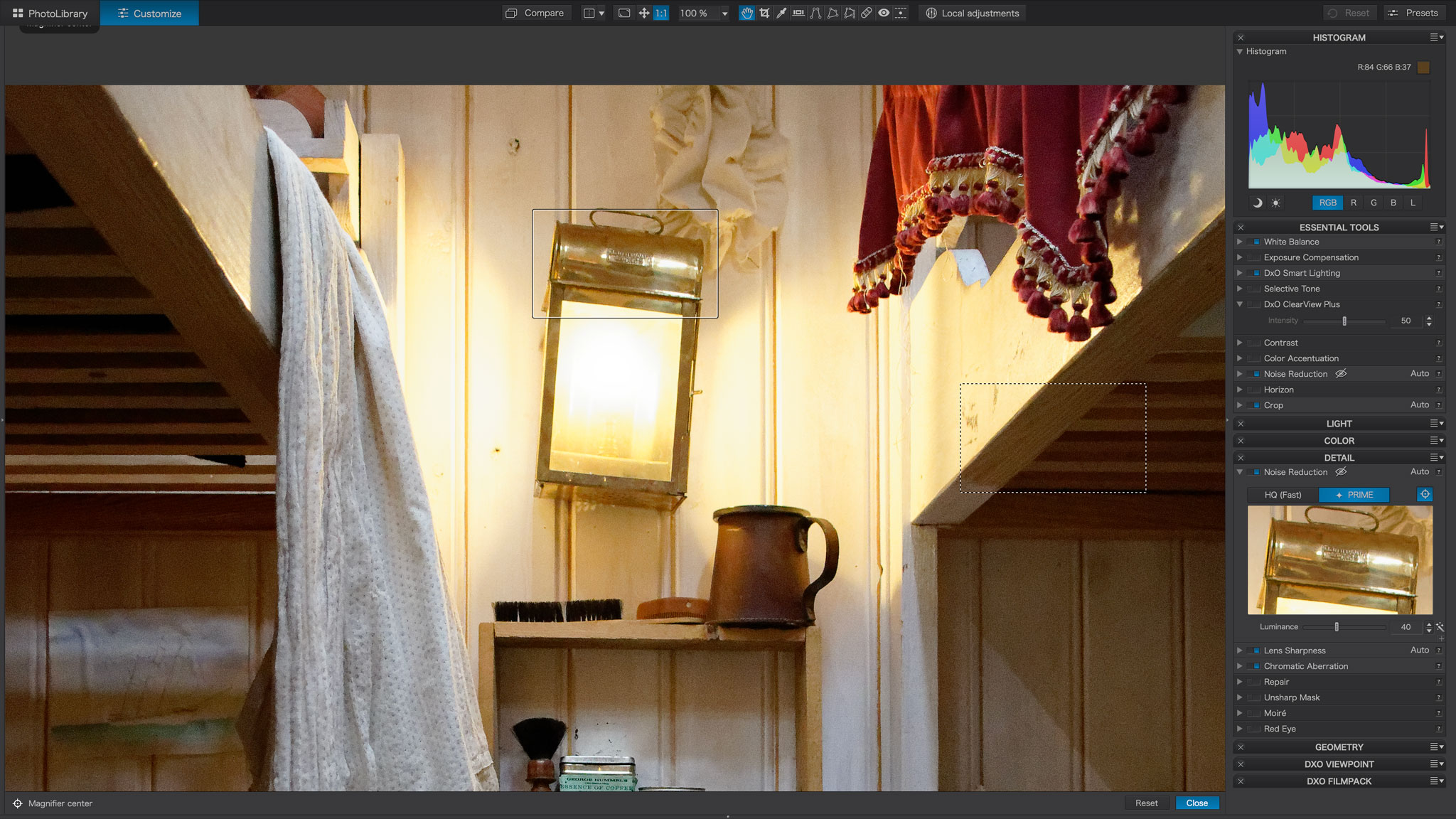
Reasons to buy
Reasons to avoid
DxO Optics Pro, famous for its lab-derived lens correction profiles and awesome raw conversions, has evolved. DxO previously bought the Google Nik Collection and integrated the control point adjustment tools to bring out PhotoLab.
The big difference between PhotoLab and Optics Pro is that you can now apply powerful localized adjustments to your images. PhotoLab doesn’t have its own cataloging tools, though it does have a basic folder browser, and to get the full benefit of its raw tools, perspective corrections (DxO ViewPoint), and film ‘looks’ (DxO FilmPack) you need to pay extra.
It doesn’t support Fujifilm X-Trans files, either. PhotoLab’s raw conversions and lens corrections are, however, quite sublime. There is also a 'PhotoLibrary' feature with an autofill search tool, but this feature still feels fairly limited.
Read our full DxO Photolab review.
Best photo editor: FAQs
How to choose the best photo editor for you?
Why you can trust TechRadar
Make sure to consider multiple factors before choosing the best photo editor for yourself.
If you’re new to photo editing, it makes sense to opt for a simple and affordable tool. You’ll want to be mindful of your hardware compatibility too — you won’t have a smooth editing experience if your computer lags or crashes every time it runs the photo editor.
Along with hardware compatibility, check for camera compatibility. If you shoot in RAW often, you’ll want software that can convert the RAW files without lowering the image quality.
Look out for the photo editor’s pricing model too. While some apps are available at a one-time price, others are subscription-based and more expensive in the long term.
Our overall favorite image editor is still the ubiquitous Adobe Photoshop. A powerful photo editing app with a comprehensive set of tools for illustrators, designers, and photographers, it’s the most capable solution you can download today. But that doesn’t mean it’s necessarily the best option for you – particularly as it’s now available only as part of Adobe’s Creative Cloud subscription service.
If you’re looking for standalone offline software for a specific purpose, other photo editors might offer better tools – or better value – for you. Affinity Photo, for example, is a powerful Photoshop rival available for a very affordable price.
For more help, we've reviewed the best graphic design software and the best alternatives to Lightroom.
What is photo editing?
We asked Chris Pierce, Senior Product Manager for Photo at Corel, the team behind Paintshop Pro, to give us a basic tour of what core features a photo editing software should have.
Taking great photos has never been easier. Our smartphones are equipped with incredible, high-quality cameras, meaning you can let your creativity run wild without having to spend big bucks on a DSLR. But what happens next? How can you transform your everyday photos into professional-quality masterpieces?
While you can create amazing photos with help from apps on your phone, nothing compares to the full power of professional editing tools that give you complete control over your creativity. To unlock the full potential of professional photo editing you need to invest in desktop photo software. Let’s take a look at some basic photo edits to see why they’re worth your time.
Cropping: The crop tool lets you re-frame the image after you’ve taken it. A simple guide to instantly give you better photos is the rule of thirds. If you didn’t shoot the photo with this in mind, try cropping to adjust the focal point of the image.
Sharpening: Sharpening lets you remove blur caused by the camera lens, emphasizing texture and making your images crisp.
Adjusting hue and saturation: Hue and saturation are powerful color correcting tools. Adjust the hue to give your image a colored tint and to change the emotional impact of the photo. If you want the colors to be more or less intense, use the saturation tool.
Contrast: The contrast tool can make an image more vivid or mute the tones for a more subdued feel. Using this in combination with hue and saturation tools will create incredible results.
Exposure: Images can suffer from lost details when a camera’s light sensor records too little or too much light. Correcting overexposure prevents your images from looking too bright and washed out, while correcting underexposure lightens a photo that is too dark. While you can achieve some basic edits by using filters and apps on your phone, they don’t offer the wealth of advanced tools to fully fine tune your photos. Here’s what you can achieve using tools only available through desktop software.
Layers and removing objects from photos: Quickly turn effects on and off using layers to make intricate edits without worrying about making mistakes. Remove unwanted objects that have sneaked into the image using intelligent masking tools.
Merging photos: Merge separate photos to make creative, artistic compositions. Any good photo editing Software will include specialized brushes like the Refine Brush that let you easily select detailed parts of an image like hair and grass. You can also create incredible surreal art by combining images using double exposure.
HDR: Give your photographs depth and vivid colors by combining different snaps to create High Dynamic Range (HDR) images. While simple apps are great for basic edits, they can only take you so far. To take complete control of your photo editing and workflow, you’ll want to invest in desktop software. Once you start working with these powerful tools, I think you’ll find it difficult to ever settle for less.
How we test the best photo editors
Our team has reviewed a range of professional photography apps and devices, including the best laptops for photo editing, the best photo editing PC, and the best monitors for photo editing. So, we know what's important to users when it comes to testing the best photo editor software.
To select the best photo editors, we assessed them across various parameters. We looked at their hardware requirements, RAW conversions, and the variety of tools they came with. We tested how swiftly the applications could process image files, how powerful their tools were, the workflow quality, and the overall performance and ease of use.
We evaluated how effective the software’s image layering and lens correction was, and the quality of the tutorials included with the apps. We also considered the pricing models (whether it was a one-time purchase or a subscription model), among other things.
Get in touch
- Want to find out about commercial or marketing opportunities? Click here
- Out of date info, errors, complaints or broken links? Give us a nudge
- Got a suggestion for a product or service provider? Message us directly
Sign up to the TechRadar Pro newsletter to get all the top news, opinion, features and guidance your business needs to succeed!

Steve is B2B Editor for Creative & Hardware at TechRadar Pro, helping business professionals equip their workspace with the right tools. He tests and reviews the software, hardware, and office furniture that modern workspaces depend on, cutting through the hype to zero in on the real-world performance you won't find on a spec sheet. He is a relentless champion of the Oxford comma.
- Steve Paris
- Mark WilsonSenior news editor