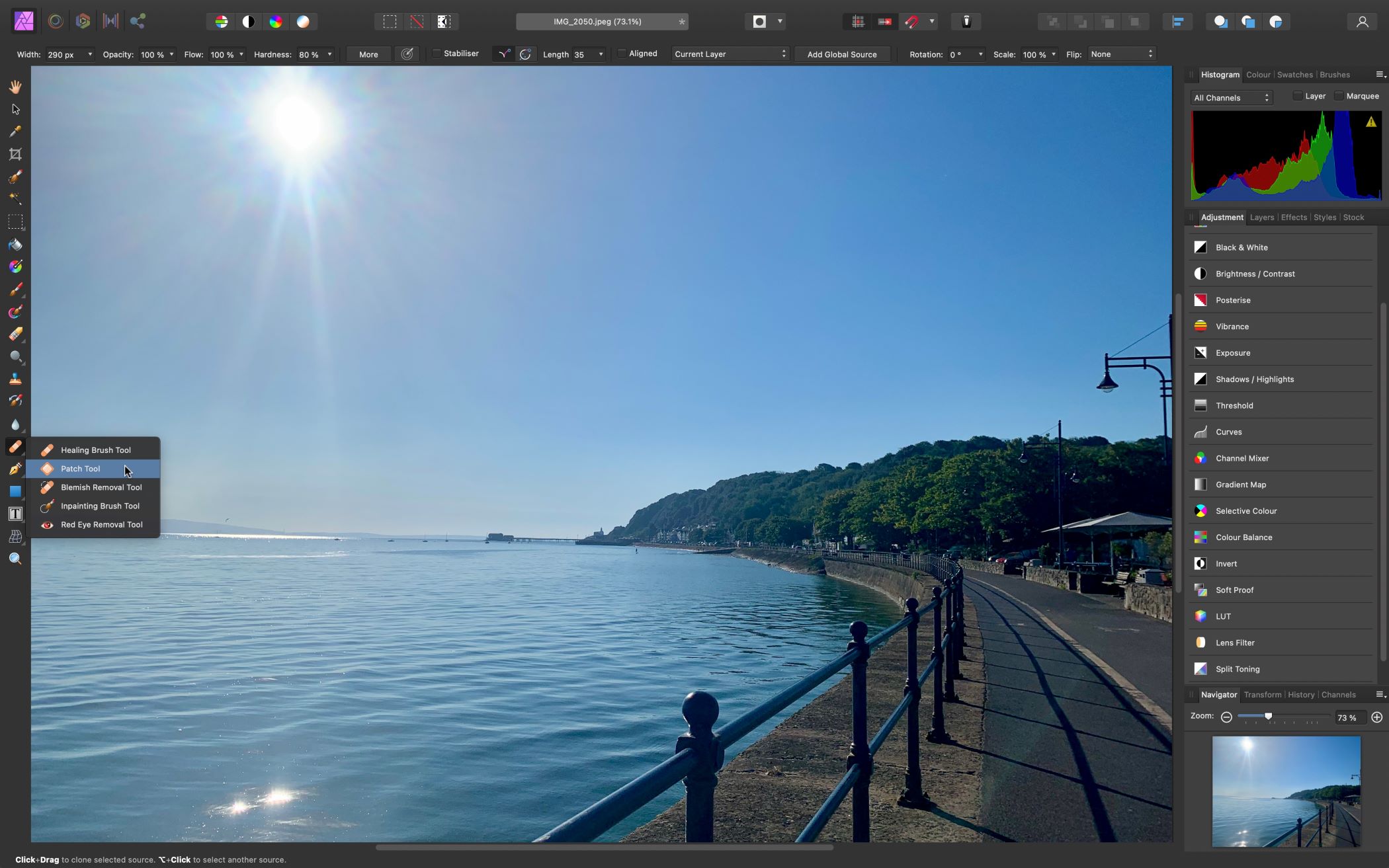TechRadar Verdict
Affinity Photo is an excellent multi-platform photo editing, manipulating, and compositing app. It features numerous tools that rival much more expensive software. It’s easy to use - especially if you know your way around photo editors.
Pros
- +
Multi-platform
- +
Excellent tools
- +
Major upgrade adds essential features
- +
Great price
Cons
- -
Could overwhelm newcomers
- -
Some annoying interface choices
Why you can trust TechRadar
Looking for one of the best photo editors, but you’re on a budget and still need advanced features? Then Affinity Photo might be what you’ve been looking for - with a newly launched Version 2, which adds more essential image editing tools for artists, designers, and photographers.
Serif Affinity Photo: Pricing & plans
- Unbeatable price for what’s on offer
Affinity Photo was first released in 2015 as a Mac-only product. Since then, it’s gained some new features and functionality, and it even expanded into the Windows side of computing, but it kept its low price of $70 / £60. No Creative Cloud-style subscriptions here: this is a one-off charge for a perpetual licence. You buy it, you own it - that’s it.
If you just want to test the waters, Serif offers a free 10-day trial. You’ll also find an iPad version for $20 / £18 - but you don’t get a free trial with that one.
When you consider that Adobe effectively rents out Photoshop for $21 / £20 per month, or its entire library of software for $55 / £50 per month, the appeal of Affinity Photo as one of the best Adobe Photoshop alternatives becomes clear.
Affinity Photo will run on a Mac with an Intel processor, or one with Apple’s own silicon, running 10.9 Mavericks up to 10.12 Monterey. PC owners need a 64-bit processor with Window 7 to 11. So, you won't necessarily need the absolute best graphic design laptops and best laptops for photo editing to run it.
For broader creative work, Serif has also introduced its Affinity V2 Universal License, which unlocks Affinity Designer, Affinity Publisher, and Affinity Photo for your Windows, Mac, and iPad devices at a discounted price.
- Pricing & plans: 5/5
Serif Affinity Photo: Interface
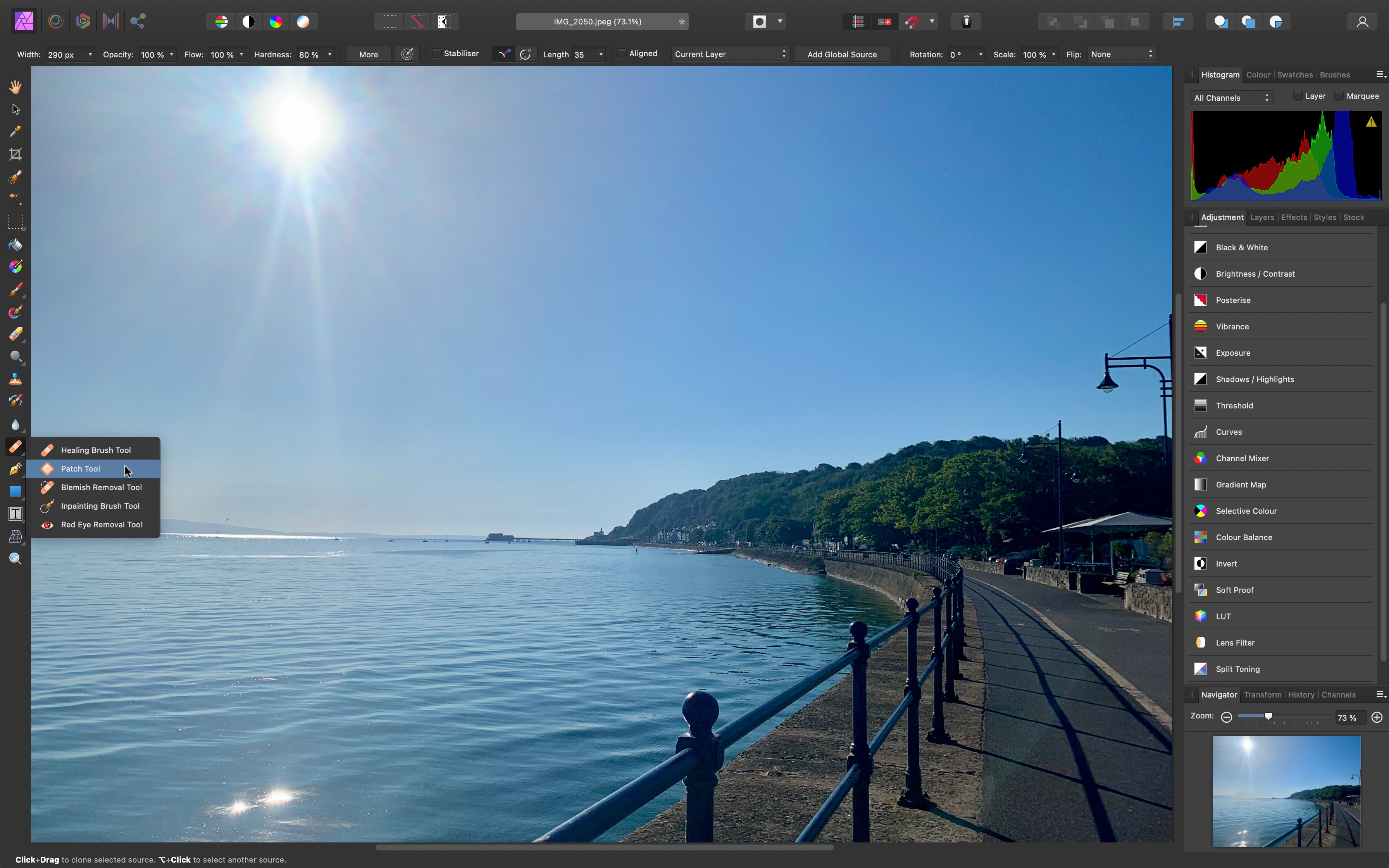
- Nice and clean, packed with features, but with some design annoyances
Affinity Photo’s interface is designed to be quite minimalist, while still presenting you with all the features you would need at any time. Take the toolbar for instance. You’ll find it to the left as a series of small icons. Just like many other applications of this type, mouse over one to reveal a tooltip giving its title, and any tool with a small triangle lower right of it indicates additional yet similar tools are but a click away.
Sign up to the TechRadar Pro newsletter to get all the top news, opinion, features and guidance your business needs to succeed!
Other tools and information about your current image file are along the top, with a detailed inspector to the right, known as the Studio, leaving the bulk of the interface to your canvas. This is actually all very reminiscent of Adobe Photoshop, and if you’re comfortable with that behemoth, it won’t take you long to feel right at home with Affinity Photo.
But it’s not all perfect (which software is?). One minor gripe is that the toolbar is too colourful. Many competitors have long migrated to a monochrome style, to limit any distractions to the image you’re working on, and its own colour spectrum. Going back to software that still has pretty coloured icons felt odd to us. But it didn’t stop us from working.
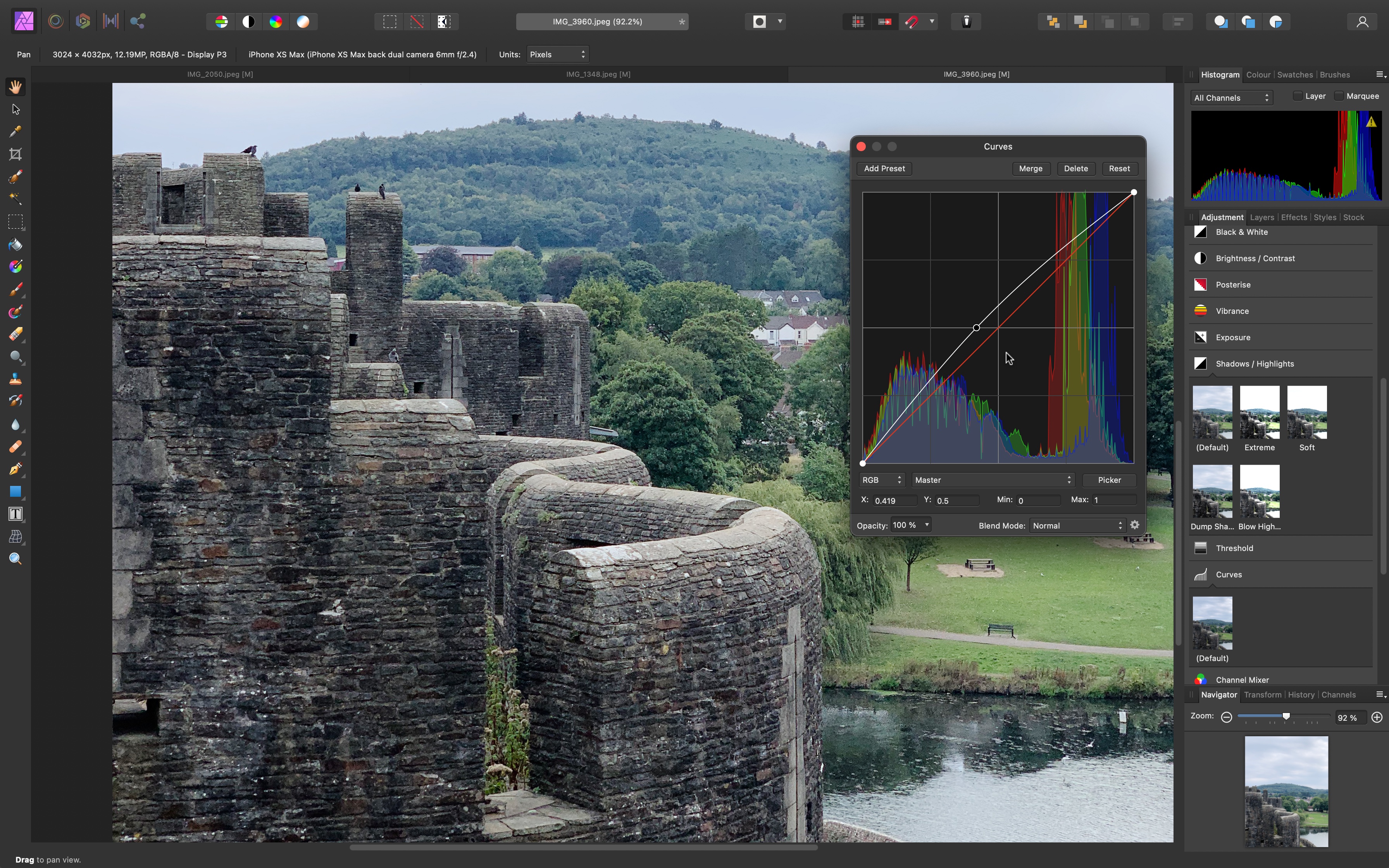
More annoying though was the Studio itself. Last time we explored Affinity Photo, they were all presented in a long scrollable list on the right. Your tools are still there, but rather than seeing any sliders or changeable parameters, you’re presented with multiple thumbnails of your current photo.
In order to apply the change, you must click on a thumbnail, which reveals the values you can alter in a floating window, and depending on the thumbnail you clicked on, applies some changes automatically as well. You can’t have multiple floating windows open though: click on another tool and the parameters you previously selected are replaced by the new ones.
Although this saves you from a proliferation of endless popup windows, it would be good to have access to multiple tools in one go, rather than having to constantly click on thumbnails to reveal them. This feels like a step backwards to us, and sadly we could not find a way to revert back to the way the layout used to be.
- Interface: 3/5
Serif Affinity Photo: Tools
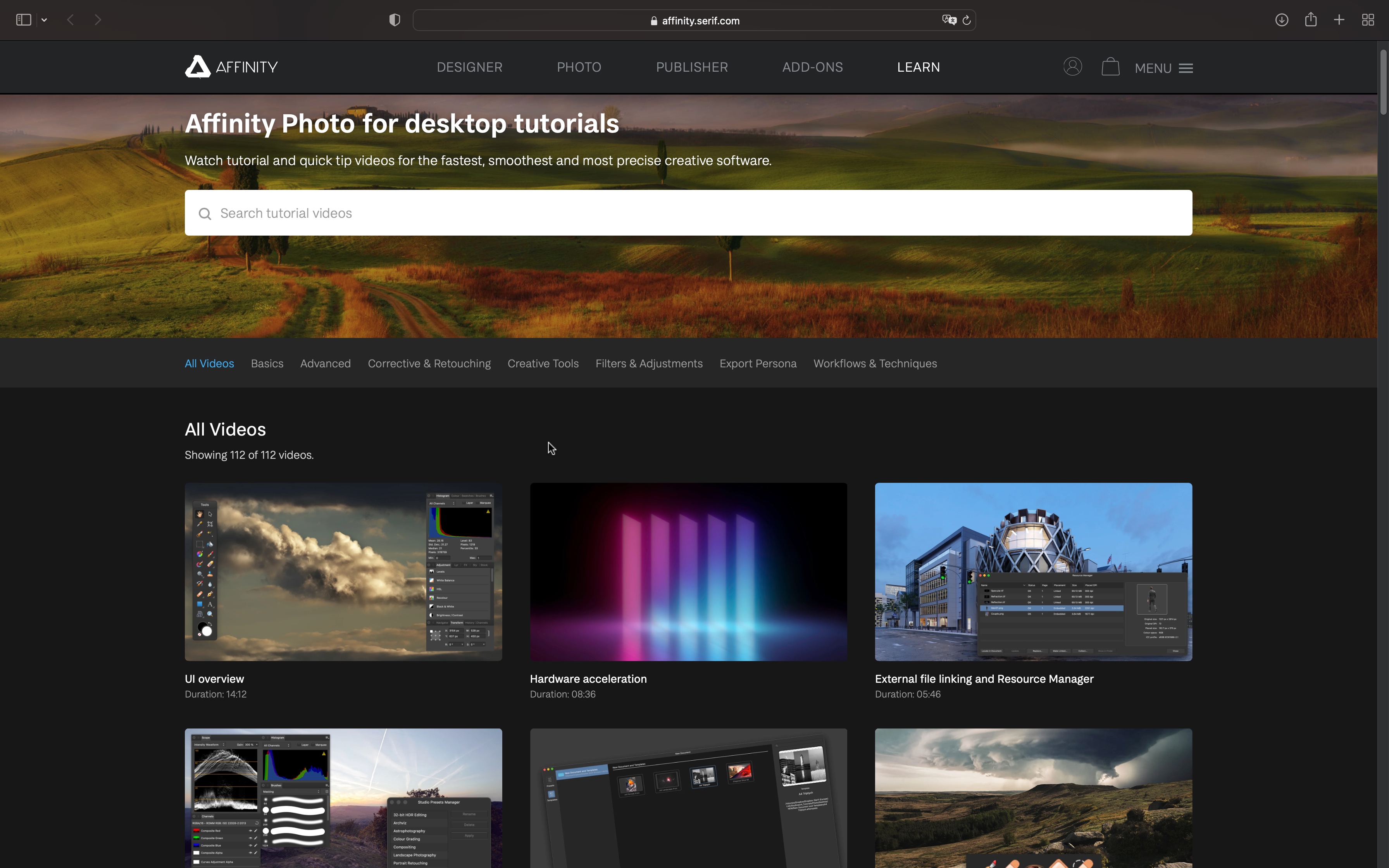
- So many powerful tools are available
You’ll find Affinity Photo is crammed full of the features you need to manipulate and otherwise improve a photo, or project. The list of tools is incredibly long, and rivals bigger, more expensive competitors, yes, even Photoshop itself, and for the price, that’s no small feat.
There are way too many to list in this short review, like PSD file support, RAW Support, masking, layering, retouching, removing blemishes, curving, a full set of 16-bit filters, to name but a tiny few. Rather than turn this article into a bullet-point list, we decided to focus on how it felt to use them to work on a photograph. To be fair, we have a good amount of experience working with such applications, and as a result Affinity Photo felt very familiar to us, so that’s a good thing - if you have experience with its competitors.
If you’re a newcomer however, it is quite possible that you will find yourself somewhat overwhelmed by the sheer number of options open to you. Where to even start? Thankfully, the startup panel offers a link to a large number of video tutorials and also a support forum.
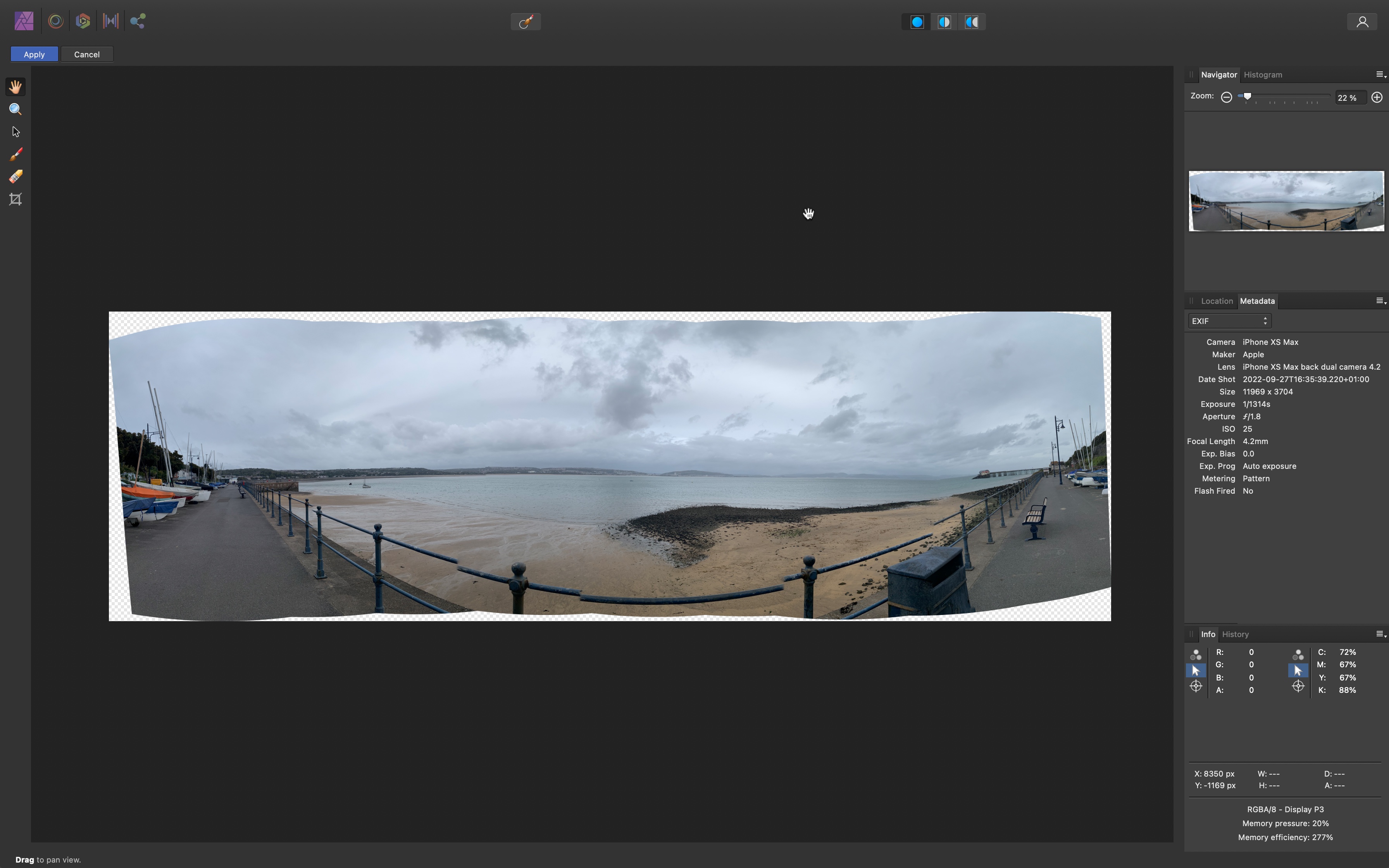
We found some tools to be quite fun and easy to use. For instance, Liquify was very intuitive, and the new Panorama Stitching tool created results that were superior to a recent software we reviewed, ACDSee Photo Studio.
We fed Affinity Photo with a complex image to stitch, mostly because the foreground railing could - and does - cause problems for the algorithm. But it fared much better in this case. Yes, the results were not perfect, but at least Affinity Photo managed to merge all photos as best it could, which is something the other app failed to do.
- Tools: 4/5
Serif Affinity Photo: Updates
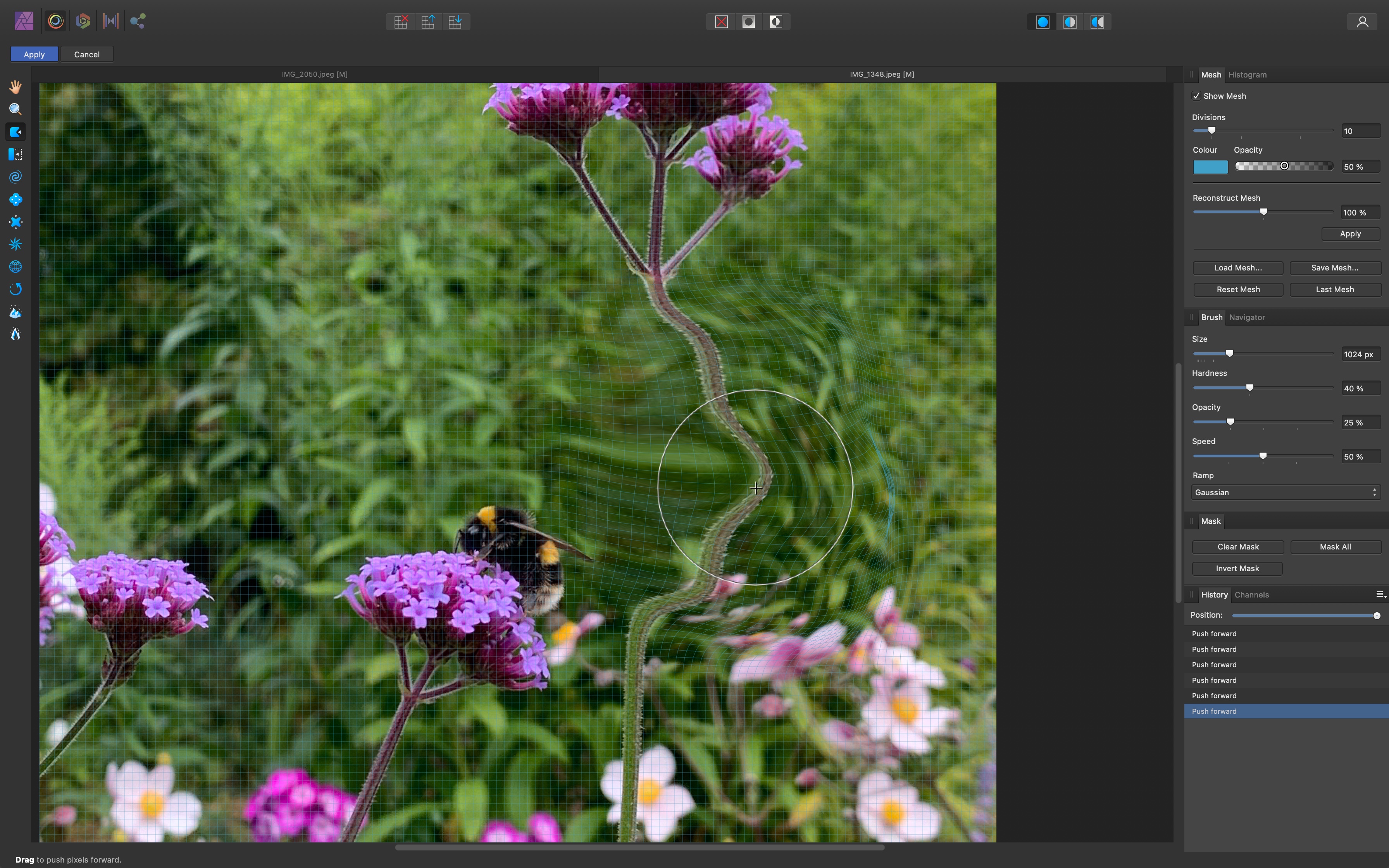
- Extra features added
Affinity Photo V2 is the latest version of the photo editor, and the upgrade brings with it plenty of new and useful tools.
It’s been a long time coming. The software hadn’t received an update for six months prior to the release. And most changes before that were stability and performance improvements. We got optimisation for Apple’s M1 chip, for instance, and the most recent big flagpole announcement was the aforementioned Panorama Stitching, but good though that feature may be, this was a year ago.
Despite some interface niggles, Affinity Photo is excellent, with powerful features, for an unbeatable price - but we were a little concerned that this software might start lagging behind the ever-evolving rivals. The release of V2 at least keeps Serif in the competition.
The new edition includes features such as non-destructive RAW file processing - great for Adobe Lightroom users looking for Lightroom alternatives. It also offers loads of enhanced masking tools and JPEG XL support.
The biggest issue here is that existing Affinity Photo users aren’t offered a discounted upgrade path; they’ll need to buy the latest software again.
- Updates: 3.5/5
Serif Affinity Photo: Scorecard
| Row 0 - Cell 0 | Row 0 - Cell 1 | Row 0 - Cell 2 |
| Pricing & plans | Excellent subscription-free value for money | 5 |
| Interface | Clean but with some UI frustrations | 3 |
| Tools | Packed with useful photo editing tools | 4 |
| Updates | New V2 update adds even more features but no upgrade path for existing users | 3.5 |
Should I buy?
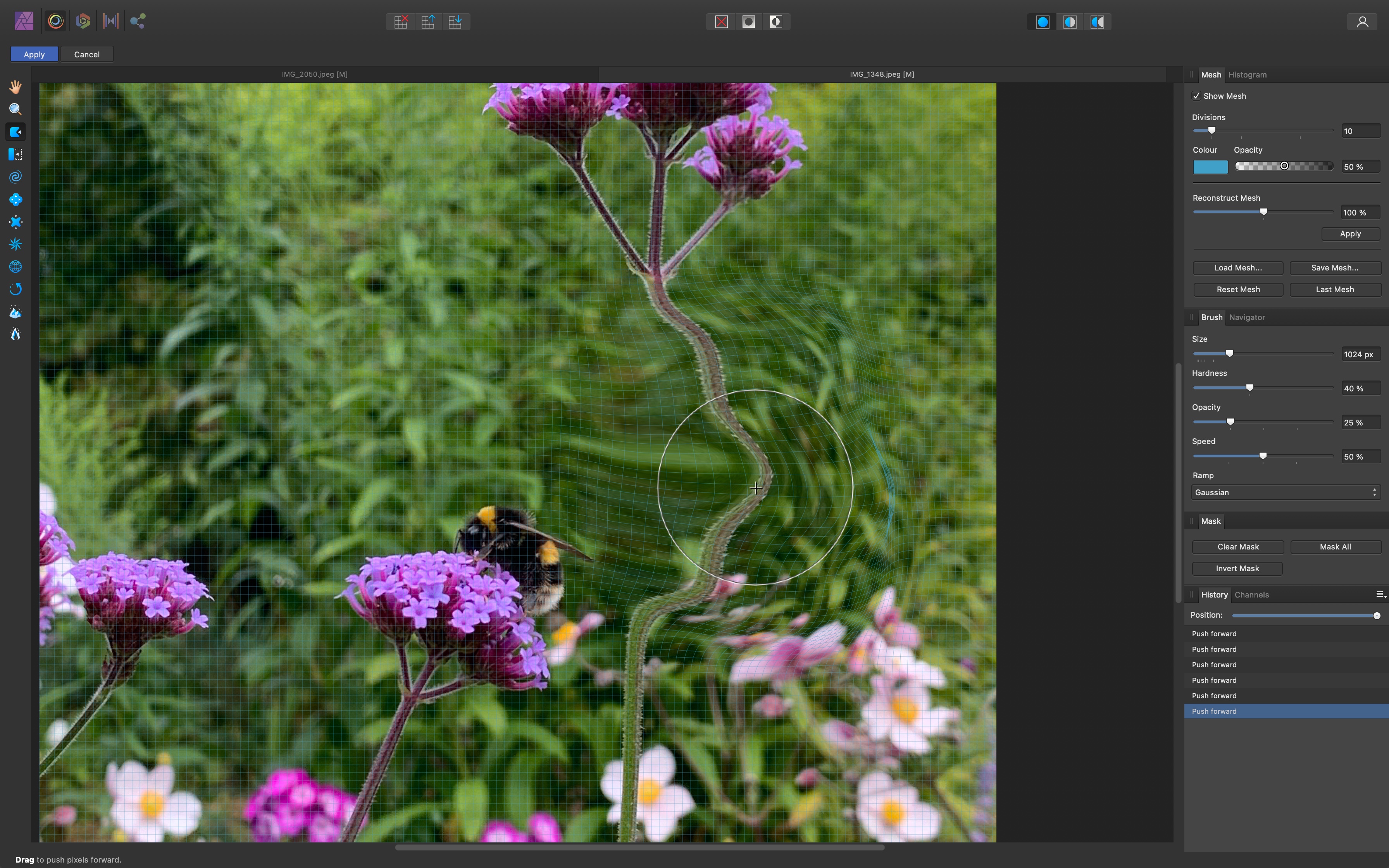
Buy it if...
Affinity Photo is ideal when you’re looking for professional-grade image editing tools that offers good value for money (and no subscriptions).
Don't buy it if...
Serif's photo editor might not match your needs if you’re a newcomer (do take the free trial for a spin though), or you'd prefer to spend more money for a very similar set of tools.
Serif Affinity Photo: Alternative photo editors
Some of the best alternatives to Serif Affinity Photo include ACDSee Photo Studio 2023, Adobe Photoshop, and Pixelmator for Mac.
If you're working to a budget, we've tested the best free photo editors.
Steve has been writing about technology since 2003. Starting with Digital Creative Arts, he's since added his tech expertise at titles such as iCreate, MacFormat, MacWorld, MacLife, and TechRadar. His focus is on the creative arts, like website builders, image manipulation, and filmmaking software, but he hasn’t shied away from more business-oriented software either. He uses many of the apps he writes about in his personal and professional life. Steve loves how computers have enabled everyone to delve into creative possibilities, and is always delighted to share his knowledge, expertise, and experience with readers.