How to block Android Wear notifications
Stop excessive buzzing on your wrist

As much as companies try to convince us a smartwatch is going to change our lives, a big part of their appeal is the ability to see who just called/SMS'd/Whatsapp'd you without removing your phone from your pocket.
Android Wear smartwatches are pretty great at that. However, it can take over, and before you know it, that racing game you downloaded keeps complaining you're not playing enough, and that free virtual pet app pokes you every five minutes about needing the toilet.
It's a nightmare waiting to happen.
All you need to fix it, though, is to prune back the notifications that are fed through to your Android Wear watch. It's easy, and you'd be mad not to customise what goes on here.
Step one: Cutting out the rubbish on your phone
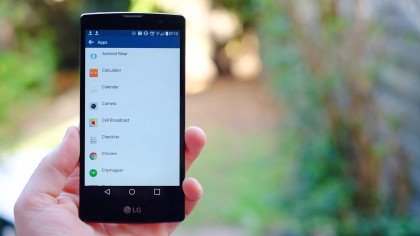
Let's be honest: we don't always read the permissions disclaimers when we download and use Android apps, do we? That's why we end up with inane notifications left, right and centre from Angry Candy Saga: Diamond Edition, or whatever app recommendation you picked up from Facebook/Twitter last week.
Before pruning app notifications on your watch, you should really look the source: your phone. Within your Android phone's Settings menu is a notifications section that controls which apps are allowed to send you reminders and those annoying complaint letters about not getting enough attention.
Where this menu appears depends on your version of Android and the UI your phone uses. But you'll generally find it under the Sound & Notification section.
Sign up for breaking news, reviews, opinion, top tech deals, and more.
Within it, there'll be an apps submenu that shows you all the apps installed on your smartphone. Tap on one and there'll the option to kill all its notifications before they even get a sniff of your Android Wear watch.
Get rid of the real dross and you'll be a lot happier.
Step two: Filtering for your smartwatch
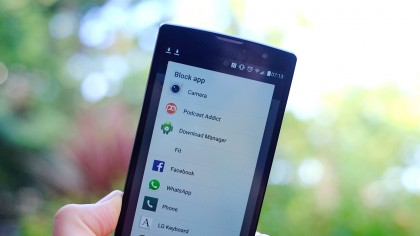
Now that we've flushed the worst offenders, the next step is to filter out the notifications we want on our phone, but not on the watch. What belongs in this category really depends on how you use your watch.
For example, we don't mind the occasional nudge from Netflix about some new episodes of a show we've been watching. But we certainly don't to see that piped through to a watch.
To get rid of its wrist-bleats, head into the Android Wear app. Now, press the cog icon up near to the top of the screen. In this Settings menu you'll find an option to block app notifications.
Just tap the Plus icon and you'll see a big list of all the apps you have installed. It's time to get aggressive with the ban stick.
Once you've picked an app to ban, it'll appear in this Block App Notifications screen, next to a cross button that'll let you reinstate its notifications should you change your mind.

Andrew is a freelance journalist and has been writing and editing for some of the UK's top tech and lifestyle publications including TrustedReviews, Stuff, T3, TechRadar, Lifehacker and others.