How to move your Android phone apps to an SD card
Card games

One of the best things about many Android phones is their support for adding extra storage space via SD cards.
While the obvious attraction of this is that it enables you to store more photos, videos and music on your handset, you can also move apps and games onto an SD Card – so you'll never have to worry about running out of storage space again.
If you have a device running Android 5.0 Lollipop or Android 6.0 Marshmallow, then the process of moving apps to an SD card is incredibly easy.
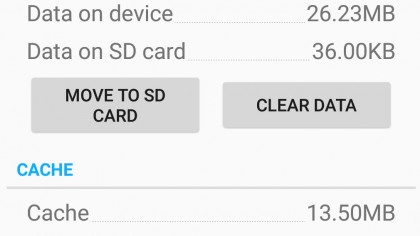
How to move an app onto an SD card
1. Make sure you have an SD card installed. If you're buying one, check the maximum capacity your smartphone allows – you don't want to waste money on a 256GB card if your smartphone can only handle 64GB.
2. Open up Settings on your smartphone, scroll down to 'Apps' and tap on it.
3. Tap on the name of the app or game you want to move to the SD card. This will show you how much space the app is taking up on your phone. Depending on your phone, you may then have to tap on 'Storage' to bring up the 'Move to SD Card' option.
4. Click 'Move to SD Card' to begin the process.
Sign up for breaking news, reviews, opinion, top tech deals, and more.
5. If you want to move the app back from the SD card to your smartphone, go through steps 2 and 3 again, and tap on 'Move to Phone'.

Matt is TechRadar's Managing Editor for Core Tech, looking after computing and mobile technology. Having written for a number of publications such as PC Plus, PC Format, T3 and Linux Format, there's no aspect of technology that Matt isn't passionate about, especially computing and PC gaming. He’s personally reviewed and used most of the laptops in our best laptops guide - and since joining TechRadar in 2014, he's reviewed over 250 laptops and computing accessories personally.