How to send stickers in WhatsApp
A way to express yourself
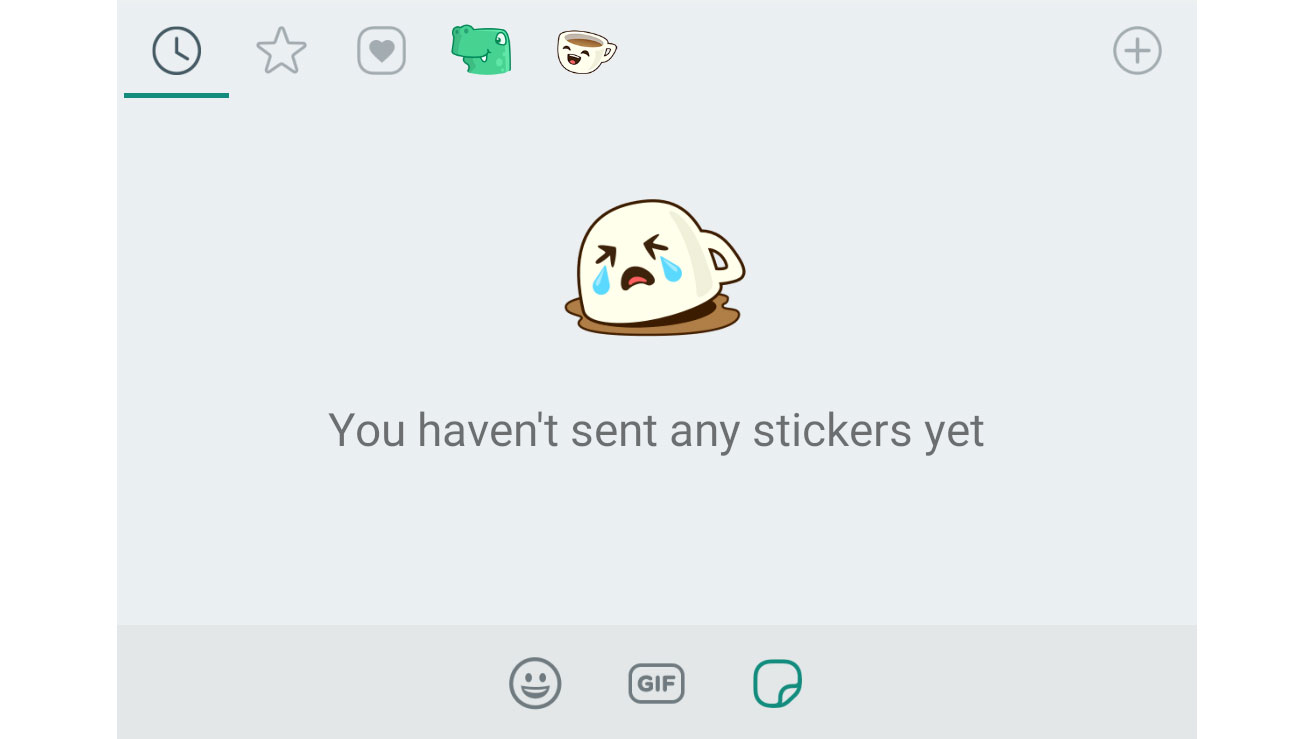
Stickers are now a fully-fledged feature within WhatsApp, allowing you to send a variety of weird, wonderful, and cute images to your friends and family in private and group chats.
Just like sending GIFs or emoji, these can be a little hidden on WhatsApp meaning you may not immediately know how you can do it. That's why we're here with this guide on how to send stickers on messaging service.
The feature only came out in late 2018, so if you haven’t updated your WhatsApp for a while you may need to download the latest version of the software to be able to access Stickers.
We recommend doing that before you start with the next part of this guide. Also, it works differently depending on whether you use an iPhone or an Android handset too so be sure to make sure you’re reading the right part of the guide.
On Android
- Open WhatsApp
- Open the chat you want to send a sticker to
- Tap emoji face icon (left of the text input area)
- Tap sticker icon (right of the GIF icon)
- Browse stickers
- Tap the one you want
- It'll send immediately
On iPhone
- Open WhatsApp
- Open the chat you want to send a sticker to
- Tap sticker icon (next to emoji icon)
- Browse stickers
- Tap the one you want
- It'll send immediately
How to send stickers in WhatsApp for Android
If you own an Android handset, you’ll find stickers hiding under the emoji face that’s in the bottom left hand corner. You’ve probably regularly used this to send emoji or perhaps even GIFs in WhatsApp, but it’s now home to stickers too.
Sign up for breaking news, reviews, opinion, top tech deals, and more.
The logo for stickers is a little square with the bottom right corner peeling away slightly, and if you press on here you’ll be greeted with your most recently used stickers or more likely the words "you haven't used any stickers yet". You’ll then have to download some packs to be able to send any, so press on the little plus symbol
to the right and you'll head to see all the stickers.
Here you'll find a selection of stickers you can send, but you'll have to press on the little download button to the right hand side before you can send any of them. Don't worry, these packs are small so it isn't going to cost lots of internet or take forever.
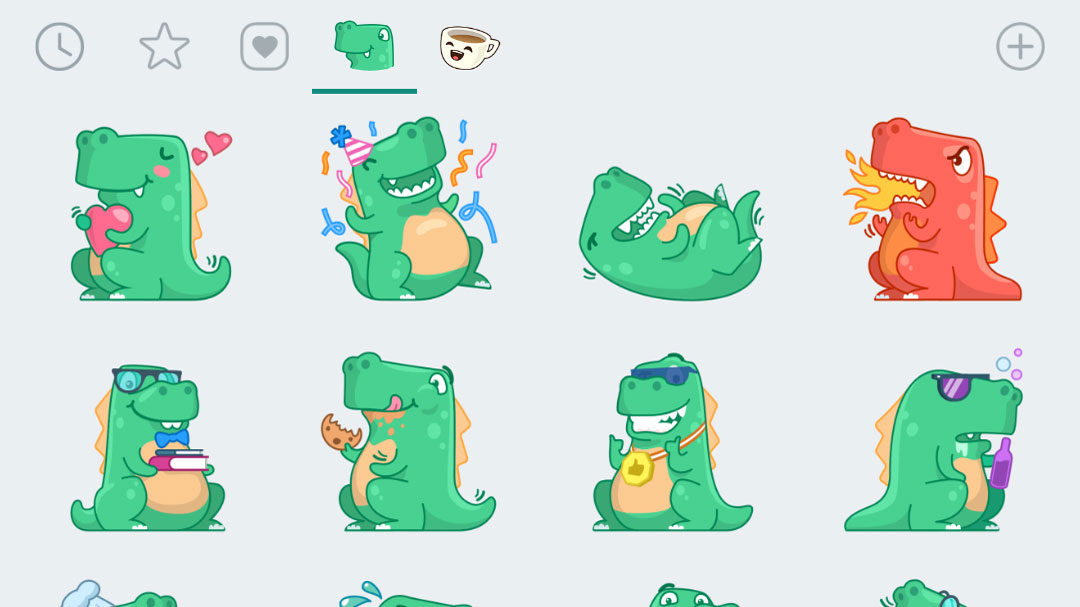
You’ll spot a green tick when the pack has finished downloading, and then you can head back to the normal chat window. Here you'll then be able to go back onto stickers and find the pack you're looking for along the top of the grey section at the bottom of the page.
Your most recently used stickers will appear in the first part of the menu, while you can also favorite some stickers so they'll appear under the star. Bear in mind that as soon as you press on a sticker it'll be sent to the chat, so you won't get a preview like you do when sending GIFs.
How to send stickers in WhatsApp for iPhone
It’s a touch easier to find the Stickers section on iPhone compared to its Android counterpart. In the text input at the bottom of your chat there will be a small square with the corner peeling away to the right hand side near the emoji button.
Press on this and you’re in the stickers where you can take a look through and decide what you want to download and send from your phone. You’ll want to press the addition sign here to find out which ones you can download and then the downward facing arrow to the right of the pack you want.
When it’s downloaded, you’ll be able to swipe down from the top of the screen and you’ll see your new stickers ready and waiting. Be warned though, when you tap on it from here the sticker will send automatically unlike when you send a GIF and get a preview beforehand.

James is the Editor-in-Chief at Android Police. Previously, he was Senior Phones Editor for TechRadar, and he has covered smartphones and the mobile space for the best part of a decade bringing you news on all the big announcements from top manufacturers making mobile phones and other portable gadgets. James is often testing out and reviewing the latest and greatest mobile phones, smartwatches, tablets, virtual reality headsets, fitness trackers and more. He once fell over.