How to remove apps from Apple Watch
The trick to cleaning up your smartwatch

One of the great things about the Apple Watch can also be one of the annoying things: when you install an iPhone app with an Apple Watch companion app, that companion app is automatically added to your watch.
That can be a pain if you have lots of apps installed. It makes the Grid View (the screen you get when you press the Digital Crown) very cluttered and if you’ve switched to List View it means more apps to scroll through. The good news is that it’s really easy to solve the problem, and you can do it on your Apple Watch or on your iPhone.
In these screenshots, we’re using an Apple Watch 7 and an iPhone 12, but the process is the same for any Apple Watch or iPhone running the latest watchOS / iOS, such as the iPhone 13.
How to remove apps from your Apple Watch

1. Wake your Watch
Raise your Apple Watch or tap the screen to wake up the display, which should show your current watch face. Now press the Digital Crown to take you to the apps page.
2. Find the unwanted app
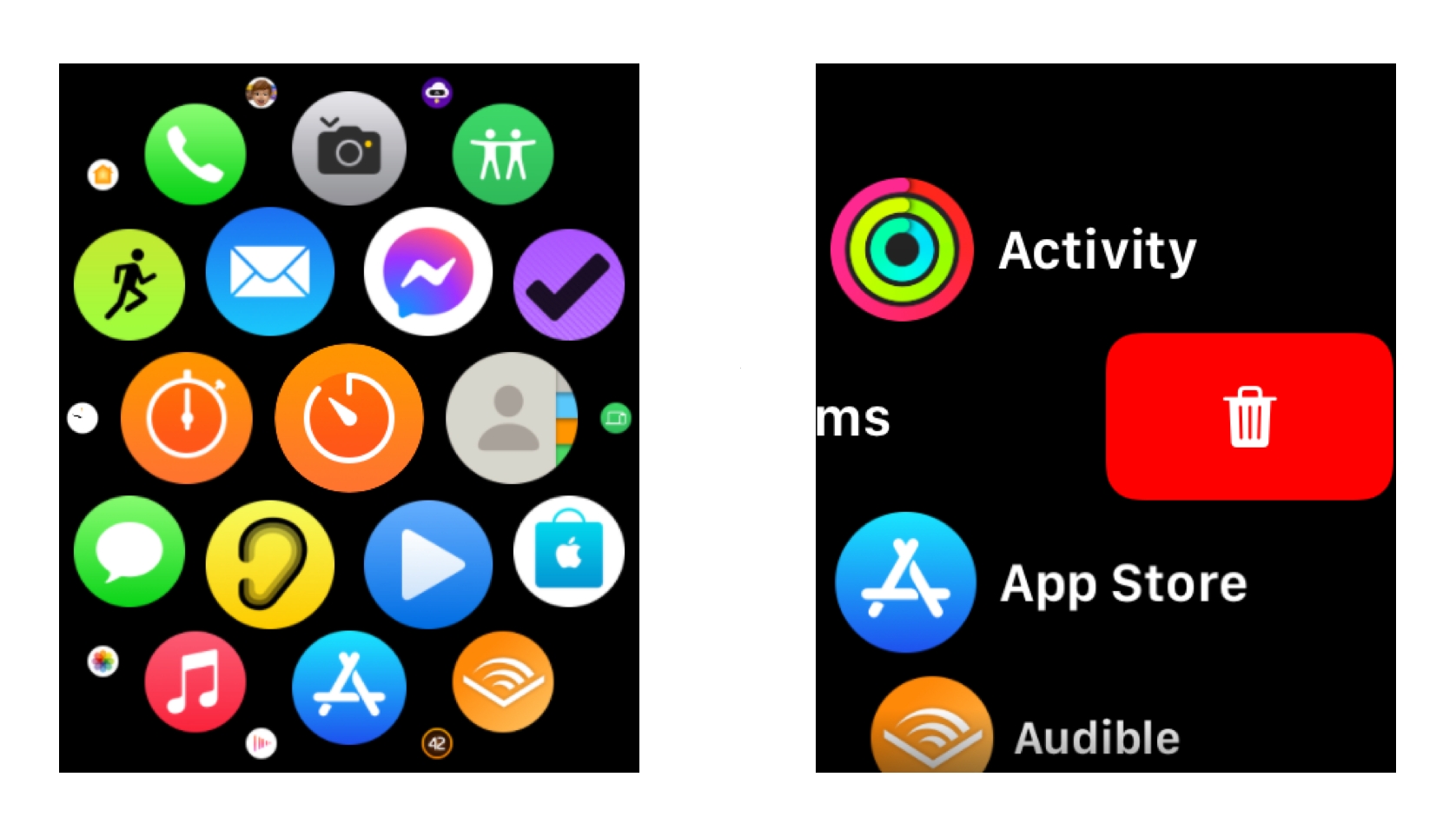
By default, your Watch shows apps in Grid View (shown here); if you’d rather see their names you can long-press and choose List View instead. This enables you to remove an app by swiping left on it. If you’re in Grid View, press and hold the display and tap on Edit Apps.
3. Watch it wiggle
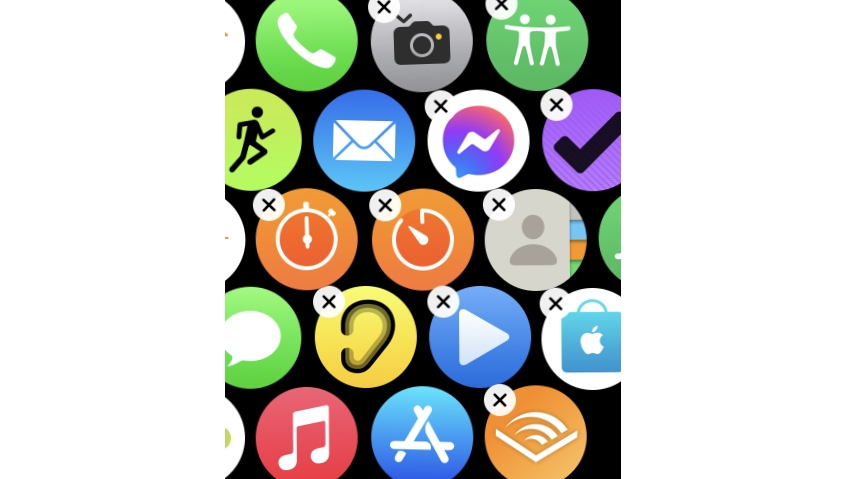
Two things will happen here: the apps will start to shake in terror – well, that’s how I like to imagine it – and a little X icon will appear at the top-left of some, but not all, apps. If there’s no X it’s one of Apple’s default apps that you can’t alter from your Apple Watch. For other apps, simply tap on the X to tell your Watch you want to delete it.
4. Seal its fate
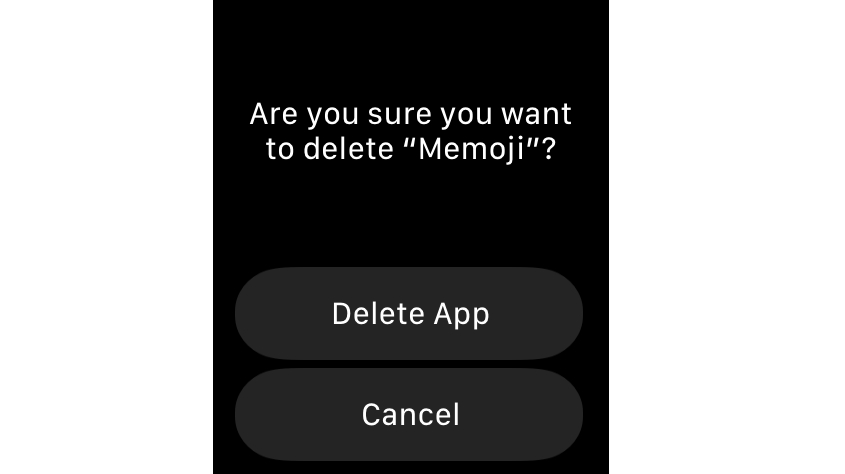
You’ll be asked to confirm your request, which is handy: in Grid View it’s all too easy to accidentally tap the wrong app, so this ensures you don’t delete anything by mistake. You’ll now be returned to your list of apps, which no longer includes the deleted app.
Sign up for breaking news, reviews, opinion, top tech deals, and more.
How to remove Apple Watch apps using your iPhone
If you want to remove several apps at once, it’s faster to do it on your iPhone. Launch the Watch app and select the appropriate Apple Watch, if you’re lucky enough to have more than one, then follow the instructions below.
1. Scroll to search
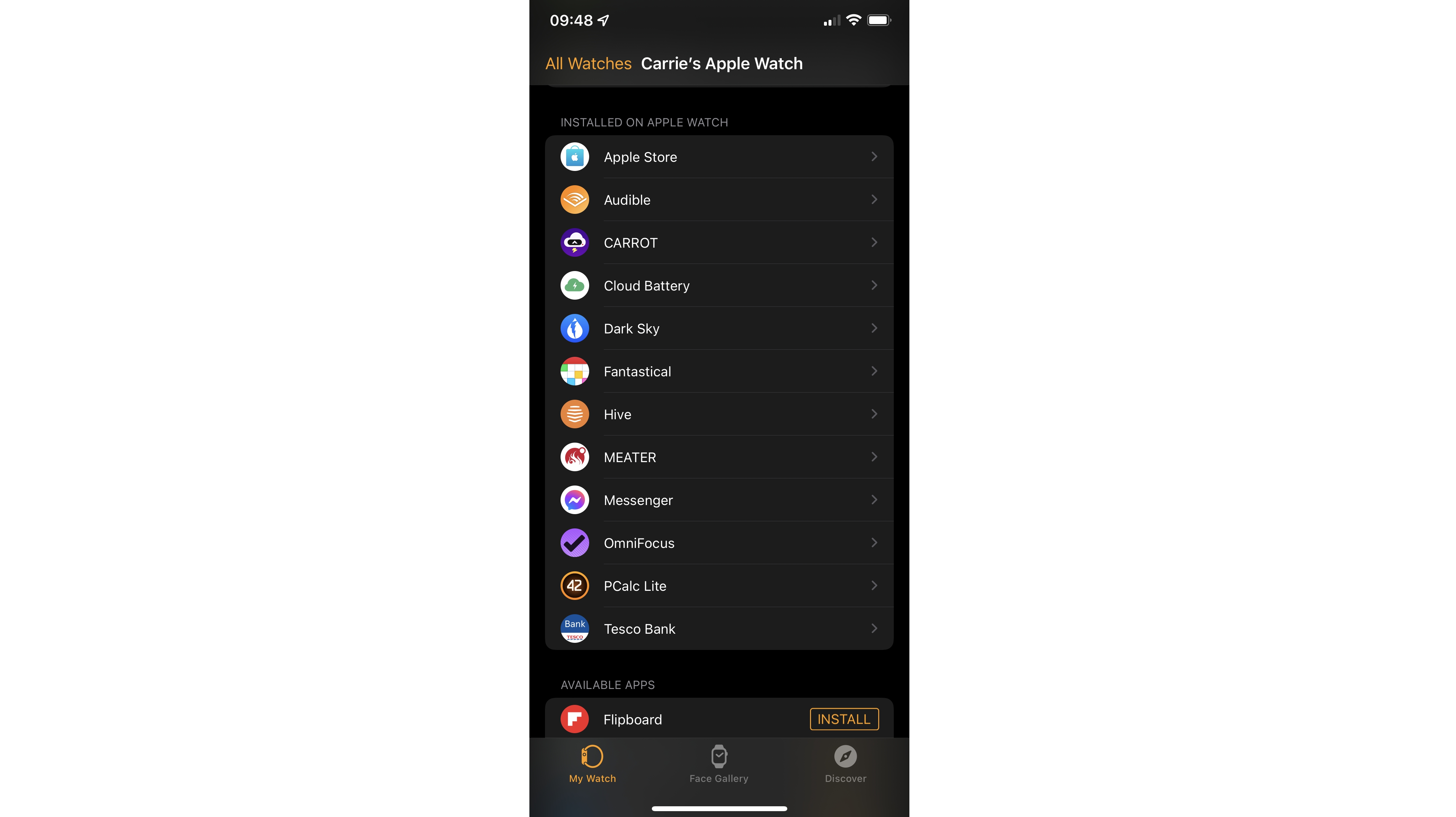
Once you scroll past the first lot of settings and Apple’s own apps you should see a section marked Installed On Apple Watch. This shows you the removable apps currently on your Watch in alphabetical order.
2. Tap to choose
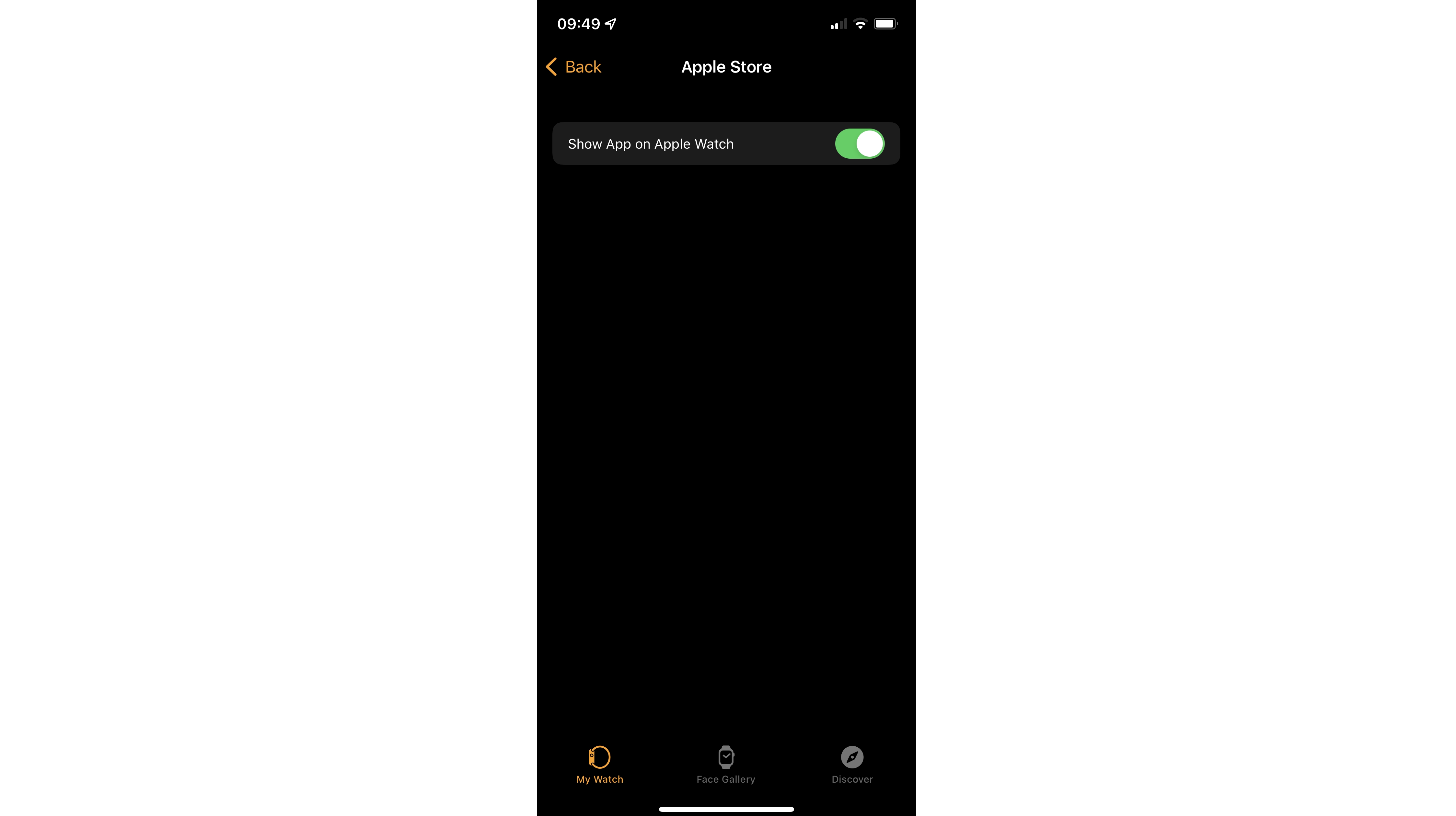
As you’ve probably guessed, the next step is to tap on the name of the app you want to remove. You’ll see a largely blank screen with a single button on it. To remove the app, simply tap the button so it’s no longer green.
3. See where it went
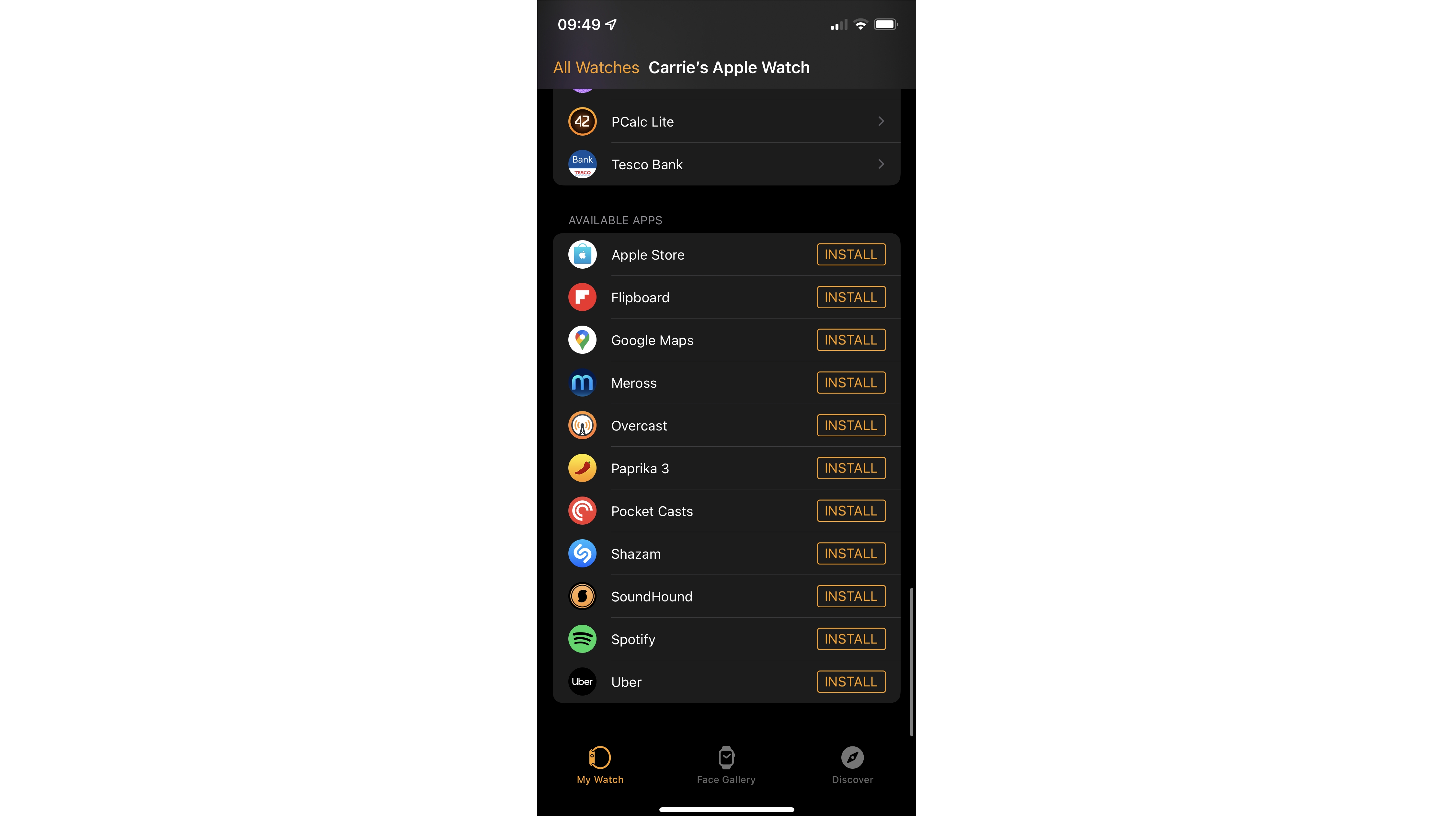
When you return to the main screen of your Watch app, you’ll see that the app you selected is no longer installed.
If you change your mind you can reinstall it with a scroll and a tap: just scroll down to the Available Apps section at the very end and you’ll see big orange Install buttons next to the apps that are available but not currently installed.
How to remove the stock Apple apps from your Apple Watch
You can’t delete Apple’s favorite apps from your Watch, but you can do it from your phone: if you delete the app from your iPhone it’ll vanish from your watch too.
Just be careful: removing some default apps will have a knock-on effect, for example, deleting Stocks will prevent Notification Center from showing any stock information. Don’t delete the Watch app unless you want to re-pair and reinstall your Watch.
Why can’t I remove any of my Apple Watch apps?
If you know the app you want to get rid of isn’t one of Apple’s default apps, the culprit is likely to be Screen Time: it has a section under iTunes & App Store Purchases where you can set deleting apps to ‘Don’t Allow’. If that’s enabled you won’t be able to delete anything until the setting is changed.
- You've cleared some space so now fill it up with the best Apple Watch apps

Contributor
Writer, broadcaster, musician and kitchen gadget obsessive Carrie Marshall has been writing about tech since 1998, contributing sage advice and odd opinions to all kinds of magazines and websites as well as writing more than twenty books. Her latest, a love letter to music titled Small Town Joy, is on sale now. She is the singer in spectacularly obscure Glaswegian rock band Unquiet Mind.