How to fix a Vizio TV that won’t turn on
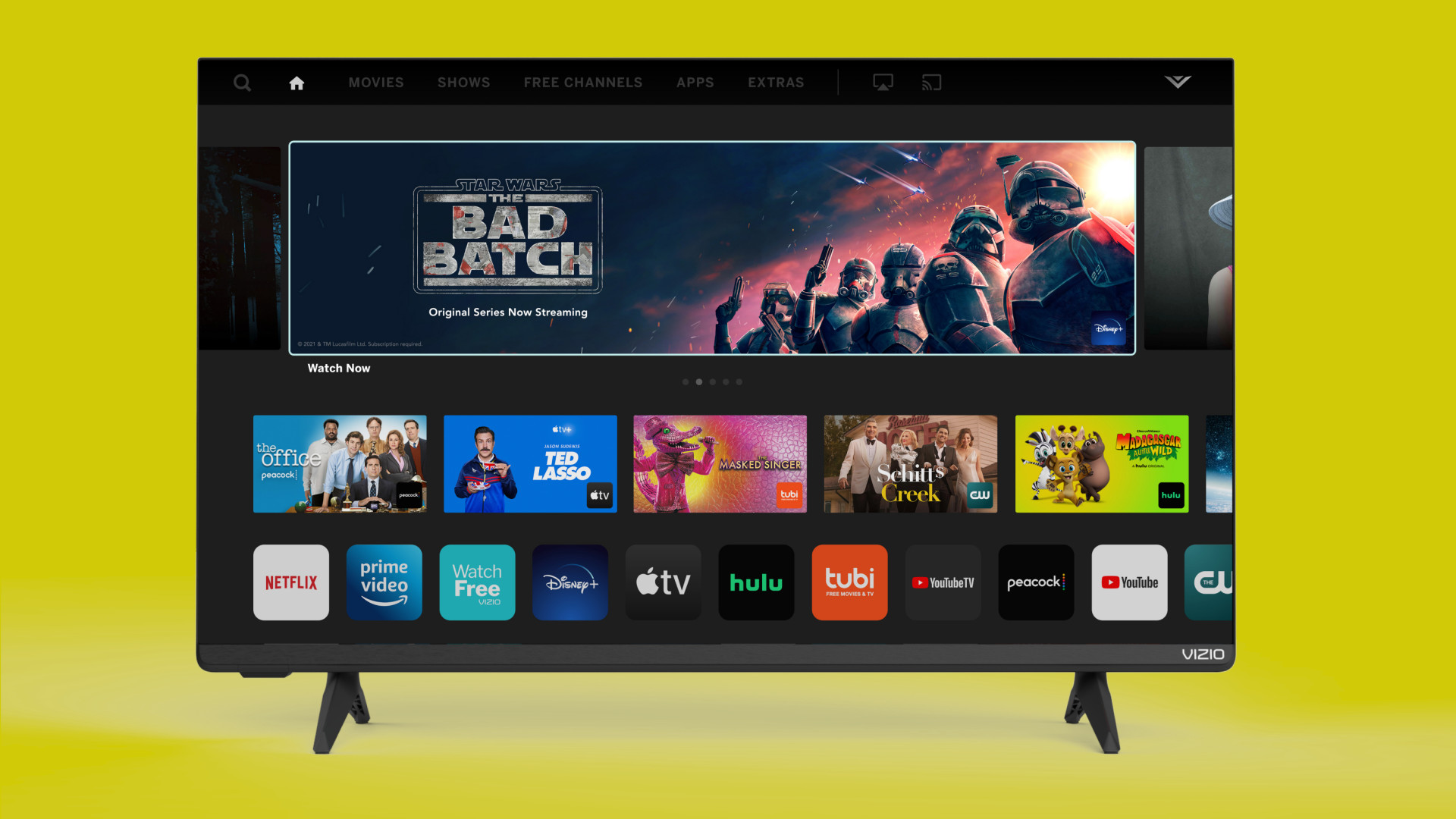
Shortcut: how to get a Vizio to turn on fast
- Step 1. Unplug it, wait for 30 seconds, plug it back in
- Step 2. Test the outlet and re-seat the power cable
- Step 3. Use the physical power button on the TV to turn it on
- Step 4. Try switching the inputs or pressing the home button
- Step 5. Look at the logo to see if it's solid white, flashing white, or flashing amber
- Step 6. If it's flashing amber or still off, call Vizio support or a repair professional
How to get a Vizio TV to turn on when it won't
1. A Vizio TV
2. Your remote
3. A phone charger to test the outlet
Sometimes, Vizio TVs just won’t turn on - and, in the era of smart TVs, that can be very frustrating. The good news is that most of the time there’s an easy fix.
Most often, fixing a Vizio TV is as simple as unplugging it or reseating the power cable. Sometimes you just need to wait for an update to take effect or it’s starting up cold and requires a little longer to turn on. And sometimes, unfortunately, it requires a full reset.
To walk you through the process of getting your Vizio TV to turn on, we’ve put together a short guide that should answer most of your questions without resorting to calling Vizio – at least, not without trying to fix it yourself first.
Here’s what you should do instead.
Step 1. Did you try unplugging it and plugging it back in?
I know, I know. You already tried that. But maybe just try it one more time? There’s a reason this advice is literally the first thing any IT professional will give you because, sometimes, it really works.
To properly execute this maneuver, unplug the TV from the wall and wait 30 seconds. Once you’re sure that it’s completely shut off, plug the power cord back into the wall and try to turn on the TV from the button on the TV itself – not using the remote.
If this works for you, the problem isn’t with the TV – but rather something’s wrong with the remote. Try replacing the batteries with some new ones or, if that doesn’t work, call Vizio about where you can get a replacement remote for your TV.
Sign up for breaking news, reviews, opinion, top tech deals, and more.

Step 2. Make sure the outlet works
This is another really simple check you can do to save yourself a huge headache – especially if this is your first time plugging a TV into an outlet you’ve never used before.
To make sure the outlet is working properly, take another device you know works – say a phone charger, for example – and plug it into the outlet. If you plug the other end of the charger into your phone or tablet and it’s not receiving a charge, then you know it’s the outlet that’s at fault.

Step 3. Look at the Vizio logo on the front of the TV or the blue indicator light
This is a weird one, but the Vizio logo on the front of most Vizio TVs acts as a power indicator light – or if you have a newer model – a blue light near the logo that will turn white. Ideally, it should shine a brightly lit white color when you turn on the TV and fade out as you see an image appear on the TV.
If you notice that the power indicator changes from orange to white, wait about two minutes. The TV needs time for a proper reboot. According to Vizio, if the power indicator light is still flashing then there is a problem with your TV.
If the light stays bright white, but you don’t see any images on the screen, try changing the input of the TV – there’s a chance that there’s something wrong with your source. It might be that your cable is currently out or your streaming stick isn’t turned on.
If the Vizio logo lights up then turns off immediately without displaying a picture, you’re going to need to call Vizio. Something is definitely wrong.
Finally, if the logo doesn’t light up at all at any point in the process, try reseating the power cable on the backside of the TV. Sometimes a loose connection can stop the TV from getting the power it needs to work.
Step 4. Call Vizio technical support
If, at this point, nothing’s worked. You’ve tried power cycling, you’ve tried changing the source, you’ve tried using the physical buttons on the back of the TV instead of the remote, and you’ve made sure that outlet is working properly, you’re going to need customer support.
You can call Vizio support toll-free Monday to Friday from 8:00am to 11:00pm CST and on Saturday and Sunday from 8:00am to 9:00pm CST. The number you want to call is 844-254-8087. You can also go to Vizio’s customer support page to start a live conversation over text or chat.

Step 4b. Consider calling someone to professionally fix your TV or think about buying a new one
If it is a technical issue, it’s most likely something to do with the logic board or power supply unit. Both these parts are typically cheap to replace – but they really aren’t something you want to mess around with if you’ve never worked with them before.
One route you can go down to get the TV back up and running is to call a local TV repair person. They could have the parts in stock and can fix the TV for less than $50 – though, definitely don’t quote us on that number as rates will vary.
If you feel your TV has reached the end of the road after a decade of use, consider upgrading to a newer model. These days, a 4K HDR TV is relatively cheap and it will look significantly better than an older HD model that didn’t have the same quality upscaling technology.
You can stick with Vizio, of course, or switch to a different manufacturer. We recommend all types of makes and models, so be sure to check out our list of the best TVs to see our current top recommendations.

Nick Pino is Managing Editor, TV and AV for TechRadar's sister site, Tom's Guide. Previously, he was the Senior Editor of Home Entertainment at TechRadar, covering TVs, headphones, speakers, video games, VR and streaming devices. He's also written for GamesRadar+, Official Xbox Magazine, PC Gamer and other outlets over the last decade, and he has a degree in computer science he's not using if anyone wants it.