Apple says it brought the new Memories feature to macOS to turn your shots into unforgettable experiences. Well, it's a little overdue. Photos on the Mac has been a little underwhelming to date. Most of us use it, but we hardly ever think it's the complete experience it should be.
Photos in macOS Sierra at least takes two steps towards making us feel like it's more like the app you may have expected to get in the first place.
Photos becomes more useful for the most common tasks of searching and displaying your pictures in creative ways. With its 'machine learning' tech, not only does Photos have better face recognition – remember how hit and miss it used to be? – but it can also identify places and pets!
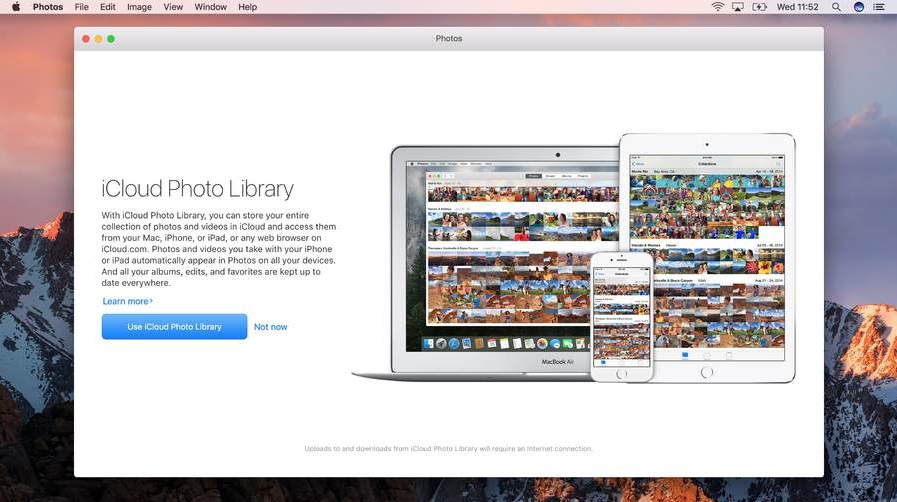
What that boils down to is a much improved way to search your ever-expanding library. We take a lot of shots on iPhone, each containing lots of information. Photos in Sierra puts that data to much better use to automatically group your shots from a certain location or with particular subjects in Albums.
Then there's Memories, a way for the app to assemble related images in short movies. You pick a style, choose some music, and then let an algorithm go to work on making a slideshow with no effort from your side.
How to relive your Memories
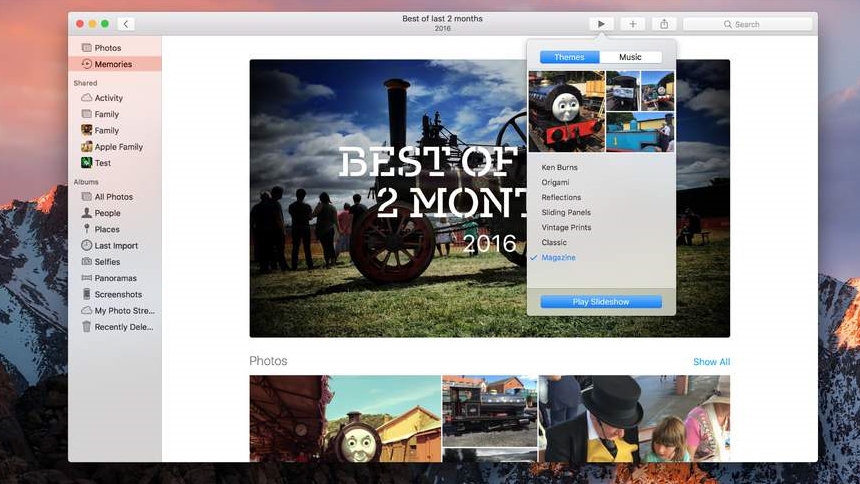
1. Magic moments
In your Photos library, click Memories and then Get Started. Photos will get to work gathering your images into groups it thinks belong together. It'll automatically name the memories using metadata and tags from the images it's aggregated.

2. Stylise your memories
Everything is auto-generated by Photos, so you only have rudimentary choices over the visual theme and music. There are seven choices of theme, but on the Music tab you can pick anything from your iTunes library for a more personal feel.
Sign up for breaking news, reviews, opinion, top tech deals, and more.
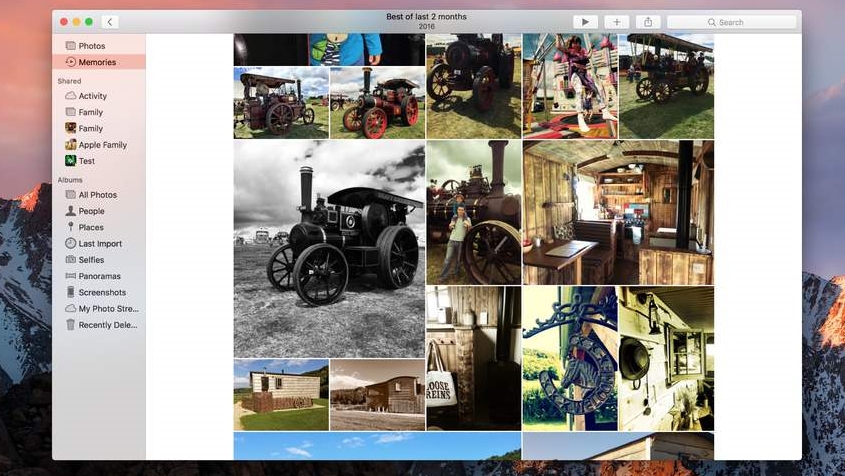
3. Explore your memories
With a theme and music chosen, before you click on Play Slideshow, you can scroll down to see the photos that the app has chosen for the memory. Images are displayed in a grid, just like in the Activity view in the Shared tab.
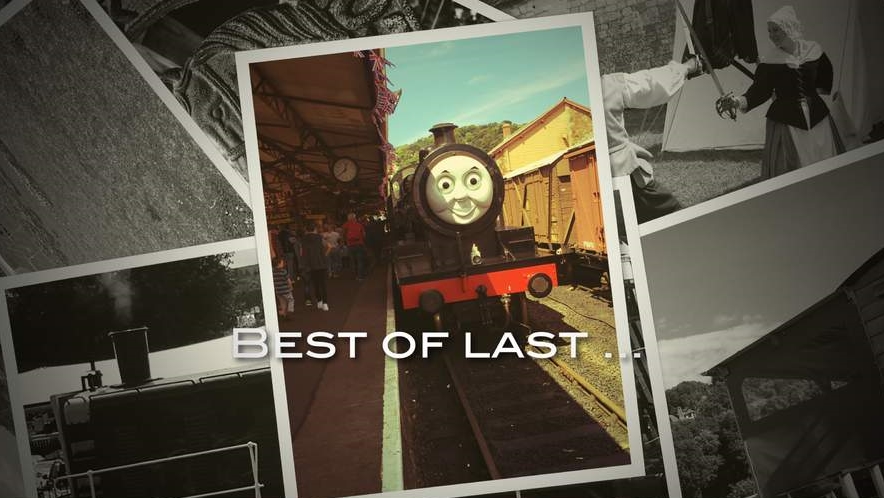
4. Enjoy the show!
Scroll to the bottom to see Photo's new facial recognition at work. It finds all the faces from your photos – in this case it included Thomas the Tank Engine! Photos are also plotted on the Places map. Now go back and play the slideshow.