Apple's instant messaging service is about to get a lot more interesting, with a mix of fun and practical features that make it more engaging.
Messages in macOS Sierra supports many of the same tools that are found in the iOS 10 version, enabling you to send a quick reaction to a message in two clicks and without any typing. Share a web page's address from Safari and Messages presents it more attractively than before, with the page's title and a picture to make it a little clearer where clicking will take the recipient.
The app also deals with media better than before. However, the beta version lacks some stuff from iOS 10; naturally, full-screen effects such as balloon animations, but also the message bubble animations, such as slamming down on the window.
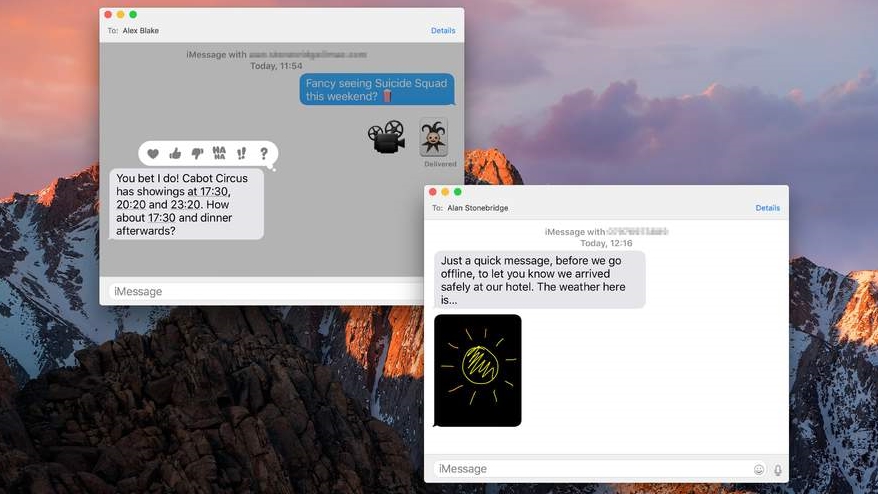
Supersize your emoji
Messages already allows you to increase the overall font size for conversations, helping a little to distinguish emoji, but confronting you with large text.
In macOS Sierra, messages that contain emoji but no text are presented at a super-large size. At last, no more struggling to identify an expression! Mix them with text, though, and they're shown at the normal size.
Send a quick reaction to a message
Position the pointer over a message bubble and then hold down the mouse or trackpad button. After a moment, Messages will display a thought bubble with a range of common reactions you might want to send back: a heart, a thumbs up or down, "ha ha", a double exclamation mark, or a question mark.
Click one to send it and the other person will see it attached to the message you clicked.
Sign up for breaking news, reviews, opinion, top tech deals, and more.
Spruce it up with Digital Touch
In the latest public beta of macOS Sierra, Messages doesn't allow you to use your Mac's trackpad to doodle quick sketches, like you can on an Apple Watch or iOS 10 device.
Naturally, though, it's able to show Digital Touch drawings sent to you from those devices, and you can copy and paste them just like you can with text, images and website links in conversations.
App organisation
Keeping your desktop tidy is easier in Sierra because any app that can create multiple documents is automatically enhanced with the ability to gather them in one window. Sierra gives such apps a tab bar just like the one you're used to in Safari, without them needing to be updated to a newer version, and you can drag any tab off the bar to split it out into its own window.
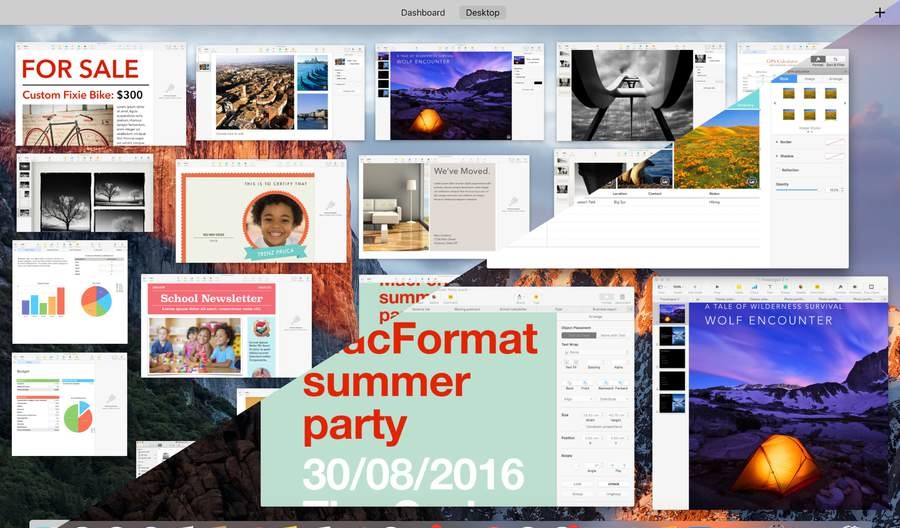
It also makes Mission Control look less cluttered, with each app's thumbnail being larger and easier to distinguish. By default, tabs are enabled only for full-screen apps (so you will no longer end up with many desktops for one such app), but they can be disabled entirely or added to windowed apps too.
A ground-up storage redesign
Apple Filing System (APFS) is the new storage format that all four of Apple's operating systems will eventually use. While it won't be included in Sierra when the full release happens, Apple has provided an early version to developers to test; APFS supports almost all the same features as HFS+, the Mac's file system since the late '90s, but Apple explicitly warns that disk utilities will need to be updated for APFS.
So, if you depend on anything of that nature to maintain your storage, start budgeting for an upgraded version. The reason for APFS's development stems from technical attributes of HFS+ that are a clue to its age; HFS+ comes from when magnetic media was the dominant type, whereas APFS will be optimised for flash storage that's used in most Apple devices today.
The nitty gritty
Apple says that security and privacy are fundamental in APFS's design. A disk can be formatted either without encryption, or using a single key for the whole of it, or with a different key for each file.
APFS's cloning feature means duplicates take up no extra space until you change one version, at which point only modified blocks are stored, rather than a copy of the whole file, which could save you a lot of space.
Then there are snapshots, which are read-only copies of files that enable rolling back to an older version. APFS itself doesn't implement RAID (a method of pooling physical disks for better performance or redundancy), but Apple says you can combine it with macOS's software RAID implementation. Also, where Disk Utility lost graphical RAID management in El Capitan, Sierra brings it back.
But, Apple's deprecated the AFP protocol used for network file sharing, so using APFS on your NAS will need the drive to support SMB or NFS.
- Get MacFormat from as little as £6 every 3 months and save up to 54% when you subscribe!
- Get Mac|Life from as little as $18 per year and save up to 72% when you subscribe!