Terminal 101: Remove Spotlight from OS X Menubar

Every Monday, we'll show you how to do something new and simple with Apple's built-in command line application. You don't need any fancy software, or a knowledge of coding to do any of these. All you need is a keyboard to type 'em out!
Since OS X Tiger, Spotlight has been a feature that OS X users have become accustomed to. It was revolutionary for its time, but many users have no need for the space that Spotlight takes up in the menu bar of OS X. If you're a user of Launchbar, Alfred, or another application that has a similar set of features, then you may not have a need for Spotlight at all. Fortunately, with a little Terminal trick, you can have Spotlight hidden from your sight in the OS X menubar. Continue reading, and we'll show you how it's done.
Let's get this out of the way up-front: By hiding the Spotlight feature from the menubar of OS X, you're not disabling Spotlight. Instead, you're just hiding its icon and UI elements. Spotlight and the mds service will continue to run, indexing your system periodically.
Hiding Spotlight from the menubar
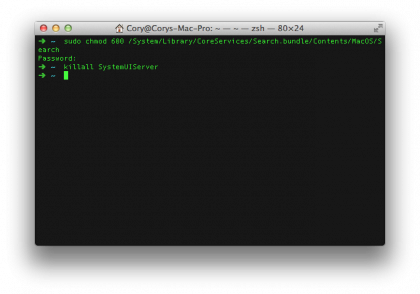
To hide the Spotlight application from the menubar, open the Terminal application (located in /Applications/Utilities), and type in the following command:
sudo chmod 600 /System/Library/CoreServices/Search.bundle/Contents/MacOS/Search
After entering that command, you'll need to restart the system UI server by entering the following command:
killall SystemUIServer
Once entered, you'll notice the Spotlight icon disappear from the OS X menubar almost instantly.
Re-showing Spotlight
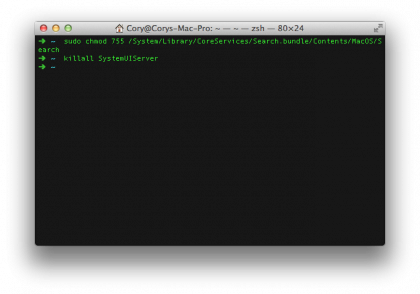
If you find that you need access to Spotlight again, then you can re-enable it by issuing the following Terminal command, followed by the enter key:
Sign up for breaking news, reviews, opinion, top tech deals, and more.
sudo chmod 755 /System/Library/CoreServices/Search.bundle/Contents/MacOS/Search
Then, like before, restart the system UI server by typing in the following command:
killall SystemUIServer
After issuing these two commands, you'll notice that the Spotlight application will re-appear in the menubar of OS X.
Cory Bohon is a freelance technology writer, indie Mac and iOS developer, and amateur photographer. Follow this article's author on Twitter.