How To Completely Customize Your Mac

Gelaskins offers an dizzying array of designs, or you can upload your own artwork.
If an all-over skin is a bit too flashy, a whole cottage industry has sprung up to sell clever and cute decals for your MacBook. Googling “MacBook decal” will bring up a bunch of options, but our favorite place for cool sticky things is Etsy.com. Everything from classic (and unlicensed) cartoon characters to abstract designs can be had for about 10 or 15 bucks.
For an even bigger impact, consider having your Mac transformed by the chromatic wizards at ColorWare. They can color your machine in a dizzying array of shades. The polymer-based color is protected by a super durable coating -- a ninja-turtle green MacBook we had colored three years ago is still glossy and bright. Prices start at $499 for a MacBook, but you can customize your color scheme, choosing from 46 options.

ColorWare gives you options you’ll never find in the Apple Store.
But for an ultra high-tech case mod, skip the stickers and candy-colored coatings. We’re talking laser beams -- though it’s not as daunting as is sounds. Upload your artwork, ship off your MacBook, and it’ll come back full of laser-y awesomeness. Hitechtattoos.com
can zap your MacBook into style for $120, and several other companies offer similar services. And best of all, shooting all those beams at your precious Mac won’t void the warranty -- it’ll just make it look cooler. Apple considers such services to be “cosmetic,” so it won’t balk at fixing your Mac if it happens to break after you’ve zapped it. But make sure you really like your design -- obviously the laser-etching is permanent.
Tweak Your Mac’s Interface
Customize OS X with applications and Terminal tricks.
By default, Apple doesn’t provide many ways to fiddle with OS X. So if you want to customize the way your Mac runs and functions, you’ll need to run third-party software and use AppleScripts and Terminal tricks. We’ve rounded up a few of the best customization applications on the Mac, and we’ll show you what you can do with each of them. If you want to start tinkering with Terminal and AppleScript, you can find some terrific how-to articles, complete with copy-and-paste-able commands, on our website at bit.ly/ml_dock and bit.ly/ml_script and bit.ly/93LLQC.
MacPilot
koingosw.com/products/macpilot.php
$19.95
MacPilot is a handy tool that supplies a complete listing of all the Terminal commands that provide user interface and functionality customizations for OS X. The application gives you the ability to apply these hacks (everything from enabling hidden features to running maintenance scripts) without bothering with the Terminal application, which can be a relief for Terminal rookies.
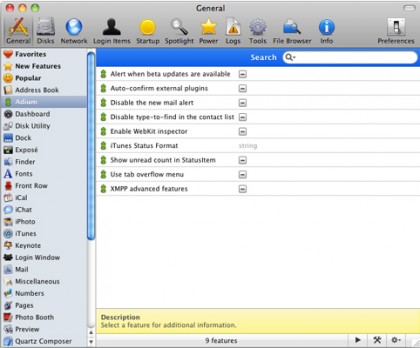
On the left side of the General tab, MacPilot features a listing of installed applications that can be tweaked.
Sign up for breaking news, reviews, opinion, top tech deals, and more.
Clean up old prefs
MacPilot allows you to remove unused preference files from your Mac. These files are used by applications to remember your settings; however, they can take up valuable space on your Mac.
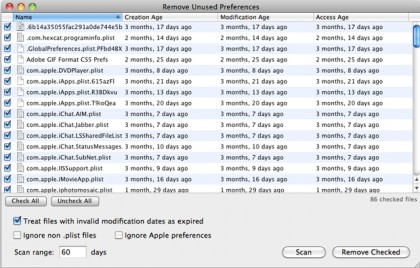
You can adjust the scan range to scan for files older than the default of 60 days.
Open MacPilot and navigate to Tools > Maintenance. Locate Erase Unused Preference Files and click Begin Scan. After a few seconds, a new dialog will pop up, showing the files that MacPilot found. Skim through, unchecking the boxes for any you want to keep (they’re all checked by default), and then click the Remove Checked button to trash the rest.
TinkerTool
bresink.com/osx/TinkerTool.html
Free
TinkerTool is much like MacPilot, but it’s free and has fewer features. In addition to Terminal tricks, TinkerTool can also do things like set the default font in OS X or change the link functionality in iTunes to point to items in your library.