What to do if your VPN keeps disconnecting
Every time your VPN drops, it puts you at risk. Here's how to fix it

Using a VPN is normally so simple. Tap a button, your internet traffic is protected from snoopers until you tap it again, and it's as easy as that. At least, until it isn't.
Sometimes, a VPN might disconnect all on its own, without you tapping anything. One second you're protected, the next you're not, with no obvious reason. The connection just drops.
That's an immediate hassle, as you might have to reconnect manually. But it's also a security risk, because when the VPN drops, the outside world can see your true IP address and figure out more about who you really are.
If you're seeing regular VPN disconnects, don't just live with it. It's important to take action, right now, and we've got the guidance you need.
Protect yourself
There are many possible causes of unexpectedly dropped VPN connections, and you may not be able to find a solution quickly (or, sometimes, at all). That's why your top priority is to minimize the chance that future VPN drops result in a data leak.
Browse your VPN settings for a kill switch or similar option, and make sure it's turned on. This blocks your internet if the VPN fails, and keeps it that way until the connection can be re-established, ensuring your apps can't send unprotected data.
If your VPN app has a 'Redial' switch, turn that on, and it should automatically reconnect if the VPN fails.
Some apps may not tell you when the connection drops, bad news as you'll have no idea what's going on. Look for a setting like 'Show notifications', and turn that on to keep up-to-date with connection events.

Try different networks
VPN connection drops can often be a sign of general network problems, rather than any issue with your device or the VPN. Try connecting to the VPN via other networks - a friend's house, public Wi-Fi - and look for changes.
Check your internet speed at SpeedTest.net, nPerf.com or another favorite benchmarking site. If the network where you're seeing disconnects is slower than you expect, perhaps has a wider range in results, that's also a sign that you're more likely to see disconnects.
If you're having these problems on a Wi-Fi network you control, our Ultimate Guide to Boosting Wi-Fi has a lengthy list of tips you can use to improve performance all round.
But if your issues are with other networks, applying a few carefully-chosen VPN tweaks could still make a big difference.
Change your VPN location
Try connecting to a different VPN location. Ideally, this should be whichever location is geographically closest to you, after whatever the app is choosing right now.
If this consistently resolves the problem, it might be a sign that your nearest VPN servers are having some technical troubles. Report the issue to your VPN, just in case - it might be just the push they need to investigate.
If you don't have much (or any) choice of location, perhaps because this is a free VPN, that may be the real cost of using the service. Underpowered and overloaded servers will never deliver the stability you'll get from a quality provider. Although, again, there are some steps you can take to reduce drops.
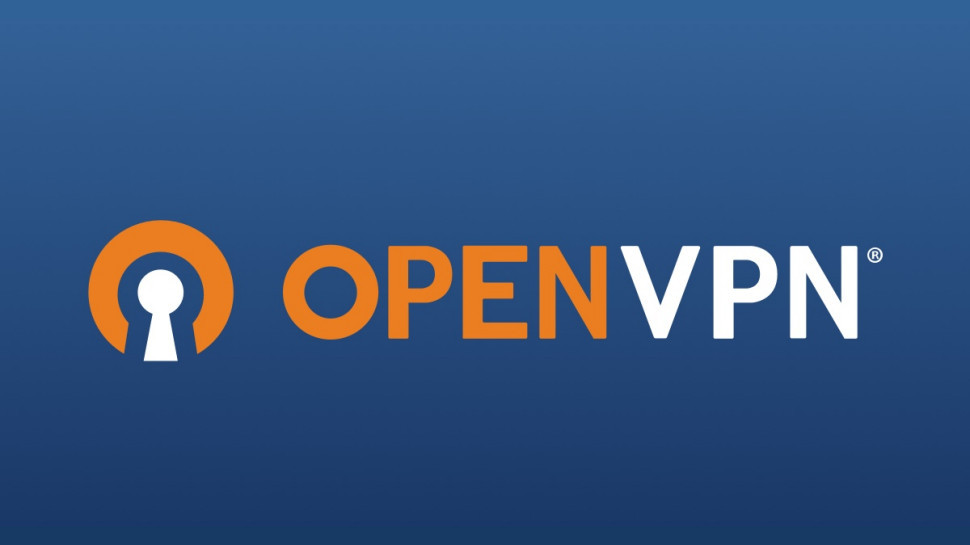
Change your VPN protocol
A VPN protocol defines how your device connects to the VPN server. There are several common protocols, each with their own advantages and disadvantages, and some are significantly better than others at avoiding dropped connections.
If your VPN app has an Automatic protocol setting, choose that first. That allows the app to decide the protocol it thinks will work best for your network.
If there's no Automatic setting (or you're using it already), choose a protocol manually.
Select the provider's own custom protocol first, if it has one (ExpressVPN has Lightway, NordVPN has NordLynx, Hotspot Shield uses Catapult Hydra.)
If that doesn't apply to you, try other protocols in this order, where available (you might have to choose UDP or TCP by checking a box outside of the protocol list.)
1. WireGuard
2. OpenVPN TCP
3. OpenVPN UDP
4. IKEv2, SSTP
5. L2TP/IPsec
Keep in mind that changing VPN protocol away from the default can seriously cut your connection speed. Make a note of the original setting, and if this doesn't make a significant difference, change it back.
Disable battery saving for your Android VPN app
If your Android VPN drops frequently on an Android device, but works well on other platforms, this could be caused by your device's battery-saving strategies. These try to limit app use of system resources, and if they're too aggressive, your VPN app may lose its connection.
To test this, turn off battery saving for your VPN app. (Yes, that means more of a drain on your battery, but you're disabling it for the VPN only: your device will still apply battery saving to everything else.)
Battery settings vary a little between devices, but generally you'll go to Settings, App & Notifications, Special Access, Ignore battery optimization. Switch to the All Apps view, find your VPN app in the list and set it to 'not optimized.'
(This will reduce your battery life, a little, so don't forget that you've made this change. If it doesn't seem to make any difference, turn battery saving back on.)

More ideas
If you've had no success with our advice so far, there are some general troubleshooting tips which just might help.
Check that you have the latest version of your VPN app. If you're using Windows, uninstall and reinstall the app it to ensure you're using the default settings. (Though beware, this might turn off the kill switch and anything else you tweaked back in step #1. Go back and check.)
Look at the other apps installed on your device. Is there anything which might regularly be connecting to the internet, or carrying out heavy-duty background tasks requiring a lot of system resources? Turn them off, just temporarily, look for any changes.
If the disconnects are at home, your router might be the issue. We'll assume you've already turned it off and on again, so after that, check whether there's a firmware update, which might improve performance and stability.
If all else fails, get back to your VPN provider, explain what the problem is, tell them everything you've tried, and ask for more advice. And if that doesn't work, well, our guide to the best VPNs has plenty of other excellent providers who'll give you better results.
Sign up for breaking news, reviews, opinion, top tech deals, and more.

Mike is a lead security reviewer at Future, where he stress-tests VPNs, antivirus and more to find out which services are sure to keep you safe, and which are best avoided. Mike began his career as a lead software developer in the engineering world, where his creations were used by big-name companies from Rolls Royce to British Nuclear Fuels and British Aerospace. The early PC viruses caught Mike's attention, and he developed an interest in analyzing malware, and learning the low-level technical details of how Windows and network security work under the hood.