Best video editing computer of 2025: We tested our top picks for video editors and content creators
We reviewed the best computers for pro-level post-production

The best video editing computer makes post-production as smooth as silk, bringing your vision to life without worrying about whether a slow, wheezing machine can keep up with your creativity. My team and I have reviewed a wide range of PCs for video editing, and what I'm looking for from each of my top picks is good specs - chiefly a powerful GPU and plenty of RAM - and the ability to seamlessly tackle heavy creative and graphical workloads.
For my money, the Apple Mac Studio with its powerful M3 Ultra chip is easily the best all-rounder you can get right now. It delivered exceptional performance during the team's tests and handled editing high-resolution footage in Premiere Pro like, well, a pro. If you're serious about editing, you can't go wrong with this gold-standard desktop.
In my experience, you can't really go wrong with a modern Apple computer for editing videos - for beginners, the Mac mini (M4) is an excellent budget pick, while the Mac Pro is perfectly tailored for creative professionals. I've included a handful of Windows PCs in this round-up, but I'd also recommend some of the best gaming PCs for more Windows devices with the heavy-duty specs needed for video editing.
Every model I've selected for this round-up has been extensively tested by the team, and as part of our review process, we've run Premiere Pro, Final Cut, or DaVinci Resolve to see how each fares when cutting video footage. Whatever computer you're rocking the best video editing software on, check out my top-rated picks below for staying in control of the post-production process.
Quick List
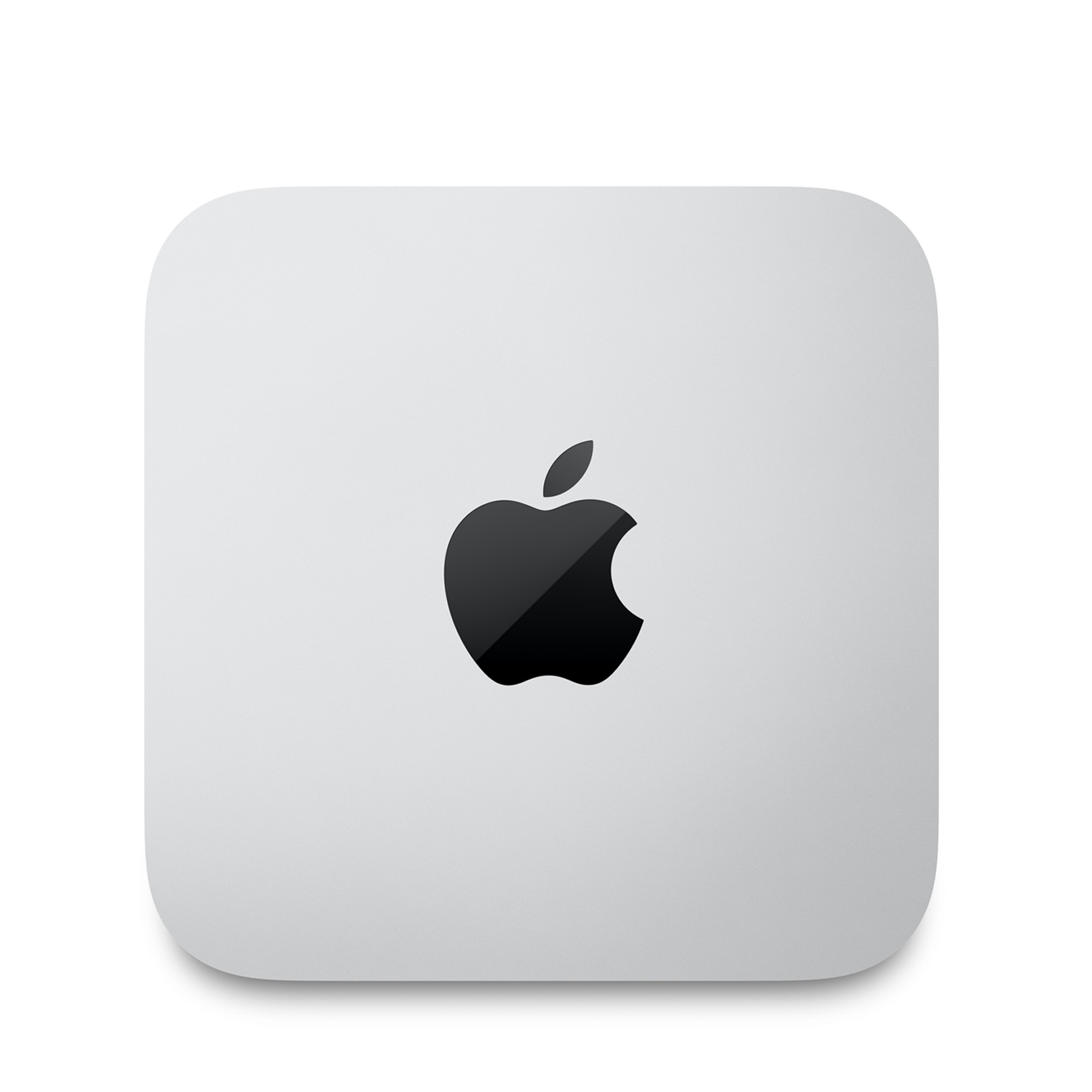
Best video editing computer overall
The Apple Mac Studio, with its M4 Max and more powerful M3 Ultra chips, is a compact yet powerful desktop PC for video editing that's also popular for photo editing, graphic design, and general office tasks.

Best PC for video editing on a budget
The Apple Mac mini (M4) is a compact desktop computer that we found ideal for all content creation projects. It offers impressive performance with 8K video editing capabilities.

Best video editing PC for Windows
The Velocity Micro Raptor Z95 is an entry-level gaming PC with the soul of a workstation, both of which make great PCs for video editing due to top-tier components, custom factory testing and overclocking without extra fees.

Best all-in-one video editing PC
With its M4 processor, the iMac is easily our top-rated all-in-one, capable of handling everything from office tasks and gaming to pro-level video editing. Beautifully designed and colorful, too.

Best video editing computer for professionals
Apple equipped the Mac Pro with its own powerful M2 Ultra CPU, making it one of the most potent and future-proof video editing computer workstations ever. It stands as a video professional's dream machine.

Best video editing workstation computer
This business-centric workstation is a very suitable video editing computer for home offices and offices, and there's a whole lot of expandability happening here, too.
See more

Best custom-built video editing computer
Puget Systems offers highly customizable workstations, presenting the strongest competition to the Mac Pro when it comes to professional-grade video editing PCs.
Best video editing PC overall







Specifications
Reasons to buy
Reasons to avoid
For most people, the best video editing computer has to be the Apple Mac Studio. The latest version comes with either the M4 Max chip or the more powerful M3 Ultra (which we reviewed). And in our experience, this one delivers incredible performance across the board - as you'd expect for Apple's most powerful Mac.
It's a well-built, well-designed machine that's compact (3.7 x 7.7 x 7.7in), suitable for the home, office, or studio. Beyond the processor, specs are good even on the base model, providing more than enough power for editing videos. Like most Apple devices (and unlike most Windows machines), upgrading isn't possible here, so you can't swap out the GPU, RAM, or storage. But for many people, that's part of the appeal here - it just works, no need to fiddle with internal components.
In our own tests, we found editing high-quality 4K footage in Adobe Premiere Pro to be very smooth, and just as responsive when scrubbing through the timeline. Previewing changes was effectively instant. Alongside that, we were impressed with how quick the internal SSD loaded and saved complex video projects.
The M3 Ultra model won't be for everyone. Unless you're rendering complex 3D models or working feature-length films, the M4 Max version will more than handle most creative duties.
Read our full Apple Mac Studio review
Best video editing PC on a budget





Specifications
Reasons to buy
Reasons to avoid
For a mini computer, the Apple Mac mini packs a lot of power, especially with its M4 chip. For anyone looking for a video editing PC that doesn't cost thousands of dollars, this is it - and if you want to cut costs even further and don't mind an older desktop, even the M1 and M3 versions of the Mac mini will make a suitable computer for video editing.
Performance proved excellent during our tests. Naturally, it powered through general office tasks and even handled gaming at high graphical settings (although I wouldn't recommend using this as a dedicated gaming rig). That impressive performance continued when we switched to video editing. Running Adobe Premiere Pro, the Mac mini brilliantly kept pace while editing 4K footage - and throughout most of our time with the computer, it remained virtually silent.
The Mac mini might not be the best pick for those editing 8K or working on pro-grade feature films, but for a compact all-rounder suited to all kinds of content creation, including photo and video editing, it ticks every box, and the price makes it a very attractive offer.
Read our full Apple Mac mini review
Best video editing PC for Windows






Specifications
Reasons to buy
Reasons to avoid
The Velocity Micro Raptor Z95 stands out as a high-performing computer for video editing, cleverly disguised as a gaming PC. This custom-built machine comes loaded with the latest high-end components, offering the power and reliability of a budget workstation while providing options for professional upgrades. Velocity Micro takes pride in their work, offering extensive custom testing and professional overclocking of your video card and processor at no extra charge. This ensures peak performance without the hassle and risk of manual BIOS tweaks.
Creative workloads should be a breeze. In our review, processor and graphics performance really stood out, and we came away feeling that you really couldn't get a smoother creative workflow for the price-point - particularly when running Maya, Blender, or Premiere Pro.
This service is a boon for those unfamiliar with the intricacies of PC hardware—saving hours of potential frustration and ensuring your investment in a high-quality editing workstation doesn't go to waste due to a misconfigured setting. Starting at $2,509 and capping at around $8,000, the Raptor Z95 delivers workstation-level performance without breaking the bank.
While it might not pack the absolute pinnacle of workstation hardware like AMD Threadripper processors or Nvidia Ada GPUs, it provides a solid foundation for professional video editing, 3D modeling, and more, making it an ideal choice for professionals seeking robust performance without the exorbitant cost of top-tier custom builds.
Read our full Velocity Micro Raptor Z95 review
Best all-in-one video editing PC
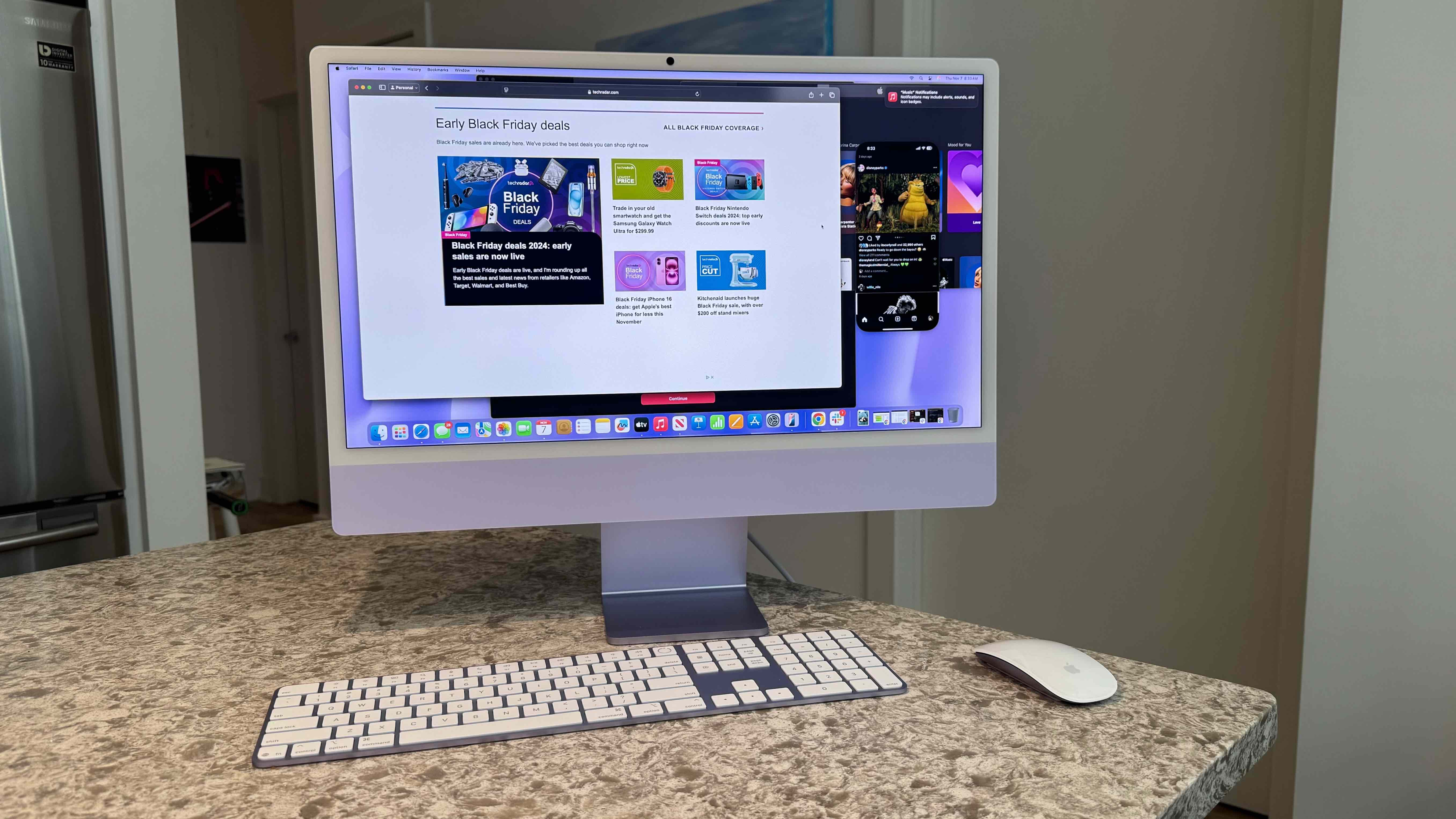

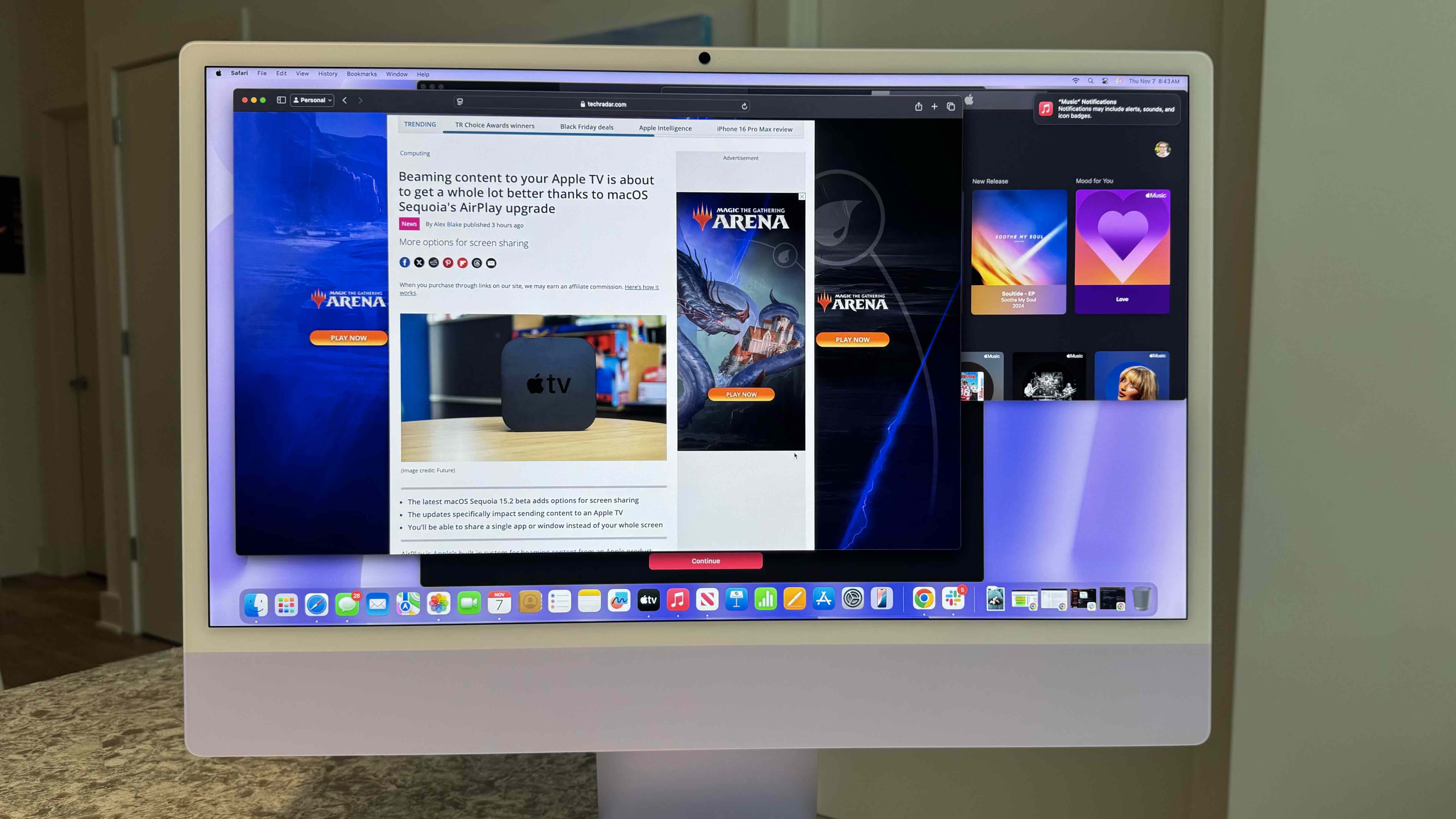
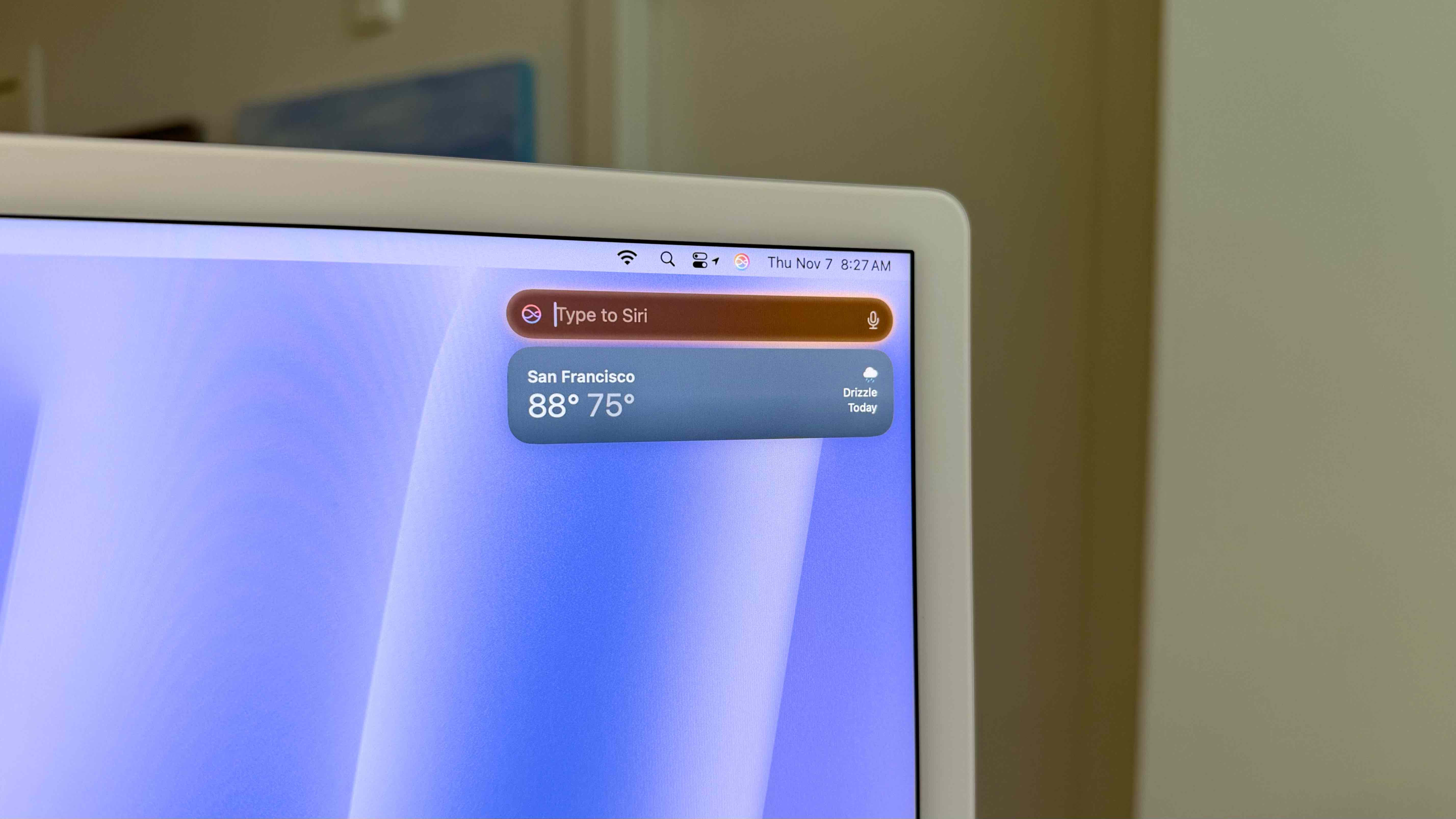
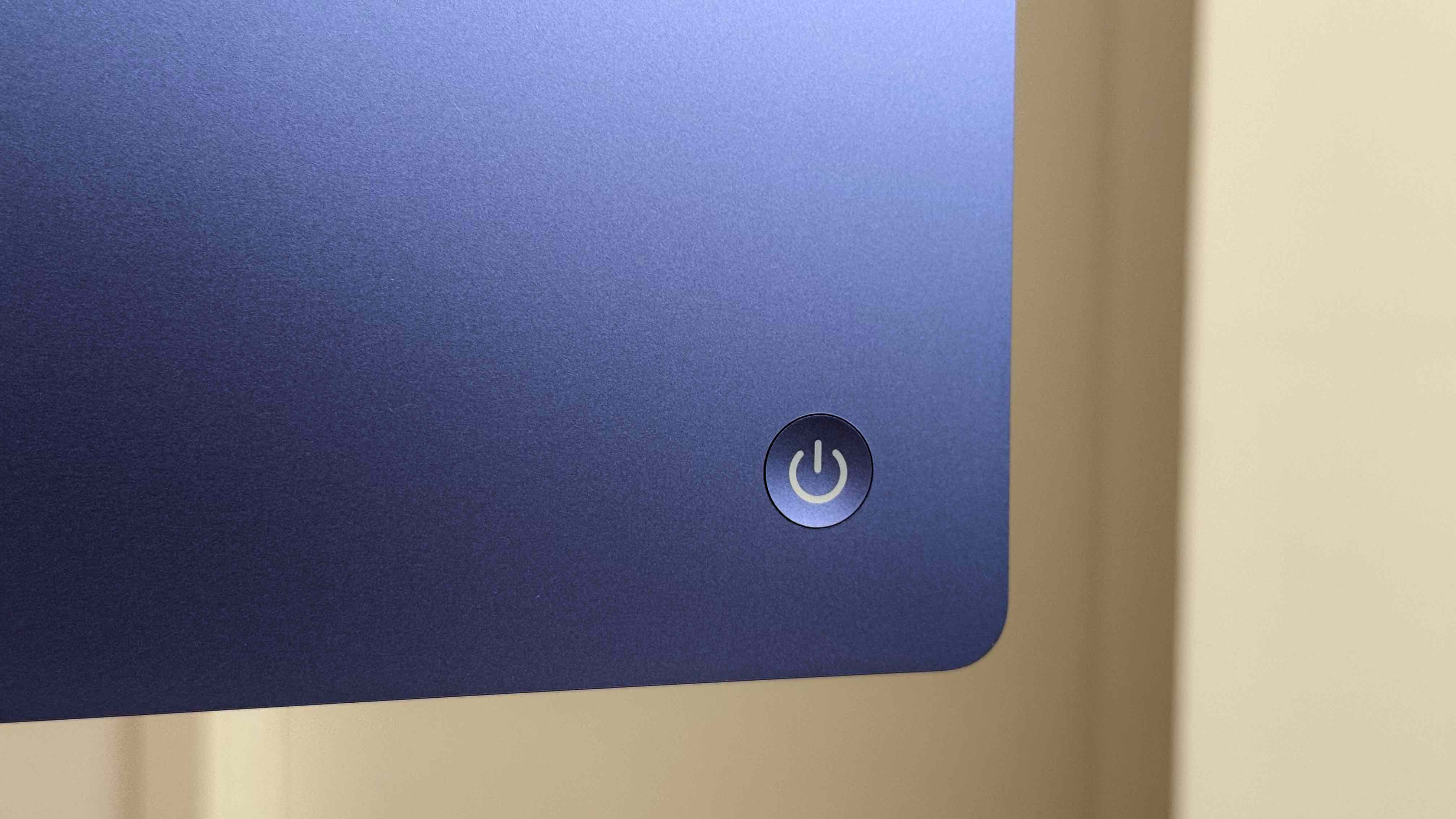
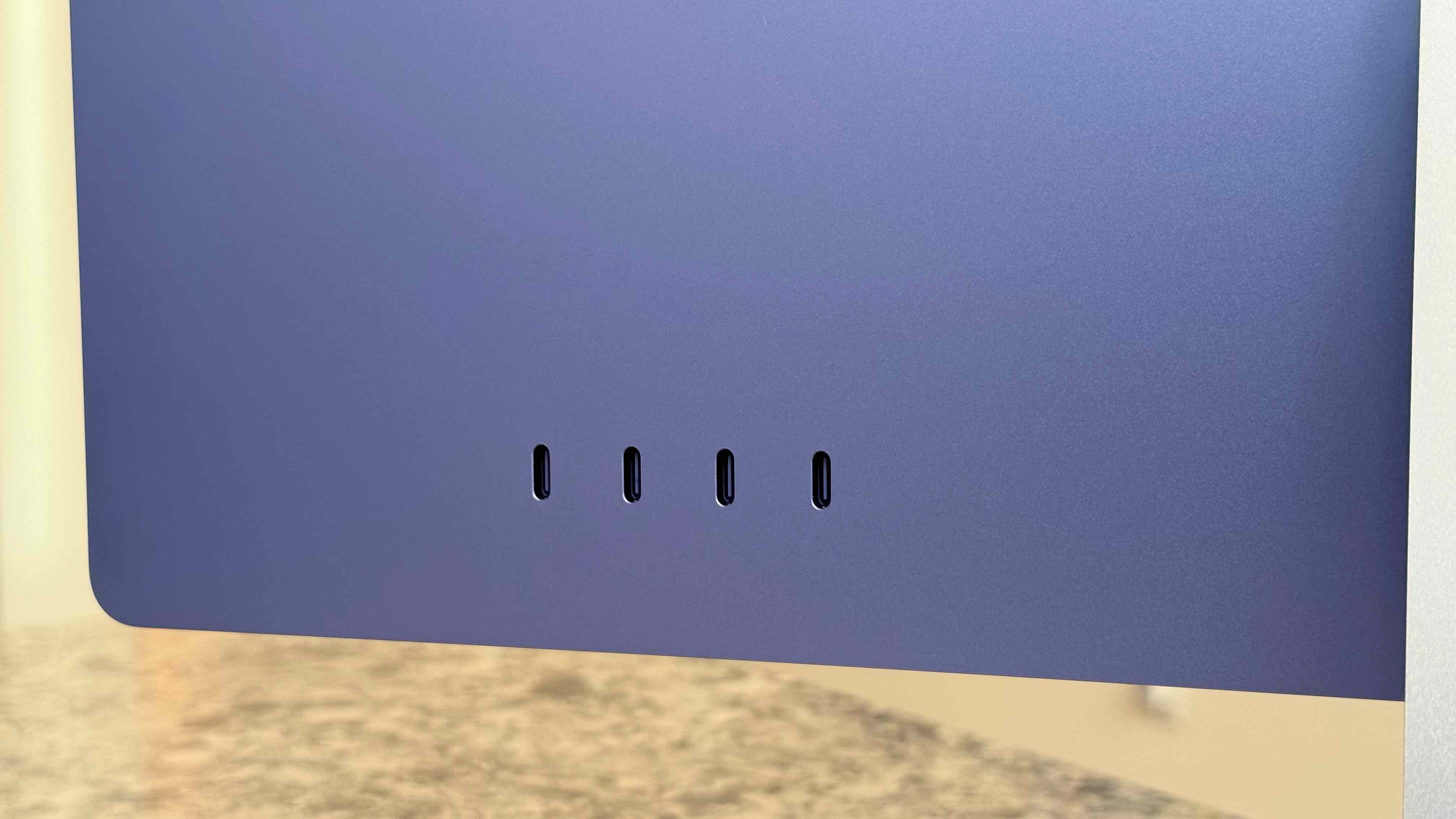
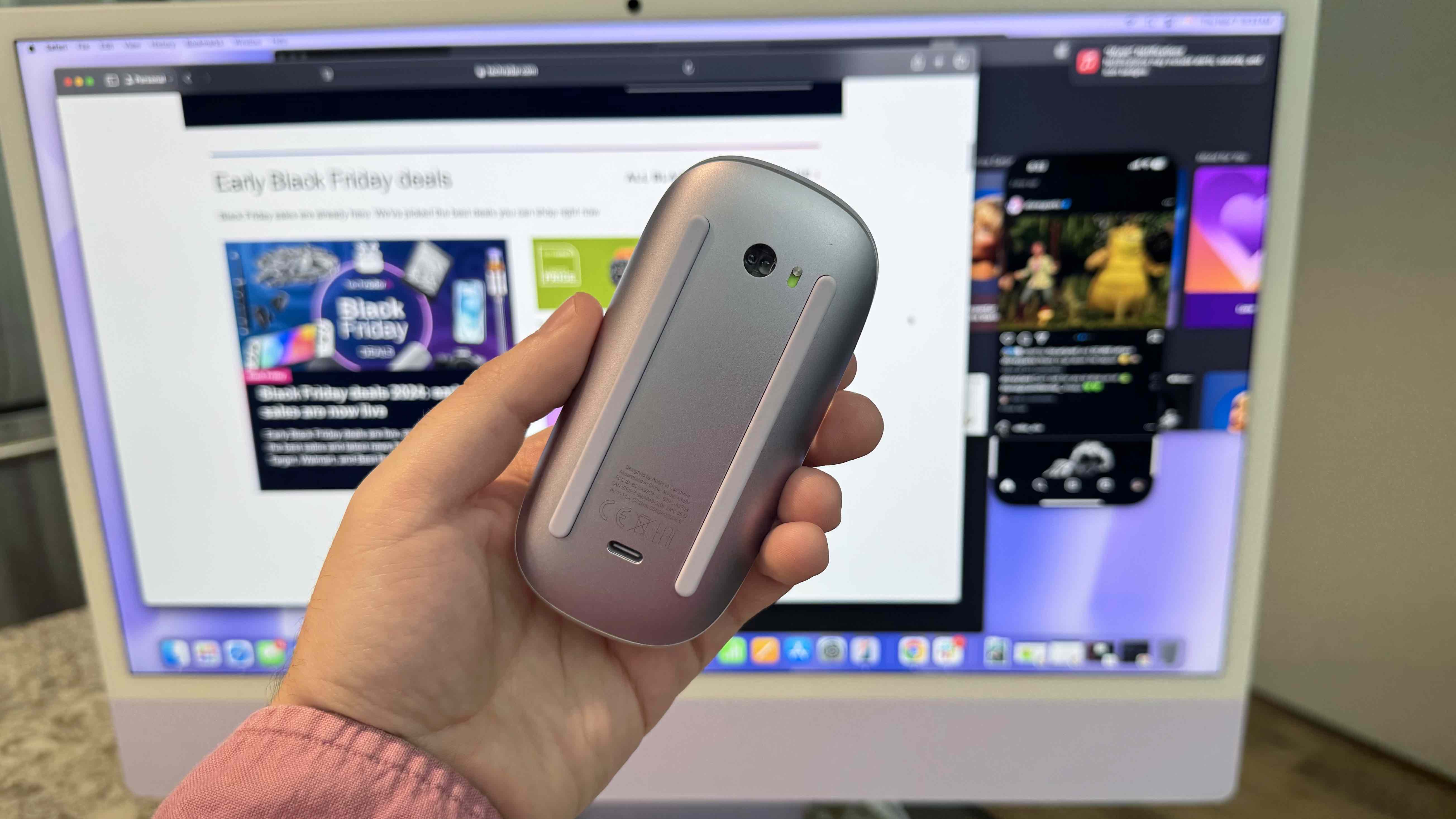
Specifications
Reasons to buy
Reasons to avoid
Apple's iMac is another machine that's been upgraded with the M4 processor, which means it's a powerful all-in-one computer well-suited to editing videos and other content creation projects.
Design-wise, there's not much to differentiate it from past models - although it's now available in a broader range of colors to suit your studio or workspace, and the bundled Magic Keyboard and Magic Mouse has USB-C at last. The screen delivers a gorgeous 4.5K resolution, 500 nits brightness, a built-in 12MP ultrawide camera, and boasts Wide Color P3 gamut and Apple’s True Tone technology, so your on-screen edits should be accurate to the final export. There's also external display support for two 6K screens or a single 8K screen for editors working on complex projects.
Our review unit showed excellent performance whether it was general office duties like office software, email, web browsing (with many, many open tabs), as well as photo, music, and video editing. At no point did the computer slow down, in part thanks to that starting 16GB RAM. At the top-end, the 512GB SSD may be low for video editors working with large files, but it is configurable to a more generous 2TB, and you can always hook up external storage.
For an alternative, I recommend the HP Envy 34 AIO (check out our HP Envy 34 review), which boasts a 34in 5K display, but it's not easy to find and the specs are getting dated now.
Read our full Apple iMac (M4) review
Best video editing computer for professionals



Specifications
Reasons to buy
Reasons to avoid
For professional video editors, the Apple Mac Pro is arguably the best video editing workstation around.
Retaining its cheese slicer style, the Mac Pro comes in both tower and rack variants, equipped with an M2 Ultra. That might be less powerful than the new Mac Studio, but this powerhouse machine also comes with a minimum 64GB and 1TB storage. Both of these can be increased for a boost to better suit your workflow. It also has a unique cooling system to maximize airflow and keep the noise down.
In our tests, we ran Final Cut Pro, exporting two projects filled with effects - chiefly keying and color correction - and were impressed with the overall speed. And that was the older model, so expect even better performance with the latest version of this pro-grade video editing computer.
Admittedly, it is expensive, and it's probably more powerful than most editors and creators will need. But for those working on professional post-production, working on lots of high-end or complicated projects, there's no question the Mac Pro stands above the competition.
Read our full Apple Mac Pro review
Best video editing workstation





Specifications
Reasons to buy
Reasons to avoid
The Dell Precision 3680 Tower Workstation is a good pick for those looking for a powerful computer touched with Dell's typical business stylings. But what really stands out here is just how customizable it is, letting configure it and future-proof to meet your editing needs. For us, this tower is compact but mighty.
In use, it easily motored through all office projects and multitasking between them without issue - if you opt for a less well-specified machine, it's still an incredible business computer. With a top-end configuration, the PC capably tackled more demanding apps like modeling software and video editing software.
You've got plenty of ports here, too - we especially like the front panel, which houses all the main ports you'll need quickly, while you'll find more to the rear.
We did find the base configuration, with its frankly ungenerous 8GB and integrated graphics, won't suit anyone who needs a true workstation. We'd recommend upgrading as much as possible for the smoothest editing experience.
Read our full Dell Precision 3680 Tower Workstation review
Best custom-built video editing PC






Specifications
Reasons to buy
Reasons to avoid
If none of the other PCs on this list suit your needs, then you need to give Puget Systems a call. A custom workstation builder, there is no one Puget System PC, but its systems are incredibly customizable, and it's the Mac Pro's strongest competition of any Windows/Linux desktop when it comes to professional video editing.
Configurable with AMD Ryzen or Threadripper CPUs, or Intel Core or Xeon processors, you can truly sculpt a perfect video editing PC that exactly suits your needs, whether its a massive pool of memory or an Nvidia GeForce RTX 4090 for heavy-duty 8K encoding with GPU-acceleration.
When we benchmarked it for creative workloads, the workstation's true purpose became clear. It's tailor-made for processing large amounts of media quickly and efficiently (and it proved exceptional performance across every other test, too).
Prices range from affordable to eye-wateringly high, but as far as a Windows-based video editing alternative to the venerable Mac Pro, a Puget Systems custom build is it.
Read the full Puget System Workstation review
Best video editing PCs: Frequently asked questions
What is the best computer for editing videos?
The best video editing computers are those equipped with enough CPU, RAM, and GPU to smoothly run video editing software. Creators tend to opt for Apple devices like the M2-powered Mac mini, which offers a near-flawless performance throughout the post-production process. For Windows machines, we like the HP Omen 30L and the Velocity Micro Raptor Z95. If you're looking for the best mini PC for editing videos, and don't want a macOS machine, check out the Minisforum Neptune HX99G and HX100G.
Can a gaming PC be used for video editing?
Yes, gaming computers are generally ideal for video editing, as they usually have the sort of components that needed for demanding video editing applications. However there's a few of things to bear in mind:
1. It will depend on your software. You can't use a Windows gaming PC for Final Cut Pro or iMovie as these run exclusively on Mac.
2. After sales conundrum. Gaming PCs do not usually come with any business-class level of aftersales that a video editing professional may expect which is, at a minimum, next-business day, onsite warranty.
3. ISV Certification. No gaming PCs have so called ISV certification. This ensures that your hardware solution is 100% compatible with the video editing software it will run on. Such certification, while not essential, is a sign that the application has been optimized.
4. Business features. Gaming PCs do not - as a rule of thumb - come with workstation/business features such as RAID (for data protection), ECC, vPro (for management), security features etc.
How to choose the best video editing PC
Specs | Minimum | Recommended | Ideal |
|---|---|---|---|
Processor | 8th Generation Core i5 or equivalent AMD Ryzen | Intel i7, AMD Ryzen 7, M2 | Intel i9, AMD Ryzen 9, M3 |
Memory | 16GB | 32GB | 64GB |
Storage | 512GB SSD | 1TB | 4TB |
GPU | 6GB VRAM | 8GB VRAM | 16GB VRAM |
Operating system
When looking for the video editing computer best for you, there are a few key areas to explore. First, decide whether you want a Windows or Mac system. Macs tend to be favored across the industry, and are priced accordingly.
In recent years, the best business laptops and mini PCs have become more popular thanks to advances in mobile graphics and display technologies, but they cannot compare to a standard desktop computer with regards to expandability and upgradeability. If you're looking for a portable model to edit videos on the go, these are worth exploring.
Software and specs
We've tested all the best free video editing software, best video editing software for beginners, and best alternatives to Premiere Pro. And in almost every case, the software demands a powerful processor and lots of RAM. If your editing needs are simple, the best video editing apps and the best video makers out there let you cut content on your phone and in your browser, without the need for a high-end machine. Consider whether you need to also run other post-production tools like VFX software and best 3D modeling software. These are often demand a reliable GPU - look for the amount of VRAM (video memory) your graphics card has.
For more advice, see our guide on the 5 things to consider when selecting a video editing PC
Best video editing PCs: Expert advice
How do you choose a video editing or rendering computer?
We asked James Higuchi, writer, director, and CG Supervisor at VFX studioMonsters Aliens Robots Zombies (MARZ): "How do you choose a video editing or rendering computer?"
Nearly every machine for use in production requires its own specifications to meet the needs of the artist using it. For example, editorial requires fast I/O, lots of RAM and now that most editing suites are making use of some form of GPU acceleration, having a decent GPU can go a long way. Lastly, high clock speed CPUs are a must to help keep encoding/transcoding times down. Typically you're going for clocks over cores in this situation.
Rendering is not too dissimilar depending on what application you're rendering in. CPU-based rendering requires as much processing power and RAM as you can fit into a single chassis. Obviously, there is a level of diminishing returns, but I don't think I've ever heard "it has too much RAM."
On the other hand, GPU rendering is dependent almost solely on the specs of the GPU/GPUs in the system and relies on CPU for specific processes (texture processing, compression, I/O, etc). Another consideration for rendering, regardless of the processing unit, is parallelity. Since render processes are typically broken down to a per frame basis, the more frames you can have processing at one time, the better.
So typically we're looking at setups with more cores, more GPUs and more machines in general. At the end of the day, the biggest consideration is cost effectiveness. You could throw $50,000 into a machine that can do everything, but that’s just not practical or cost effective.
We typically try to tailor the machine for the task - balancing a mixture of processors (CPU and GPU), RAM, I/O, scratch and static storage depending on the need. This allows us to target the hardware in a more efficient manner and have a more straightforward hardware-upgrade path. It also keeps driver/software overlaps to a minimum, as there are cases in which some driver/firm compatibility conflicts can prevent you from running some processes on the same box.
James Higuchi is Lighting and CG Supervisor at VFX studio Monsters Aliens Robots Zombies. He has worked on film and TV shows including The Umbrella Academy, and WandaVision.
What are the different types of workstations?
TechRadarPro Q&A with Anu Herranen, Director of New Product Introduction, Advanced Compute and Solutions at HP Inc.
There are two main categories of workstation: desktop workstations, and mobile workstations. Within both, there will be different levels of performance which is defined by each manufacturer. Mobile workstations typically come in the form of a laptop and are designed for users who need flexibility to work from the office, home or in the field. As the name suggests, desktop workstations are a computer tower on or under a desk, requiring a separate monitor, keyboard and mouse. Although extremely powerful in performance, they aren’t portable like a mobile workstation.
There is a third category that people might be less familiar with, and that is the centralized workstation. If you have a team of people, but not all need access to high performance computer power all the time, this can be a very cost-effective option. Say you have a team of 30 people, of which 10 need constant access to workstation performance, you would give them their own workstation. For the other 20, who need it occasionally, you can install a centralized workstation in your office. These are usually stored in IT rooms, rather than sitting on the end user’s desk.
This is a rack-mounted desktop workstation that can take care of intensive workflows for any user, anywhere. Centralized workstations are also known as virtual workstations, as team members can connect to the centralized workstation with their standard issue desktop, laptop or notebook using the appropriate software, whenever they need to access high-performance computer power.
The user can then access workstation power performance to complete compute-intensive tasks from anywhere. The centralized or virtual workstation takes care of the heavy lifting, allowing the user to get the job done on almost any device from anywhere. Usually, only the encrypted pixels are sent over the network, so company data remains highly secure at the source with the racked centralized workstations.
During the pandemic as a result of increased virtual collaboration, users who relied on high performance computing via a desktop workstation needed a solution that provided the same capabilities and experience they were used to having in the office, at home. In the future, this is likely to be a continuing trend as workforces spend more time working remotely.
How we test the best video editing computers
We've tested a massive range of desktop computers and laptops for creatives, including the best video editing laptops, best photo editing PCs, and the best video editing monitors. So we know what to look for when you're looking to cut professional videos in the home, office, and studio.
To work with heavyweight video editors like Adobe Premiere Pro you will need 16GB of RAM to plod away comfortably, although technically it can run with just eight. A fast discrete GPU -if available- will also help as once you get past simple chopping of footage and start involving transitions, overlays and other fancy effects. Premiere Pro and DaVinci Resolve are optimised to offload encoding from the main CPU to the video card´s GPU.
Large amounts of storage is essential. It's not enough to rely on even the best cloud storage. And fast storage is just as important. Luckily, most systems nowadays come with SSDs to quickly load the operating system and applications. Having a secondary, old-fashioned spinning disc hard disk drive (HDD) as a secondary storage medium for your final work exports is a huge bonus, so we focused on systems that either come with 1TB or more of secondary storage or which can be easily expanded with additional HDDs internally.
We present you options from a wide range of prices. If you are on a budget, a good rule of thumb is to keep the internal storage modest and get the largest and best external HDD or the best flash drive you can. For added storage, especially when editing videos professionally, looked into investing in one of the best NAS devices for local backup purposes, ideally with RAID for data redundancy and disaster recovery.
Given the requirements, we selected systems with 16 gigabytes of RAM and fast 8-core processors like Intel´s i9, and AMD´s Ryzen 9 when available in each given device’s form factor. Future expandability and upgradeability was also considered as a bonus.
Sign up to the TechRadar Pro newsletter to get all the top news, opinion, features and guidance your business needs to succeed!

Steve is B2B Editor for Creative & Hardware at TechRadar Pro, helping business professionals equip their workspace with the right tools. He tests and reviews the software, hardware, and office furniture that modern workspaces depend on, cutting through the hype to zero in on the real-world performance you won't find on a spec sheet. He is a relentless champion of the Oxford comma.
- John LoefflerComponents Editor