Optus speed test: Check if your internet connection is slow or fast
How does your download speed stack up to other Australian internet users?
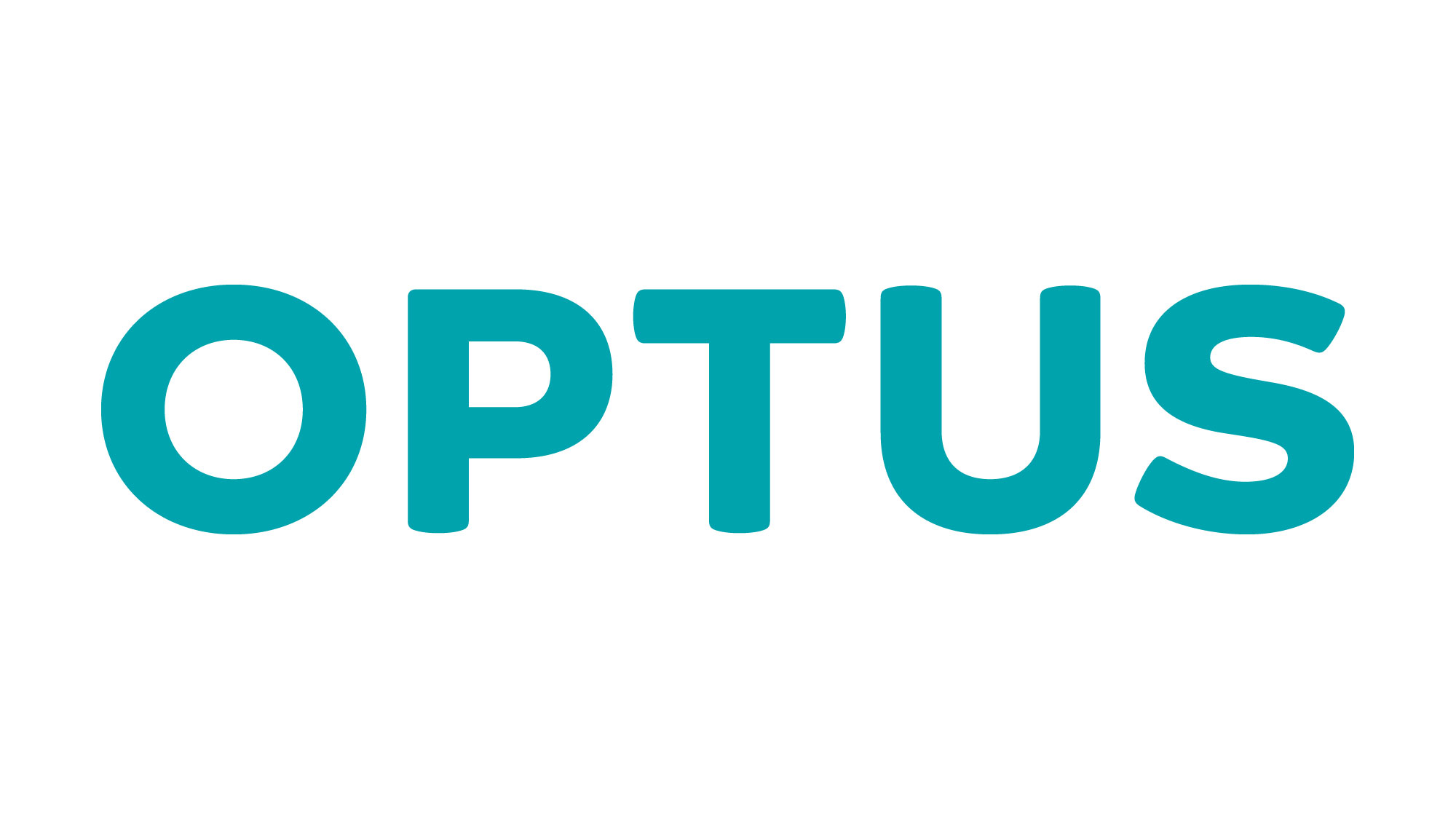
Whether you're using a fancy new NBN connection, an ADSL2+ setup or cable, if you feel you're not getting the speeds promised to you by Optus, it's a worthwhile endeavour to test your connection.
Alongside any internet plan provided by Optus comes a recommended speed of both downloads and uploads, and while these are typically just suggestions based on average use-cases, it can be helpful to know if your experience lies outside this bracket – for better or for worse.
What to expect
Before you go ahead and see how your ‘net is actually behaving, it’s probably a good idea to check out how it should be operating.
Optus currently offers NBN, cable and DSL connections, so check your account or latest bill if you're unsure which one you're on.
ADSL2+ theoretically offers you up to 20Mbps download speeds, but as this technology is particularly susceptible to degradation over line length, congestion and other interferences, the average user experience in Australia is closer to 10Mbps.
Optus doesn't actually make any promises as to the speeds of its DSL services, likely due to the aforementioned technicalities, however, if your experience is significantly lower than you think it should be, it's worth bringing up with support.
Cable customers are able to choose between a 'Base' speed (potential download speed of 30Mbps) and a 'Top' speed (potential download speed of 100Mbps), but can suffer similar issues of congestion. Like DSL, get in touch with Optus if you're getting considerably lower speeds than these potential top speeds.
Sign up for breaking news, reviews, opinion, top tech deals, and more.
As for NBN, there are several tiers available from different carriers, but Optus only offers NBN50 or NBN100, which promise "typical evening speeds" of 40Mbps and 80Mbps respectively.
Now you can go about testing your connection with full knowledge of what to expect, or check out this Optus page for more detail on expected speeds.
Testing
The simplest method for testing the speed of your Optus internet connection is the online testing tool SpeedTest.net, a free resource provided by global internet-testing company Ookla.
Before setting loose on the test, you should try and give your internet the best chance it’s got at achieving high speeds so you can accurately measure the signal arriving at your house. Where possible, connect your computer or laptop directly to your modem or router with an Ethernet cable, and avoid running any downloads, streams or other data-heavy activities and programs while the test is in progress.
If you have to test your connection over Wi-Fi, such as with a laptop or smartphone, try and move as close as possible to your router to ensure you have a strong wireless signal, as a weak one can interfere with the internet speed testing, meaning you’ll see lower results than your ‘net connection is actually capable of.
Once you’ve set yourself up and you’re on the SpeedTest homepage, it should just be a matter of hitting the ‘Go’ button and waiting for the test to run its course. Once completed, you’ll be given a ping result, measured in milliseconds, along with a download speed and upload speed, both measured in megabits per second (Mbps).
We suggest running this test several times and recording the results, to ensure you’re getting consistent numbers between runs. If the results are wildly erratic or vastly below the expected amount, try rebooting your modem, ensuring that nobody else is using the network, and then re-running the tests.
Diagnosing the results
Don’t be alarmed if the download speed isn’t bang-on the number promised to you by your provider — it’s rare to get 100% of promised speed — however, it should be close if everything’s gone smoothly so far.
Certain factors will affect this speed, such as how many devices or active tasks are using the connection simultaneously, as well as the type of connection you have. Fibre to the node (FTTN) and DSL connections, for instance, will experience slower speeds the further away your premises are to the node or exchange; distances above 400 to 500 metres will start seeing a decrease in real-world vs promised speeds.
If you’re experiencing significantly lower speeds than listed on your plan and have already tried all the aforementioned tricks, then you should contact your service provider to see what the issue is. They should be able to tell you exactly how far away you are from the node or exchange if you’re on an FTTN or DSL connection (respectively), or if there are some specific problems in your area otherwise.
Need a better plan?
Still not happy with the results? Maybe it’s time to check out a higher-speed NBN plan, or switching to another ISP entirely. We’ve made a page for comparing NBN deals here, as well as a handy article telling you what to look out for when choosing an NBN connection.
- No doubt you'll be wanting to watch some Netflix with your new NBN plan, but if you're after content from the US or UK, you'll need a VPN. Here's our pick of the best VPN services for Netflix.
