How to make old games work on Windows 7
Get those classic PC games running better than ever

DOSBox has many, many more options, but this is all you need to get the overwhelming majority of DOS games running. But what about Windows?
Technically, early versions of Windows are themselves DOS programs, and yes, you can run them on DOSBox. It's not recommended though, unless you really like compatibility problems and incredibly bad frame-rates if you do get them working.
Getting Windows games running is a bit of nightmare. You can't usually just install an old copy and expect everything to work fine, since there won't be the drivers for your current kit.
The obvious solution: a virtual machine, which doesn't just save you the hassle of creating new partitions and risking file loss, but handles the translation of everything from graphics to audio. In theory, it should be easy.
Fire one of them up, drop in your old copy of Windows 95, and as far as it's concerned, Take That will be together forever. Right?
The problem is that virtual machines don't bother supporting the features most games need as far back as this. Proper graphics support, sound support, the additions to make it easy to copy files into your virtual machine… all of them are aimed at more recent versions of Windows than 3.1, 95 and 98 - the ones you need for most older games.
You can sometimes get around this by installing a copy of Linux and running games through WINE (its own virtual machine; the name, if you care, stands for Wine Is Not An Emulator). But that's unreliable at best.
Sign up for breaking news, reviews, opinion, top tech deals, and more.

To cut a long story short, your best bet is Windows 2000 in a virtual machine. It's not ideal for gaming, but it's as close as you can get. Chances are you don't have a copy of this one lying around, but - one second, cough coming on - it shouldn't be hard to find one somewhere, like eBay.
As far as the virtual machine goes, you won't get any real benefit from buying one, so you may as well use the freebie VirtualBox. As far as system requirements go, if you're playing modern games, you should be fine - a dual-core processor or better is advisable, as is 4GB of RAM.
You'll also need a decent chunk of hard drive space - we gave our virtual machine around 5GB to play with. It's also worth noting that while this will be fine for 2D games, virtualisation still isn't ideal for 3D games.
On the plus side, these typically rely on DirectX more than third-party technologies, or bundle everything they need to work properly if not, and so are likely to work out of the box. More than most, anyway.
Enter the matrix

Once you've downloaded VirtualBox, fire it up and click the 'New' button. Give your virtual machine a name, and tell it that you're installing Windows 2000, and most of the options will be set up for you. This defaults to 168MB of RAM and a 4GB hard drive.
You can opt for either dynamic storage or fixed-sized storage. Dynamic storage will keep growing until it hits the maximum you've allowed the storage space to be, while telling Windows 2000 that it always has the maximum to play with. In contrast, fixed size actually creates a file of that size up front. We went with the latter for simplicity's sake, but it shouldn't matter.
Bugs and quirks
To actually install Windows 2000, fire up your virtual machine. It'll display the First Run Wizard, which asks you where the install media is, typically this is a disc, but - cough - ISOs will do as well and set the process running.

If for some reason it doesn't work for you, quit out, start the VM up again, and go to the Devices option at the top. From here, you can mount CDs and DVDs the old fashioned way, either as ISOs or by pointing VirtualBox to your actual drive. Fingers crossed, everything will now go as planned, although check the official VirtualBox forums if it crashes midway through installation.
There are lots of small bugs and quirks that can give you a bad day, especially for a process that takes as long as Windows - usually as non-intuitive as unticking boxes with names like 'Enable VT-x/ AMD-V' in response to a whole screen full of bibble.
(While we're sure this goes without saying, just to be on the safe side: neither Windows nor its installer can affect anything on your actual system. Don't panic when it tells you it's formatting the C: drive, it actually means the virtual one. VirtualBox, and other programs like it, do offer tools to move files from one to the other via shared folders, as well as better integrate the mouse cursor and share the clipboard, but nothing that you actually have to worry about).
Once Windows 2000 has been installed, it'll look rather shoddy. To fix this and get it ready to work properly, go to the Devices menu and choose 'Install Guest Additions'. This will add VirtualBox's custom drivers to the installation, allowing you to run everything properly.
At this point, you can go back to the Devices screen, map an ISO or your DVD drive, and try playing some games.
The only other tweak you may have to do for games that required a limited palette is to go into Control Panel > Displays > Settings and switch the colour depth down to 256 colours. Games will tell you if they need this though, and you're generally fine sticking with High or True Color mode for the rest.
Other tweaks you can do include pressing the Host key (by default, the right [CTRL] key) and [L] to switch into Seamless Mode, which cuts out the Windows 2000 interface and makes the current window act like any Windows 7 program, and taking Snapshots, which saves your virtual machine's state to go back to later.
It's worth doing this immediately, so that you don't have to sit through an immeasurably tedious reinstallation if a program you install manages to break something.
Boxing clever
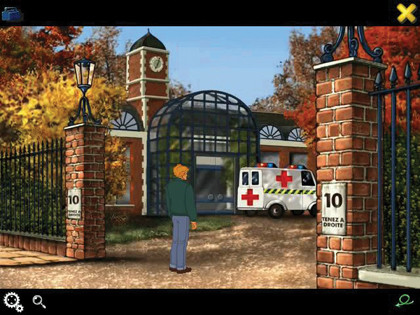
With VirtualBox for Windows and DOSBox for DOS, and regular Windows 7 for those blessed games that don't cause trouble in the first place, there should be very, very few old games you can't get running. They may not work absolutely perfectly to start with, requiring a little balancing to get them running at the right speed, or a new driver here and there, but the majority at least will play ball.
For the others, a quick Google search will often show you the tweak you need, or point you to another solution, such as the aforementioned WINE for Linux, or even a fan remake or engine rebuild that both makes the game playable and boosts its features to make it run better on modern systems than it ever did at release.
For Ultima VII, for instance, there's Exult. For Star Control II, try The Ur-Quan Masters. Similar projects are few and far between, but if it's a particularly loved game you desperately want to play, it's worth a look to see if anyone shares your desire enough to have started one up.