Almost all mature applications have options hidden away in the GUI that can boost their performance on your system, so if we've given you the tweaking bug there's plenty of scope for further experimentation.
Whether you're shaving a few seconds of boot time off OpenOffice.org or improving the backbone of your system, the applications that make up your Linux system are what it's all about.
The fastest mirror
Open a root terminal and type:
yum install yum-fastestmirror
This well-known Yum plugin ensures that you always download packages from the fastest mirror, which could save minutes on large distro downloads.
Avoid rechecking
Sign up for breaking news, reviews, opinion, top tech deals, and more.
Every time you update or install a package Yum has a tendancy to re-download all the metadata packages from each server, which isn't ideal for users with slow connections. You can resolve this by downloading the entire cache in one go and allowing Yum to then refer to this rather than the online sources.
Fire up a root terminal and type:
yum checkcache
We recommend you run this command at least once a week to keep the list up to date.
Faster OpenOffice.org
We often harp on about how slow OpenOffice.org is, but it doesn't have to be like that. With just one tweak you can remedy the problem, and with further alterations the latest OpenOffice.org can run on much older hardware.
So, before you ditch this office suite forever and use AbiWord and Gnumeric instead, try monkeying with the settings under Tools > Options > Memory to reduce the amount of RAM that OOo chews up.
One easy tweak here that we recommend is to reduce the number of undo steps from the default value of 100 to somewhere between 20 and 30. That way you use less memory than before but still gain the benefits of having an undo function.
Another thing you can do is to enable the Systray quick starter (in the bottom of the window). This enables you to keep an instance of OOo in the cache, so you can restart more quickly.
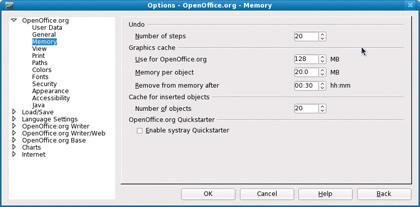
MEMORY HUNGRY: Make OOo more efficient in Tools > Options > Memory
Increase graphics cache
On systems with under 512MB RAM, use a graphics cache of between 32MB and 64MB, but for systems with 512MB or over we recommend a cache size of at least 128MB, as the additional memory will help large apps such as OOo run that little bit faster.
Remove items from memory
Also in the OpenOffice.org Memory dialog we can define how long OOo leaves things before refreshing its cache. On a system with 256MB RAM or less we recommend setting the refresh to 0:30 (every 30 minutes) as more frequent reloads will cause OOo to lock up or become sluggish. For users of higher-end systems, the 10-minute default is usually fine.
Clean out Yum
For peace of mind and more disk space it makes sense to ensure that Yum's cache doesn't contain any redundant packages. To do so, open a root terminal and type:
yum clean all
Ensure you run this before you do any other optimisations for Yum, as this operation will reset them.
Try Opera
It may only be free as in beer and not as in speech, but Opera is a lightweight and very capable alternative to Firefox that's fast enough already even without any optimisation tweaks. It integrates additional tools to handle mail, file sharing and even IRC chats.
The Opera community has developed thousands of skins and plugins, and with recent releases personal web space and even a personal web server have been included free of charge.
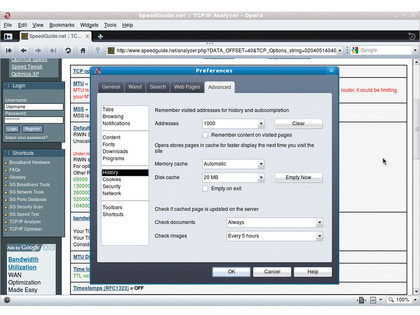
YOUR OWN SPACE: Opera has included some free web space and a web server with the latest edition
Install apt-fast
The apt-fast script can provide a huge speed boost to package management, as we use Axel as a drop-in replacement download manager for Aptitude rather than the traditional wget.
You will need to install Axel through Aptitude and then open a text-editor with root permissions and paste the shell code from here directly into the file. Then we recommend you save it as /usr/local/bin/apt-fast (no extension) and close the text editor before opening a root terminal and typing:
chmod +x /usr/local/bin/apt-fast
To use the script, try this as root:
apt-fast install packagename
…or simply use apt-fast update and apt-fast upgrade to update all your packages. The script may be slow in some cases, as the tweaks you made to Aptitude will not apply to the script, and Axel does not use Aptitude's cache.
Get a better download mirror
Head to System > Administration > Software Sources in Gnome and select Other from the drop-down menu next to Server Location. Then click Select Best Server and wait for the checks to finish. When this is finished, close the window and let your distro update its sources.
A common problem with this method is that the update window can freeze and go grey. (This is a known issue with older versions of Ubuntu.) This can be resolved by closing the window (using the Force Quit Gnome applet if necessary by right-clicking the panel and selecting Add to Panel) and then running Add/Remove Software to update the sources.
Halt Java
The JRE in OpenOffice.org is the main culprit for the slow startups. You don't need the JRE to run in a day to day environment, so you can safely disable it, and in the event you do need the JRE you can quickly re-enable it.
Simply head to Tools > Options and select Java in the left-hand box. To disable the JRE simply uncheck the box next to Use A Java Runtime Environment.
Remove old packages
Run this to remove orphaned dependancies with APT:
apt-get autoremove
and to remove all package files from the cache:
apt-get clean
Use autoclean rather than clean to remove old versions of packages. Make sure you're root!
Reduce history
By reducing the amount of history that opera keeps we can reduce the time it takes to initialise it and also curtail Opera reloading its history every five hours. This is achieved by heading to Tools > Preferences and clicking on the Advanced tab.
Select History from the left-hand side and then click Clear in the Addresses section. Then set the value as anything from 0 to 1,000, which will be considerably less than the default. You can also uncheck Remember Content On Visited Pages to save further disk space.
Hey Presto
Sometimes updates vary very little from their previous download, especially if it's just a bug fix. If you want to download only the changes, run this as root to install the Presto plugin for Yum:
yum install yum-presto
Disable name completion
Users with low-end systems may find that pictures and the auto-completing navigation bar in Opera can be a little sluggish at times. We can remedy the first issue by disabling Turbo, which pre-draws images before they are loaded.
Look in about:config for the Turbo Mode option in User Prefs, then uncheck it. To disable name completion, choose Tools > Preferences > Advanced > Network > Server name completion, then uncheck Look For Local Network Machine.
-------------------------------------------------------------------------------------------------------
First published in Linux Format Issue 124
Liked this? Then check out 6 of the best media burners for Linux
Sign up for TechRadar's free Weird Week in Tech newsletter
Get the oddest tech stories of the week, plus the most popular news and reviews delivered straight to your inbox. Sign up at http://www.techradar.com/register