Along with KDE, Gnome is one of the two most widely used desktop environments in the Linux ecosystem, but it's quickly being overtaken by Xfce and other more lightweight alternatives when it comes to performance and speed.
However, with just a few of our tweaks, Gnome can keep up with the rest of the pack…
Install preload
Preload is a daemon that analyses what you do on a day-to-day basis and fetches the binaries and files you're most likely to need to boost startup times and general performance.
In Ubuntu you just need to search for 'preload' in the package manager, but on other distros it's worth checking that the service is running. To activate the service, type:
service preload on
After enabling automatic login and installing preload we initiated two restarts on our test machine to give the daemon a chance to monitor the startups. After comparing the two times, we found that preload had trimmed a second off the time it took to get a usable desktop. This doesn't sound a lot, but if it's used in conjunction with your new fast boot time then it's well worth the effort.
Sign up for breaking news, reviews, opinion, top tech deals, and more.
Enable automatic login
Yes, we know we're always telling you how important security is, but if you live on your own in a castle that doesn't have internet access then you're probably safe to enable automatic logins. The time saved is the time it would otherwise take you to type your password.
The GUI method is by far the easiest. Simply head to System > Administration > Login Window. After authenticating yourself, head to the Security tab and check the box next to Automatic Login. You can then choose from the list of users in the drop-down menu who gets logged in automatically.
Unfortunately for users of Fedora, this option isn't available, so you need to make the necessary changes manually.
To enable automatic login you need to open /etc/gdm/custom.conf in a text editor with root permissions and then append the following to the bottom of the file:
[daemon]
TimedLoginEnable=True
TimedLogin=UserName
TimedLoginDelay=0
replacing UserName with the user you would like to log in.
Use wire frames
A common problem with low-powered systems is the lag generated when you click and drag a window. Gnome renders the window as it moves, which can slow performance down, but it has a built-in method to reduce the demand on system resources this causes, which you can activate by typing the following into a terminal:
gconftool-2 --type bool --set /apps/metacity/general/ reduced_resources true
Now when you click and drag windows you will see wire frames instead of the window contents, which drastically improves performance on under-powered systems (but has little or no effect on others). Note that this trick won't work if you are using Compiz or an alternative window decorator.
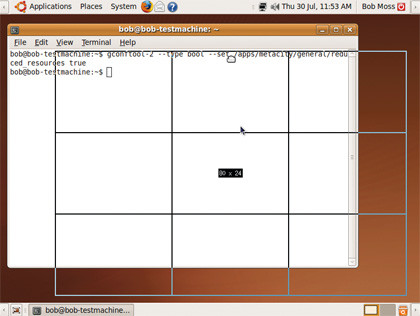
WIRE IT UP: Using the wireframe option places less demand on system resources
Make menus faster
If your menus are starting to feel sluggish, the most likely cause is the icon delay. Every time you open the Gnome menu for the first time the icons have to be loaded from their source files. On slower systems this can look a little messy, so there is a timeout deliberately set to ensure the icons are loaded in time for you to see them.
However, with modern hardware this is not generally necessary, so the option can safely be adjusted. Create a new file in your home directory named .gtkrc-2.0 then open this file in your favourite text editor to type:
gtk-menu-popup-delay=0
After saving the file, press Ctrl+Alt+Backspace to reinitialise xserver and your menus should open considerably faster.