The complete guide to AirPlay
How to stream movies and music all around your house

AirPlay was originally demoed by Steve Jobs during the announcement of the new Apple TV, but then its memory slipped away. Maybe it was the long wait for iOS 4.2 that dulled its impact, or perhaps it was the lack of AirPlay-compatible devices on the market. Either way, this is a technology to shout about.
While streaming a video from your iPhone to your Apple TV (as shown by Steve) is great, there are many more uses for AirPlay, as you will find out here. This includes the ability to stream music to every room in your home without wires.
Of course, as we mentioned before, there are few AirPlay devices on the market at the moment and they're likely to be fairly expensive when they do arrive, so we've looked at a number of AirPlay alternatives you might want to try out using some kit you may already own.
What is AirPlay?
Apple's first real foray into streaming digital media wirelessly was with the AirTunes technology found within its AirPort Express Base Station. The technology wasn't widely promoted and required a headphone jack running to the line-in port on a compatible speaker system in order to stream music from your Mac.
Then, with the launch of the new Apple TV and iOS 4.2, AirTunes became AirPlay, a more advanced adaptation of the technology that enables the streaming of audio, video and images between computers, iPhones, iPads and TVs without the need for cables.
Previously, companies such as Sonos ruled the home-streaming market but now Apple has made multi-room audio a more affordable option than buying a complete system.
Sign up for breaking news, reviews, opinion, top tech deals, and more.
As this feature will explain, you will likely have a number of machines that can help you create a network of AirPlay speakers and devices and, with a little work, you can even bring non-AirPlay devices into the mix.
In layman's terms, AirPlay is a way for you to control the media you play and the devices you play it on from one central location and, most importantly, without wires. For example, let's say you start watching the latest episode of 30 Rock on your iPhone while on the bus. The episode hasn't quite finished by the time you get home so, using AirPlay, you can drop onto the couch and stream the remainder of the episode from your iPhone to your Apple TV.

The same applies to music: using AirPlay compatible devices, your Apple TV and available Macs, you can send music to speakers located anywhere in your home or office, even multiple speakers in multiple rooms.
What you'll need
You probably have AirPlay ready to go without knowing it. You'll need the latest iTunes and the most recent iOS software for your devices.
To make sure you're up to date, run Software Update. Next, connect your iPhone, iPod or iPad to your Mac and click on the Check For Update button in the Summary window in iTunes. If there's a new version of the iOS software, download and install it.

Finally, if you're using an Apple TV, turn it on and head to the Settings screen. Click on the Update Software option to ensure you're up to date. You should now be AirPlay compatible in the software stakes - now for the hardware side.
The centrepiece of your AirPlay experience will likely be your Mac. From iTunes 10 you can push media to any connected devices such as Apple TV, or compatible third-party speakers. However, there are ways to include non-AirPlay devices.
AirPlay works best using Wi-Fi, so ideally you'll have an existing network set up. However, you can go via Ethernet, but it won't be as impressive as the ability to stream from iPhones, iPods and the iPad.
Assuming you have a Wi-Fi network up and running, the more AirPlay compatible devices you own the better your experience will be.
The simplest setup will be a Mac, Apple TV and iPhone connected to the same network. Using this setup, you'll not only be able to watch movies from your Mac on your Apple TV but you'll also be able to control them with Apple's Remote app for iPhone, as well as stream video to your TV from your iPhone.
And why not add an iPad plus multiple speakers that are AirPlay-compatible or connected via an AirPort Express Base Station? AirPort Express Base Stations appear as AirPlay devices in iTunes, as do compatible hardware devices.
Streaming audio
Once you're connected to various rooms in the house, you can stream to all or some of your speakers. Let's say you're listening to a podcast in front of your Mac and decide to make a cup of tea. Rather than pause the podcast until you return, you can send it via AirPlay to the speakers in your kitchen and continue listening while the kettle boils.
AirPlay is also great for parties, allowing you to stream music to rooms containing compatible speakers. If you're using AirPlay with an AirPort Express Base Station you can even send audio to multiple speakers using an adapter to split the signal into two and run an audio jack to each set of speakers.
As well as accessing your iTunes content and music stored on your iPhone or iPad, you can use music apps such as Pandora to stream music to your AirPlay speakers or Apple TV. And as more and more applications catch on, it won't be long before most radio and music apps can push their media to different rooms in your home.
Streaming video and slideshows
As well as music, you can also stream movies and slideshows from your iPhone or iPad to the Apple TV and, with any luck, we'll soon be seeing AirPlay-compatible digital picture frames as well.
At present there are no AirPlay-enabled video devices on the market, so you're limited to streaming video to your Apple TV-connected HDTV, but there are a number of sources to stream from.
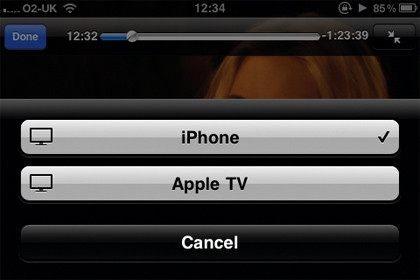
Firstly, you can send video from iTunes on your Mac straight to your Apple TV without having to search for files via the Apple TV interface. Simply select your Apple TV from the AirPlay menu in iTunes and you're good to go.
Then there's streaming of videos on your iPhone and iPad via AirPlay, as we've discussed already. You can also stream video and audio from YouTube via an iOS device by tapping on the AirPlay icon that appears on the video window. Certain compatible apps can also stream video to Apple TV, including the new iPad newspaper The Daily.
Using an app called AirVideo from InMethod (£1.79), users can even stream video from their Mac to their iPad or iPhone using AirPlay. An app called SlideShow Remote by LogicInMind (£2.99) allows for streaming of Microsoft PowerPoint presentations from iPhone and iPad to Apple TV via AirPlay; another app called Twonky Mobile by PacketVideo (£1.79) offers AirPlay streaming from iPhone, iPad, Mac and even Android devices.
Basically, wherever you see the AirPlay icon you can select a device to stream media to, and thanks to iOS 4.3 there are more apps with this functionality appearing every day.
Controlling AirPlay
To control your AirPlay experience the best method is to use Apple's free Remote app for iPhone, iPad or iPod touch. When connected to the same network as your AirPlay devices, Remote can send music from your iTunes library to speakers, as well as control playback. You can also choose which speakers and devices to send media to and from your iPad.
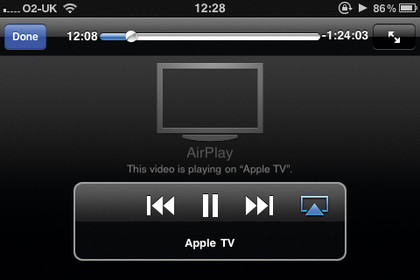
Once you've selected the iTunes library you're playing the media from, you can control the volume of each device. Media stored in iTunes can be played from Remote and sent to your Apple TV or speakers. This includes movies, TV shows, podcasts and audiobooks that can be streamed across your home and, if you're in front of your Apple TV, you can choose to control it from your iPhone or iPad using Remote.
The interface makes it easier to browse and search the Apple TV, and you can use touch gestures to move between menus and select media.
Compatible devices and alternate options
Any wireless Apple product will work with AirPlay, but there are some third-party speakers that will also do the job. Because Apple has partnered with a company called BridgeCo, hardware manufacturers are able to license the AirPlay technology from Apple for inclusion in their devices.
Companies such as Denon, who already make use of BridgeCo hardware in their speakers, can update firmware in order to make a device AirPlay compatible and has done so with a number of its products.
Other big players including iHome, Bowers and Wilkins, Klipsch, Marantz and JBL all have AirPlay-enabled speakers in the pipeline that should be available this year. If you're waiting for the launch of compatible AirPlay devices or you don't want to shell out for a new set of speakers in every room, there's a more cost-effective option.
Rogue Amoeba software makes two apps that can harness the features of AirPlay and turn existing speakers into remote devices.
AirFoil provides a similar interface to the AirPlay menu in iTunes and allows you to select speakers and devices including your Mac, Apple TV, speakers connected to AirPort Express Base Stations as well as laptops and other Macs. To turn another Mac into an available speaker you need to run the AirFoil Speakers app so that it can be discovered. Using the line-out socket on this Mac you can then connect to non-AirPlay speakers and stream music to them in the same way you would an AirPlay device.
AirFoil doesn't just handle iTunes music, you can send audio from any app running on your Mac or all system audio to your remote speakers. This is ideal for playing web videos or other streaming content from the web, or using other music apps such as Spotify that don't support AirPlay.
There's also an app for iPhone and iPad called Reemote for Airfoil by Kai Aras (£2.99) that lets you control AirFoil and select which speakers to use as well as control volume and playback. The benefit of using AirFoil with AirPlay and your existing devices is that, with devices you already own, you can create remote speakers without having to buy anything new.
If you're already using wireless speakers that are not AirPlay compatible you can still keep them on your network and use them as normal for streaming web radio and iTunes music, but also use the line-in port to send audio from a computer or Airport Express.
During the writing of this feature our AirPlay only setup included an iMac in the study streamed to a speaker in the kitchen connected via AirPort Express. It also streamed to an Apple TV in the living room, connected to an HDTV and surround sound system, with everything controlled via the Remote app for both iPhone and iPad.
By using AirFoil and AirFoil Speakers, however, we added a speaker in the bathroom and bedroom using a MacBook and a Mac mini. While this isn't an ideal solution, it's possible to connect speakers across your home without having to use AirPlay-enabled devices.
Ideally, a wireless AirPlay speaker in every room should be your first choice as the ease of setup and control is second to none.
Next steps
There's no doubt that AirPlay will continue to develop as Apple adds new software, hardware and features, so now is certainly the time to invest in the technology around your home. Even if you start with a two room setup, you can add more speakers later.
As we mentioned before, an Apple TV or AirPort Express in each room could be a simple way to use existing non-AirPlay speakers in your setup and the dream setup would be an HDTV and Apple TV in each location. With HD displays offered at an affordable price these days, you could kit out a room for less than £200.
The beauty of AirPlay is its flexibility, as you upgrade your iOS devices, television and speakers it will continue to work, even if your home or technology collection grows. The technology is, to quote an Apple term, almost 'magical' in the way it works and, if you hadn't considered it before, take a look at the kit you already own and have a crack at your own multiroom streaming solution.
For tips on sorting out problems with AirPlay, check out the Fix AirPlay tutorial by our colleagues at Tap! magazine.