Best free iPad apps 2023: the top titles we've tried
The best free apps for iPad Pro, iPad Air, iPad and iPad mini
The best free photo and video editing apps for iPad
Why you can trust TechRadar
Our favorite free iPad apps for editing photos, working with filters, adding text to photos and editing video.
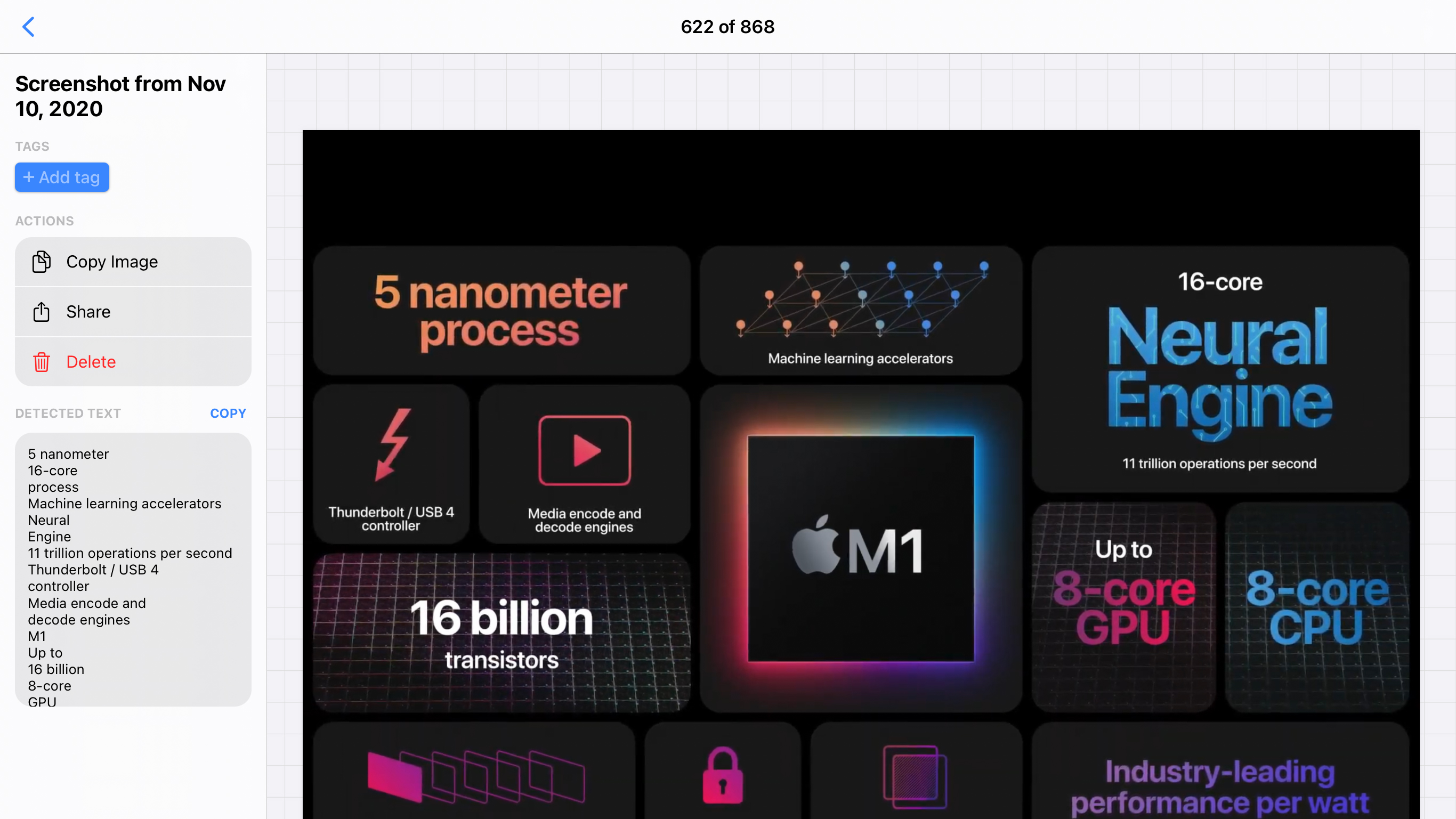
FlyScreen
FlyScreen is an image manager and organizer with a twist – it’s primarily about screenshots. It also uses on-device machine learning to provide useful features that Apple’s own Photos can’t match.
The first is search by text. Type in a term and any image that includes matching words will be shown. Equally useful, tap any image to access its edit view. You’ll see all detected text within a field that can be selected – or copied in its entirety via the handy ‘Copy’ button. The app also provides fast access to images that are (very) similar to the current selection.
These features work with standard snaps too, providing an efficient means to extract text from photos. So whether that’s your need or you regularly have to deal with screenshots, FlyScreen is a boon.
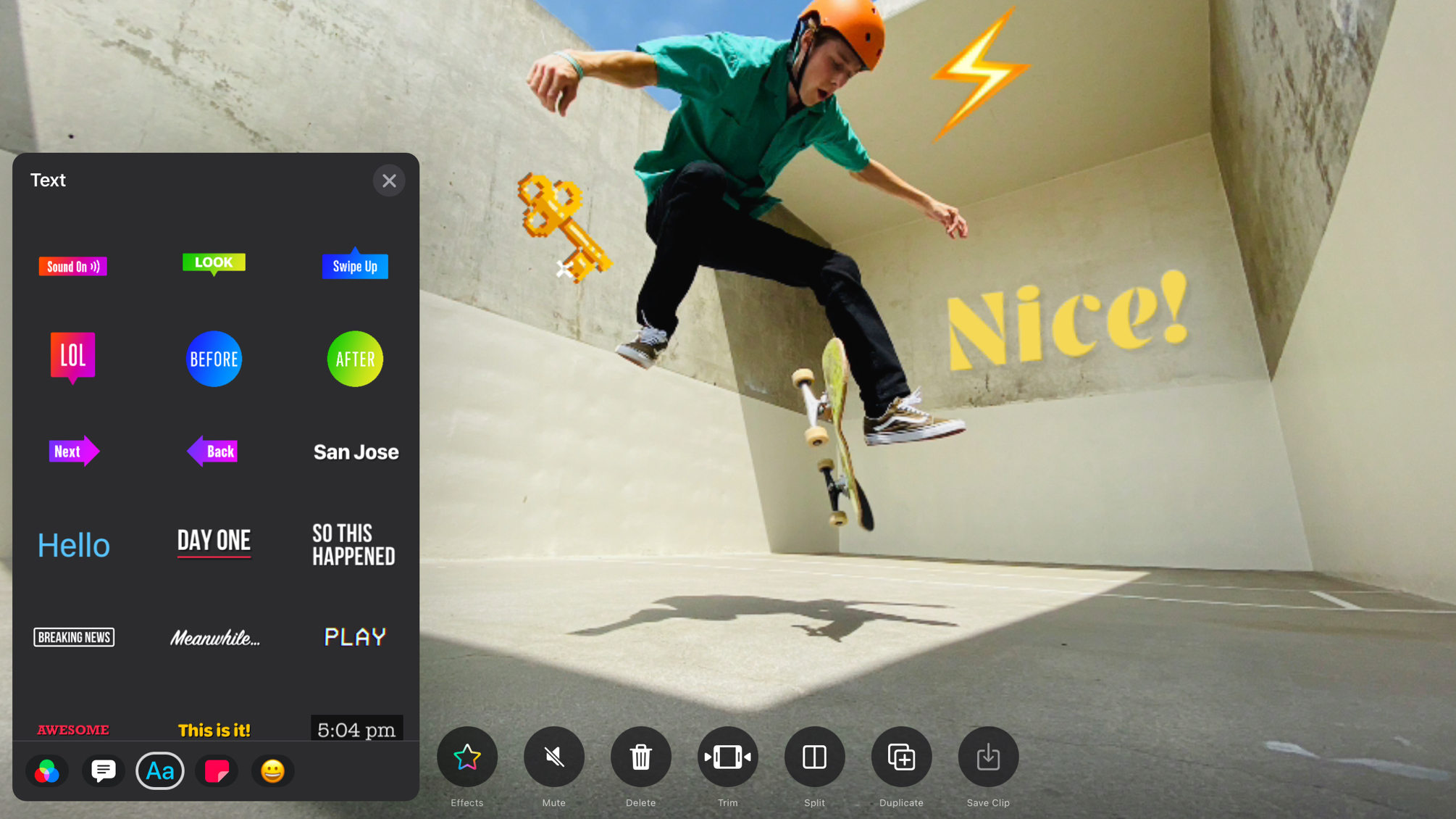
Clips
Clips is a video editor that prizes immediacy. Although you can add items from your photo library (oddly by recording them live rather than via a standard import), the app’s primarily designed for shooting video on the fly.
That’s more awkward with an iPad than an iPhone, but it does lend itself well to structured set-ups like shooting family events, selfie-videos, gigs, and sports. And if you’re using iCloud Photos, you can always augment your miniature masterpiece with videos shot elsewhere.
The app’s playfulness becomes more readily apparent when you start working with live filters and stickers; but it’s practical too: Clips supports both iPad orientations and Apple Pencil, and allows you to create videos in a range of aspect ratios, whether their final destinations are a widescreen TV or a social network with a thing for squares.
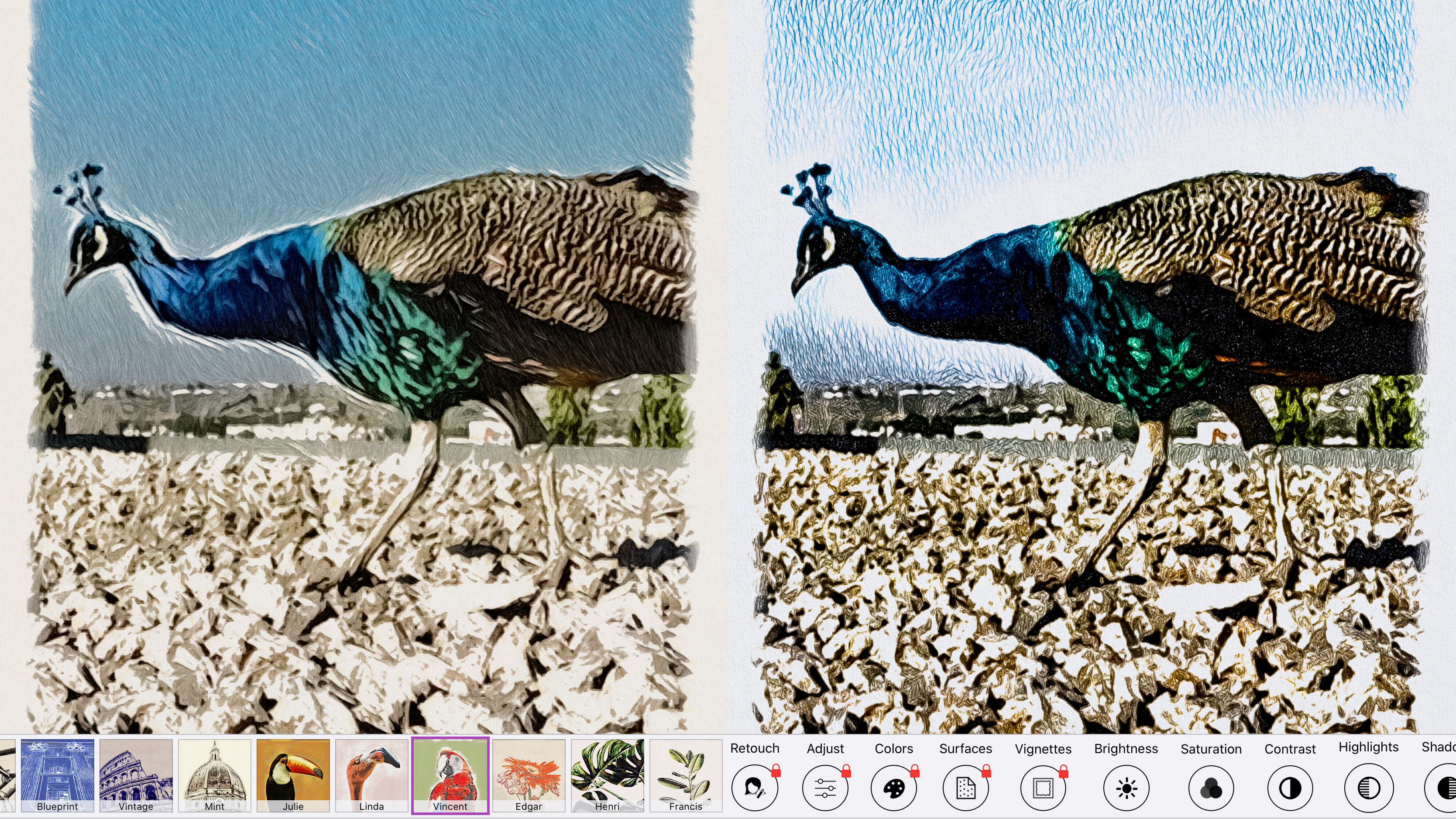
Graphite by BeCasso
Graphite by BeCasso is yet another filter app with aspirations of being an artist – or, rather, several artists. Load a snap, tap a filter, and you can instantly transform a photo into a pencil sketch, a watercolor, or even a blueprint.
These free iPad apps always produce results that are a touch mechanical, but Graphite’s attempts at art are some of the most natural looking and authentic we’ve seen. Head into the Edit tab and you can make further adjustments, to crop your shot or fiddle with saturation and brightness levels.
If you’re prepared to pay, you can take things further, choosing from a range of surface textures, and using your finger to make changes to the digital strokes. The control this affords you makes the IAP tempting stuff, but even for free, this one’s a must-have.

Darkroom
Darkroom is a premium photo editing experience for iPad, but one that bafflingly lacks a price tag. On launch, it immediately invites you to open one of your pictures. Do so and you gain access to a wealth of options, including superb cropping tools, a range of adjustment sliders, frames, and one-tap filters.
The app feels sleek and professional, but also immediate and usable. On first use, tools briefly explain what they’re for. The built-in help center provides added assistance for newcomers to editing.
Should you want to take things further, a one-off $9.99/£9.99/AU$14.99 IAP unlocks curves and color tools, along with many more filters. But even in its free incarnation, Darkroom is a no-brainer install if you want to make your digital snaps sing.
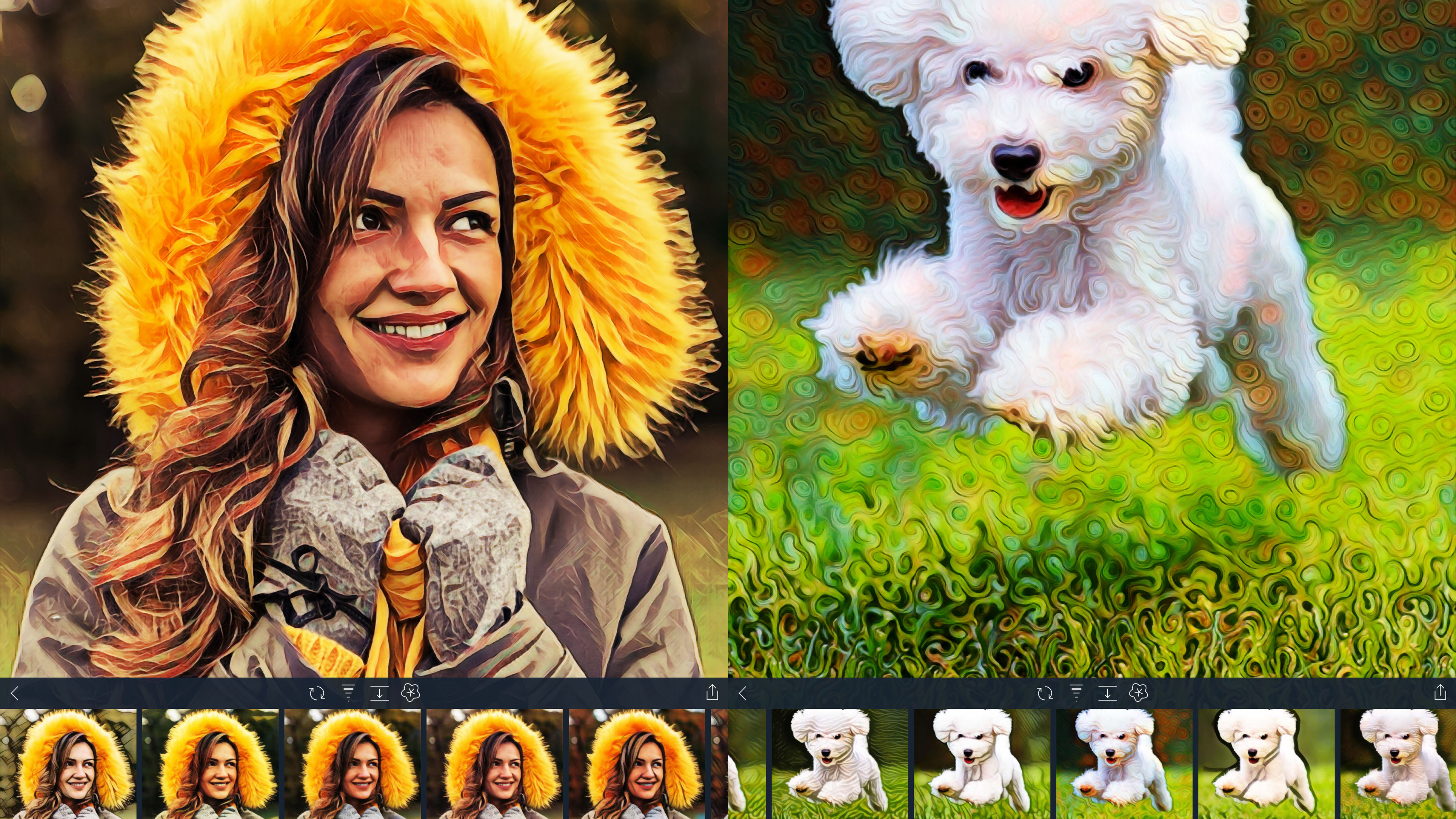
Visionist
Visionist echoes Prisma in having you load a photo that’s then transformed into something resembling a painting. However, you get more control in this app.
There are 10 free styles to choose from (a one-off $1.99/£1.99/AU$2.99 IAP unlocks 60 more), but Visionist doesn’t stop the second you select one. Along with adjusting the effect’s strength, you can define how abstract it is, adjust the manner in which it interacts with the original image, and mix styles together.
Some labels on the styles would be useful, not least those based on real-world artists; also, the end results do look rather digital in nature, rather than like they’ve appeared from the hands of an actual painter. But the important thing is they’re arresting, adding interest to even the most mundane of snaps.
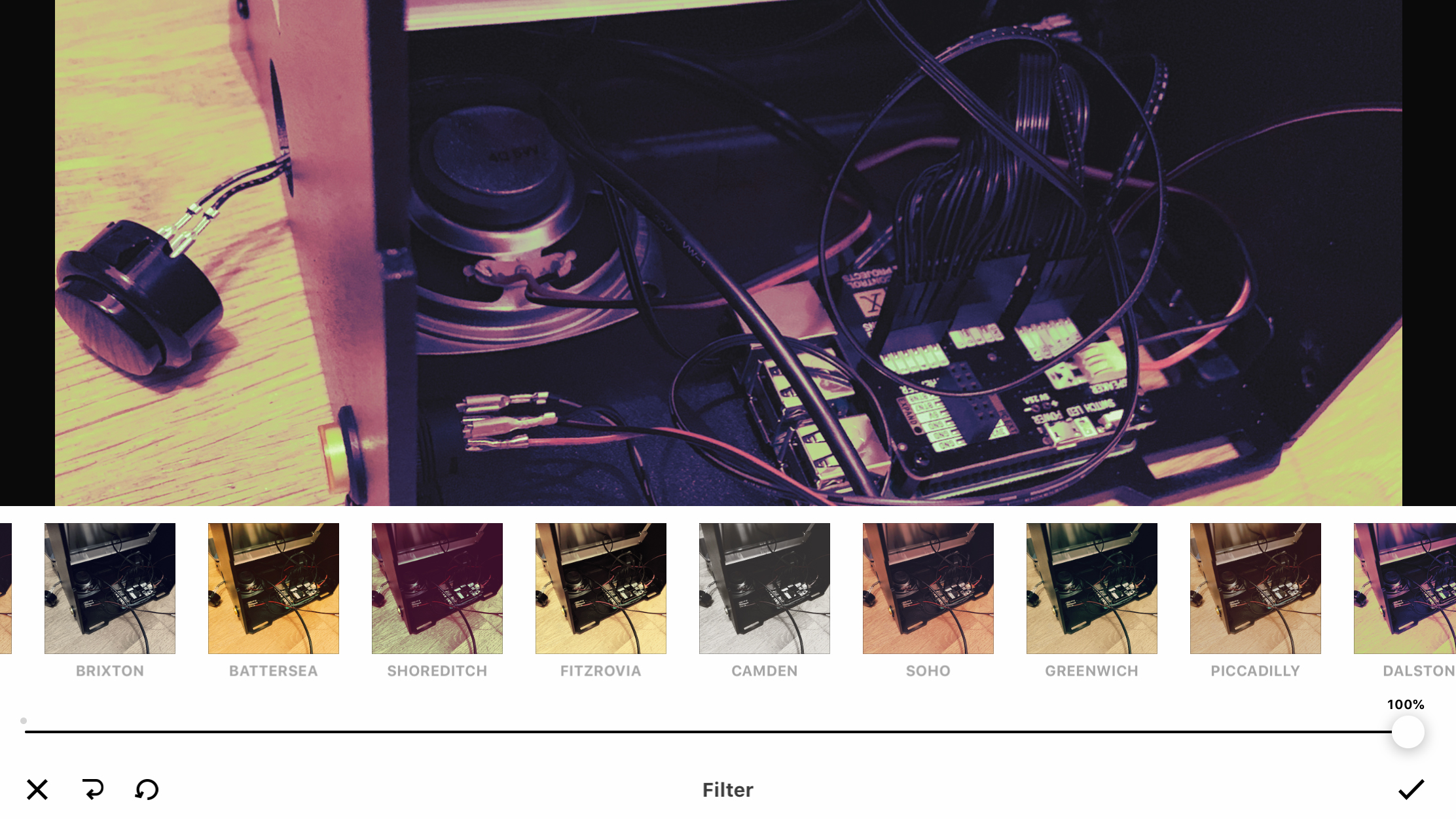
Infltr
Infltr stands for ‘infinite filters’. The app isn’t quite packed with endless options (there are ‘only’ around seven million), but feels limitless as you drag a finger across a photo and watch it change.
But this is only one tool packed into a versatile, usable editor. You can crop, make adjustments to temperature and hue, fix perspective, mess around with blurs, and more.
Edits are non-destructive, so you can always update or remove a setting. You can save up to three favorites for one-tap application as well.
That limitation goes away if you pay for the subscription IAP - which also gives you HD export and additional tools, including color shift and selective HSL - but as a freebie, Infltr ably does the business. A no-brainer download for iPad users keen on fixing their snaps.
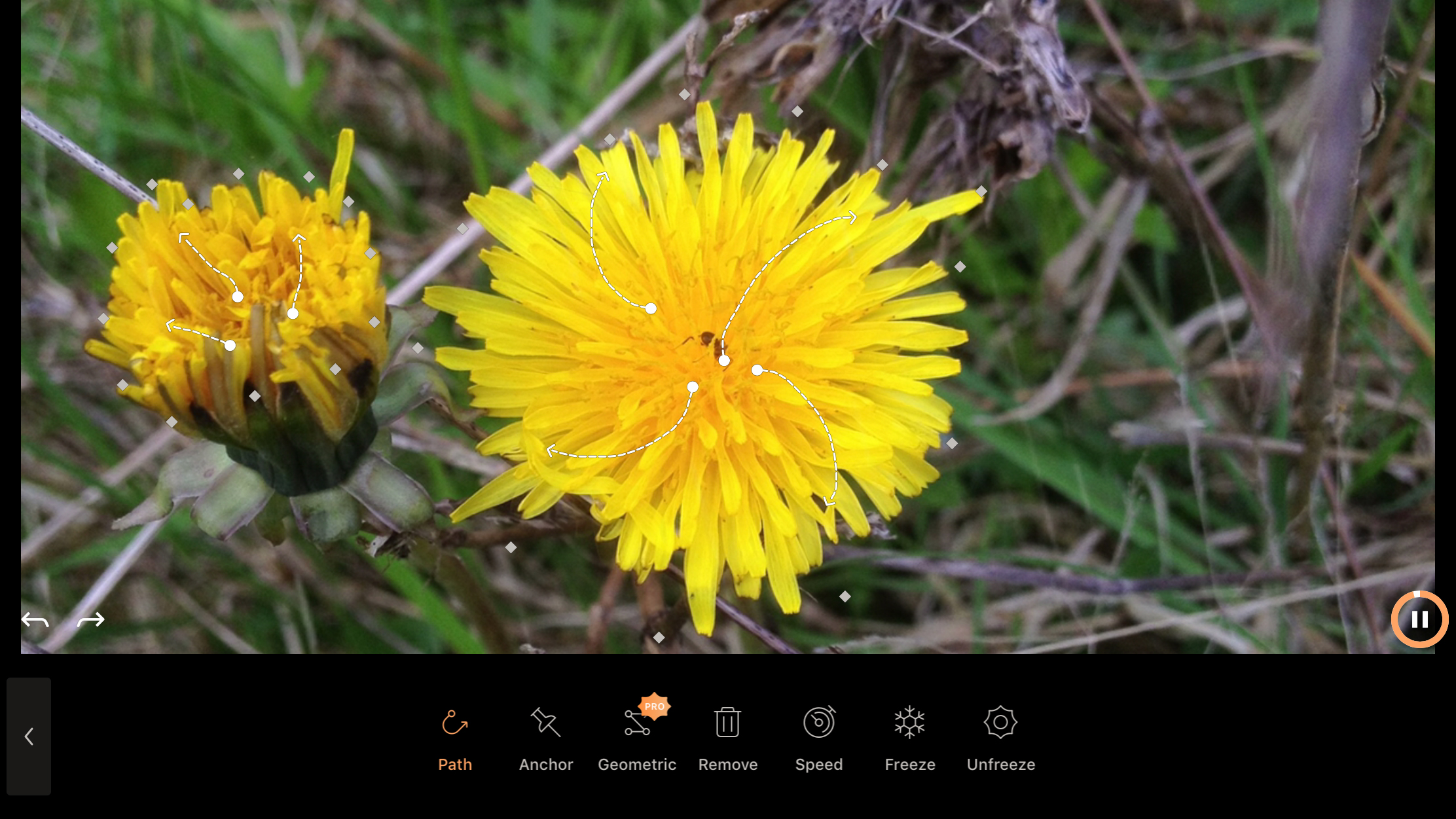
Enlight Pixaloop
Enlight Pixaloop wants photographs to get animated – in a literal sense. Load one up and you can draw paths to denote the direction of your flowing, looping animation, and use anchors and masks to make everything else stay put. The effect is like a cinemagraph, but you only need a single still, rather than a sequence of shots or a video.
On iPad, Pixaloop benefits from the larger screen, and the accuracy an Apple Pencil affords. You can create some seriously intricate and eye-dazzling effects, even from fairly mundane source material.
If you’re short on snaps, the app enables you to grab something from Pixabay. And when you’re done, you can export your work to video (although, alas, not animated GIF). It’s smart, sleek, and even though optional IAPs lurk, offers plenty of functionality for zero outlay.
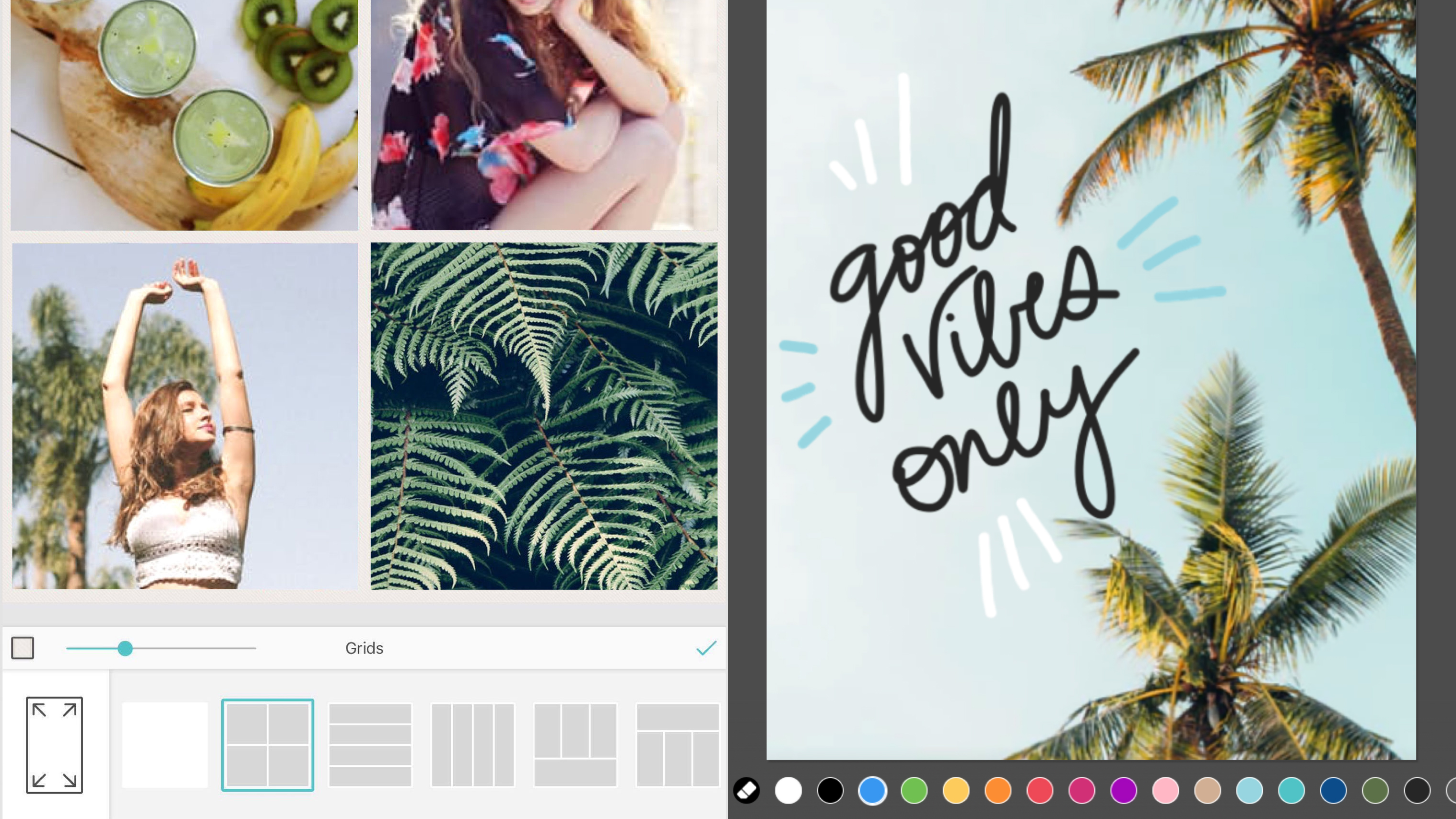
Pic Collage
Pic Collage is a powerful app for creating photo collages. You can start with a freeform canvas or a card template, but the pre-defined grids are better. Select some photos and a grid, and the app will automatically arrange everything.
Many apps stop there, but Pic Collage goes much further. You can tweak the frames, and perform adjustments on individual images. Movement can be added through importing up to three videos and later exporting your creation as a GIF. And if you’re feeling arty, you can scribble all over your grid-based masterpiece.
Pic Collage hits that sweet spot of unlocking creativity in an immediate, usable manner. You get results fast. The only real negative is exports have a watermark, but if that bugs you, they can be gone forever with a one-off US$1.99/£1.99/AU$2.99 IAP.
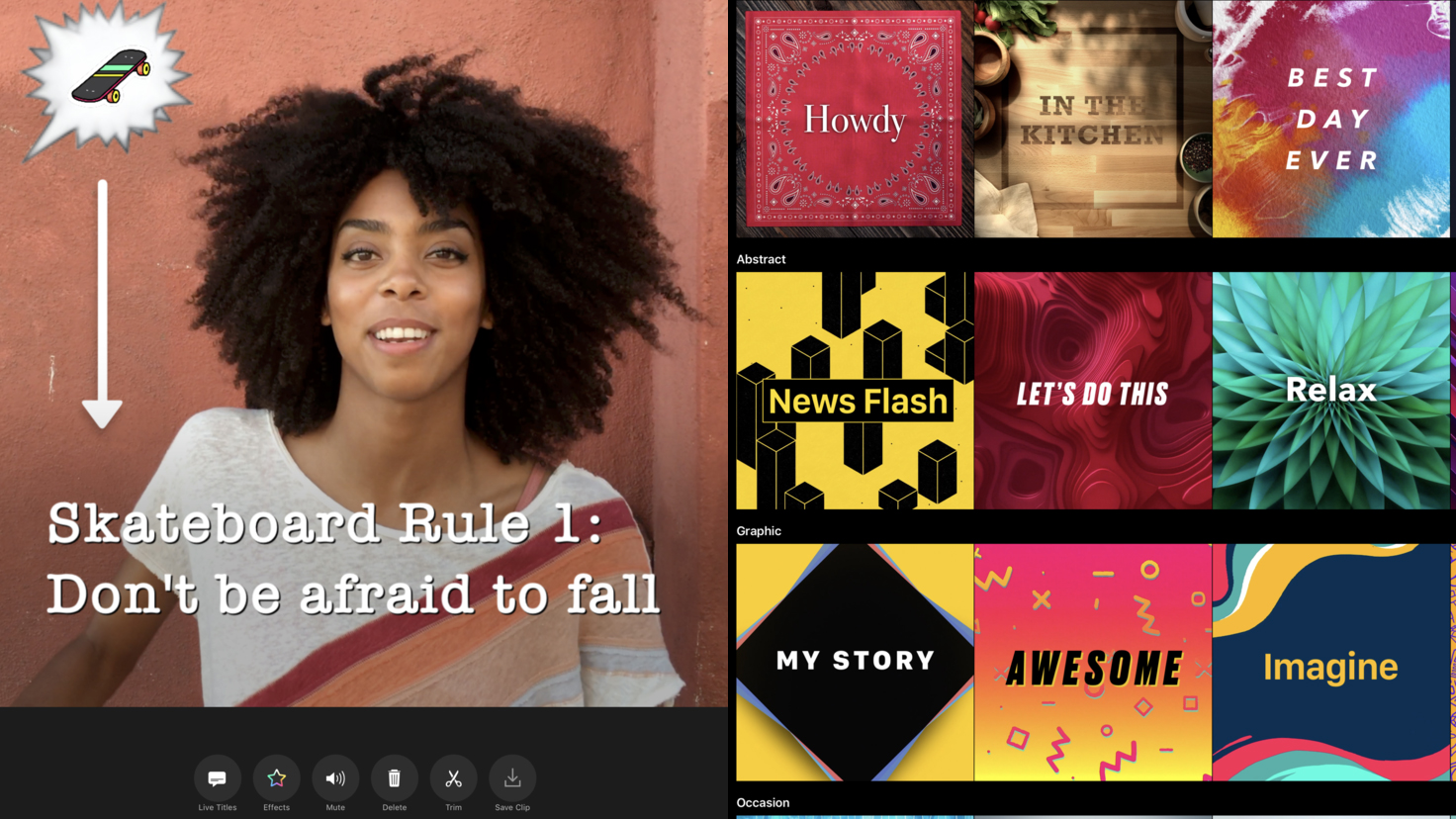
Clips
Clips is a video editor designed for people who don’t want to spend a great deal of time editing – or even shooting. Unlike Apple’s iMovie, Clips is intended for impulsive shoots, and super-fast clip arrangement – a video editor for the social media generation.
On iPad, you might question its relevance. After all, you’re not going to whip out an iPad Pro to quickly shoot someone larking about on a skateboard. But the iPad’s larger screen is superb for editing, making it easy to rearrange clips on the timeline and get a proper eye for the many included filters.
There’s more lurking here too, including automatic animated subtitles, posters with customizable text and iCloud sync. Clips won’t make you a Hollywood legend, but it might just propel you towards Instagram stardom.
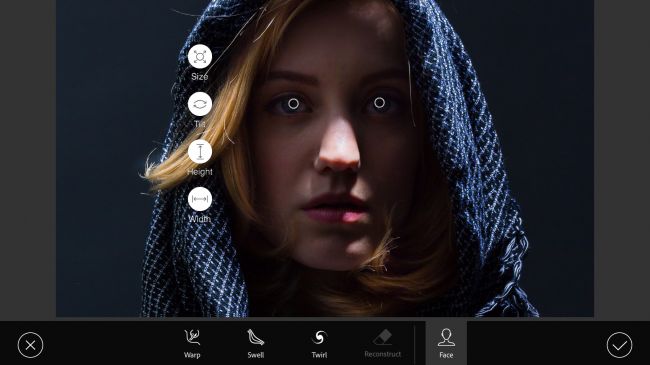
Photoshop Fix
It's become apparent that Adobe - creators of photography and graphic design powerhouses Photoshop and Illustrator - don't see mobile devices as suitable for full projects. However, the company's been hard at work on a range of satellite apps, of which Photoshop Fix is perhaps the most impressive.
Built on Photoshop technology, this retouching tool boasts a number of high-end features for making considered edits to photographs. The Liquify tool in particular is terrific, enabling you to mangle images like clay, or more subtly adjust facial features using bespoke tools for manipulating mouths and eyes.
Elsewhere, you can smooth, heal, color and defocus a photo to your heart's content, before sending it to Photoshop on the desktop for further work, or flattening it for export to your Camera Roll. It's particularly good when used with the Apple Pencil (still a funny name) and the iPad Pro, such is the power and speed of that device and input method.
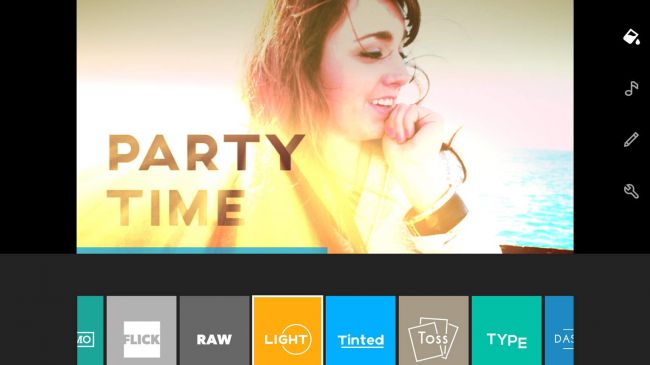
Quik
Formerly known as Replay, Quik is a video editor primarily designed for people who can't be bothered doing the editing bit. You select photos and videos, pick a theme, and sit back as Quik pieces together a masterpiece that can subsequently be saved and shared.
For tinkerers, there are styles and settings to tweak. Post-Replay, the app offers its 28 varied styles for free, and you can delve into the edit itself, trimming clips, reordering media, adjusting focal points, and adding titles.
Alternatively, the really lazy can do nothing at all and still get results - every week, Quik will serve up highlights videos, enabling you to relive favorite moments. These videos are quite random in nature, but are nonetheless often a nice surprise. Still, anyone willing to put in the slightest additional effort will find Quik rewards any minutes invested many times over.
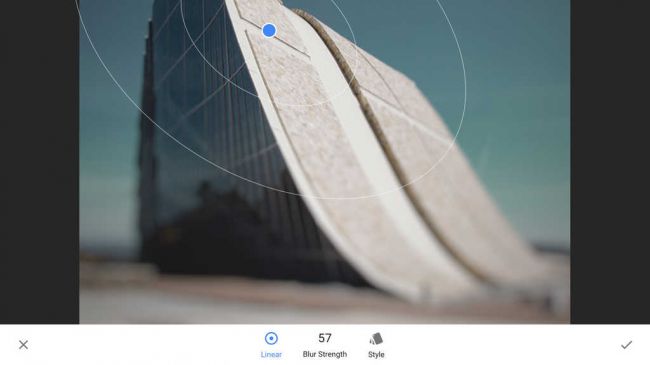
Snapseed
Apple's Photos app has editing capabilities, but they're not terribly exciting — especially when compared to Snapseed. Here, you select from a number of from a number of tools and filters, and proceed to pinch and swipe your way to a transformed image. You get all the basics — cropping, rotation, healing brushes, and the like — but the filters are where you can get really creative.
There are blurs, photographic effects, and more extreme options like 'grunge' and 'grainy film', which can add plenty of atmosphere to your photographs. The vast majority of effects are tweakable, mostly by dragging up and down on the canvas to select a parameter and then horizontally to adjust its strength.
Brilliantly, the app also records applied effects as separate layers, each of which remains fully editable until you decide to save your image and work on something else.
- Want to know more? Discover all the very best video editing software
Current page: The best free photo and video editing apps for iPad
Prev Page The best free office and writing apps for iPad Next Page The best free productivity apps for iPadSign up for breaking news, reviews, opinion, top tech deals, and more.