The best Apple silicon Mac apps in 2025: top programs for Apple's Arm-based M1, M2, M3 and M4 chips
Embrace Apple's Arm-based architecture with confidence
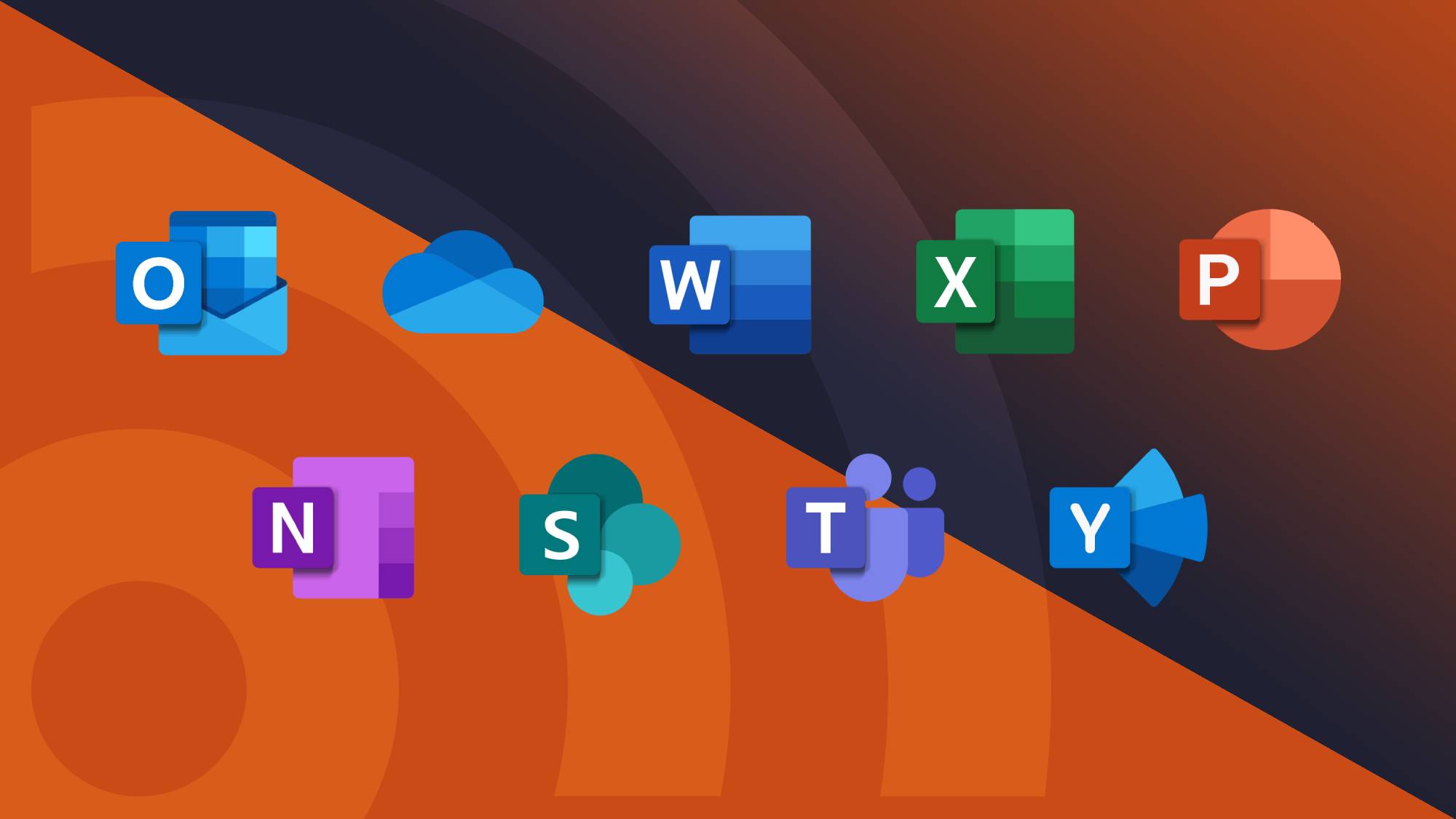
It's been around five years since Apple decided to switch to its own Arm-based (or, more technically, RISC-based) silicon. The SoCs abandon the otherwise traditional x86 architecture previously afforded by Intel CPUs and instead embrace the benefits of Arm. Alongside amazing battery life and enhanced versatility come some compatibility issues, as the macOS lineup now stands in a league of its own, even considering the best ultrabooks that run Windows on Arm, such as the current-day Snapdragon X Elite laptops on the market.
The first of Apple's M-series silicon launched in 2020 with the release of the M1 MacBook Air and MacBook Pro. Since then, over five concurrent years, we've seen the launch and widespread adoption of the M2, M3, and M4 MacBook Air and MacBook Pro, as the best MacBooks and Macs run the latest generation of Apple SoC. It also extends to the most recent generation of iMac M4 home computers, so desktops and laptops can equally benefit from the advancements made in compatibility as more software embraces Arm in full force.
Everything mentioned in our definitive ranking list of the best M-Series Mac apps will work on Apple's own hardware from the M1 chip to the most recent M4 chip and, hopefully, beyond as the architecture matures and develops in an evolutionary, not revolutionary, way.
Apple has made huge strides by honing in on Arm's core strengths, making macOS run ideally on Arm, and constantly improving its compatibility, so we'll be regularly updating our list with the latest and greatest programs you can download and use in 2025. We recommend familiarizing yourself with how to use the Mac App Store so you don't miss a thing.
Best Apple silicon Mac apps in 2025
Why you can trust TechRadar
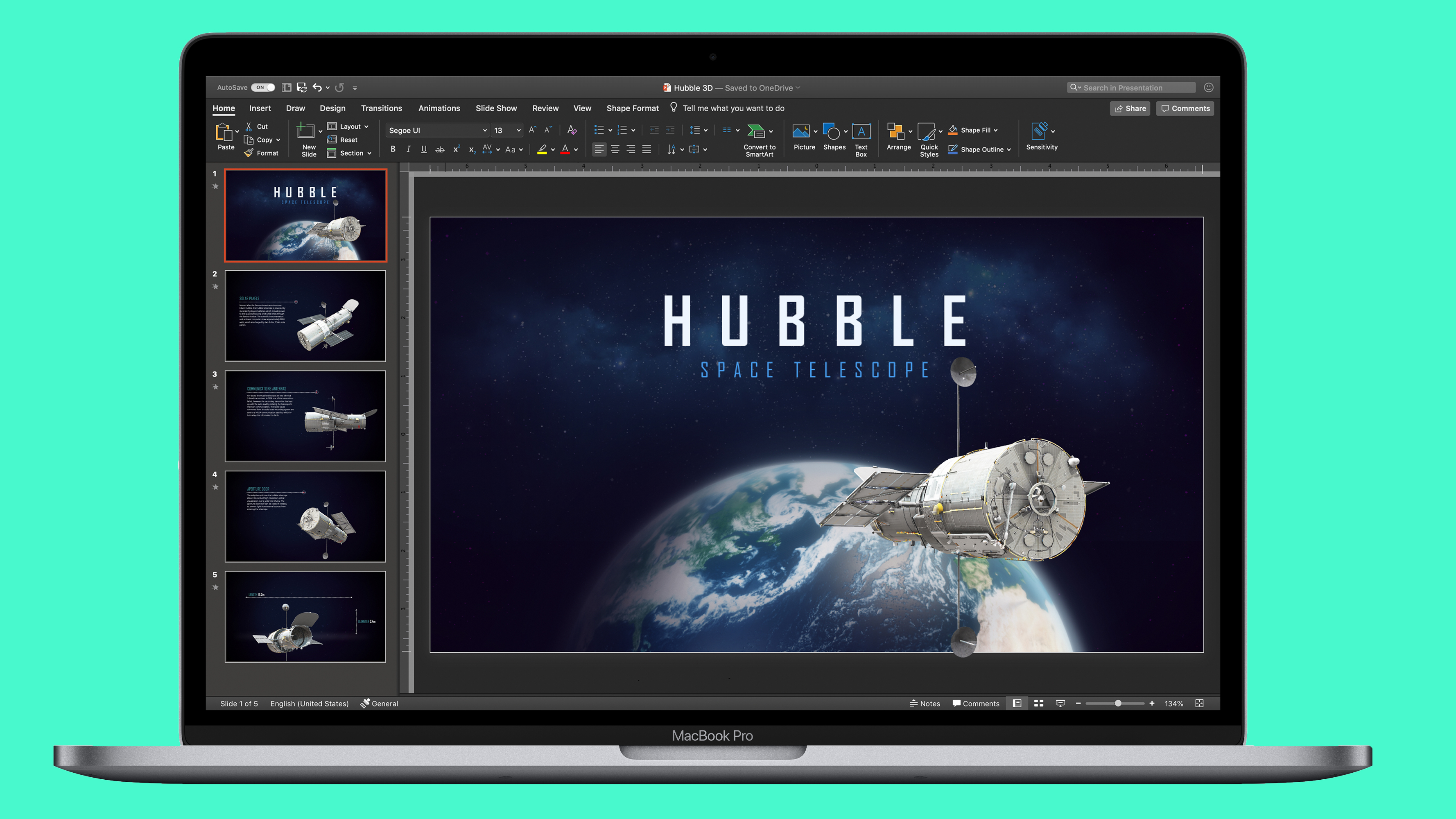
1. Microsoft Office 365
Despite the historic rivalry between two of the biggest computing behemoths in the world, Microsoft moved quickly to get many of its apps ready to work on Apple’s M-series chips. In fact, Apple revealed Microsoft Office would be ready from day one before the first M1 Mac was even released, along with many other apps.
That is great news if you use Office 365 on a regular basis in your work or leisure time. Every app included in Microsoft’s productivity bundle works natively on M-series Macs, with no need for Rosetta 2 to work its magic. That means you are set regardless of whether you need to create a killer presentation, analyse your company’s financial performance, or craft your next research paper – you can do it all natively on your Mac.
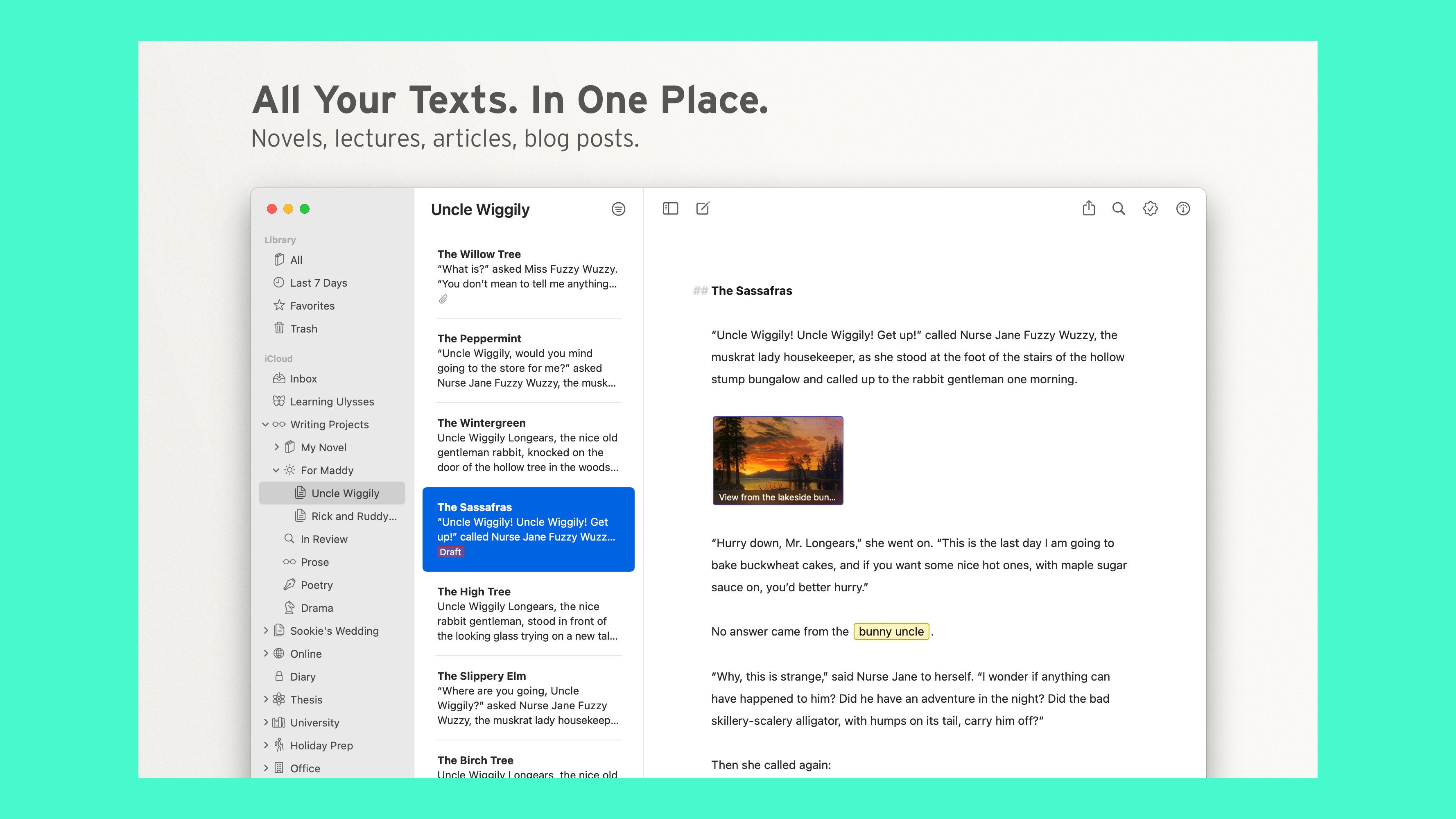
2. Ulysses
Like its namesake, Ulysses is something truly heroic – a writing app that is everything you need to get your work done. It knows exactly when to be minimal and when to be present, ensuring it stays out of your way when you want to concentrate, but is never so minimalistic that you spend ages searching for an elusive tool or button. It has a raft of top features, and you can even set yourself writing goals to help you make progress and hit deadlines.
Another strength is its ability to keep all your documents organised. Your files are stored in a library, which can be categorised into folders and hierarchical groups, so you never lose your important work. Everything is automatically saved and backed up, and can be easily shared with others using Dropbox, iCloud, and more.
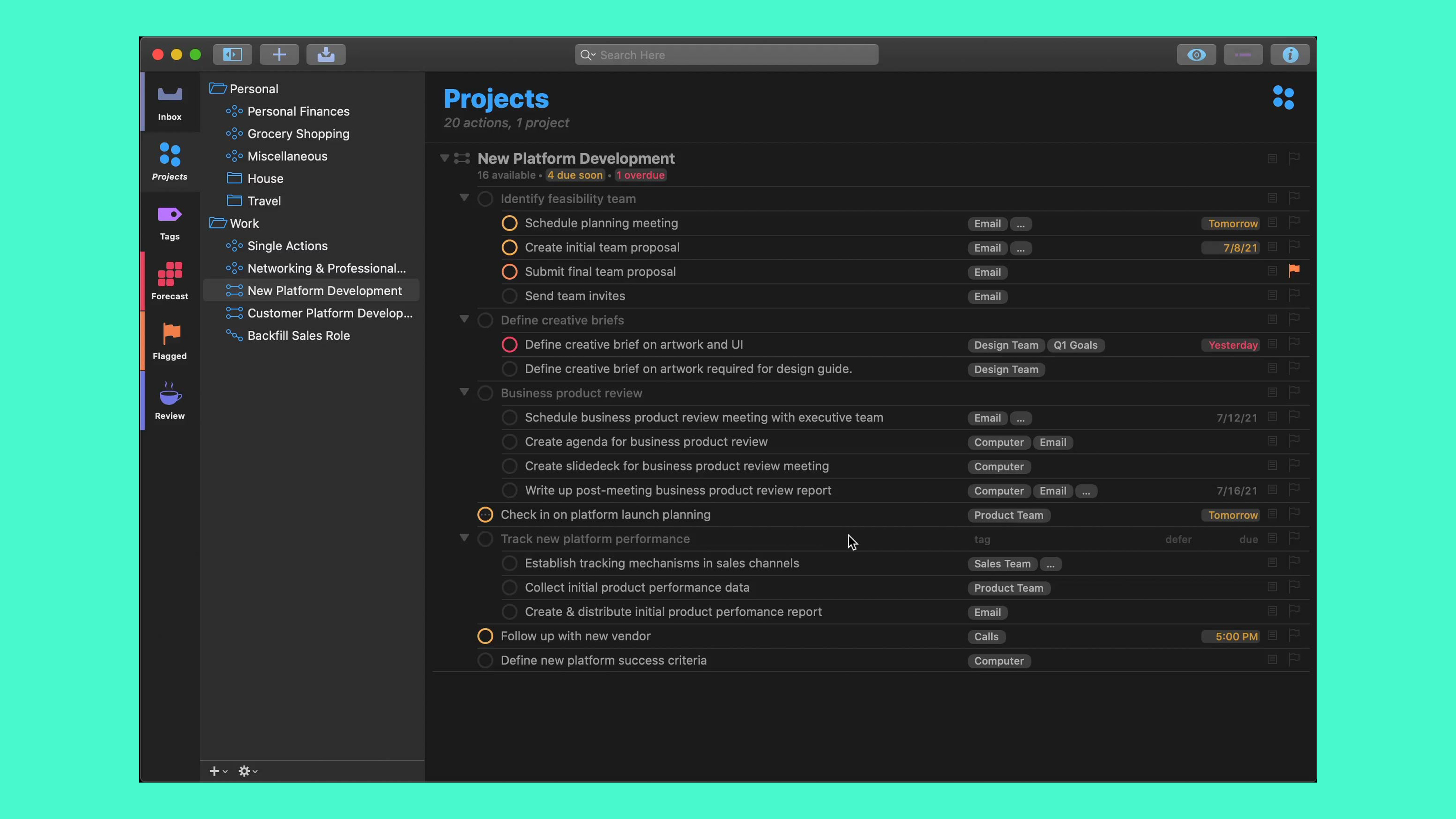
3. OmniFocus
Staying organised can be difficult when you have a mountain of work to do and more coming in every day. Before long, you can end up feeling overwhelmed and not even know where to start, never mind how to get everything done. For situations like that, you need an app like OmniFocus – it is one of the best productivity apps on the market.
As a task management app, its goal is to allow you to get your ideas and plans down as quickly and easily as possible. You can add tasks to OmniFocus from any app, and everything syncs across your devices so you are never without your “second brain”, as OmniFocus puts it. Once you start using this app, you will wonder how you ever managed to work without it.
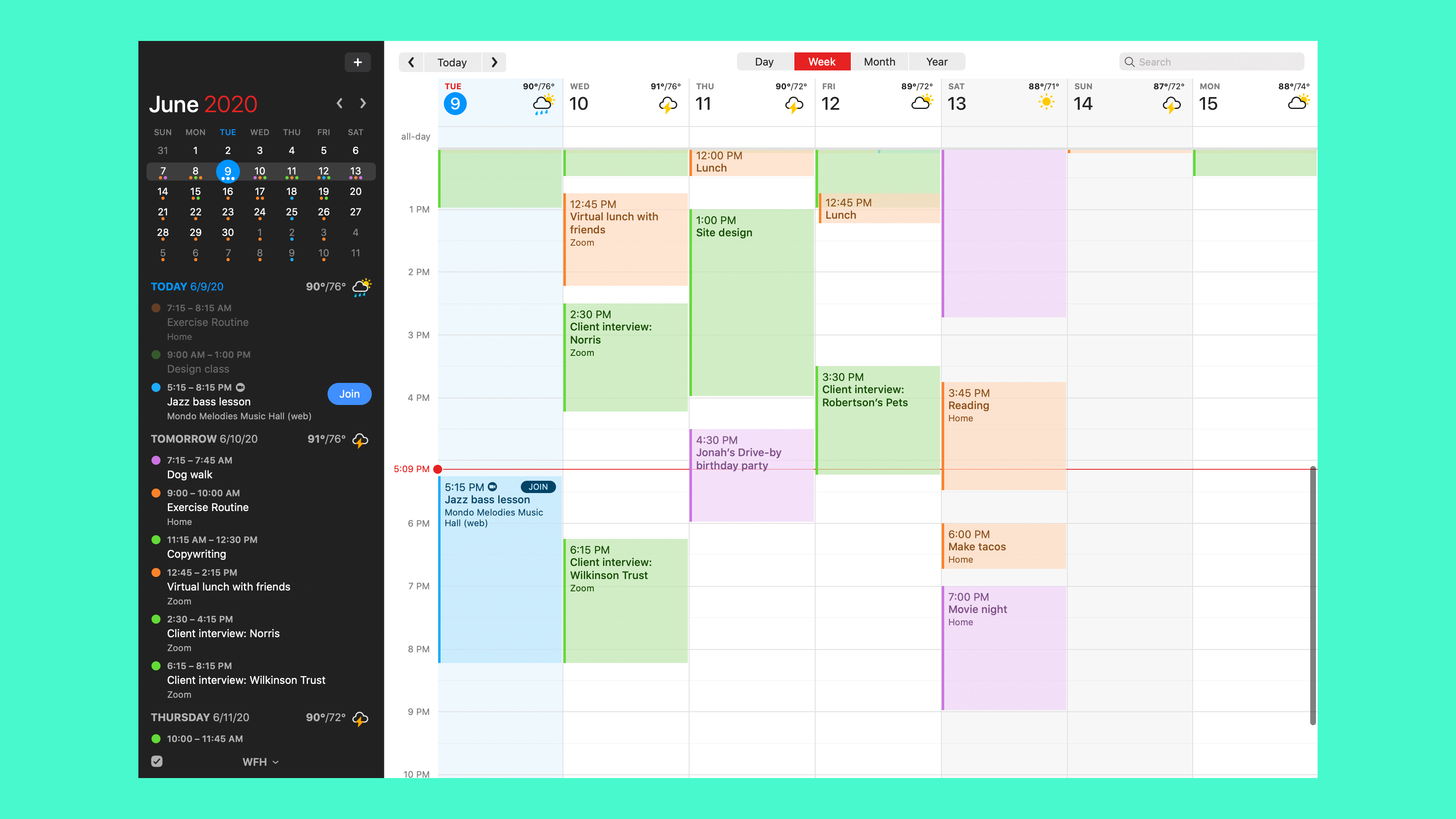
4. Fantastical
Calendars are usually thought of as pretty basic things in your day-to-day life. You create some lists and bring in your contacts, add a few appointments and tasks here and there, then wait for the day to arrive and the accompanying nudge on your device. Not much more to it, right?
Fantastical proves otherwise. It makes managing your schedule an absolute joy and is a great example of a perfectly thought-out Mac app. It excels in every area, from its ingenious shortcuts and hacks to its beautiful design and cross-platform compatibility.
It integrates reminders and collaboration features, too, making it a great all-rounder for your productivity. Don’t believe us? It has won multiple plaudits, including being named Apple’s Mac App of the Year in 2020. Five years later, it's showing no signs of slowing down; High praise indeed, and nothing it does not deserve.
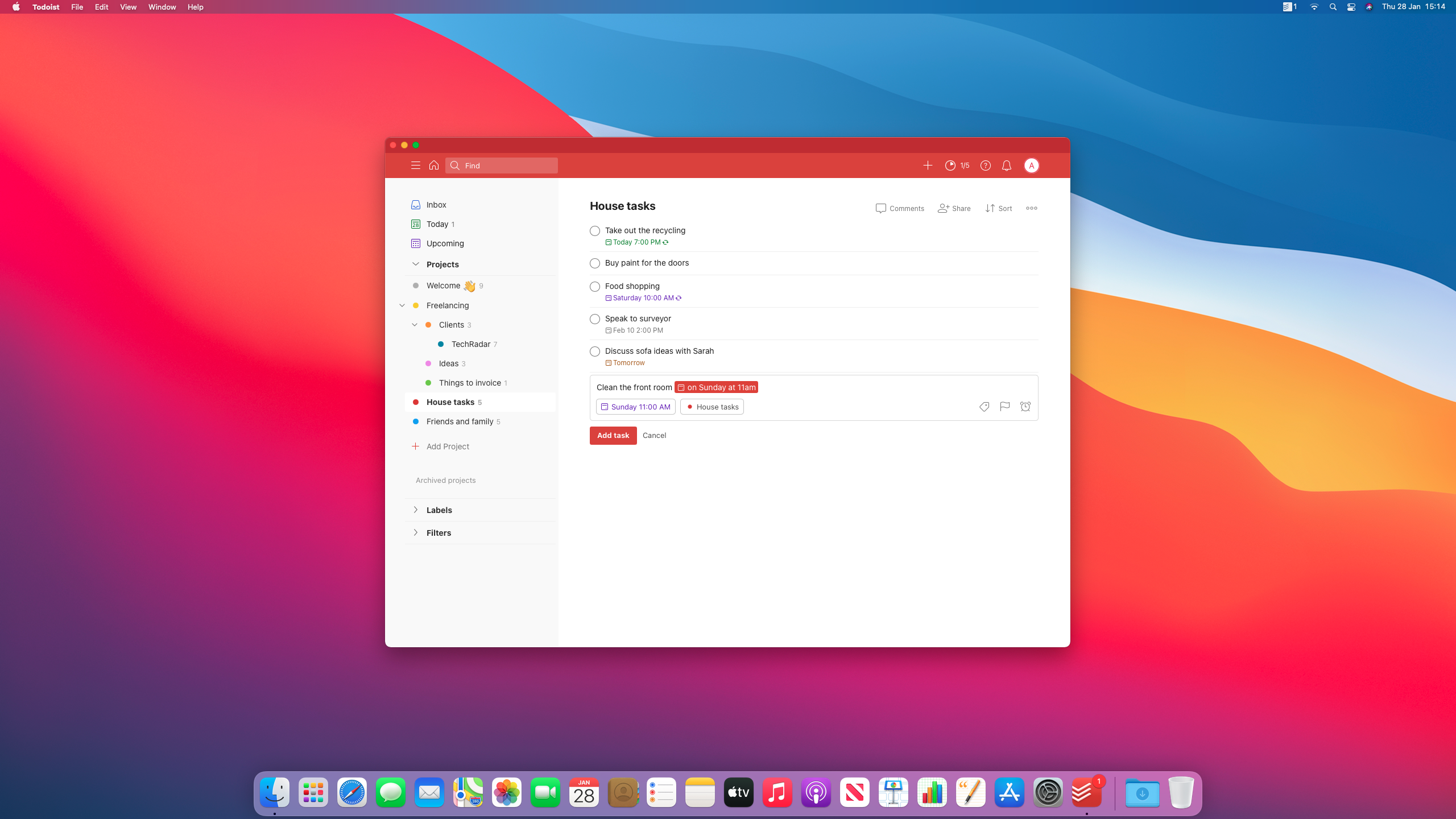
5. Todoist
Back in the day, if you had a list of jobs to do, you would write everything down on a slip of paper. Over time you would end up with notes and scraps distributed all through your house, stuck on the fridge and littering your desk, creating more mess and confusion. It was hardly an ideal way of keeping yourself organised.
Thankfully, those days are gone, replaced by cross-platform apps that keep us up to speed wherever we are. Todoist is one of the best, with its natural language input enabling you to create reminders quickly and easily – key to ensuring you spend more time doing and less time organising.
The app is clean and concise, boasts excellent collaboration and analysis tools, and connects to a range of apps like Dropbox, Zapier, Amazon Alexa, and more.
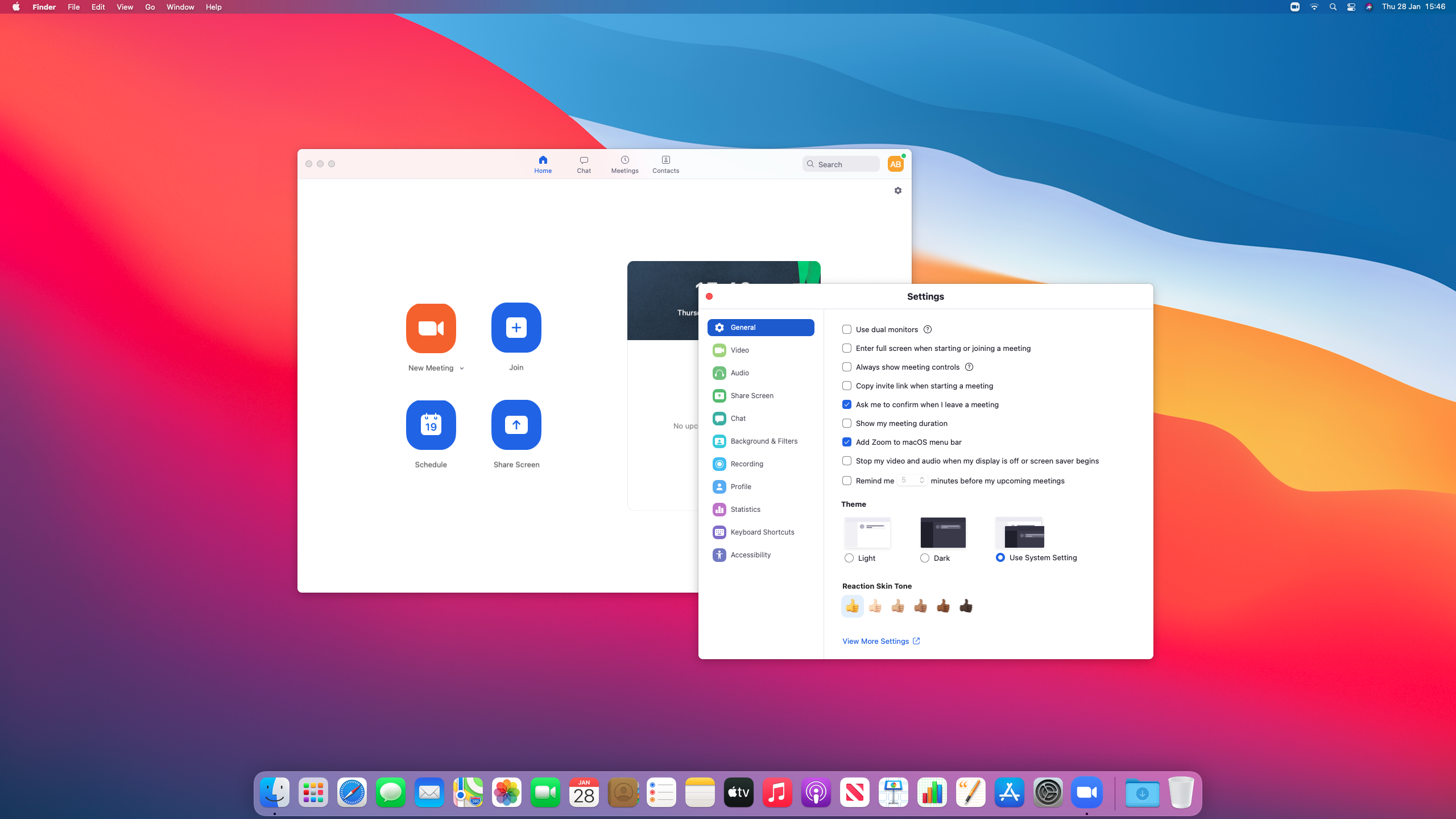
6. Zoom
Zoom’s main strength is its simplicity. Setting up a video call is as easy as clicking New Meeting and sharing a link. You can schedule meetings, share your screen, record your calls, and more. There are even virtual backgrounds and filters if you want to have a bit of fun. It is no wonder it has become such a popular app.
Given the last handful of years, it is almost impossible that you have not heard of Zoom. Just as unlikely is that you have not used it at any point over the last 12 months. The good news if you own an M-series Mac is that Zoom’s team has moved quickly to make it work natively on Apple’s new processors, meaning you do not need to worry about whether your new computer will cause issues when trying to call your friends and family.
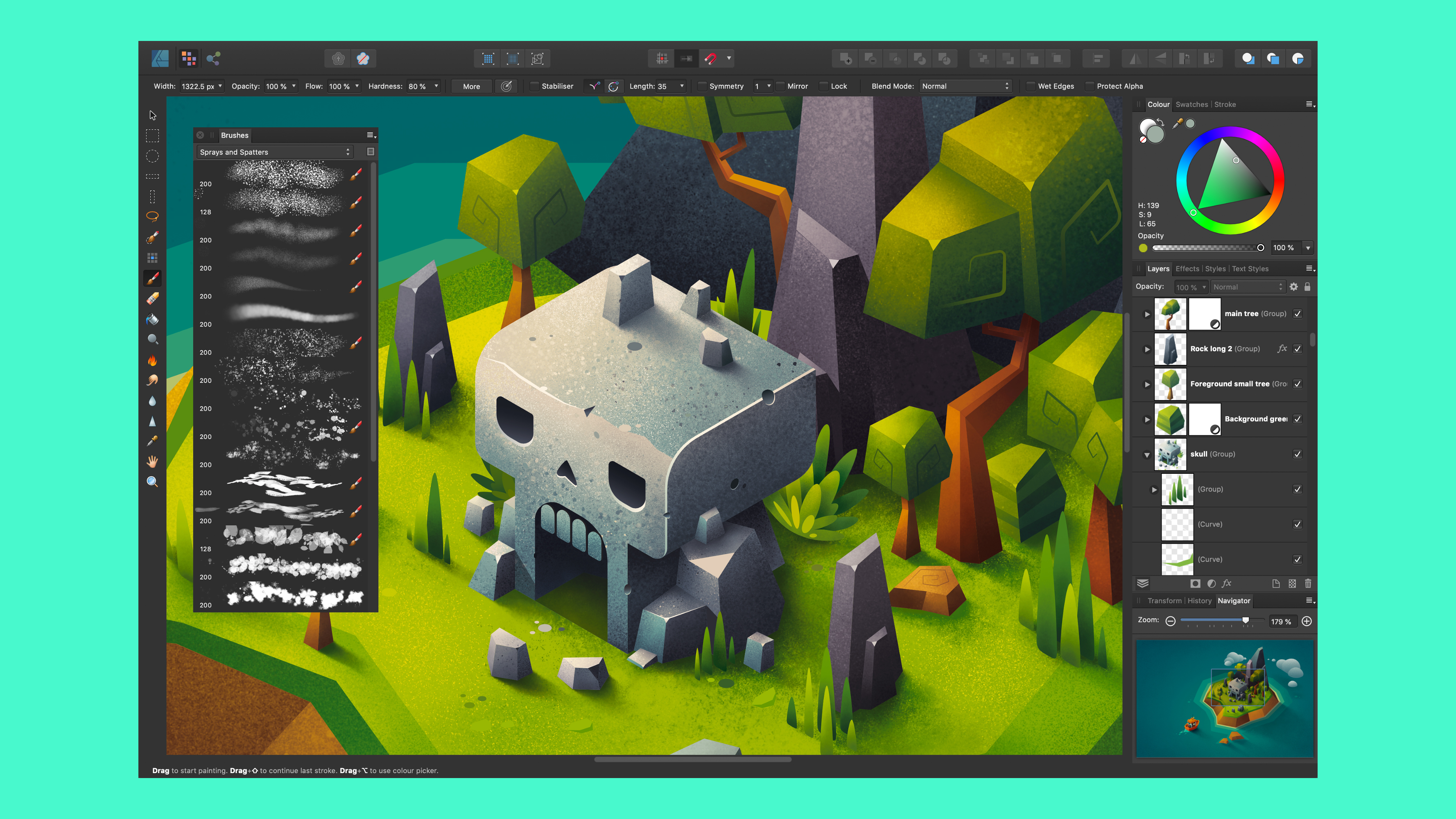
7. Affinity Designer (and other Affinity apps)
If you are an artist or graphic designer, you will love Affinity Designer. It is used by designers all over the world to create posters, logos, user interfaces, icons, artwork, mock-ups, and much more. It has a huge number of tools and workflows that will be familiar to anyone who has ever used a top-level design app, plus plenty of original innovations, all wrapped up in an affordable one-off payment, without the need for an ongoing subscription.
The whole series of award-winning Affinity apps, including Affinity Photo and Affinity Publisher, run natively on M-Series Macs and are excellent on the iPad, too. If you are a fan of Affinity Designer and want to improve your work by making use of the other apps, that is good news.
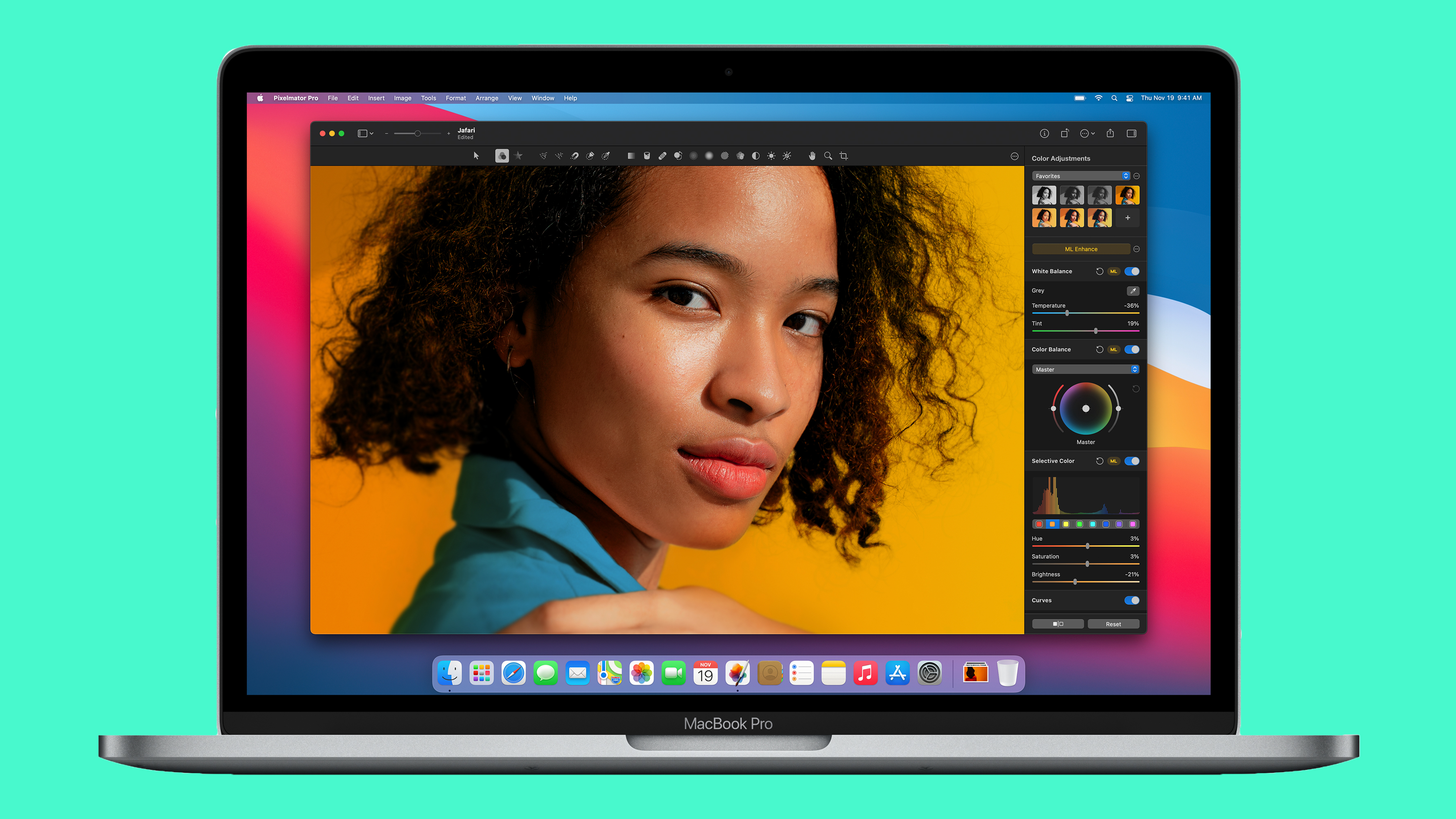
8. Pixelmator Pro
Photo editing is something a lot of us have done, whether that is in a professional capacity or merely touching up last year’s Christmas pictures. The problem with a lot of photo-editing apps, though, is that they can be overly complicated, with a bewildering number of tools packed into a teeming user interface that quickly becomes intimidating. Pixelmator Pro, on the other hand, keeps things simple while still giving you the power to breathe new life into your images.
One of its best features is its automatic photo-enhancement tool. This relies on an algorithm trained on 20 million images, so with a few quick clicks you can get your photos looking the way you want without the hassle. If you do want to dive in, Pixelmator Pro offers the full range of pixel and vector tools that you need in a clear and straightforward interface – perfect for pros and amateurs alike.
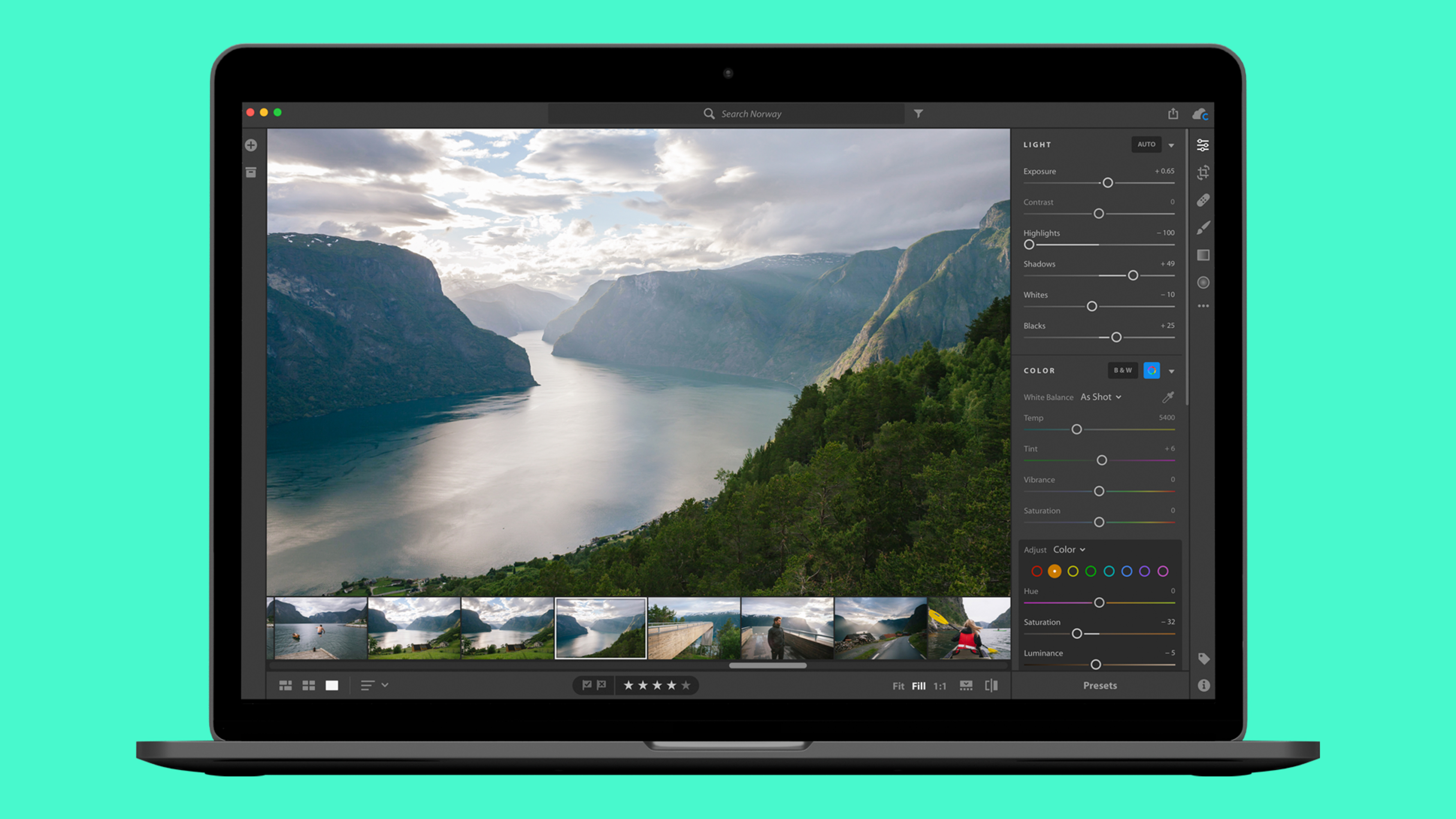
9. Adobe Lightroom
We know Adobe is working hard on bringing its heavyweight apps like Photoshop and Premiere Pro to M1 Macs. While we wait, the company has built in M-series compatibility to one of its major apps: Lightroom. The lightweight photo editor is ready to go right from the off, with Rosetta 2 being nowhere in sight.
If heavy-duty apps like Photoshop have put you off due to their overbearing complexity, Lightroom will be right up your street. Its stripped-back approach to photo editing gives you all the essentials with none of the cruft, so it is perfect for beginners and consumers who just need to tweak a few snaps. You still get raw file tools, automation, non-destructive editing, and much more, meaning you do not need to sacrifice key features to get simplicity.

10. Luna Display
Buying a second display for your Mac can really help improve your workspace, but most options are not on the cheap side. At the same time, many of us have an iPad at home that we use when we are away from the computer. Wouldn’t it be good to be able to combine the two? Well, with Luna Display you can – it extends your Mac desktop onto your iPad, giving you a de facto second monitor.
But why not just use Sidecar in macOS instead? Well, Luna Display goes much further. It is not just for iPads – it lets you use another Mac as a second display if you prefer, which Sidecar does not. It is compatible with much older Macs (no need for macOS Catalina or later). It even lets you use an iPad as the main display for a Mac mini instead of a traditional monitor. It is a great choice if one display is not enough.
Best M-series apps for Mac: FAQs
Which is better, M1 or M2?
There are four generations of Apple M-Series silicon, starting with M1 and currently on M4, with M2 being drastically better than M1 thanks to a superior GPU and CPU combo, clocked faster, on the Arm-based architecture.
How do I know if I have an M Series Mac?
You can find out whether you have an M Series or an older Intel Mac by going to the Apple logo in the top left-hand corner and then choosing "About this Mac" from the the top of the drop down menu which will give you all the need-to-know system information.
Why are Apple M chips so good?
The Apple M-series is based on Arm (or RISC-based) architecture, which allows the processors to be significantly smaller, faster, and more compact than traditional x86 architecture. Not only do they give off significantly less heat, but they're far more power efficient, leading to enhanced battery lives at the cost of compatibility. As we've highlighted, so many apps now work on M-based silicon, but there's still somewhat of a gap compared to x86.
Sign up for breaking news, reviews, opinion, top tech deals, and more.

Alex Blake has been fooling around with computers since the early 1990s, and since that time he's learned a thing or two about tech. No more than two things, though. That's all his brain can hold. As well as TechRadar, Alex writes for iMore, Digital Trends and Creative Bloq, among others. He was previously commissioning editor at MacFormat magazine. That means he mostly covers the world of Apple and its latest products, but also Windows, computer peripherals, mobile apps, and much more beyond. When not writing, you can find him hiking the English countryside and gaming on his PC.
- Aleksha McLoughlinContributor