What to do when your old iPhone or iPad doesn't run iOS 14 or iPadOS 14
Wondering what to do when your old iPhone or iPad doesn't run iOS 14 or iPadOS 14? We show you how to make use of your aging Apple kit...

Wondering what to do when your old iPhone or iPad doesn't run iOS 14 or iPadOS 14? You're not alone. While there's no denying that Apple does a better job than most when it comes to supporting older equipment, not every device is going to make the cut.
With the release of iOS 14 and iPad equivalent iPadOS 14 in September of 2020, many of us found that our older and much-loved Apple devices weren't going to be able to upgrade. Basically, if your device is older than an iPhone 6s / iPhone SE (2016), an iPod touch 7th gen, the 5th-gen iPad, the iPad mini 4, or the iPad Air 2, the most recent operating system it’s ever going to run is iOS 12.
The good news is, you do have options, so all is not is lost if your old iPhone or iPad doesn't run iOS 14 or iPadOS 14 . You could certainly splurge and treat yourself to the best iPhone or the best iPad after recycling or selling your old device or you could update it as much as possible to prolong its life or use it as an emergency device. In many cases, you're only limited by your imagination.
In this article, we walk you through the many and varied options available to you if your old iPhone or iPad doesn't run iOS 14 or iPadOS 14. There's plenty of uses for your older hardware, so, without further ado, let's dive in...
Recycle it
If your old iPhone or iPad doesn't run iOS 14 or iPadOS 14 and you don’t want old devices hanging around – or yours is no longer working well –you can simply recycle it.
You might be aware of Apple’s credit program in the US, UK and other territories – but you won’t get any money for most devices that can't run iOS 14. You'll get a bit for the iPhone 6 and iPhone 6 Plus, but nothing any older.
But, when it comes to how to recycle your smartphone, Apple will at least dispose of your old kit for free, leaving you with that warm, fuzzy glow of knowing you haven’t messed up the environment by tossing it in the trash. (Of course, your local recycling center may offer similar services.)
Sign up for breaking news, reviews, opinion, top tech deals, and more.
Sell it
Apple products keep their value more than most. You must, though, be realistic regarding the return you’ll get on years-old kit that can no longer be upgraded. Still, it’ll be more than nothing.
Prior to selling your iPhone or iPad, take a back-up if you’ll later need to restore it to a new device. Once that's done, go to Settings, tap your name in iCloud and sign out, then go to General > Reset > Erase All Content and Settings.
As for where and how to sell, we’ll go into that in more depth in another article (it can be quite complex), but in (very) brief: cash-in-hand is the best bet for hardware, and if you sell online, be wary of scammers.
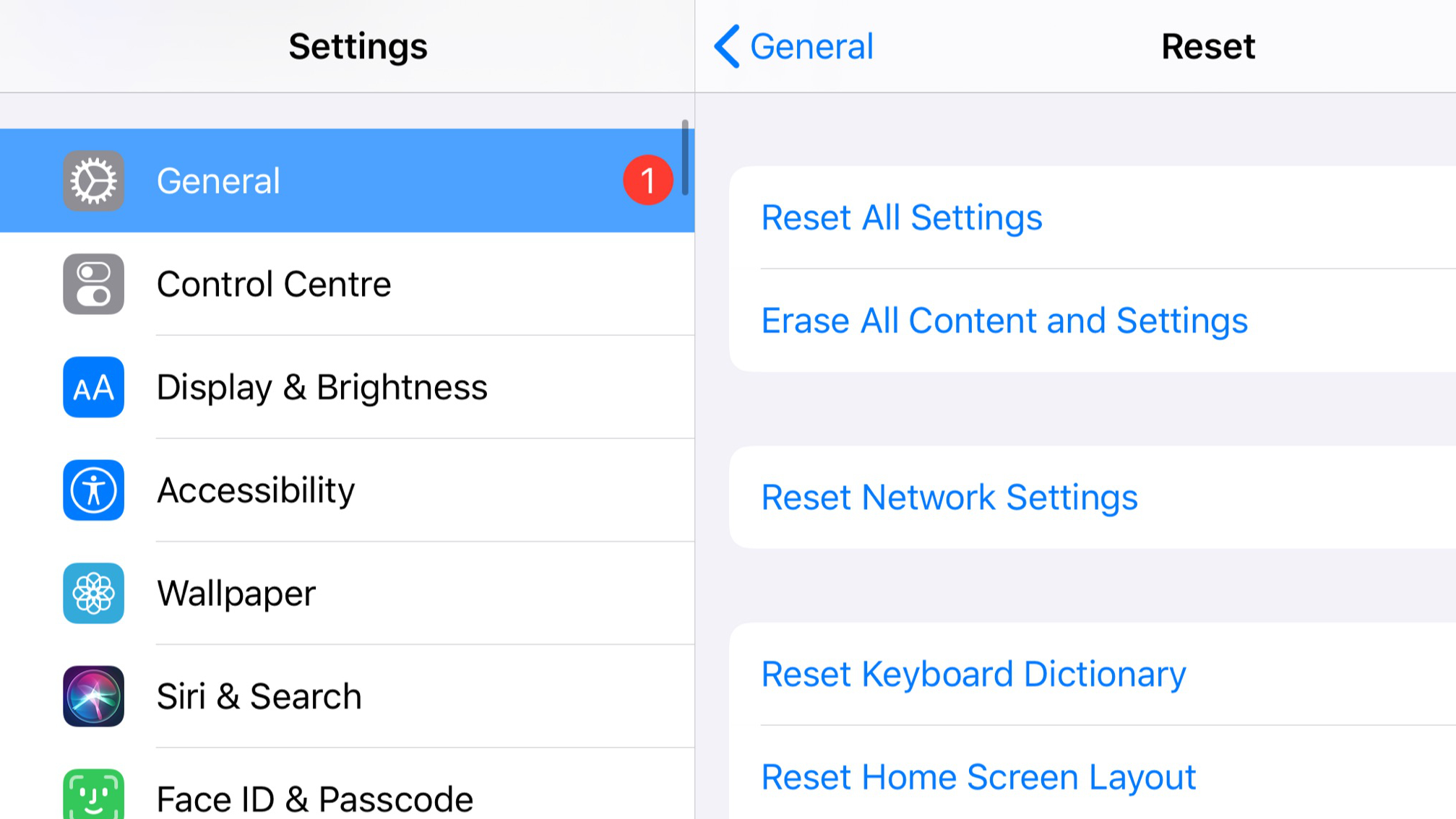
Update it as much as possible
If your old iPhone or iPad doesn't run iOS 14 or iPadOS 14 and you decide to keep hold of your device, there are two big issues to be aware of. First, it will get few – or perhaps even no – future security updates. On that basis, ensure it’s running the very latest iOS update available, and plan to primarily use the device offline.
Secondly, you will at some point start to find that apps and services require a more recent iOS/iPadOS than your device can run. So you’ll have to resign yourself to using older versions of some apps/games, and missing out on certain services. For example, Apple Arcade requires iOS 13.
Create an emergency backup phone
If you’re the kind of person who can’t do without a cell phone, an older device will still do in the case of an emergency. Consider resetting your old iPhone to factory settings, and then just having it hang around in case your other phone breaks.
Be mindful of differing SIM card requirements, though – you may not be able to just swap a SIM between your new and old iPhones, especially with the best SIM only deals. If that’s the case, consider getting a dedicated number for your backup phone, on a no-contract pay-and-go carrier service. Check the terms and conditions, in case you need to make a call every so often for your credit to remain intact.
Turn your device into a reader
Any reasonably recent iPhone, iPod touch or iPad will have an excellent screen, and that lends itself to reading. Whether you favor Apple Books, Kindle or a different service for your digital reading, an iPhone or iPod Touch makes for a great pocket-sized option when you fancy picking up a book – without grabbing one made from dead tree.
Old iPads, though, are where it’s really at, with their bigger displays giving prose more room to breathe. And if you’re into comics, an iPad makes for a superb standalone comics reader too – install Chunky Comic Reader, pay the one-off IAP, and you can easily transfer your favorite graphic novels across from shared folders on networked PCs, Macs, or hard drives.
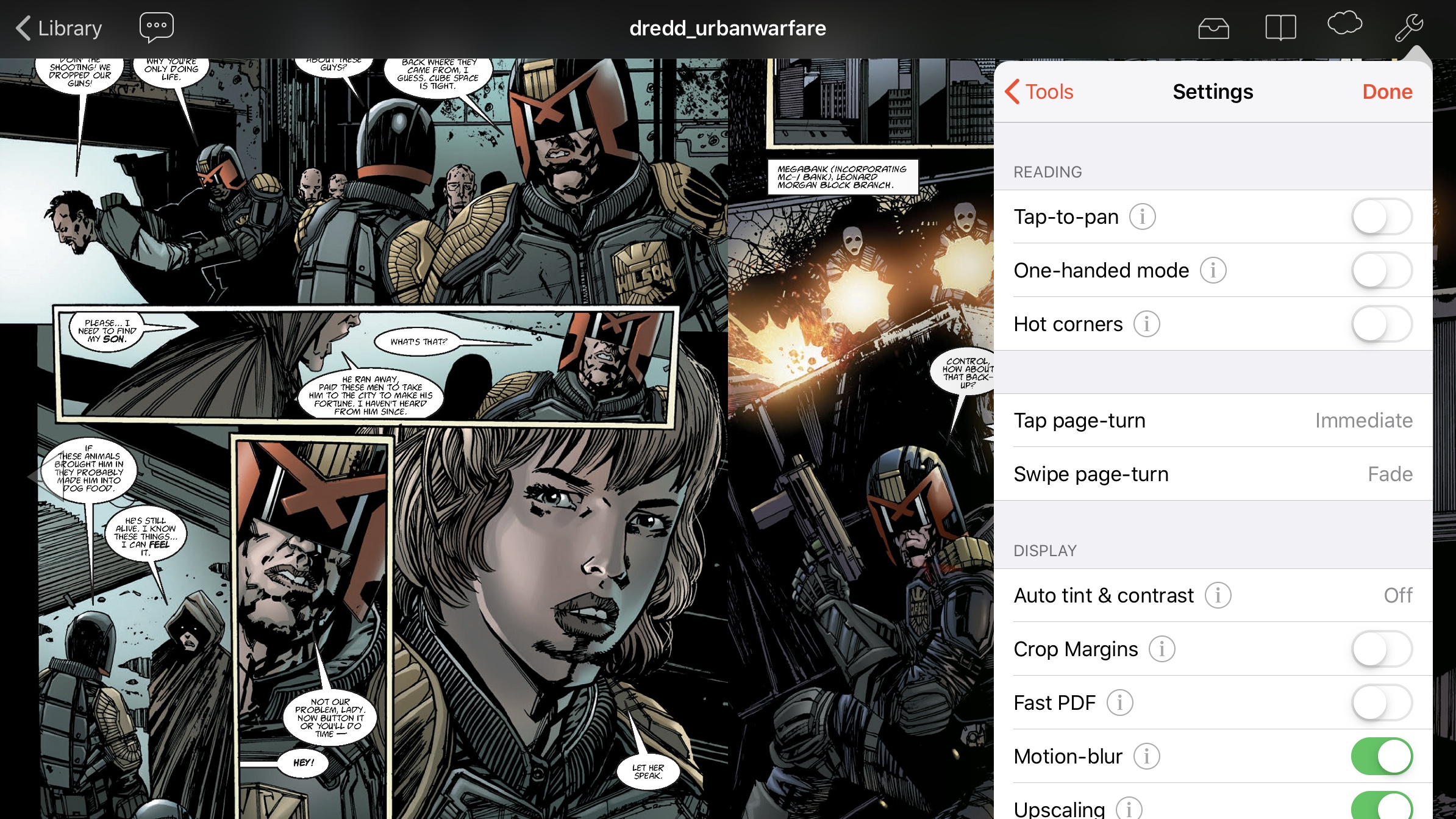
Make a portable games machine
You won’t get Apple Arcade on any iPhone or iPad that can’t run iOS 14/iPadOS 14, but that doesn’t mean you can’t play superb games on older devices. Many thousands of titles exist for Apple mobile devices, from the best free iPhone games to high-end premium fare.
Again, older kit may lack the most recent updates – or struggle to run some more demanding titles. But that still leaves you many thousands of games to choose from. And with a controller like the SteelSeries Nimbus for iPad or Gamevice for iPhone, you could turn an iPad into a dedicated gaming rig, and an iPhone into a handheld console.
Use it as an alarm clock
Even if an old iPhone’s battery barely charges, it can still have uses. Install The Clocks – which works even on pretty ancient versions of iOS – plug your device in, and stick it on your nightstand (possibly using something like Ikea’s Bergenes phone stand, which costs a mere $3.99 / £2.25 / AU$3).
Now you have a clock you can use at night, and multiple alarms to wake you up in the morning, without having to use your current iPhone. (This in itself can be a very good thing, getting the device with all your apps and games out of the bedroom, and away from late night/early morning temptation.)
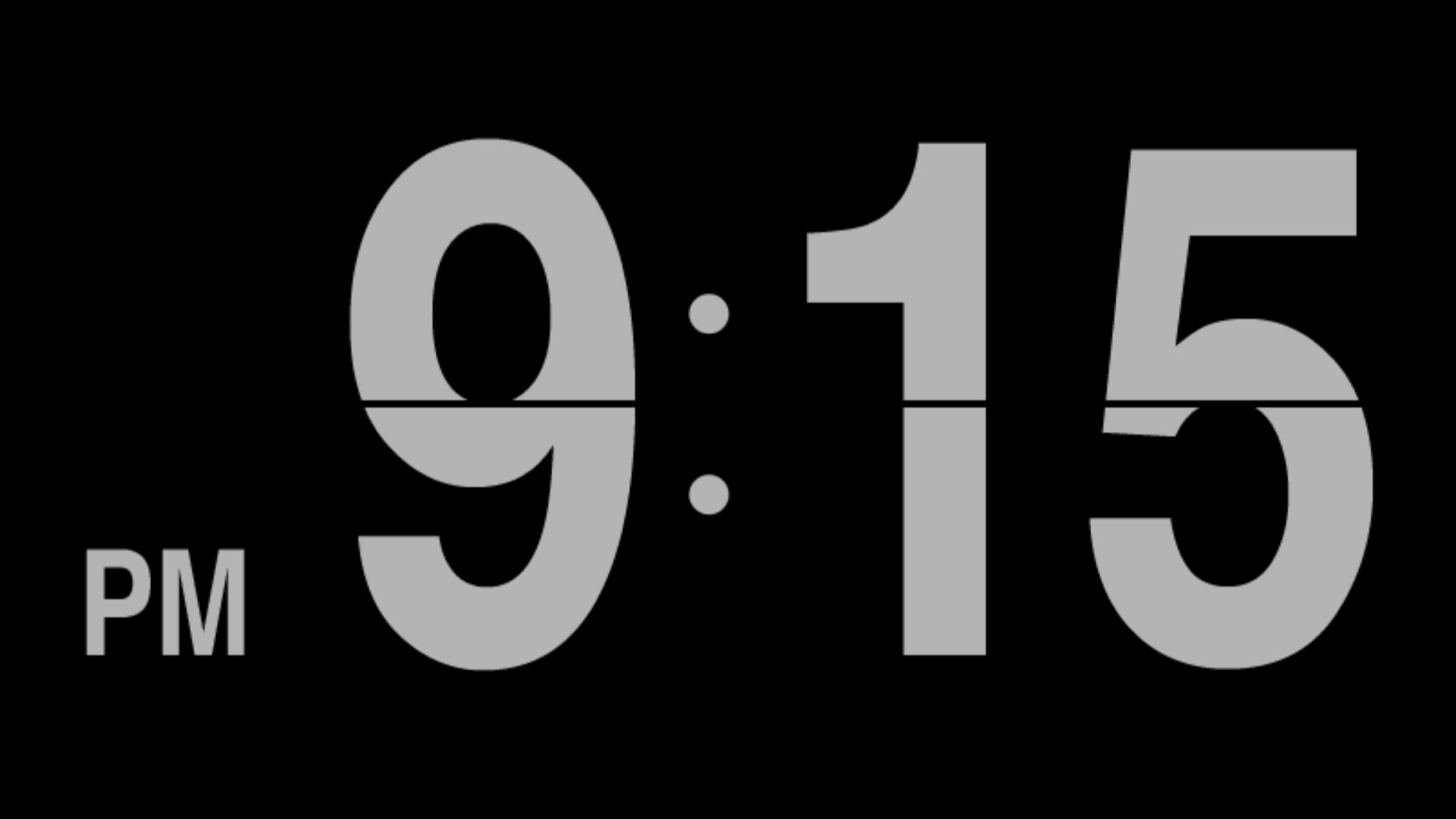
Turn it into a music player
Similarly, old devices can make great standalone music players. Even when offline, you can play music transferred to an iPhone via iTunes (or via Finder on macOS Catalina and above). If you want to risk going online (Wi-Fi use on your own home network should be fine), you’ll be able to access several streaming services too.
This tip can be combined with the previous one, resulting in a nightlight/clock/music player creation that helps a child feel secure at night. (And when they’re old enough to read a digital clock, you can – with luck – keep them from rampaging about the house until a particular time!)
Keep it docked
There are other great uses for a docked iPhone, whether you’re in a home or office environment. It can be used with a focus timer, such as Forest, Bear Focus Timer, or Focus, and anti-stress tools like Oak and Pocketcoach.
If you suffer from distraction or hearing issues, use an old iPhone specifically for White Noise+. Alternatively, give your eyes and ears something to do by way of the ambient music/art generators by Brian Eno and Peter Chilvers: Scape, Bloom: 10 Worlds, and Reflection.
James is a freelance phones, tablets and wearables writer and sub-editor at TechRadar. He has a love for everything ‘smart’, from watches to lights, and can often be found arguing with AI assistants or drowning in the latest apps. James also contributes to 3G.co.uk, 4G.co.uk and 5G.co.uk and has written for T3, Digital Camera World, Clarity Media and others, with work on the web, in print and on TV.