Garmin Pay: everything you need to know and how to use it
For your Forerunner 645 or Vivoactive 3

Ever find yourself out on a jog without your wallet and you desperately need to buy something as you pass a shop? Whether it's a bottle of water, a banana or your whole weekly shop, Garmin Pay is a feature for some of its range of running watches that allows you to buy whatever you need.
Garmin Pay is a contactless payment system akin to Fitbit Pay and Apple Pay, and is available on both the Vivoactive 3 and Forerunner 645 Music now. We hope it will comes to further watches in the future too.
Below we've put together a guide to how the contactless payment service works and how you can set it up for either of the devices which currently support it.
1. Does your bank support Garmin Pay?
Services like Google Pay, Apple Pay and Samsung Pay now have lots of banks around the world supporting the platform, but like Fitbit Pay the Garmin alternative is currently quite limited.
You need to check first that Garmin Pay is available in your country. It's currently available in the UK, US and Australia.
Those in the US will find lots of banks support the service, but in the UK and Australia it's currently quite limited. For example, in the UK it's only Danske Bank, Santander, Starling Bank and Boon that currently support Garmin Pay.
To find out if your bank supports the service, you'll want to head to this list and select your country from the drop down menu.
Sign up for breaking news, reviews, opinion, top tech deals, and more.
2. Set up Garmin Pay
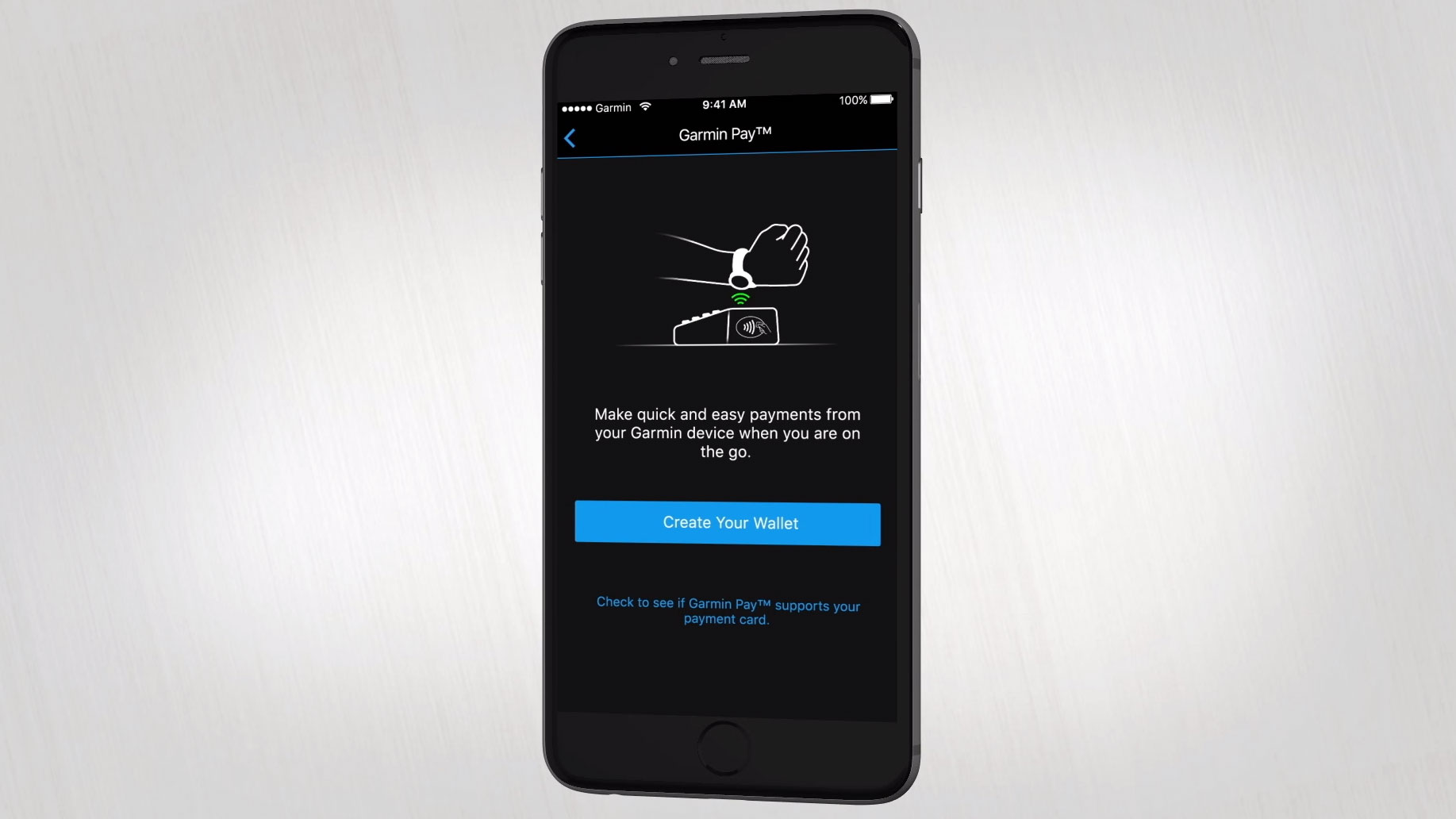
Unlike some contactless payment services, it's quite a quick and easy process to set up Garmin Pay. Grab your phone and open the Garmin Connect Mobile app you have already set up and head to the Garmin Devices section under the More tab.
Here you'll find either your Vivoactive 3 or Forerunner 645, which you'll be able to press on and then select Garmin Pay. There's a final way to check if your bank and card are compatible with the blue link at the bottom of the screen.
If you're sure it's ready, press on the Create Your Wallet button and you'll be prompted to make a passcode so you can keep your watch secure if someone manages to steal it.

You'll then be asked to enter your card data or you can scan your card (which we recommend doing) and then you'll get a code through via an SMS to make sure it's you setting it up.
Once you've added that code, you'll be ready to roll with Garmin Pay. You can add more than one card to your wallet too by heading into the Manage Your Wallet option.
3. Make a payment with Garmin Pay

Now you're all set up, it's time to make a payment with Garmin Pay. First you'll need to find a store with a contactless payment reader.
Remember that you can only make payments up to the limit set in your country, so that's $30 in the US and £30 in the UK. Once you've got the items you want to buy, head to the till and when you're asked for payment you'll want to press and hold the action button on your watch so you see the Navigations Control menu.
There's a virtual wallet in this list, and then you'll be asked to enter your four-digit passcode that you set up earlier. Your card will appear, and you'll be prompted to hold the watch near the reader.
The edges of the screen will light up green and you may get a vibration that tells you the payment has worked.
If you want to select a different card from your wallet, you can do that by scrolling down. It's also worth remembering that entering your passcode incorrectly three times will cause it to lock and you'll need to then sort it out on your phone.
Once you've entered your passcode, it'll work for 24 hours or until you take the watch off so you can make multiple payments in a day without the fiddly unlock process.

James is the Editor-in-Chief at Android Police. Previously, he was Senior Phones Editor for TechRadar, and he has covered smartphones and the mobile space for the best part of a decade bringing you news on all the big announcements from top manufacturers making mobile phones and other portable gadgets. James is often testing out and reviewing the latest and greatest mobile phones, smartwatches, tablets, virtual reality headsets, fitness trackers and more. He once fell over.