How to scan your Samsung TV for viruses
Malware beware

As our homes become increasingly connected, they also become increasingly vulnerable to malware and viruses – and for smart home devices that we use every day, an attack could be catastrophic.
You may not think of your TV being susceptible to this kind of attack, but if you have a smart TV that’s connected to your Wi-Fi network, it could be a target for a hacker – just like a smart speaker, smart display, or smart security camera.
Aside from the troubling prospect of losing access to your smart TV apps like Netflix and Amazon Prime Video, many smart TVs come with microphones built in – and the idea of someone hacking into your TV in order to eavesdrop on your conversations is concerning, to say the least.
- The 10 best smart TV apps for your Samsung television
The possibility of smart TVs falling victim to malware or viruses has been brought to the world’s attention recently after Samsung’s support account sent out a tweet urging users to scan their TVs for malware regularly... and then hastily deleted it that same day.
Thanks to Internet Archive's Wayback Machine, we know that the tweet read as follows:
“Scanning your computer for malware viruses is important to keep it running smoothly. This also is true for your QLED TV if it’s connected to Wi-Fi! Prevent malicious software attacks on your TV by scanning for viruses on your TV every few weeks.”
The tweet was originally accompanied by a demonstration video showing you how to scan your Samsung TV. Unfortunately, that’s been lost to the ether.
Sign up for breaking news, reviews, opinion, top tech deals, and more.
That’s why we’ve put together this handy guide to scanning your Samsung Smart TV – read on for everything you need to do.
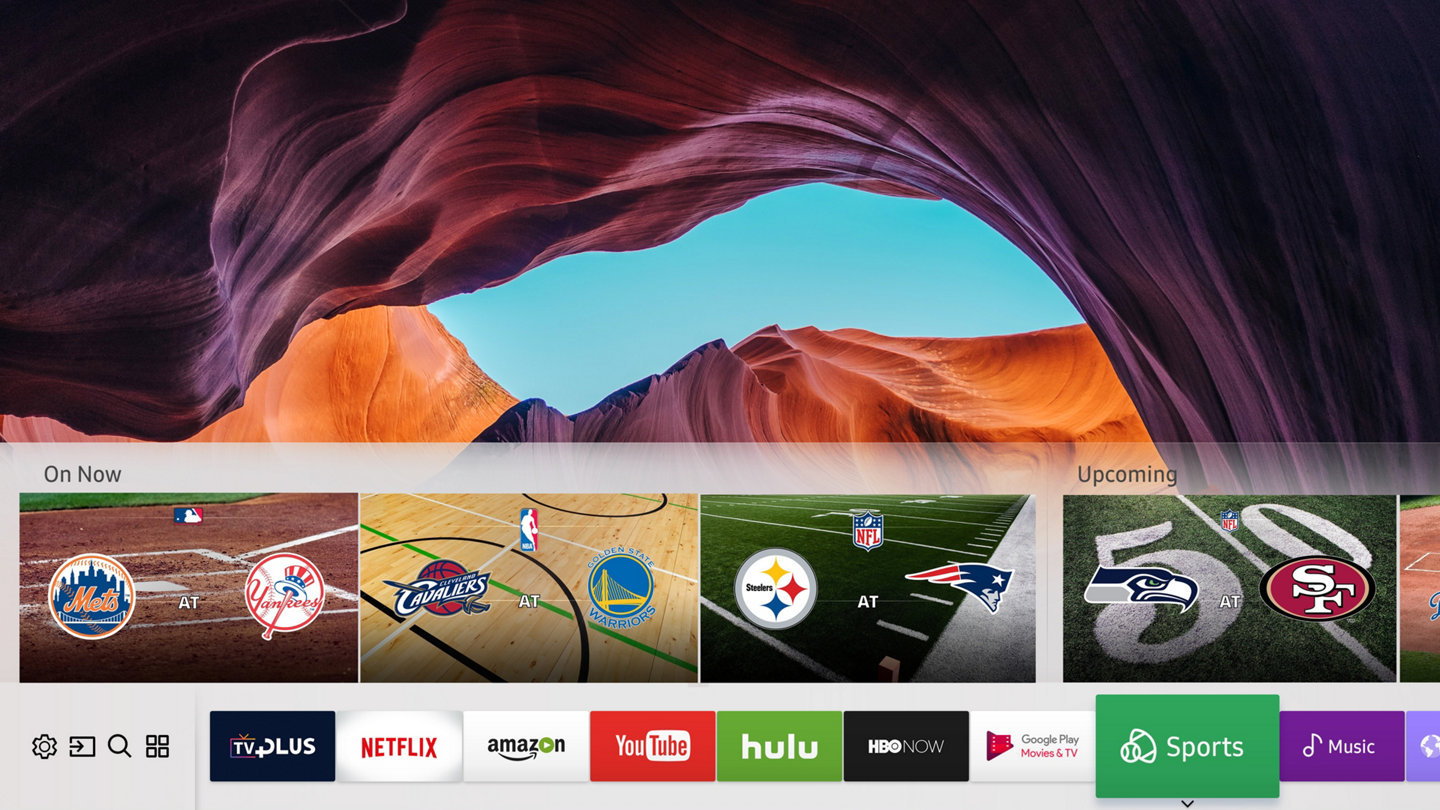
How do I scan my Samsung TV for malware?
Scanning your TV is really easy. First, head to the settings menu on your Samsung TV and select General. Then click on System Manager and scroll down to Smart Security.
Click on Smart Security, then select Scan and your Samsung TV should start scanning for viruses and malware.
How often should I scan my smart TV?
In its now-deleted tweet, Samsung recommended scanning your TV “every few weeks”.
If you think you’ll struggle to remember, you could always set a reminder on your phone that recurs every three to four weeks.

- Best smart TV 2019: every smart TV platform ranked, rated, and reviewed
Can your smart TV really get hacked?
Absolutely – but it’s not exactly a common occurrence. In 2018, Consumer Reports found that “millions of smart TVs can be controlled by hackers exploiting easy-to-find security flaws”, including Samsung smart TVs.
That’s not a reason to panic, though. Javvad Malik, security awareness advocate at KnowBe4, told TechRadar that "at the moment, there is no evidence to suggest that malware is targeting TV's, but that's not to say it won't be the case in the future.”
Since then, Samsung has provided a number of security updates to its smart TV platform, Tizen, including enhanced security controls on its smart TV keyboard and “enhanced validation measure for remote control of the TV”.
Better to be safe than sorry in any case, and follow Samsung’s recommendation to scan your TV regularly.
- Samsung TV catalogue 2019: every new Samsung TV coming this year

Olivia was previously TechRadar's Senior Editor - Home Entertainment, covering everything from headphones to TVs. Based in London, she's a popular music graduate who worked in the music industry before finding her calling in journalism. She's previously been interviewed on BBC Radio 5 Live on the subject of multi-room audio, chaired panel discussions on diversity in music festival lineups, and her bylines include T3, Stereoboard, What to Watch, Top Ten Reviews, Creative Bloq, and Croco Magazine. Olivia now has a career in PR.