Got a Galaxy phone? Samsung says you should turn on these 5 security features right now
New updates in One UI 7

- A range of new security features arrived with One UI 7
- Samsung is recommending users turn them on
- They'll help to protect your data if someone swipes your phone
Samsung is rather proud of some of the anti-theft features it's recently rolled out with One UI 7 (based on Android 15), so much so that the company has issued a press release strongly advising users to turn on these new features.
"Samsung is calling on Galaxy users to activate the latest anti-theft features now available on their devices," reads the directive (via Android Authority). "These updates reflect Samsung's commitment to delivering smarter, stronger protection – helping users safeguard their data and stay in control, even in high-risk situations."
There are five features mentioned, though they're not all brand new. First up is Theft Detection Lock, which uses the sensors on your phone to detect when it might have been snatched, and automatically locks the screen.
There's also Offline Device Lock, which locks the phone after it's been offline for an extended period, and Remote Lock – the ability for users to lock a phone remotely from a different device if its been lost or stolen.
Where to find these features
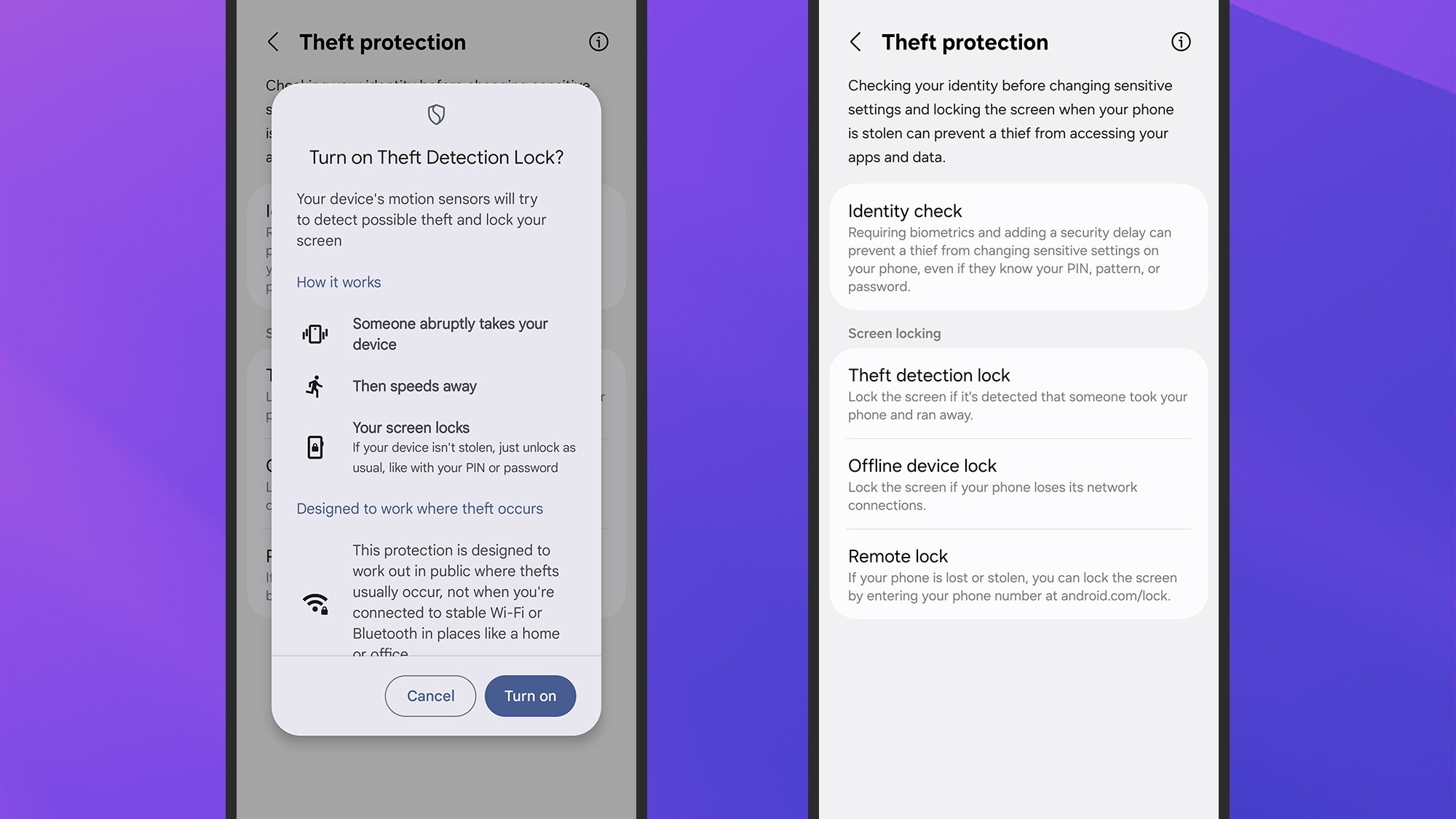
Samsung One UI 7 also offers Identity Check, which means biometric authentication is needed for changing security settings, and Security Delay: a one-hour waiting period that's enforced if the biometric data is reset on a phone.
If you have had your phone taken from you, that waiting period should give you time to remotely lock it and take whatever other steps are needed, before the person who's trying to reset it can gain full access.
All of these features can be found and enabled through the Settings panel in One UI 7: Tap Security and privacy > Lost device protection, and you'll find options for registering your device with the Find My Mobile service (for locking it remotely), and for managing the other security features flagged up by Samsung.
Sign up for breaking news, reviews, opinion, top tech deals, and more.
it's also worth mentioning that these aren't Samsung exclusives: you can find these features, such as Theft Detection Lock, on other phones running Google's Android 15 software (including the best Pixel phones).
You might also like

Dave is a freelance tech journalist who has been writing about gadgets, apps and the web for more than two decades. Based out of Stockport, England, on TechRadar you'll find him covering news, features and reviews, particularly for phones, tablets and wearables. Working to ensure our breaking news coverage is the best in the business over weekends, David also has bylines at Gizmodo, T3, PopSci and a few other places besides, as well as being many years editing the likes of PC Explorer and The Hardware Handbook.
You must confirm your public display name before commenting
Please logout and then login again, you will then be prompted to enter your display name.