How to leave a Discord server
Easily manage your Discord communities

Knowing how to leave a Discord server can help you manage your digital communities, better organize your current interests, and declutter your server list for more streamlined navigation.
Leaving a server on Discord is straightforward, taking barely a few clicks. In this guide, we’ll walk you through the steps across the desktop/web and mobile apps.
Additionally, for those looking to enhance their Discord streaming, we’ve rounded up the best microphones for streaming.
Tools and requirements
- A Discord account
- Computer with a browser or the Discord desktop app
Steps for how to leave a Discord server on the desktop or web app
- Open Discord and log in to your account.
- Select the server you want to leave from the server list on the left.
- Right-click the same server icon.
- Select 'Leave Server' from the dropdown menu.
- Confirm by clicking 'Leave Server' in the confirmation dialogue.
Step by step guide to leave a Discord server on the desktop or web app
1. Log in to your Discord account
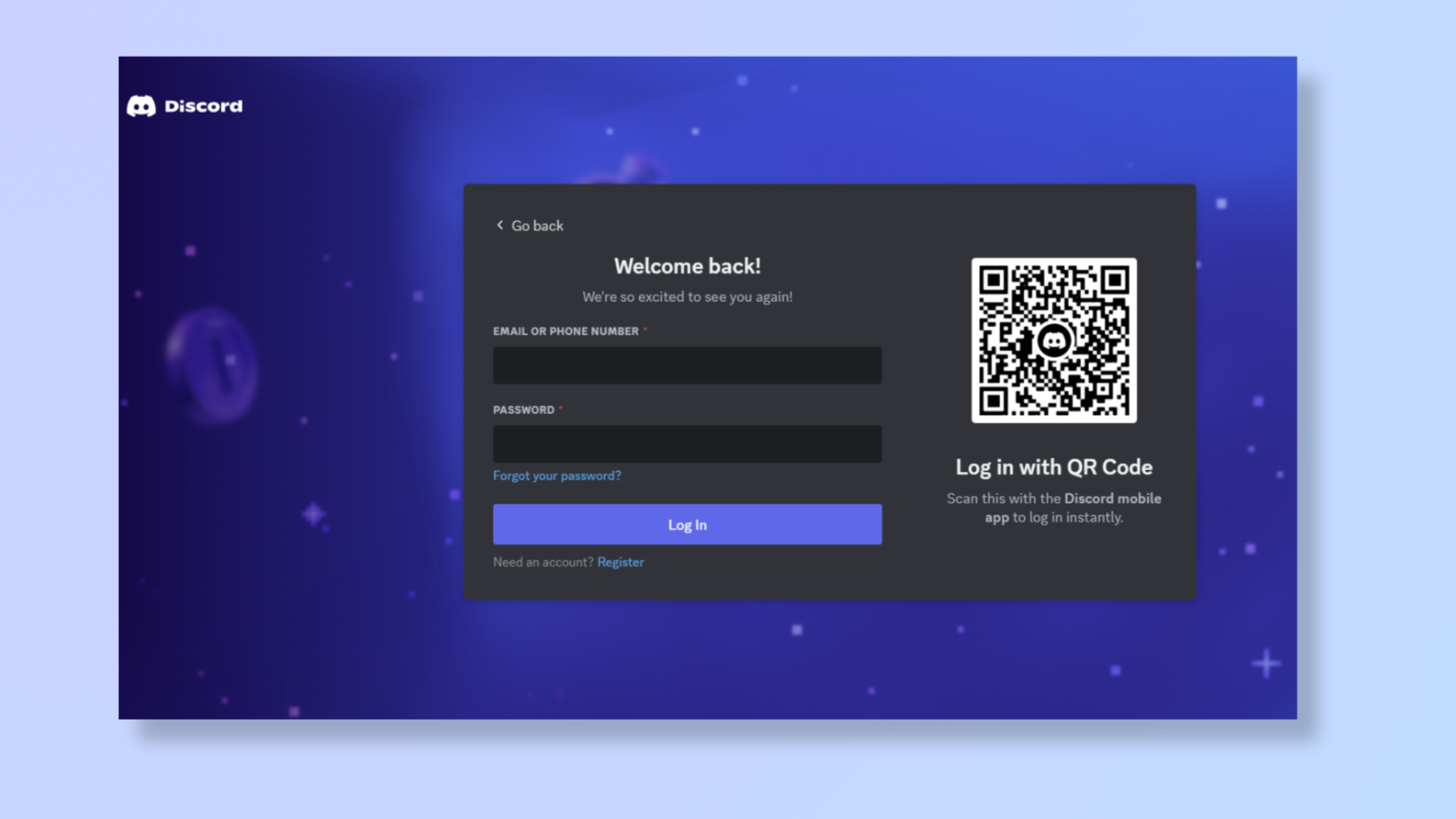
Launch the Discord app on your desktop or access the web version and log in to your account.
2. Select the server and right-click the server name
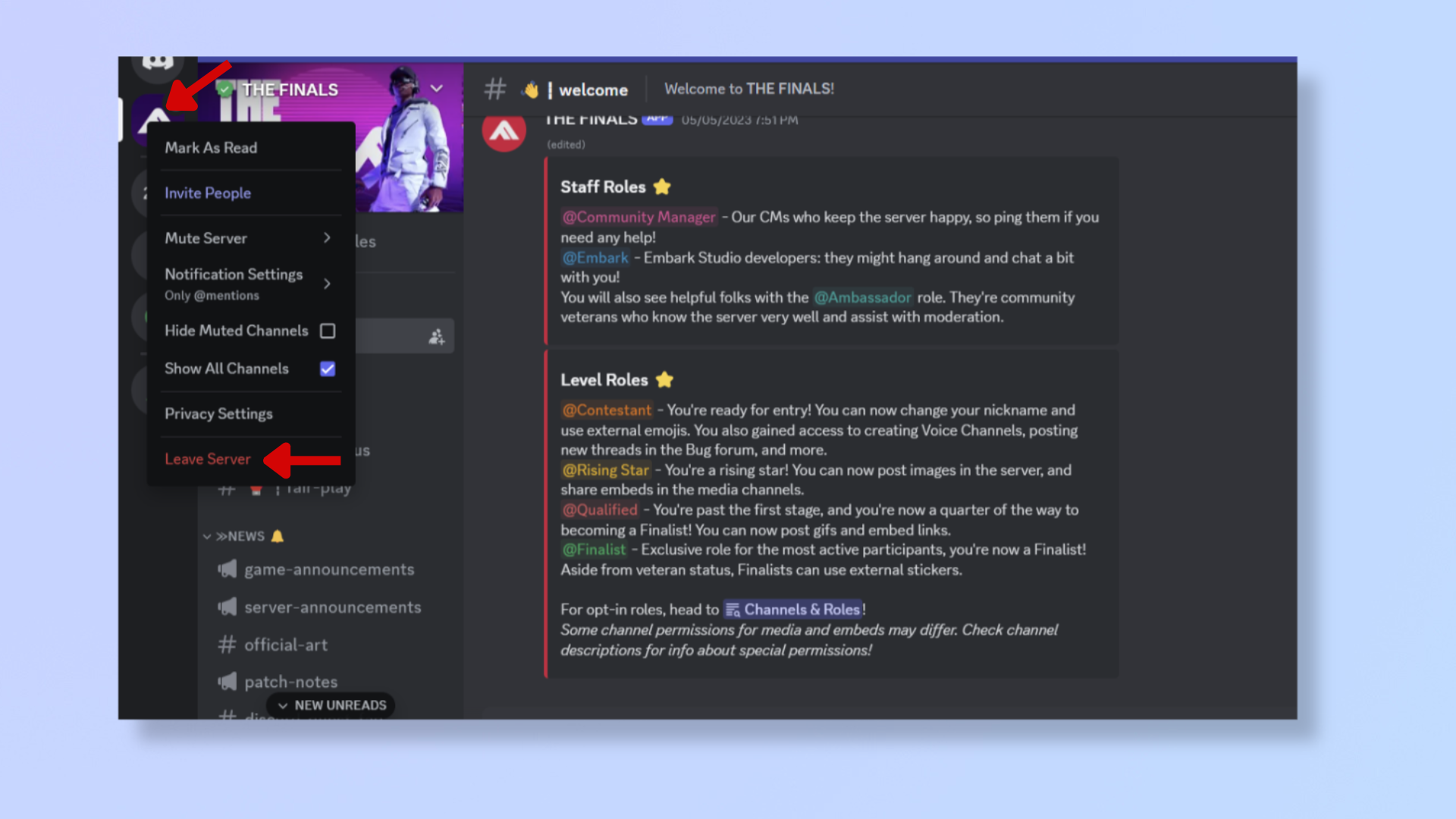
From the server list on the left side of the screen, select the server you wish to leave.
Then, right-click the same server icon and click 'Leave Server'.
3. Select Leave Server to confirm
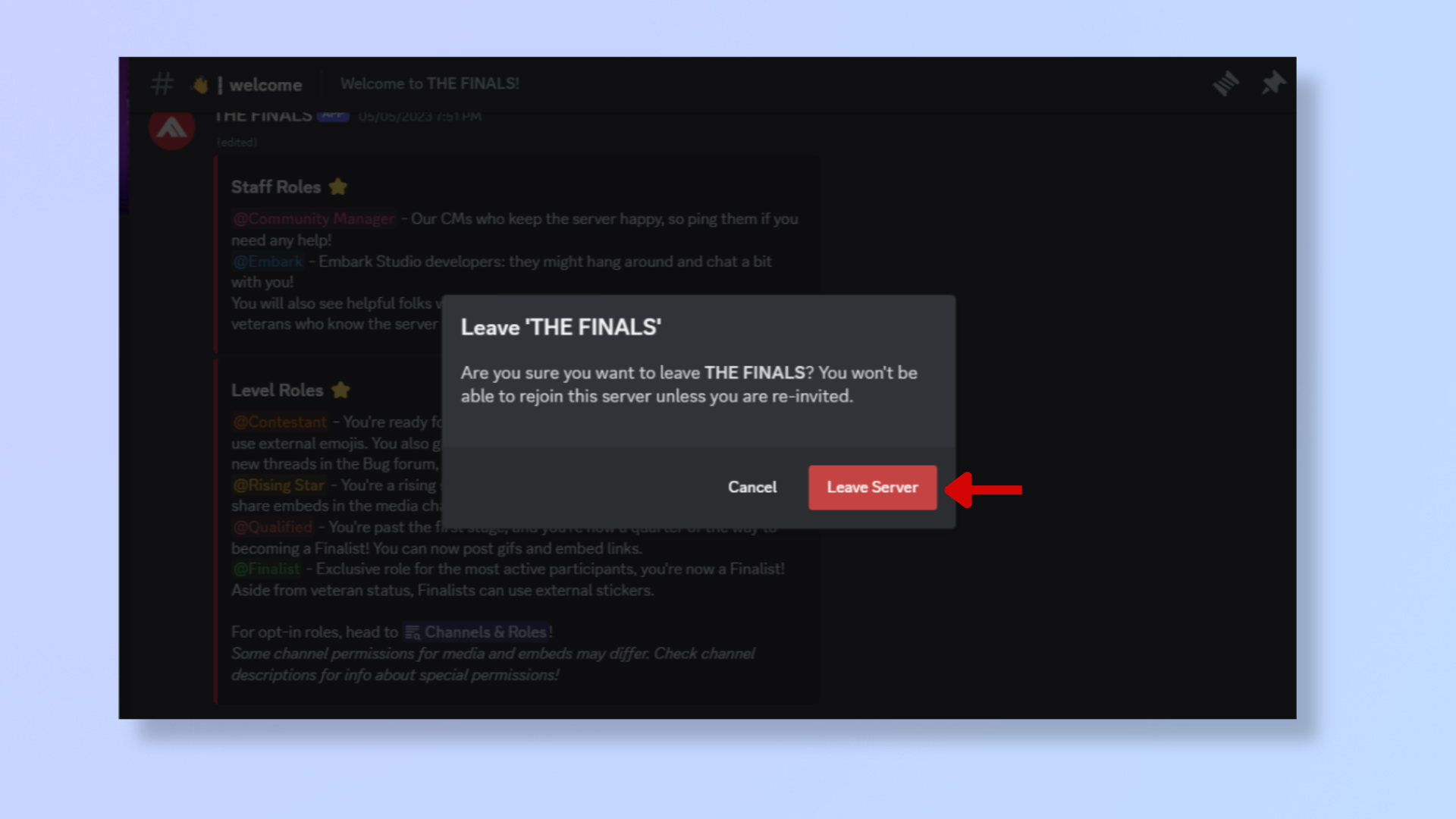
A confirmation dialog will appear, asking, “Are you sure you want to leave [server name]?”
Click 'Leave Server' to confirm. You’ll be removed from the server, and it will disappear from your server list.
Tools and requirements
- A Discord account
- Smartphone
Steps for how to leave a Discord server on mobile
- Launch Discord on your smartphone.
- Tap the server you want to leave from the server list on the left.
- Press the three-dot menu icon at the top right corner.
- Scroll down and select Leave Server.
- Confirm by tapping Yes.
Step by step guide to leave a Discord server on mobile
We’ve demonstrated the steps below on an iPhone, but the process is similar on Android smartphones.
1. Launch Discord
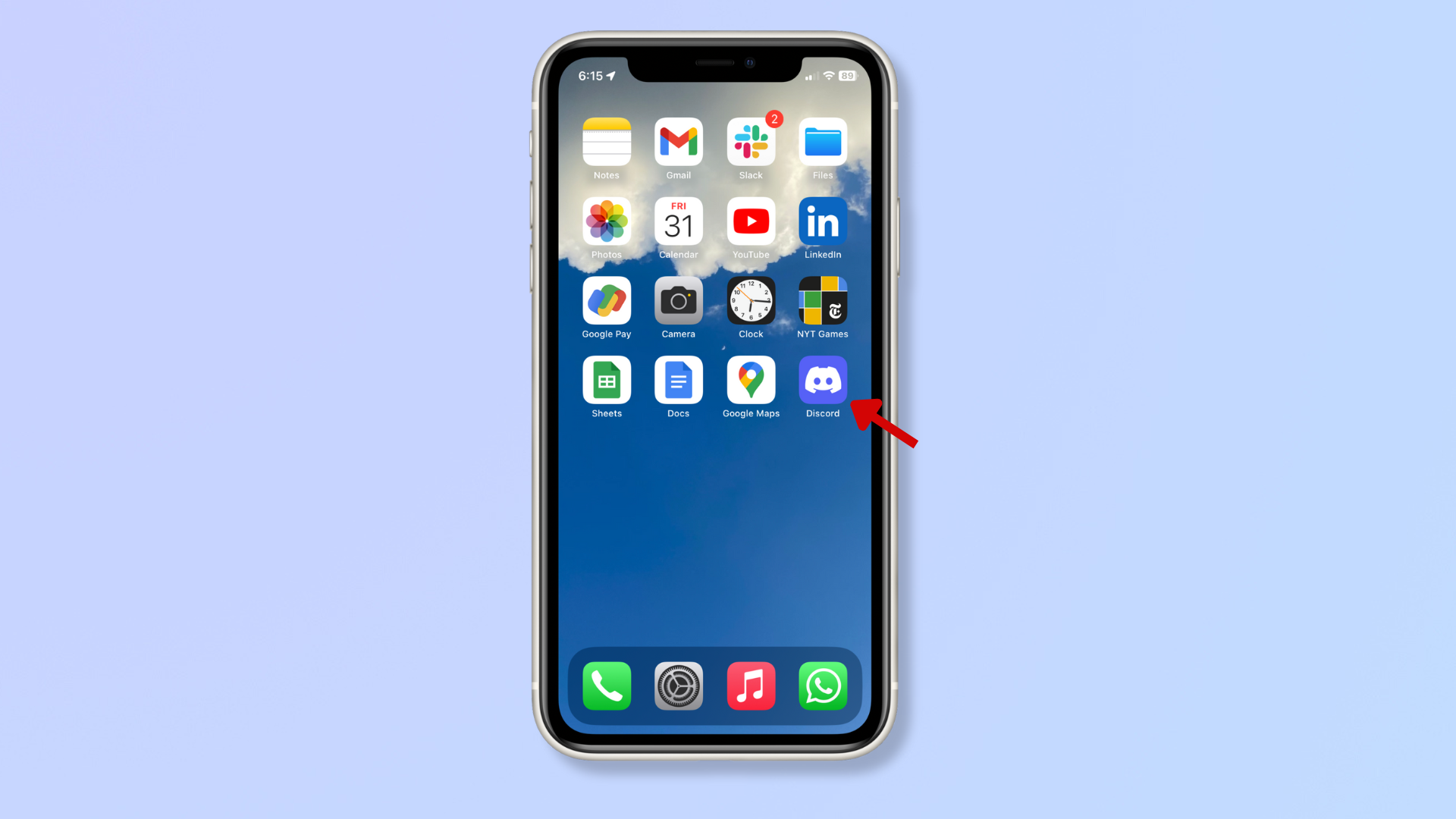
Open the Discord app on your mobile device and log in to your account.
2. Select the server and tap the three-dot menu icon
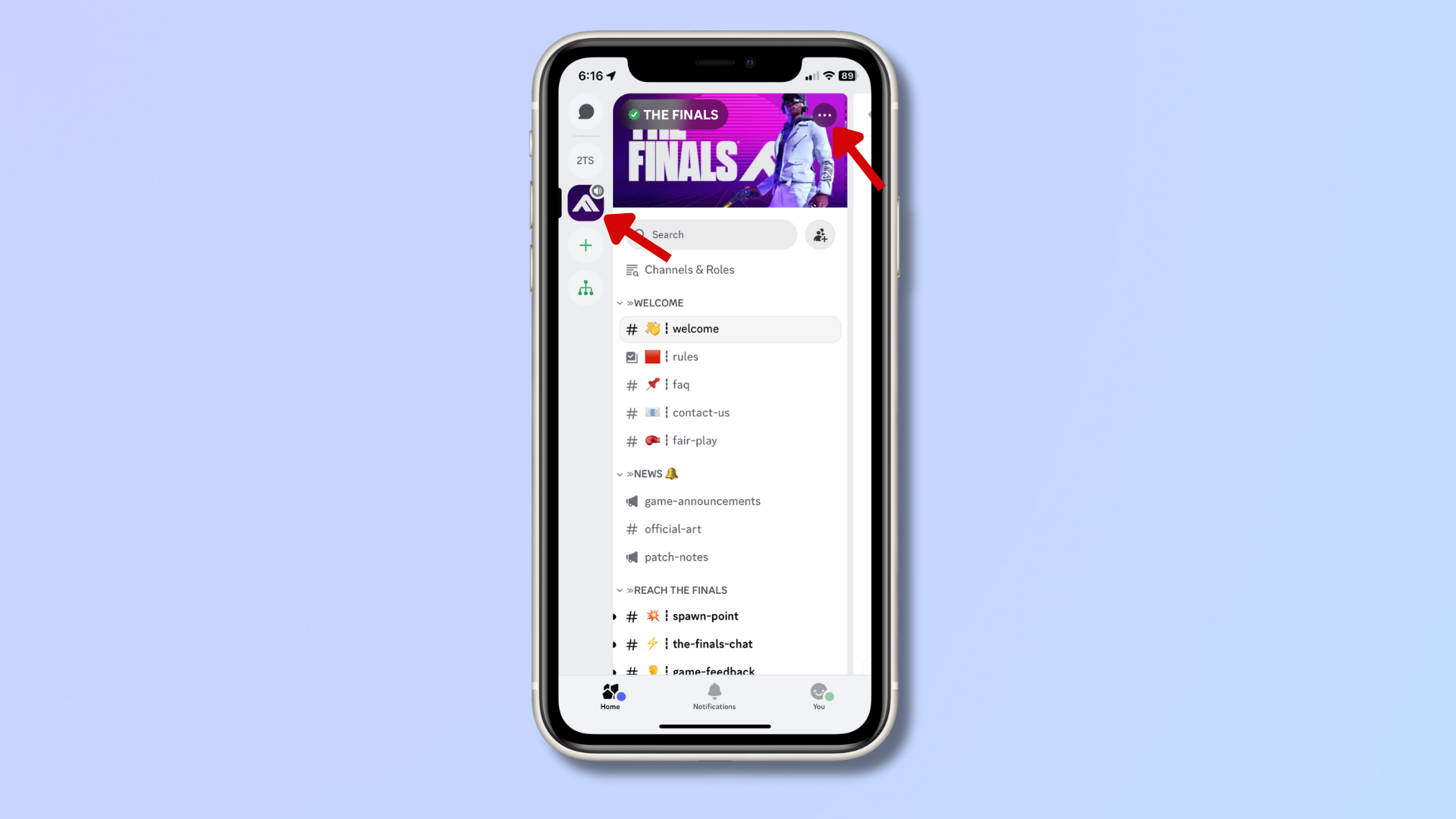
From the server list on the left-hand side of the screen, select the server you wish to leave. Then, tap the three-dot icon at the top right corner.
3. Tap Leave Server
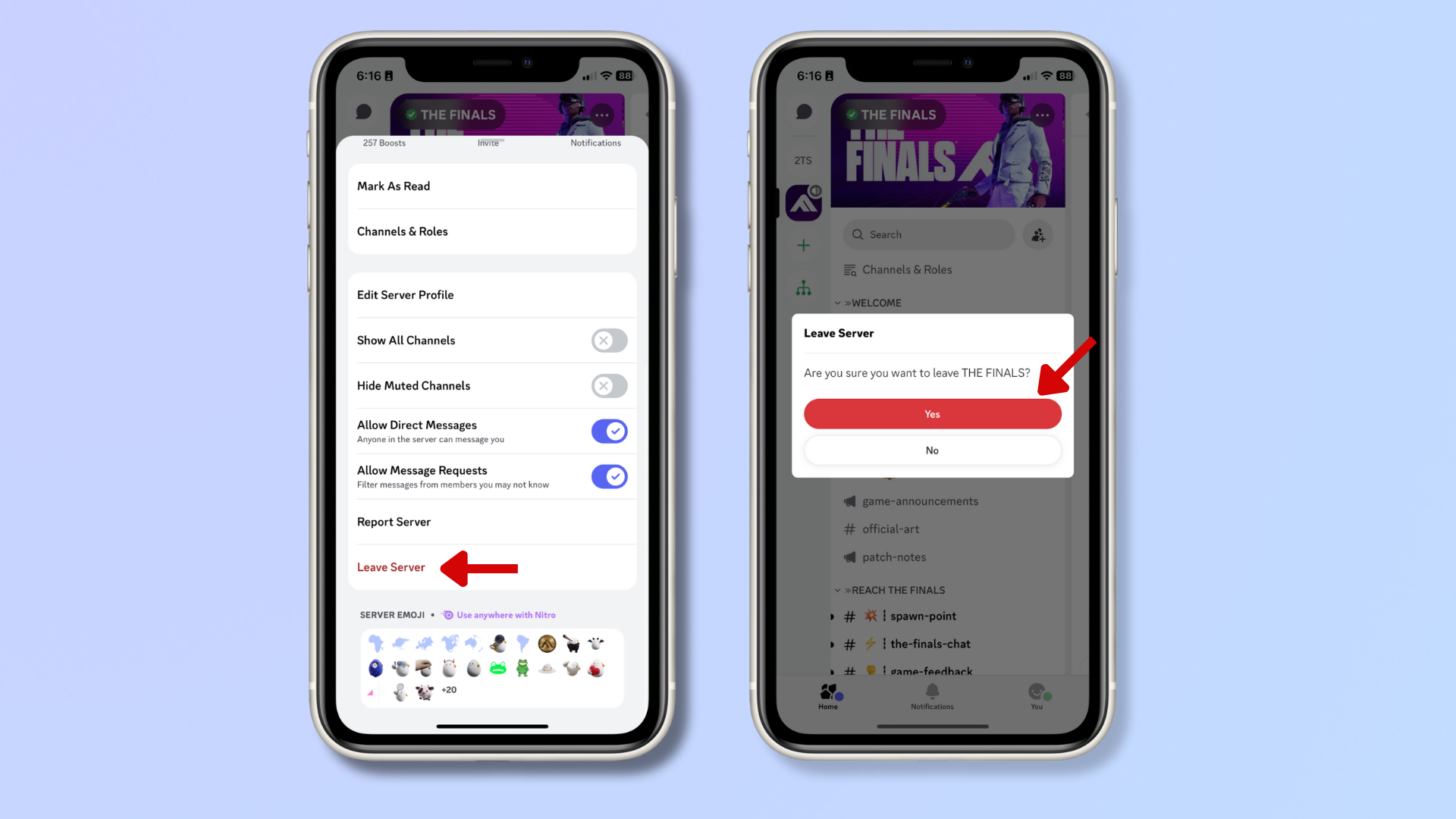
Scroll down the menu and tap 'Leave Server'. Tap Yes to confirm, and the server will be removed from your server list.
Final thoughts
Leaving a Discord server reduces clutter in your account and better organizes your online groups. You’ll have a more streamlined Discord experience with only relevant servers in your dashboard, and the simple steps outlined above will help you do this without any hassle.
For more Discord tips, check out our guides on how to start using Discord as a beginner, how to make a user an admin on your Discord server, and how to add and manage bots in Discord.
You may also like...
Sign up for breaking news, reviews, opinion, top tech deals, and more.
Nikshep Myle is a freelance writer covering tech, health, and wellbeing. He has written for popular tech blogs like Tom's Guide, GadgetReview, SlashGear, and Creative Bloq, and has extensively reviewed consumer gadgets. When he’s not writing, you’ll find him meditating, gaming, discovering new music, and indulging in adventurous and creative pursuits.