How to set up Alexa on your Sonos One or Sonos Beam
Alexa adds a whole new level of functionality to your Sonos speaker
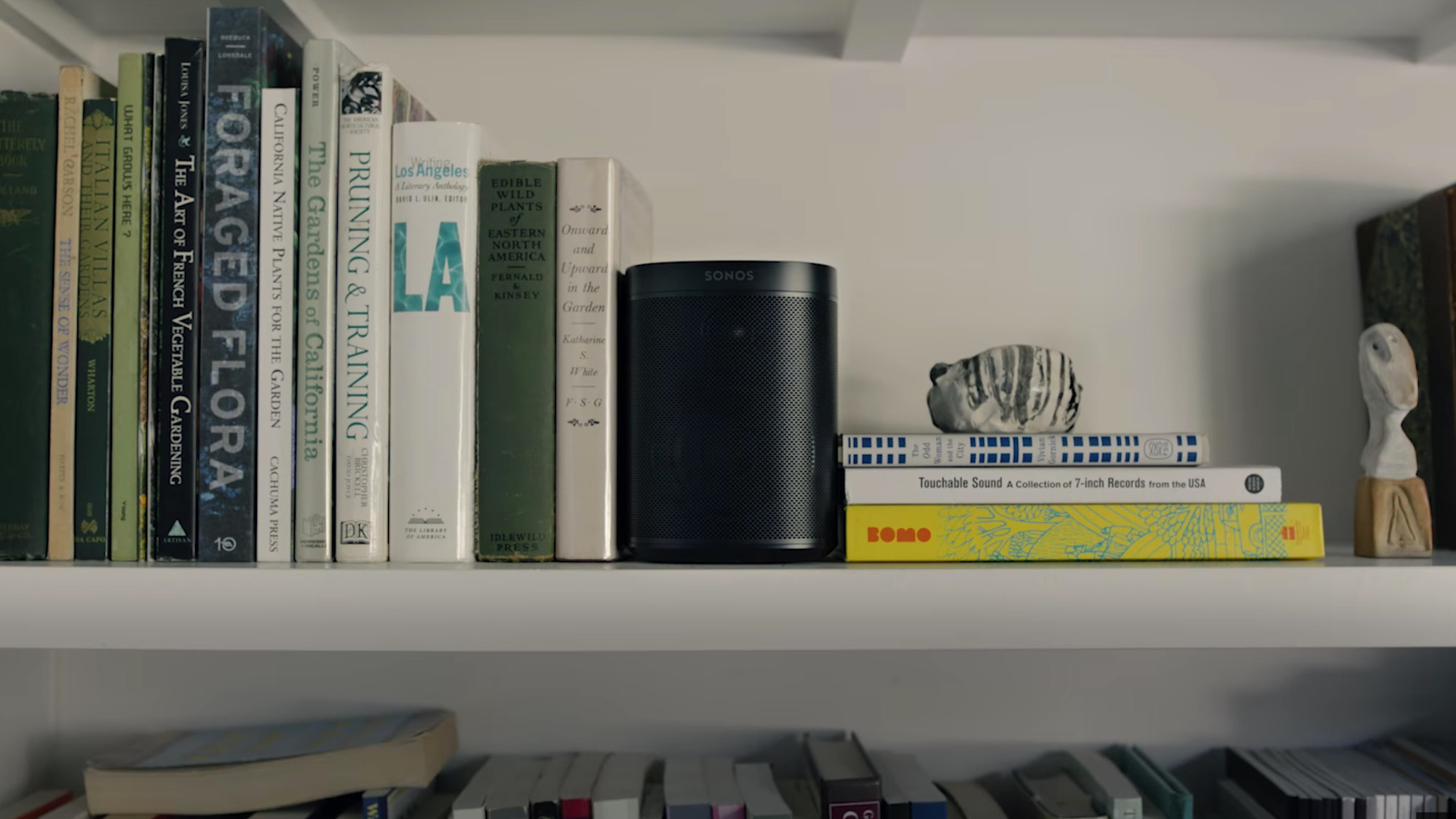
Alexa has taken the world by storm as arguably the most comprehensive and full-featured digital assistant out there.
Not only is it a great way to interact with your Amazon devices, but you can also find Alexa on a range of third-party devices – including some Sonos speakers, which many consider to be the best multi-room speakers on the market.
If you’re looking to set up Alexa to use on your Sonos speaker, there are a few things you should know. Like, for example, the fact that Alexa currently only works with the Sonos One and Sonos Beam speakers, though more are sure to come, and you can still use Alexa with other Sonos speakers.
In any case, here’s a step-by-step guide to set up Alexa for your Sonos One or Sonos Beam speaker.
1. Placement and power
The first thing you’ll want to do is figure out where you want your Sonos speaker in your home, and attach the power cord to the speaker and to a power outlet.
Once the LED light is flashing green, the speaker is ready to be added to your account.
2. Sonos setup

Download the Sonos and Alexa apps from the App Store or Google Play Store. Open the Sonos One app. If this is the first time you’re setting up a Sonos speaker, follow the on-screen instructions to set up your speaker.
Sign up for breaking news, reviews, opinion, top tech deals, and more.
If you’re adding the speaker to a pre-existing system, tap “More,” then press “Settings,” then “Add a Player or SUB.” Then follow the instructions to add your speaker to Sonos.
3. Amazon setup
Open the “Browse” tab in the Sonos app, and press “Add Amazon Alexa.” If you can’t see that option, head to the “More” tab and press “Voice Services,” then “Amazon Alexa.”
You’ll then be asked to connect your Amazon account to the Sonos One. Tap “Connect your Amazon account,” then log in using your Amazon credentials. You should then be able to ask Alexa basic commands. You’ll also need to ask Alexa to discover your devices.
Once Alexa is set up, and you’ve downloaded the Alexa app, tap “Verify music services on Alexa,” then choose the music service you want to use.
You’ll want to make sure your preferred music service is added to Sonos as well, not just to Alexa. Most major music streaming services are supported by Alexa, but not all. Notably, Google Play Music doesn’t work on Alexa devices.
Alexa, play on
Everything should now be set up for you to both use Alexa as a digital assistant, and to ask it to play music through your Sonos speaker.
While everything should be set up in the Sonos app, you may still need to open up the Alexa app and log in.
From here, you’ll be able to do things like add Alexa “Skills,” which essentially give new features to your Alexa device and allow it to work with third-party devices.
Christian is a writer who's covered technology for many years, for sites including Tom's Guide, Android Central, iMore, CNN, Business Insider and BGR, as well as TechRadar.