How to Play Half-life 1 and Half-life 2 in VR
Rise and shine, Mr VRman. Rise and shine...

Half-Life: Alyx may not quite be Half-Life 3, but it may as well be for anyone who owns a VR headset. It’s Half-Life 2.5 to some, Half-Life 1.5 to others who point out that it’s a prequel to Half-Life 2, but everyone can agree that it’s almost definitely going to be a fully-fledged Half-Life VR experience.
But the prospect of a headcrab latching onto your face in VR and peeling open your mouth like an over-eager dentist is pretty harrowing. So we decided that the best way to psychologically prepare yourself is by playing Half-Life 1 and Half-Life 2 in VR, which you can now do thanks to some excellent mods.
Here we’re going to show you how to play both Half-Life 1 and 2 in VR.
Note: You need to own the actual games for this to work (as well as Garry’s Mod for Half-Life 2 VR). If you don’t already own them, you can take advantage of the fact that the entire Half-Life series is free to play on Steam until Half-Life: Alyx launches 23 March.
How to Play Half-Life 1 in VR
German modder Max Vollmer has really outdone himself in delivering a functioning Half-Life VR experience. It has pretty much all the bells and whistles of a proper VR game, including optional teleport movement, proper reload mechanics and even properly implemented ladder-climbing. You can download Half-Life 1 VR here.
Once you’ve downloaded the archived version of Half-Life 1 VR from the above link (the Installer version wasn’t yet live at the time of writing), extract it to your Half-Life install directory (C:\Steam\steamapps\common\Half-Life by default).
Once it’s extracted, a ‘vr’ folder will appear in the Half-Life install directory. Open this, then double-click ‘HLVRLauncher’ to open the Half-Life VR launcher. Click ‘Patch game’ to enable the VR mod, then click ‘Launch Half-Life: VR’ (you’ll need to have Steam open to launch the game).
Sign up for breaking news, reviews, opinion, top tech deals, and more.
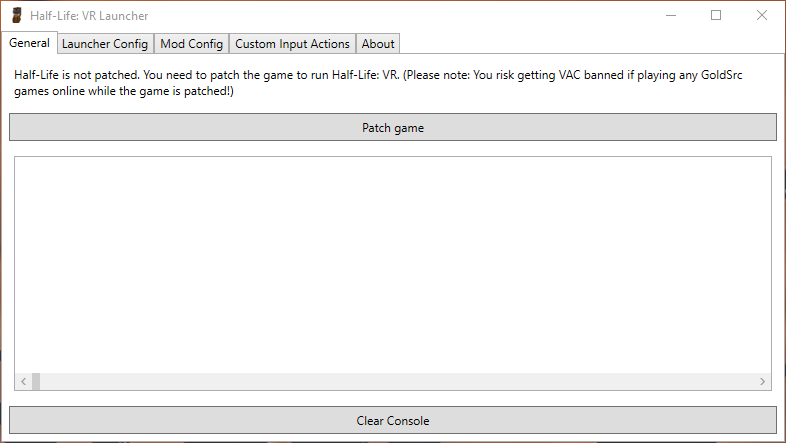
Because the mod is still in beta, there are a few tweaks you have to make manually. First, press the button that takes you to the SteamVR config menu (left menu button on Oculus Touch, left System button on Valve Index), then go to Controller Bindings and select one of community-made bindings for ‘Max Vollmer HL1 VR Mod’.
Some users also find that the sound doesn’t work in the game at first. This can be fixed by saving then reloading the game.
You can load any of the popular texture and graphics mods into Half-Life VR. There’s an HD texture pack built into the VR mod too (Cyril Paulus’ ESRGAN textures), which you can enable by going to the ‘Mod Config’ tab in the VR launcher, then scrolling down and ticking the ‘Use HD models’ and ‘Use HD textures’ boxes under ‘Graphics & Rendering’.

How to Play Half-Life 2 in VR
Playing Half-Life 2 in VR is a little more complicated. A fully fleshed-out VR mod has seemingly been in the works forever, so it’s best not to hold out hope for that. Instead, there’s a clever workaround that involves using the silliness sandbox Garry’s Mod alongside Half-Life 2.
You should know that you can’t save or load your game in this version (you can respawn instead), and need to manually select which level you play. Still, once you get in and get past the faff, it’s a pretty impressive VR experience.
To play Half-Life 2 in VR, you first need to install both Half-Life 2 and Garry’s Mod on your PC.
Next, go to the Steam Workshop for Garry’s Mod, then find and subscribe to addons called VRMod - Experimental Virtual Reality and Half-Life 2 Campaign.
You’ll also need to download the accompanying mod master files for VRMod, then copy the GarrysMod folder from that archive (vrmod-module-master/install) to your main Steam games directory (C:\Steam\steamapps\common by default). It will ask if you want to replace the existing 5 files, which you should accept.
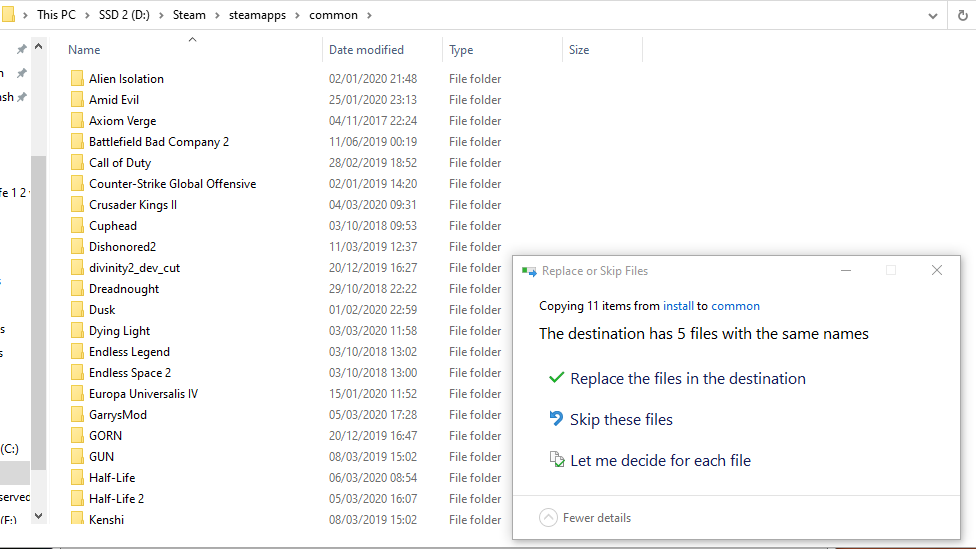
Now, if your monitor is only 1080p, you’ll want to enable Dynamic Super Resolution, or DSR (Nvidia graphics cards) or Virtual Super Resolution (AMD graphics cards). This will effectively unlock higher resolutions that you’ll need to use if you want to avoid a blurry image on your VR headset. You can enable DSR through the Nvidia Control Panel, while Virtual Super Resolution on AMD cards is switched on through the Radeon Adrenalin app (click the cog icon at the top right then go to Display, then Virtual Super Resolution).
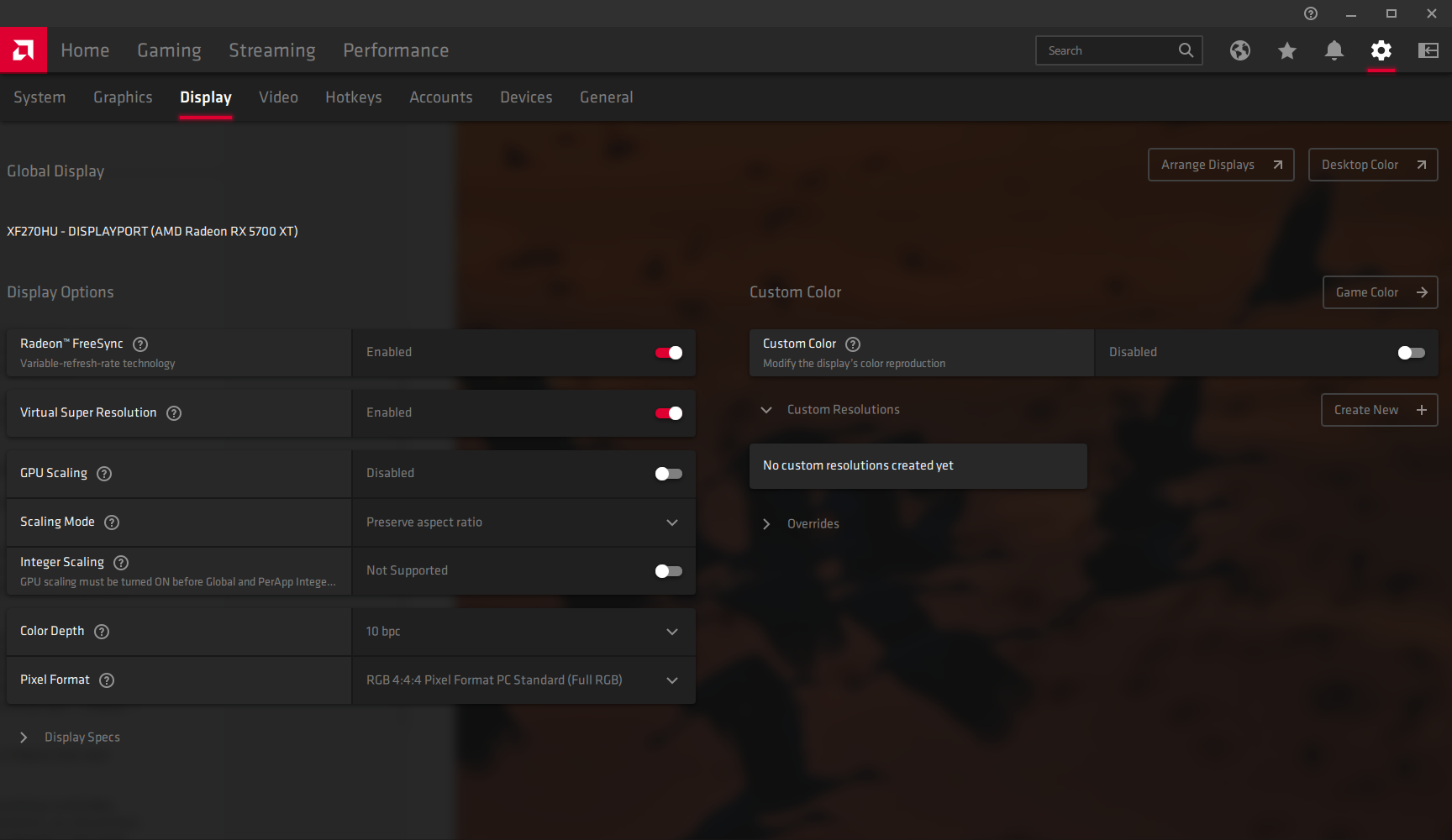
Next, open Garry’s Mod
In Garry’s Mod, go to Options, then Video and change the resolution to something comfortably above 1920x1080 (we went for 4k - 3840 x 2160). If you turned on DSR or Virtual Super Resolution, you should have higher resolutions available to use. How high you set your resolution will depend on the power of your graphics card, so if you find that the frame rate is too low, just lower the resolution until you find one that’s comfortable.
Next, go to New Game then click the Half-Life 2 dropdown menu. You’ll see all the levels in Half-Life 2 listed. They’re not in order, so if you want to start from the beginning of the game click d1_trainstation_01.
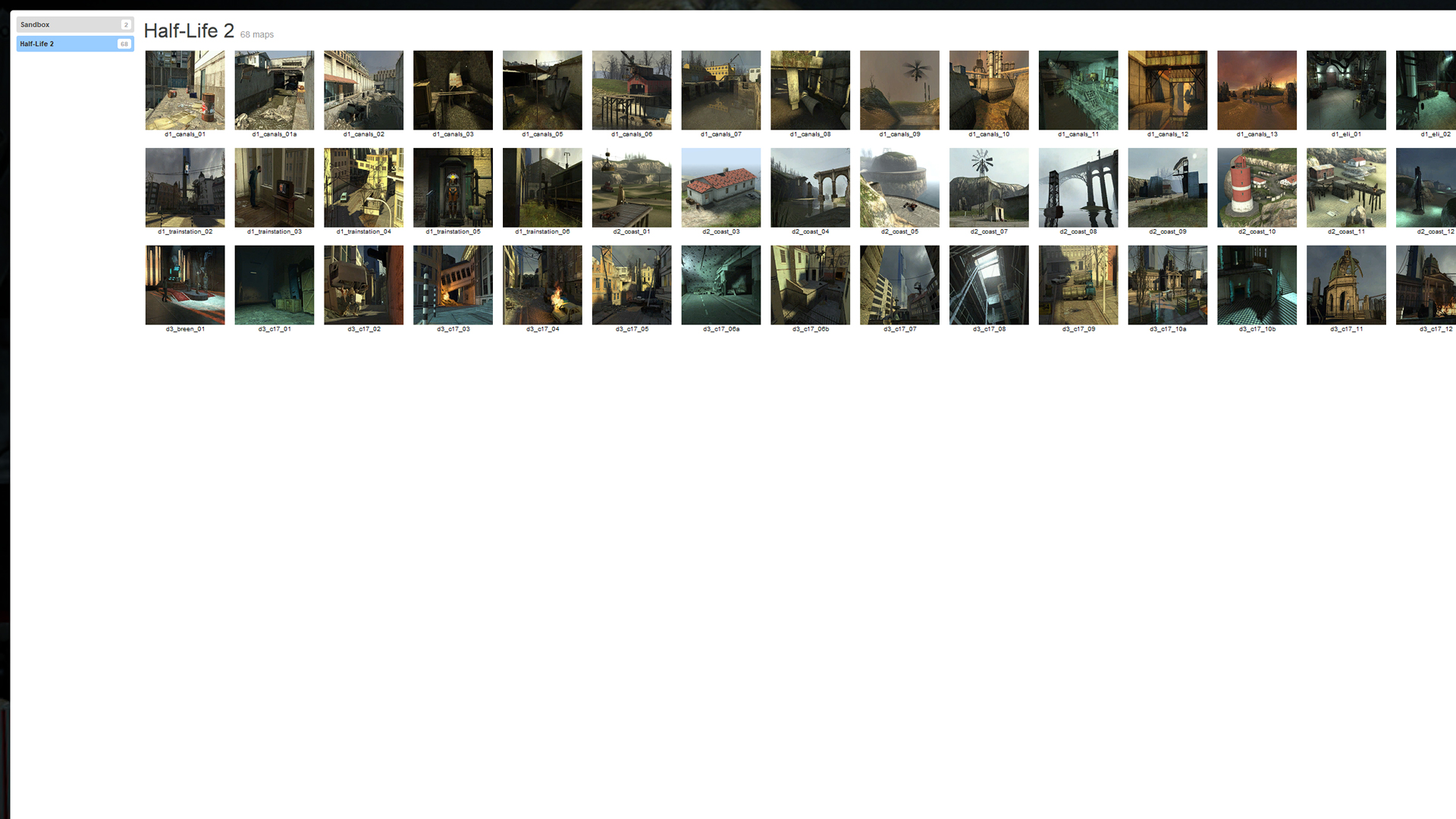
Make sure to uncheck the ‘Give weapons on spawn’ box on the right if you want the authentic experience from the start of the game (or leave the weapons on if you want to get up to some game-breaking tomfoolery).
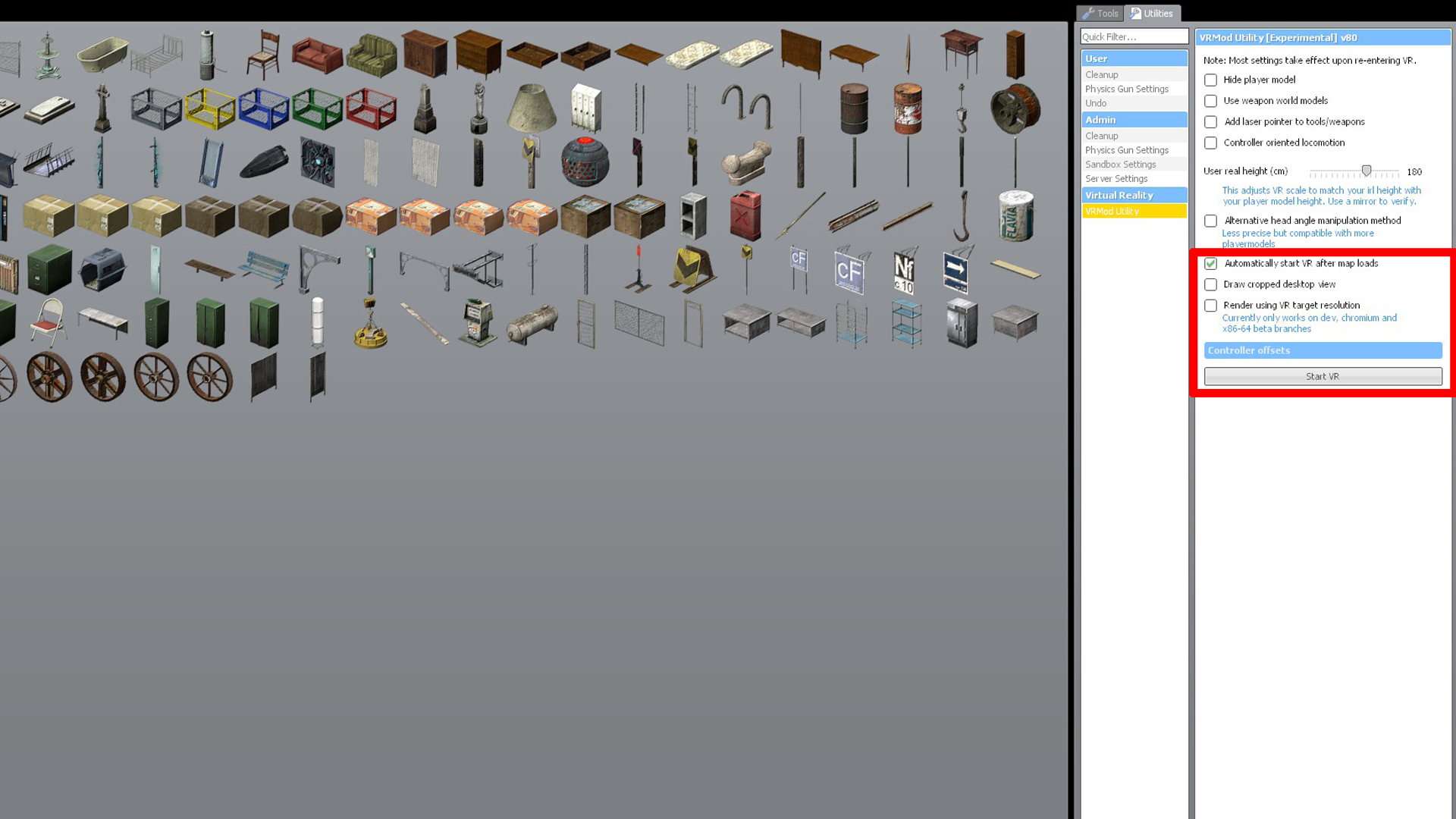
Once the game starts on whichever level you choose, hold Q on your keyboard, then click the Utilities tab, then VRMod Utility. Tick the ‘Automatically start VR after map loads’ box then click ‘Start VR’.
And that’s it! You’re now ready to warm yourself up for Half-Life: Alyx through the legendary mix of action and horror of the first two games – all in fully immersive VR. Better practice that crowbar swing, because those headcrabs are now more terrifying than ever.
- Here are the best PC games

Robert Zak is a freelance writer for Official Xbox Magazine, PC Gamer, TechRadar and more. He writes in print and digital publishing, specialising in video games. He has previous experience as editor and writer for tech sites/publications including AndroidPIT and ComputerActive! Magazine.