How to delete podcasts in iTunes on Mac
Cast away unwanted podcasts
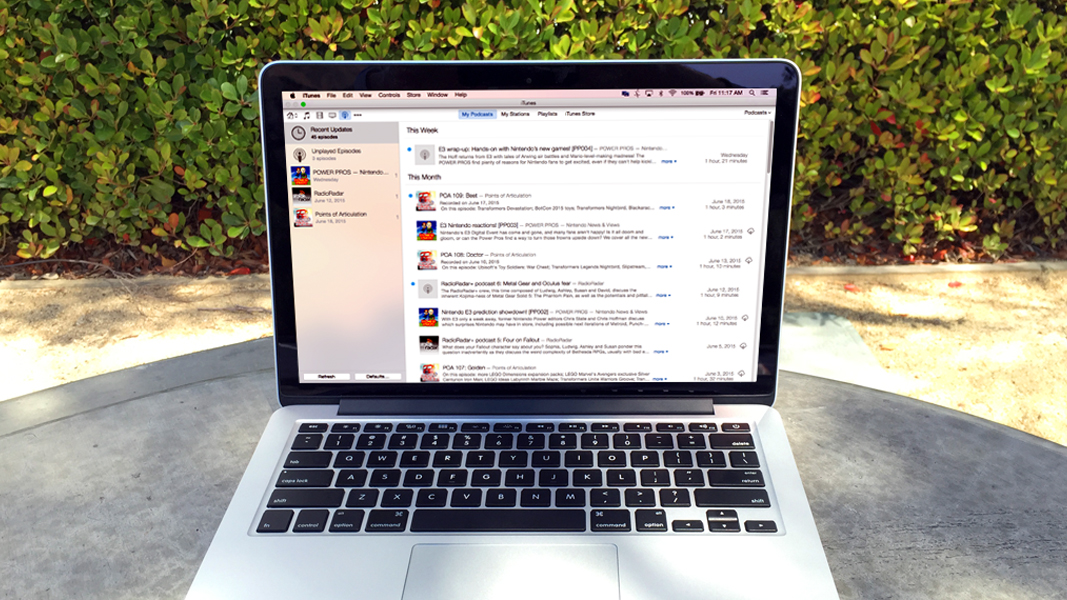
Got an Apple, Mac or iOS tech question? We have the answer. This time we have a reader who wants to know how to delete podcasts from iTunes for Mac. It's usually easily dealt with, but we have both basic and advanced pointers for getting the job done.
How do you delete podcasts in iTunes on a Mac?
I have not been able to figure out how to erase podcasts from my iTunes library. I'm not referring to the individual podcasts themselves, but the original podcast reference in the library. For instance, I have stopped listening to this podcast "Book That Changed My Life" but I cannot remove it. I have several of them clogging up my list. Any ideas?
Answer
With podcasts inside of iTunes, even if you unsubscribe from a podcast, the podcast episodes and entry in the sidebar will remain until you take steps to delete the podcast from iTunes on your Mac. Fortunately, this should be a very easy process.
To delete your podcasts, perform these steps:
1. Open the Podcasts view inside of iTunes. (Press Command + 4 for quick access.)
2. Right-click (or control-click) on the podcast that you wish to delete in the sidebar.
3. Select the Delete option from the contextual menu.
4. In the window that appears, select "Delete."
Sign up for breaking news, reviews, opinion, top tech deals, and more.
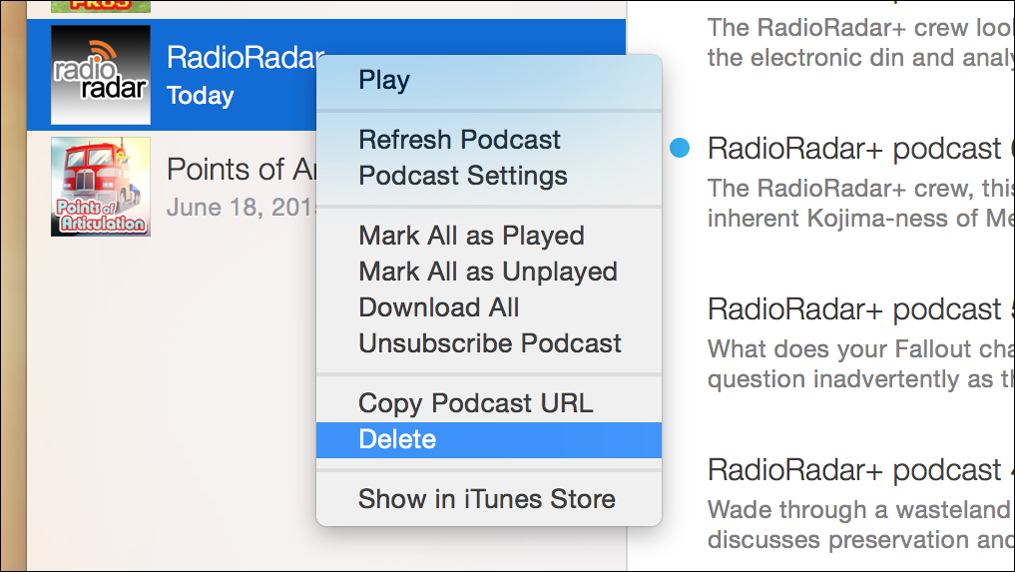
After you perform these steps, you will be unsubscribed from the podcast, and any downloaded episodes will be completely removed from your computer. In addition, the podcast's entry in the sidebar of iTunes will be removed.
If this technique isn't working, however, it's likely you're experiencing some type of bug. In this case, there's no simple solution, but there are multiple things you can try, such as dragging the podcast from the sidebar directly into your trash can, deleting the podcast from the Episode List instead of the Podcasts list (switch between them in the upper-right corner), or checking your music library to see if the podcasts have been recategorized as music (in which case you'll have to manage them from the music section of iTunes). Also, don't be afraid to press that Refresh button in the lower-left - sometimes it can clean out podcasts or episodes that appear to be there but really aren't.
Got an Apple tech question? Email ask@maclife.com.