Best monitor for MacBook Pro in 2025: Our recommended displays tested for Apple compatibility
We tested out the best external monitors for Apple's MacBook Pro

Want the best monitor for MacBook Pro? My team and I have hooked up our MacBooks to hundreds of displays during our review process, and these are the screens I recommend.
In this round-up, I've focused on Apple-compatible monitors that feature high pixel density, broad color gamuts for accuracy, and single-cable Thunderbolt or USB-C with Power Delivery for charging MacBook laptops and other devices.
Topping the list is the Dell Ultrasharp U2723QE - for the price, there's no beating this screen for business and creative professionals who want a 4K display and USB-C hub.
If you're a creator looking for a monitor that matches what you get on the MacBook Pro, the BenQ PD3226G is a stand-out thanks to its M-mode that mimics the laptop's Liquid Retina Display. And for those who want an Apple monitor, the Apple Studio Display is a 5K monitor that's well-optimized for MacBook Pro users.
As with our reviews of the best monitors for the Mac mini and the best monitors for the Mac Studio, my team and I have tested the features, picture quality, and color accuracy of each model in this guide. Every monitor here will work perfectly with all the best MacBook Pro laptops we've reviewed.
What's new? I've created a new line-up here - with old favorites like the Apple Studio Display alongside the budget Dell S2722QC and what might be the top-rated 4K choice for the price - the Dell Ultrasharp U2723QE.
The quick list

Best monitor for MacBook Pro overall
A 27in 4K monitor with USB-C hub and power delivery, for the price there's a lot to like about the Dell U2723QE for all pro use.

Best monitor for MacBook Pro on a budget
Probably the best 4K monitor for MacBook Pro at the cheapest price, this is our favorite model with a USB-C hub.

Best MacBook Pro monitor for creators
With its broad 32in panel, 4K display, and exceptional color accuracy that matches the MacBook Pro, this is the perfect pick for creative professionals.

Best 5K monitor for MacBook Pro
Optimized for MacBook Pro use, this 27-inch 5K IPS panel delivers Retina-style pixel density for crisp fonts, and includes a webcam, Thunderbolt 3 and USB-C ports.

Best 6K monitor for MacBook Pro
A gorgeous 6K panel that boasts a Thunderbolt port. With 200DPI, the high-pixel density makes it a natural fit for the Mac.

Best ultrawide monitor for MacBook Pro
The Dell U4025QW is a 40in 5K curved ultrawide monitor that pairs well with MacBook Pro, has excellent color accuracy, and even has a built-in Thunderbolt 4 hub.
See more

Best premium monitor for MacBook Pro
If money is no object, the Apple Pro Display XDR is hands-down winner with all the bells, whistles, and build quality you'd expect from Apple.
Best monitor for MacBook Pro overall




Specifications
Reasons to buy
Reasons to avoid
The Dell U2723QE is a stand-out pairing for the MacBook Pro, with the 27in display offering 4K resolution and a host of ports at a reasonable price.
It might lack a Thunderbolt port, but that’s about the only downside for this monitor if you’re introducing it into the Apple ecosystem. Besides that, it’s absolutely packed with ports, including USB-C, HDMI 2.2, DisplayPort, Ethernet, and KVM for hooking up more peripherals. Better still, it has 90W USB power delivery for keeping your MacBook charged while in use. Effectively, it’s a high-resolution monitor and docking station all in one.
During testing, we found the monitor served up more than enough screen real estate when using office apps, and delivered enhanced image details and accurate colors when editing photos and editing videos. There are plenty of built-in display options, including USB-C Prioritization, letting you switch between High Resolution or High Data Speed transfers. And we love the fact that the U2723QE can be positioned across a wide range to meet your ergonomic and mounting requirements.
Overall, if you’re not set on a Thunderbolt-equipped monitor for your MacBook Pro, it ticks every other box beautifully.
Read our full Dell UltraSharp U2723QE review
Best monitor for MacBook Pro on a budget

2. Dell S2722QC
Specifications
The Dell S2722QC is arguably the best budget monitor around for everyone, including MacBook Pro users. Our Senior Writer for TechRadar Australia calls it his “favourite 4K screen with USB-C.” At this price, it’s not hard to see why.
It’s a 27in 4K model that features two HDMI ports, two USB-A ports (one with battery charging 1.2), a USB-C port with DisplayPort Alt Mode and 65W power delivery, and a 3.5mm audio jack. On the display side, you’re looking at 99% sRGB color gamut, 163 PPI, 350 nits brightness, 1000:1 contrast ratio, and anti-glare 3H hardness screen coating.
Alright, that power delivery might not be enough to keep your MacBook charged (the official Apple charger is 70W, and a 90W + PD would be recommended. However, it’ll handle smaller devices like your iPhone. And there’s no Thunderbolt ports - and that’s going to be a deal-breaker for some. But if you’re keeping costs seriously low, but still want a high-resolution display from a known brand, this really is the only game in town.
While we'd recommend a 4K display when pairing with a MacBook Pro, if you're not set on that, see our Dell P2725HE review for a Full HD option that's an even cheaper alternative.
Best monitor for MacBook Pro for creators





Specifications
Reasons to buy
Reasons to avoid
For creative professionals, the BenQ PD3226G is a stellar choice. This 32in 4K display is tailored for use with Apple devices, boasts Thunderbolt 4 connectivity, and includes a range of features designed specifically for creators, such as well-calibrated color space presets for DCI-P3, sRGB, and M-Book mode, which is designed to match the factory calibration of Apple's MacBook laptops.
Port selection is great here, and includes HDMI 2.0, DisplayPort 1.4, Thunderbolt 4 / USB-C in with 90W PD for charging your MacBook Pro, two standard USB-C and three USB-A ports, and a 3.5mm audio jack, which is essential given the tinniness of the built-in speakers. Given the Thunderbolt port, you can also daisy-chain monitors if you need even more screen real estate, provided you’re using the latest laptop models.
Downsides would be the entry-level DisplayHDR400 certification, those speakers, and the high price. For cheaper alternatives, check out the now discontinued BenQ PD3220U (if you can find it) and the Thunderbolt-less BenQ MA320U, which delivered the same P3 wide color gamut you'll find on the MacBook Pro screen - and it's so good, we couldn't see any differences when comparing them side by side.
Overall, we found this a seriously well-balanced monitor. The 4K display is just gorgeous, color accuracy is excellent across the board, and the enhanced 144Hz refresh rate is going to be welcomed by those using this with a drawing tablet.
Read our full BenQ PD3226G review
Best 5K monitor for MacBook Pro














Specifications
Reasons to buy
Reasons to avoid
The Apple Studio Display may not be the top 5K display around, but for a monitor that perfectly pairs with the MacBook Pro, it’s pretty hard to beat. It features Apple's signature Retina-style levels of pixel density (218 pixel per inch to be precise), with fonts and images appearing crisp and clean. And, of course, it has that excellent Apple style and build quality.
Connectivity is a definite strong point for the Studio Display thanks to the Thunderbolt 3 port with 96W of power delivery for charging your MacBook Pro. There are also three USB-C ports for peripherals. On the display side, the panel has 98% coverage of the DCI-P3 gamut and a strong peak brightness of 600 nits. Elsewhere, we especially liked the excellent 12MP ultra-wide webcam, which features a 122-degree field of view, a studio-quality three mic array, and six speakers. Speaking of which, we found sound quality was far superior to pretty much any conventional PC monitor.
Limitations, then, would be the price - it’s pretty expensive even for a 5K monitor, and that doesn’t include a height adjustable stand. The 60Hz refresh rate, while not essential, can’t match that of the 120Hz on the MacBook Pro 14-inch and 16-inch laptops. And black levels and contrast are nowhere near what a monitor with local dimming or an OLED panel can achieve.
Still, for an 5K display with Retina-style pixel density and tight integration with your MacBook Pro, there are few other options.
Read our full Apple Studio Display review
Best 6K monitor for MacBook Pro









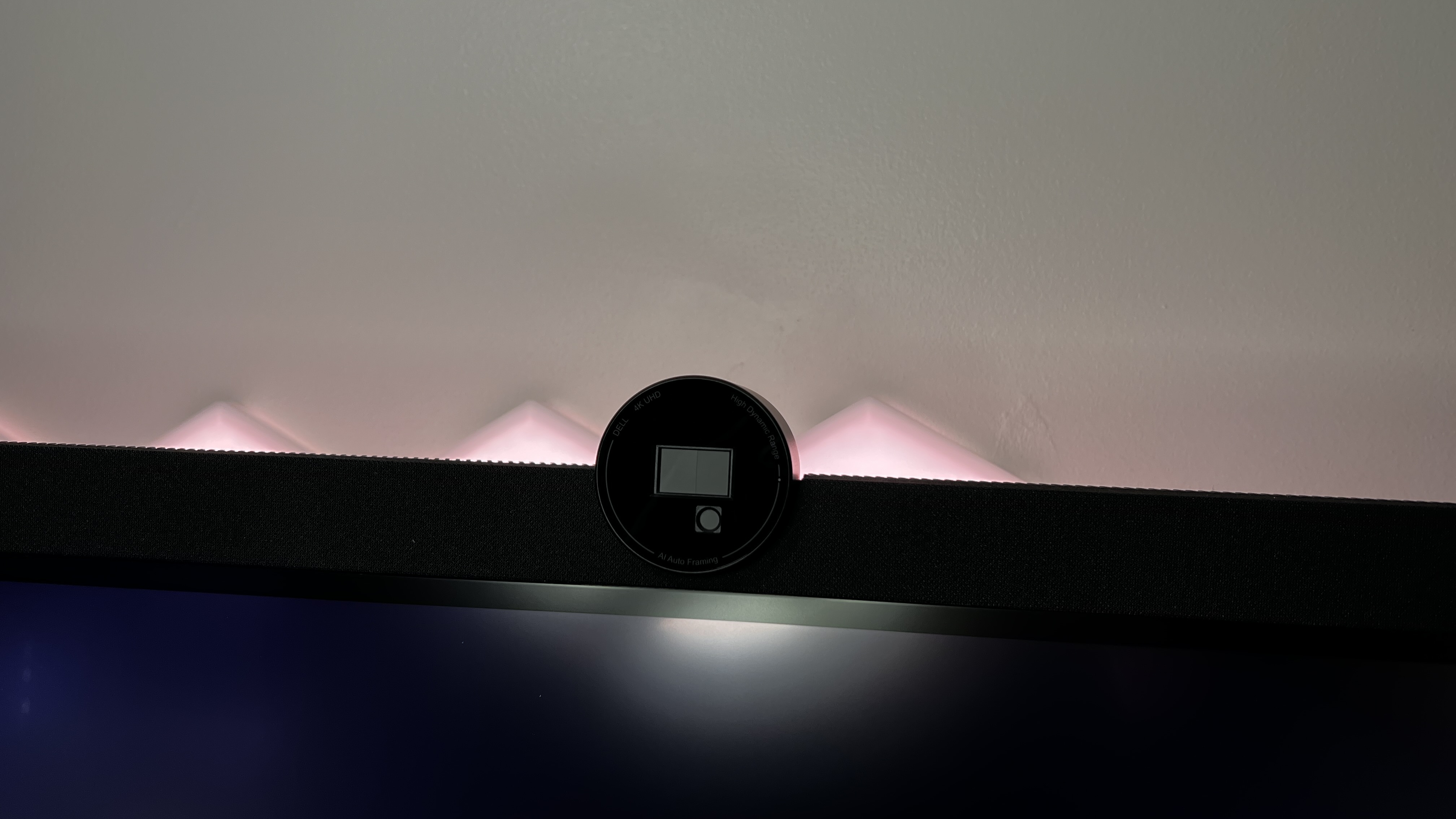



Specifications
Reasons to buy
Reasons to avoid
For a 6K monitor for your MacBook Pro, a lot of users will opt for the Apple Pro Display XDR. But the Dell U3224KB is arguably the better pick, since it has an even higher resolution (6016 X 3,384 vs 6144 by 3456). With this monitor, you're getting fantastic pixel density and so fabulously crisp fonts and image detail.
The monitor comes loaded with ports, including Thunderbolt 4 with 140W PD that can handle higher-end MacBook Pro charging, a USB-C with 15W PD for charging smaller devices, and HDMI 2.1. Alongside this hub, there’s an integrated 4K HDR webcam with physical security shutter and full mic array.
Display-side, we found output was incredible, featuring IPS Black, 99% Display P3 color accuracy, 2000:1 static contrast performance, and VESA DisplayHDR 600 certification.
We did find it lacks the solid build quality of the Pro Display XDR, but that’s hardly a deal-breaker when you look at what else is on offer here and considering it’s half the price of Apple’s 6K display for a slightly higher resolution.
Read our full Dell U3224KB UltraSharp review
Best ultrawide monitor for MacBook Pro





Specifications
Reasons to buy
Reasons to avoid
With its ultrawide 40in design, 5K resolution, and Thunderbolt hub, the Dell U4025QW proved to be an exceptional monitor for MacBook Pro users. We paired it with the M2 model for testing and it proved absolutely ideal for both business and creative professionals.
Color accuracy is excellent here, hitting 99% DCI-P3, 99% Display P3, 100% sRGB, and even Delta E < 2, which is essential for creative professionals. On the 120Hz refresh rate, scrolling felt smooth and highly responsive - although you may want a decent graphics card to really reach the highest possible performance, as we noticed even our MacBook Pro lagging when there was too much going on on the screen. It probably won't be suitable for gamers or anyone who just needs a basic monitor for the MacBook Pro, but for those that need what's on offer here, there's a lot to like.
If you’re looking for a high-resolution productivity hub that supports Thunderbolt 4 and daisy-chaining, this one comes with a strong recommendation from us.
Read our full Dell Ultrasharp U4025QW review
Best premium monitor for MacBook Pro




7. Apple Pro Display XDR
Specifications
Reasons to buy
Reasons to avoid
From the moment we witnessed the Apple Pro Display XDR, we were impressed. It has everything we wished the Apple Studio Display had - HDR support, the same 1600 nit luminance found on the MacBook Pro, that extra level of resolution.
We've never had a chance to give this expensive bit of kit a full and rigorous review, but just look at those specs. Claiming perfect color accuracy and reproduction out of the box, this 32-inch IPS panel boasts a color space coverage of 99% P3 and a color depth of 10-bit - and we have to say, color detail seriously impressed us when we saw it up close.
First, there's the build quality. If there's another monitor that even comes close to the Pro Display XDR's fabulous alloy construction, well, we haven't seen it, that's for sure. As for connectivity, it's well optimised for the MacBook Pro, if a little minimalist. Along with the main Thunderbolt interface, you get a further three USB-C ports for peripherals.
The Pro Display XDR has full-array local dimming with 576 mini-LED zones. That makes for finely-controlled contrast and much better black levels than a conventional IPS display. It also enables incredible brightness up to 1,600 nits for HDR content.
Then there's colour accuracy and management. Along with the Pro Display XDR's DCI-P3 support and 10-bit colour, there are a full suite of reference colour modes for HDR, print, digital cinema and more available that integrate seamlessly with your MacBook Pro. But beware, this is an expensive monitor - it's probably the only downside to it.
Read our full Apple Pro Display XDR thoughts
Best monitor for MacBook Pro compared
Model | Screen size | Resolution | Color gamut | Thunderbolt |
|---|---|---|---|---|
27in | 3840 x 2160 | 100% Rec 709, 100% sRGB, 98% DCI-P3 | No | |
27in | 3840 x 2160 | 99% sRGB | No | |
32in | 3840 x 2160 | 95% DCI-P3, 100% sRGB, 100% Rec.709 | Yes, Thunderbolt 4 | |
27in | 5120 x 2880 | Wide color P3 | Yes, Thunderbolt 3 | |
32in | 6144 x 3456 | 99% DCI-P3, 100% Rec. 709, 100% sRGB, 99% Display P3 | Yes, Thunderbolt 4 | |
40in | 5120 x 2160 | 99% DCI-P3, 100% sRGB, 100% BT.709 | Yes, Thunderbolt 4 | |
32in | 6016 x 3384 | Wide color P3 | Yes, Thunderbolt 3 |
Best monitor for MacBook Pro: FAQs
What is the minimum resolution for the best monitors for MacBook Pro?
We recommend looking for monitors with a minimum resolution of 4K. This ensures the high pixel density MacOS needs to render crisp fonts and also gives plenty of desktop space. But bear in mind that with really large displays beyond 32 inches, you'll need an even higher resolution to maintain good pixel density.
What power delivery should the monitor have to charge my MacBook Pro?
You'll see a lot of monitors with Thunderbolt / USB-C power delivery (PD). This means you can plug your MacBook Pro into the monitor and it will charge the laptop while in use.
However, selecting the right one will depend on the model and CPU of your MacBook Pro. Check out the table below to see which one is right for your laptop.
MacBook Pro model | Recommended minimum power delivery |
|---|---|
MacBook Pro 13-inch (M1, M2) | 70W |
MacBook Pro 14-inch (M3, M4) | 70W |
MacBook Pro 14-inch (M1, M2, M3, M4 Pro & Max) | 100W |
MacBook Pro 16-inch (M1, M2, M3, M4 Pro & Max) | 140W |
Are there any specific connectivity options that I should look for in a monitor for my MacBook Pro?
The best monitors for a MacBook Pro will feature USB-C and/or Thunderbolt connectivity. These allow slick, single-cable connectivity that covers charging the MacBook, driving the display, and connecting peripherals.
Outside of that, you can find a monitor with a built-in USB-C hub that opens up several ports through the single USB-C used to send video to your monitor. Depending on the monitor, sometimes this can also be used to charge your MacBook Pro.
Are there any monitors that are specifically designed for use with the MacBook Pro?
Some monitors, such as the Apple Studio Display and Apple Pro Display XDR, are explicitly designed for use with Apple devices and mirror the wide color P3 gamut and Liquid Retina Display.
However, many high-quality monitors from other brands are also compatible with the MacBook Pro. Some monitors will work better with the MacBook Pro than others, but generally any even semi-recent monitor will be compatible in one way or another with a MacBook Pro.
How to choose the best monitor for MacBook Pro
When choosing which monitor is best for your MacBook Pro, there are a few specs and details you'll want to check.
Not everyone will need the same specifications. For example, if you're mostly working with office apps, you may not need the broader color space coverage that's required for image or video editing. But however you use your monitor, here's what we recommend looking out for.
Resolution:
MacOS loves high resolution displays. The more pixels the better for rendering nice, clean fonts and providing plenty of image detail. Apple's own desktop displays, the Apple Pro Display XDR and Studio Display, have what's known as Retina pixel density. In practice that means over 200 pixels per inch (PPI), which matches the screens in the MacBook Pro.
Very few non-Apple displays can match that pixel density, but a 27-inch 4K display with 163 pixels per inch is a good baseline.
Connectivity:
USB-C or Thunderbolt with power delivery is the bare minimum when it comes to connectivity. We'd recommend at least 65W of power delivery and ideally 90W-plus for keeping your MacBook Pro fully powered. A USB hub with plenty of USB-A and USB-C ports is very desirable, too.
Additional inputs like HDMI can be handy, and an ethernet port can be useful for some office environments. The ability to daisy chain a second monitor is also an interesting option, as is a KVM switch if you're sharing the display with a second computer.
HDR versus SDR support:
HDR is a tricky technology. Many workflows don't require it. But it is becoming more widespread. A display with HDR capability tends to also offer increased colour coverage and generally improve image quality. However, the technologies that enable HDR rendering vary hugely and some displays are much more effective than others.
For that reason, unless you know your workflows require full HDR support, we recommend focussing on getting a display with good SDR performance. If it happens to also offer some HDR capability, great. But for most users, HDR probably isn't a top priority.
Build quality and extras:
It's easy to obsess over specifications like resolution and HDR performance. But the overall quality of a display and feature set can make a big difference, too. If you're paying big bucks, it's nice to have a display that feels worth the money and looks good with your laptop.
Likewise, superficially lesser features like good speakers, a great webcam and a microphone array can make a big difference to the overall usability of a monitor. Having features like that built in can also help to reduce desk clutter and simplify docking and connectivity. For more extras, we've reviewed the best MacBook Pro accessories.
How we test the best monitors for MacBook Pro
Our expert team of reviewers have tested a massive range of displays, including the best monitors for photo editing and the best monitors for video editing. So, we're experienced at knowing what to look out for to help you find the best dual monitor set-up to go with your laptop.
A decent monitor for your MacBook Pro isn't going to be cheap. So, you want to know you're making the right choice. That's why we test each display extensively. That starts with performance assessments of various aspects of image quality.
That includes brightness, refresh rate and pixel response. We also consider colour accuracy, viewing angles, contrast, HDR performance, latency, and last but by no means least resolution and pixel density. Display tech is increasingly varied and complex, what with new technologies like HDR, mini-LED backlights and OLED panels revolutionising the industry. So, we keep on top of all of that for you, helping you to understand the difference between a few edge-lit dimming zones and real full-array deal
Crucially, we also assess how well a display works with MacOS. Once connected to a MacBook Pro, does it offer a full range of optimised scaling options, for instance? Next up is connectivity. We consider the range of ports on offer and whether single-cable docking with power delivery is included, along with USB hubs and other features like ethernet, a KVM switch and display daisy chaining.
We also consider any extra features like webcams and speakers. In theory, they can add significant value. But if they're not done well, you're probably just paying for things you'll hardly ever use. You might even end up paying twice if you find you need to buy a dedicated webcam or speakers.
Next up, there's build quality, design and ergonomics. A monitor that looks great on the desk with your MacBook Pro is important. But good build quality matters, too. When you are investing a lot of money, you want a display to not just look good, but feel good and last the test of time.
Then there's ergonomics. At minimum, a robust and stable stand with a good range of adjustability including height and tilt is important. The ability to rotate into portrait mode can be handy, too.
Of course, how all of that factors into the overall value proposition is the final measure. The MacBook Pro is a demanding machine. So, you're not going to get the best out of it with a budget display. But you can also spend a lot of money and not necessarily get a better display solution. We'll help you work out what's worth the money and what costs plenty but doesn't improve your MacOS experience.
Find out more about our process in our guide How we test, review and rate on TechRadar Pro: professional and business monitors.
Sign up to the TechRadar Pro newsletter to get all the top news, opinion, features and guidance your business needs to succeed!

Steve is B2B Editor for Creative & Hardware at TechRadar Pro, helping business professionals equip their workspace with the right tools. He tests and reviews the software, hardware, and office furniture that modern workspaces depend on, cutting through the hype to zero in on the real-world performance you won't find on a spec sheet. He is a relentless champion of the Oxford comma.