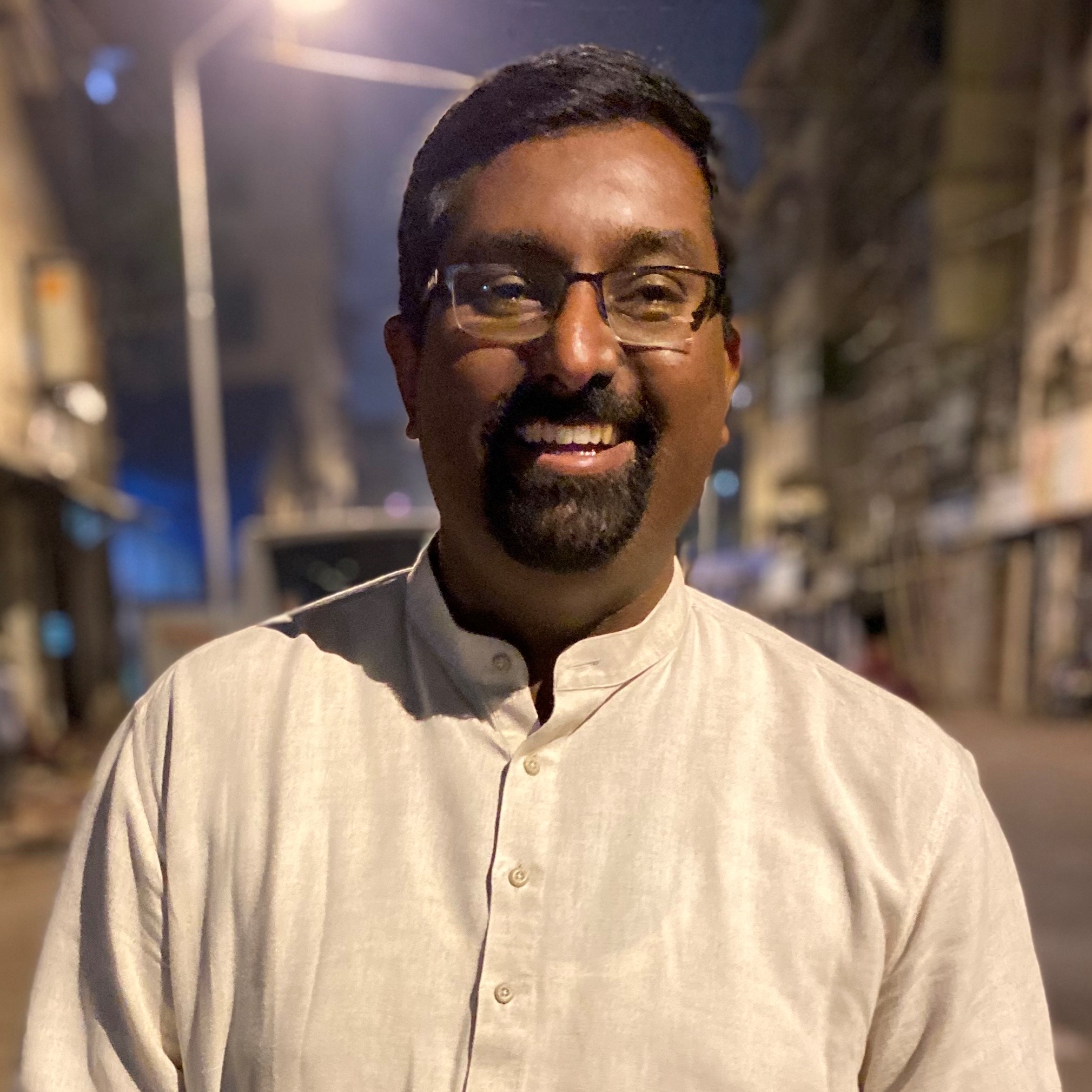Running out of space in Gmail? Here's how to retrieve the storage
You can manage the precious 15GB quota that you get

Ever since the advent of email, there have been many companies that tried to provide an easy-to-use client. Hotmail found its success due to the reach of Microsoft and Windows systems. Yahoo Mail worked well with those who were connected with friends and family through Yahoo Messenger. Eventually, Gmail became the only preferred email service that anyone needed. Additionally, when Android launched, your Gmail account was linked to the device.
Google went from becoming a search engine to an email service and cloud storage provider. All within a decade. This is why you’ll notice that Google provides you with 15GB of cloud storage space when you first join the ecosystem. At first, it may seem that the entire storage is dedicated to Gmail only. But, looking closely, it's shared between Google Photos and Drive as well.
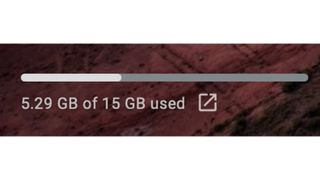
Gmail provides you with an indication at the bottom left of your mailbox about the amount of storage used from the 15GB quota. While we do delete most spam emails, there are two ways of freeing up that space for more storage. Here’s what we recommend for our readers.
Delete old mails
The simplest and easiest way to gain back some storage is to go back to your mailbox and view your emails from the oldest to the latest. Check for emails that have attachments and if these are really important ones you can save them to Google Drive or delete them.


- Head over to the search bar within Gmail and select the settings icon on the right.
- Here you can select the option for ‘Has attachments’.
- Now you can sort through all the emails that have attachments in them and decide which ones to keep and delete.
The second and more time-consuming option would be to get rid of older emails along with the ones with attachments. Gmail categorizes your emails into 4 main headers:
- Primary
- Social
- Promotion
- Updates
- Forums


You can manage these categories individually. Each of the categories may or may not be visible in your inbox. This entirely depends on the emails you receive.
- Head over to the section that has the highest number of emails. You can view the count at the top right section as seen in the screenshot.
- Clicking on the count will provide you with options to view the ‘Newest’ or ‘Oldest’.
- Select the latter option and move through the emails one at a time to see if they’re needed or not.
- You get a glimpse of the subject lines on all the emails on a single page. If none of them is needed, it’s a simple click of selecting them all from the top of the mailbox and clicking on ‘Delete’.
Now, browsing through tens of thousands of emails is a herculean task. So, if you’ve never cleaned up your inbox once in a while, now would be a good time. The efforts are large in the beginning, but it gets easier and quicker next time.
Get daily insight, inspiration and deals in your inbox
Get the hottest deals available in your inbox plus news, reviews, opinion, analysis and more from the TechRadar team.
We would recommend that you take some time out to browse through them once on the weekend. Sort through emails that go more than 10 years back. You could even do this once every day. The choice is all yours depending on the number of emails you have in your inbox.
A Malayali-Mumbaikar, Sachin found an interest in all things tech while working in the BPO industry, often spending hours in tech blogs. He is a hardcore foodie and loves going on long bike rides. Gaming and watching TV shows are also some of his other hobbies