How to use Garmin Coach to create a training plan on your Garmin watch
Use your watch to prepare yourself
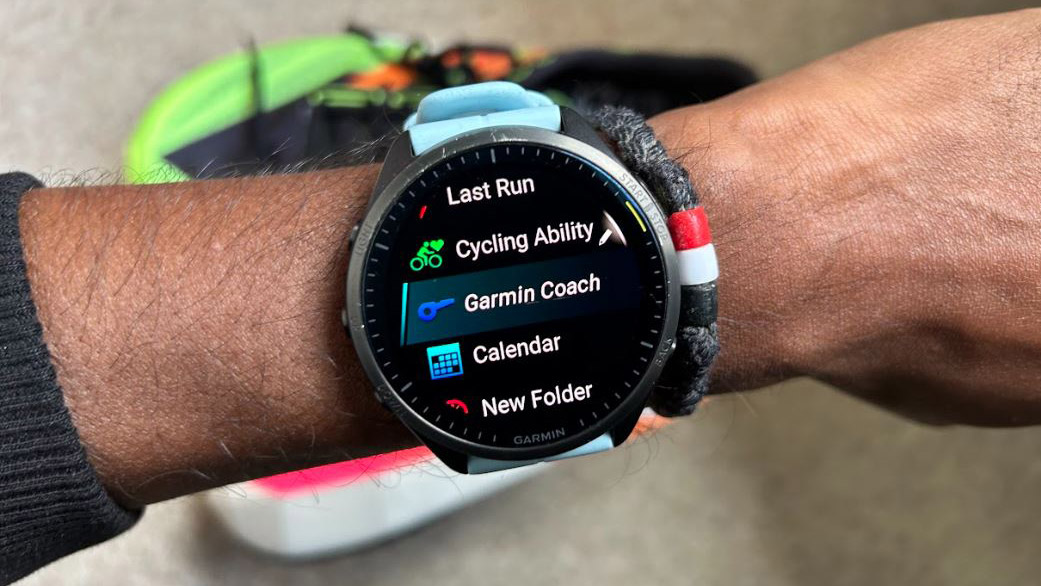
If you own one of the best Garmin watches and you want to start training for a race, then you have a pretty useful tool in your armory in the shape of Garmin Coach.
Garmin Coach is Garmin’s own training platform built for runners and cyclists. of all abilities that know they need a training plan and don’t know where to start. Best of all, once created, that plan will then live on your watch, serving up the runs you need to when it’s time to train.
Those plans will also change based on your performance in your training or if you need to skip a workout for any reason.
If you like the idea of what Garmin Coach promises to do, but you’re unsure how to find it or how to get started with it, here’s a simple breakdown of how to use Garmin Coach platform.
Tools and requirements
- The first thing you need to do is make sure you have a Garmin watch that’s compatible with Garmin Coach.
- Garmin does a good job of listing Garmin Coach compatible devices here and it includes all modern Fenix, Epix and Forerunner watches, such as the Garmin Forerunner 265, the Garmin Venu 3, and the Garmin Enduro 2.
How to create a Garmin Coach training plan
1. Select a running plan on Garmin Coach
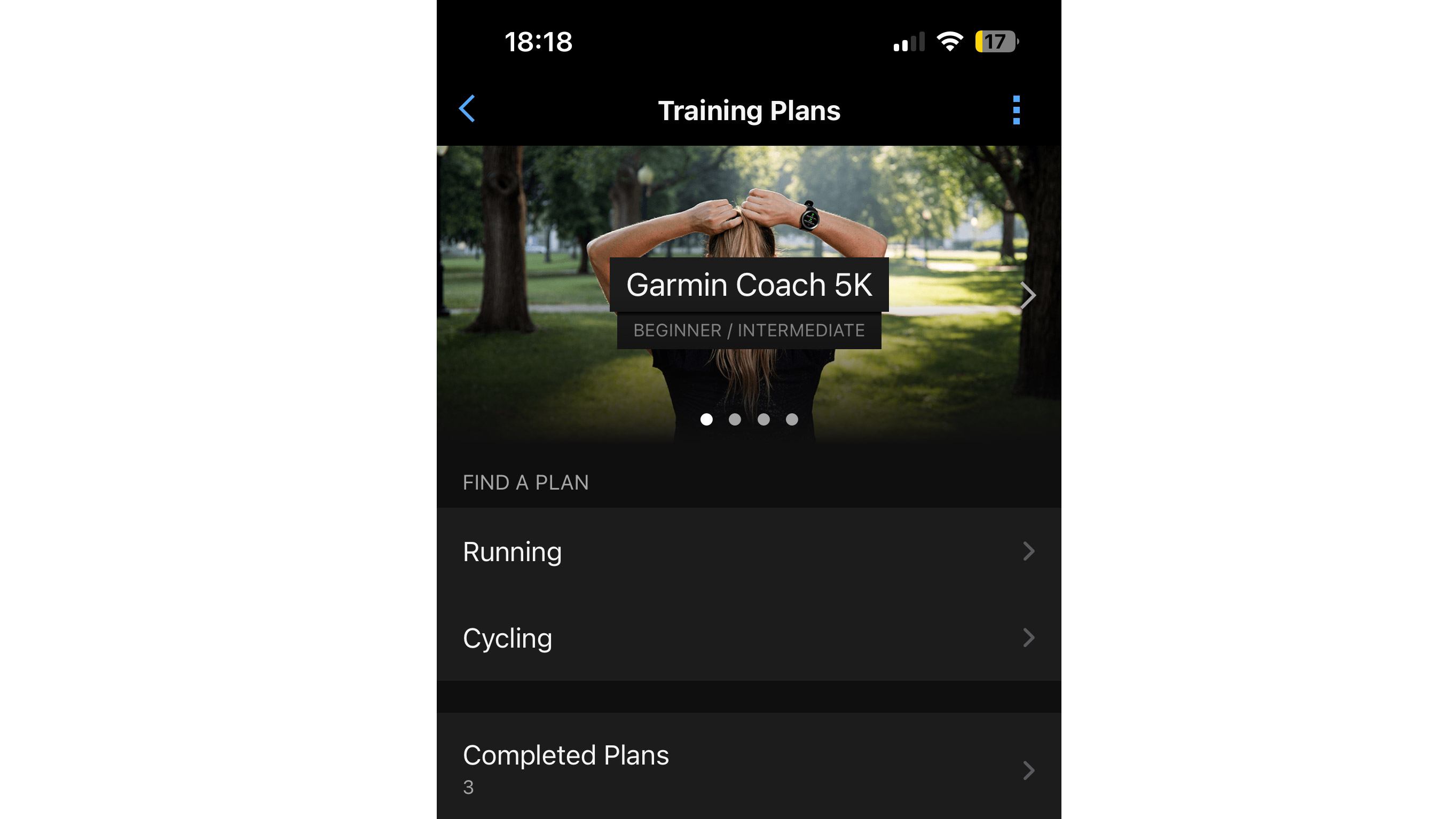
Once you’re in that Training Plan section tap to proceed to the next screen to find your plan. Currently, Garmin Coach is only available for running and cycling. For simplicity, we’ll focus on showing you how to create a running plan using your best running watch, though there will be similarities when choosing to do a cycling one.
Under Running, you’ll find three different coaching plans. Those are for 5k, 10k and a half marathon. There isn’t currently an option for training for a marathon.
For each plan, you’ll find a description for the type of level of runner they’re best suited for. So for the 5k plan, you’ll see that it’s designed for beginner runners and intermediate runners. For the half marathon plan, you’ll see that it’s designed for intermediate runners.
2. Set up your Garmin Coach training plan
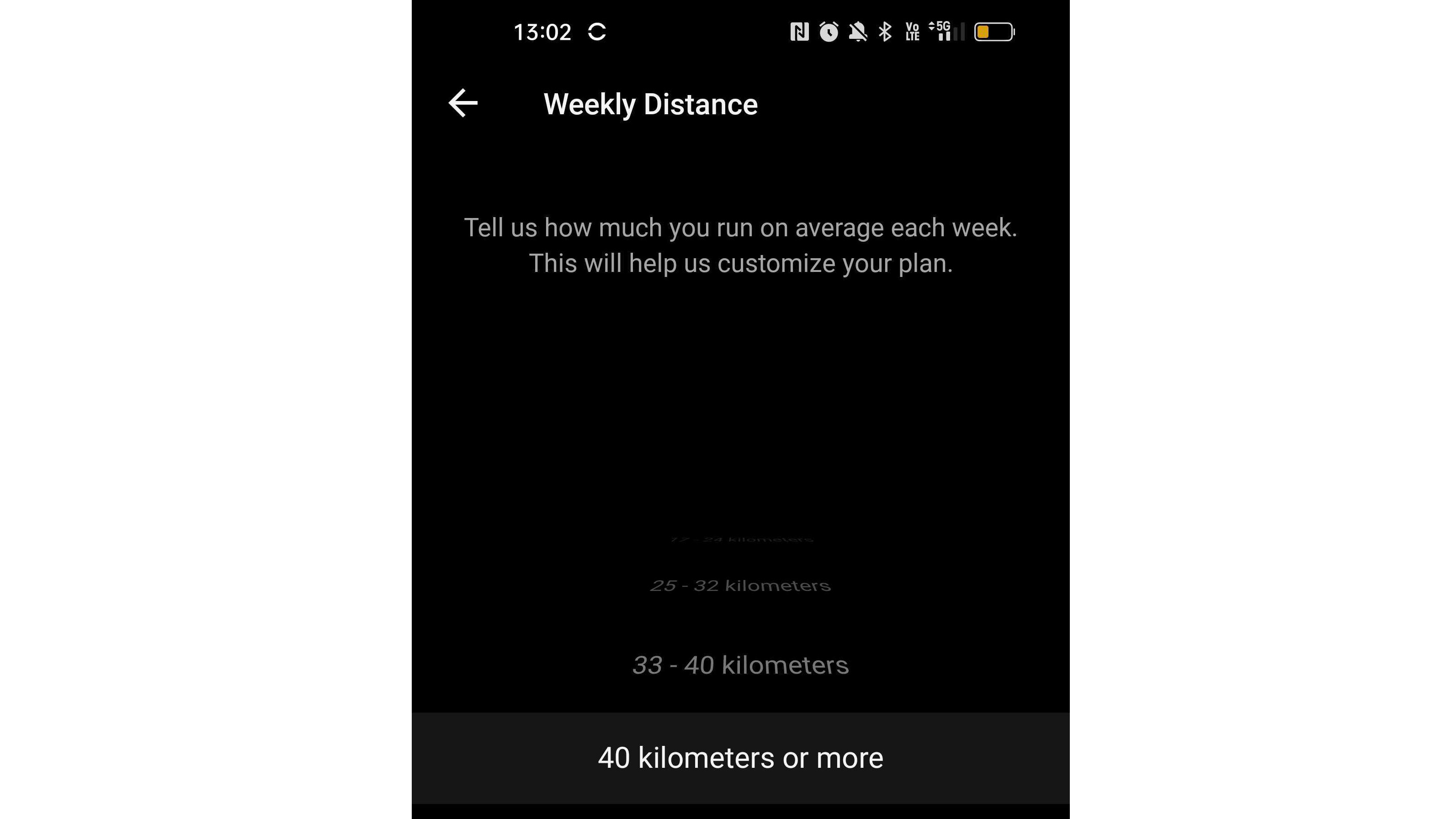
After you’ve read through the terms and conditions and are happy to proceed, you will be asked how much running you currently do, from "I don't run" to "40 kilometers or more". This will help shape the plan based on your running experience.
Next, you’ll be asked your average running pace. If you don’t know this, a simple way to work it out is to divide a distance you’ve run by the time it took you to run that distance. A quick Google of ‘pace calculator’ will also help you work this out as well.
3. Pick your goal
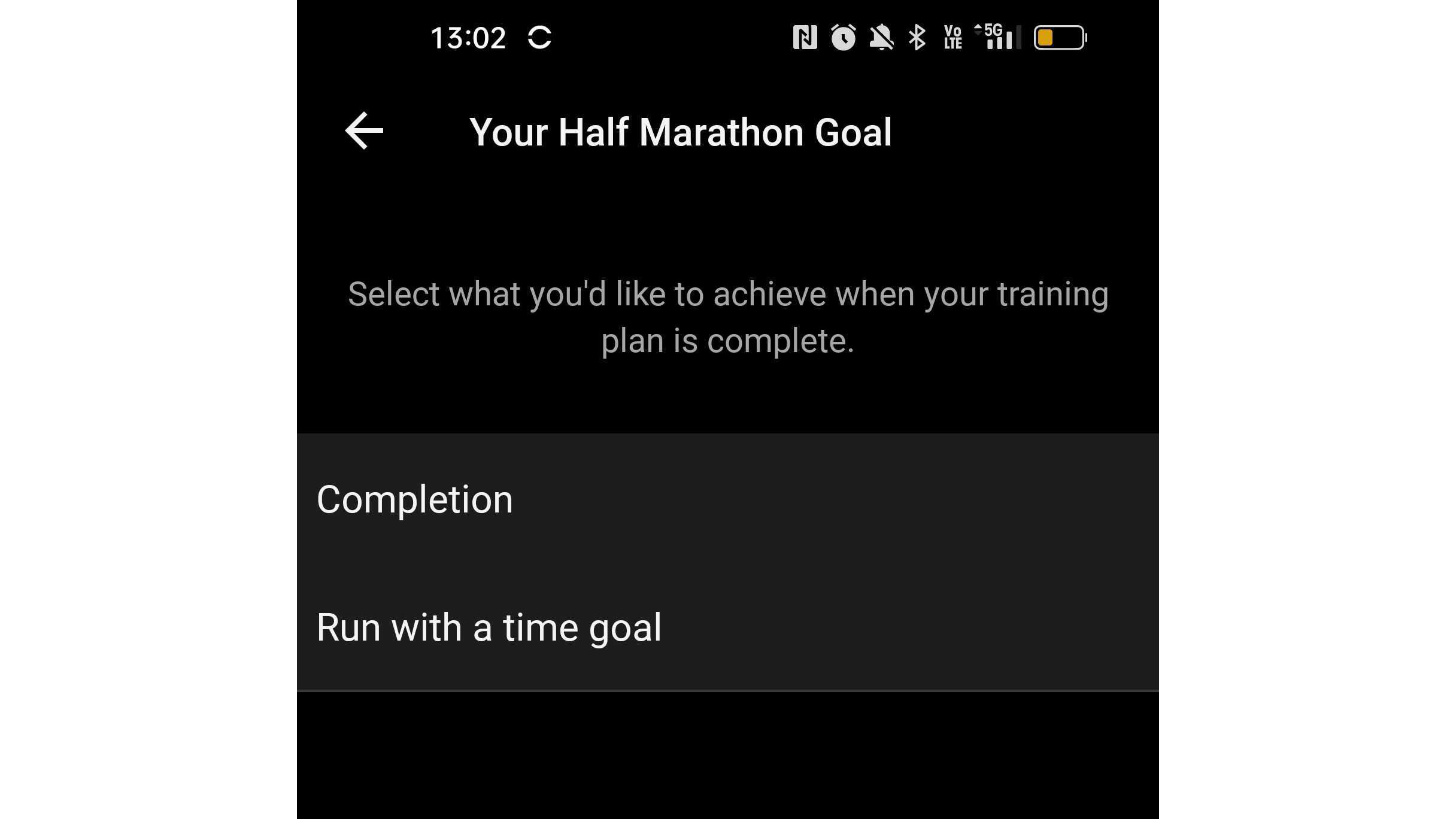
What is your goal for completing your training plan? Is it to complete it in a particular time, or just to simply run that distance?
That’s the next question you’ll be asked to help pick the ideal plan for you.
4. Pick your coach
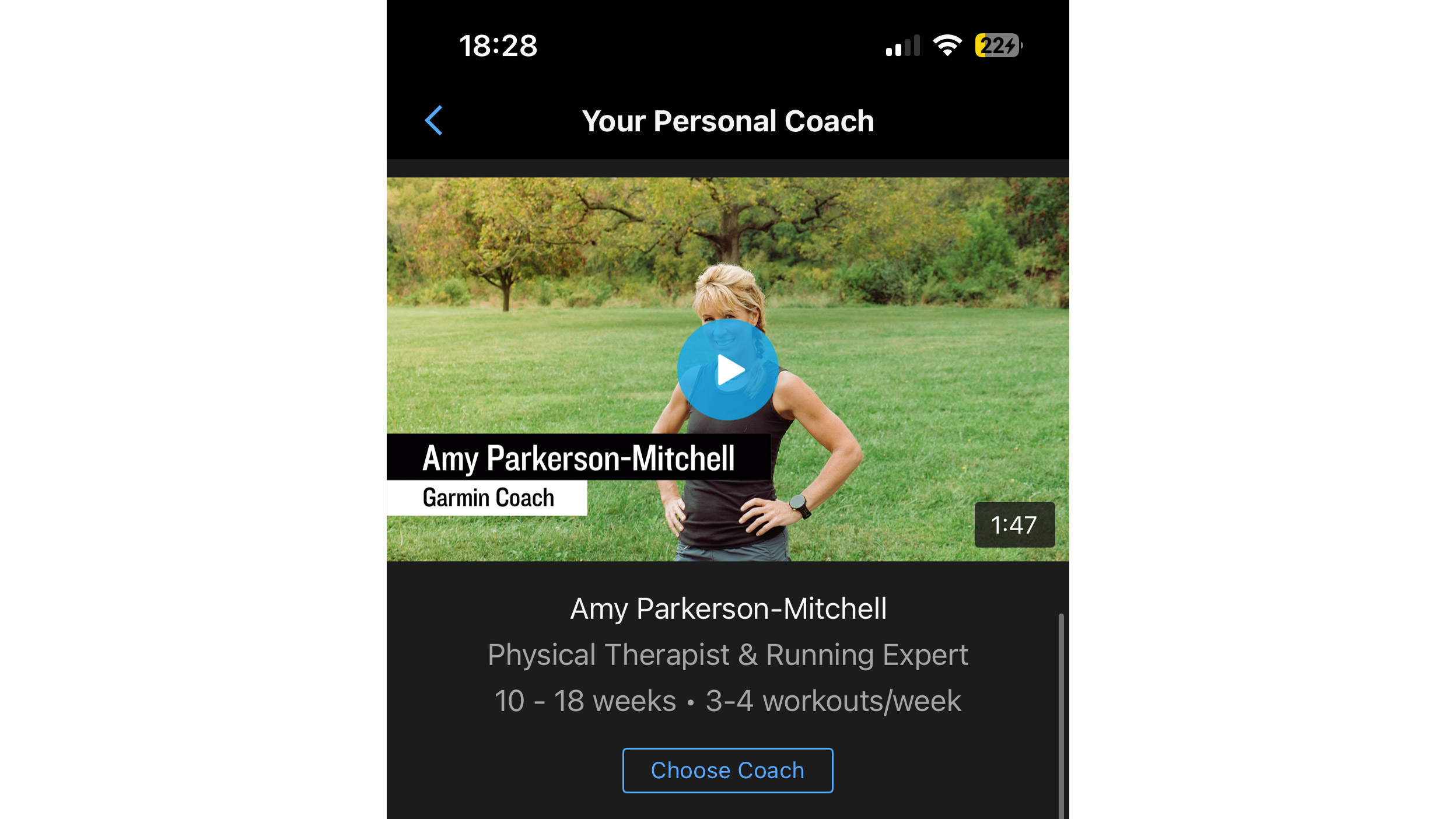
While you won’t have a coach physically telling you what to do, you will have a plan devised by a running coach that will shape the training schedule and even the length that training will take to get you to your goal. Garmin offers three coach options, all with accompanying videos to tell you about their approach to training to help you make the best choice for you.
Once you’ve decided, select a coach and then you’ll be asked how many workouts you’d like to commit to per week. You can also pick the days where you’re available to fit training into your routine. You’ll also need to pick a day where you can do your ‘long run’.
A long run is typically deemed to be anything longer than 5 miles (8km), though this will entirely depend on the type of distance you’re training for.
5. Create Plan
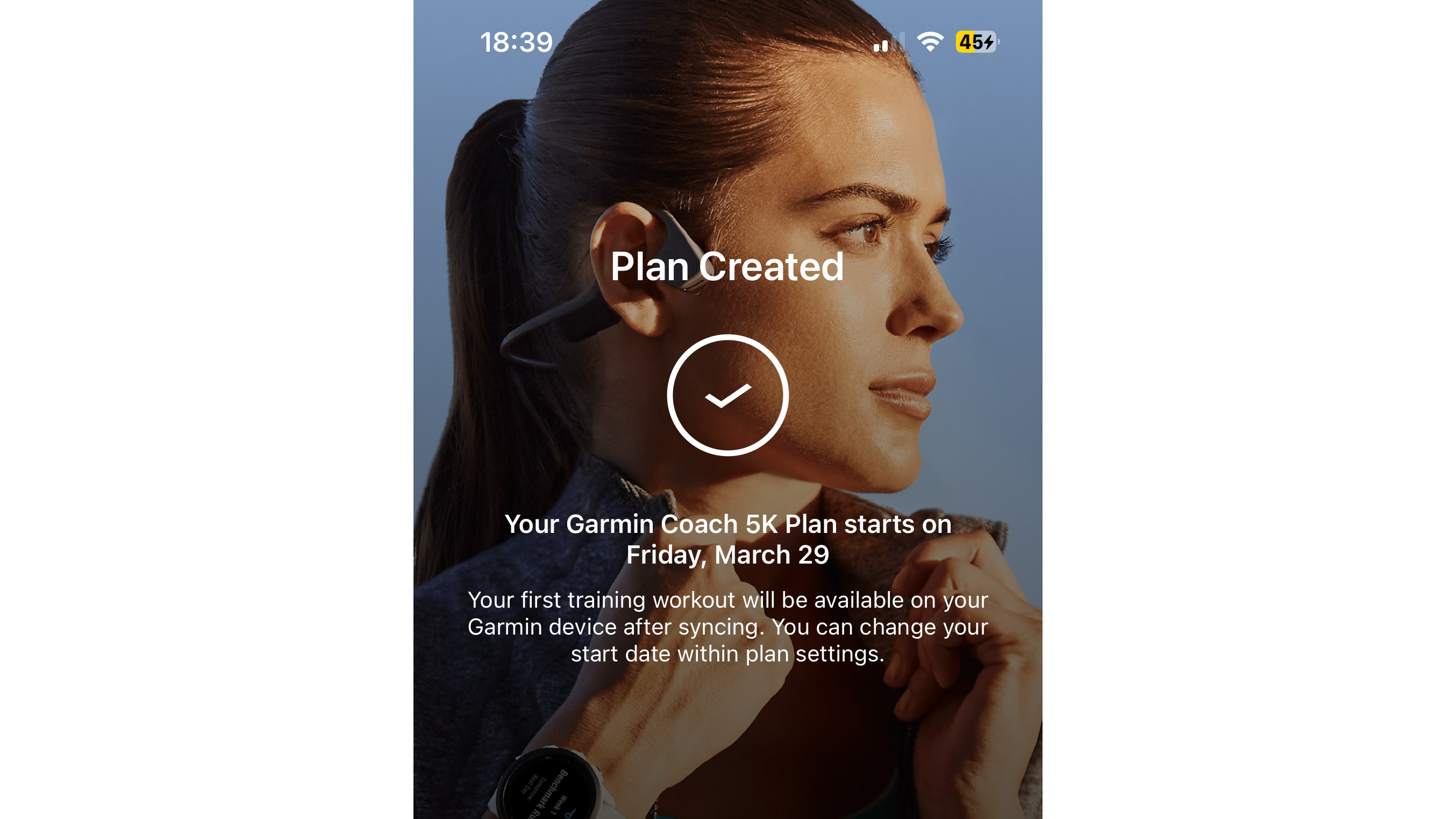
Once you’ve done that last step you’ll get a summary of the key details your plan will be built around. Hit create plan, and you’ll be prompted when your first planned run will take place.
How to follow your Garmin Coach plan on your watch
One of the great things about Garmin Coach is that once created in the Garmin Connect app you can share it with your watch. That way you can check on your upcoming training without delving into the app. When you start to track a run on the days you also have a training run planned for, it will display the suggested run for that day based on your plan.
To do this, you need to share the plan to your watch and it’s simply done. Go to the Home page on Garmin Connect app, look to the top of the page for the icon of your watch and press the two arrows in a circle to sync your plan to the watch.
If you have access to your calendar enabled on your watch, you’ll also be able to see when your next planned run is scheduled for by scrolling down from the main watch screen to your Glances (widgets) screen.
Sign up for breaking news, reviews, opinion, top tech deals, and more.
If you skip a workout, the plan will automatically adjust to factor that in. If you skip too many workouts, the plan will display a message asking if you want to pause the plan.
How to reschedule a training run on Garmin Coach
You can also reschedule workouts in the Garmin Connect app, as long as you’ve done it enough in advance for it to be adjusted. To do this, go to your training plan in the Garmin Connect app. Select your training plan and press the three dotted icon and select Reschedule. Once confirmed, you’ll need to sync the changes to your watch again to update your plan.
You might also like

Michael is a freelance journalist who has covered consumer technology for over a decade and specializes in wearable and fitness tech. Previously editor of Wareable, he also co-ran the features and reviews sections of T3, and has a long list of bylines in the world of consumer tech sites.
With a focus on fitness trackers, headphones, running wearables, phones, and tablet, he has written for numerous publications including Wired UK, GQ, Men's Fitness, BBC Science Focus, Metro and Stuff, and has appeared on the BBC Travel Show. Michael is a keen swimmer, a runner with a number of marathons under his belt, and is also the co-founder of YouTube channel The Run Testers.