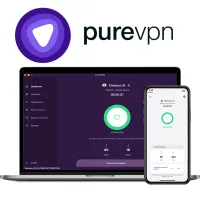How to set up port forwarding with PureVPN
PureVPN makes port forwarding easy with a dedicated add-on—here's our full guide
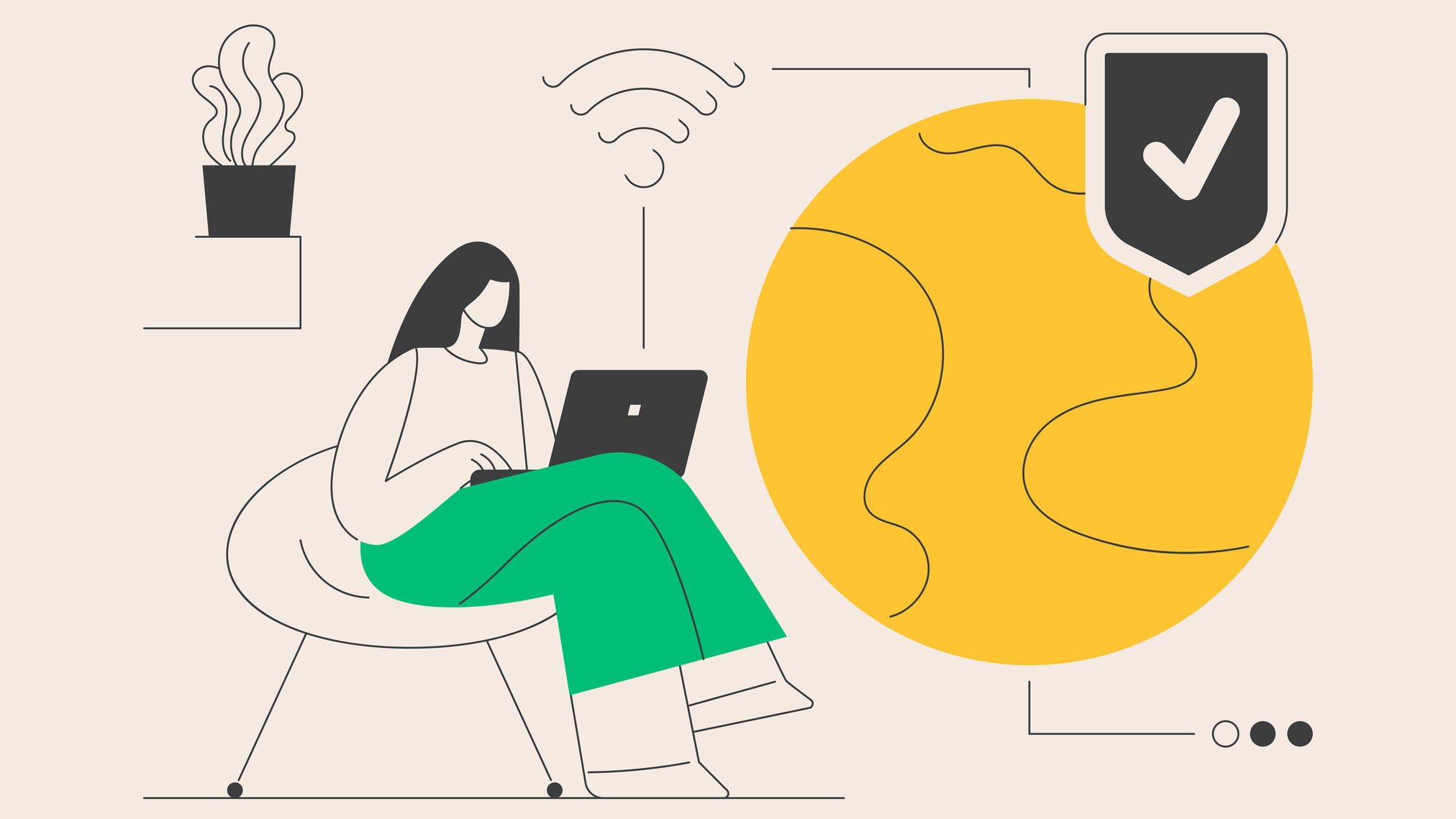
Let's say you’re out and about and need to grab a few files from your desktop PC at home—and you don't have superpowers that let you communicate with machines from afar. Port forwarding lets you set up remote connections between external devices and your home network, so you can tap into your desktop, laptop, security camera, and IoT gadgets seamlessly.
Port forwarding also comes in handy for gamers who want to host their very own game servers without being stopped in their tracks by overzealous firewalls, and folks doing a spot of P2P file-sharing who want their downloads to complete in a blink.
If this all sounds a bit techy—don’t worry. PureVPN's dedicated port forwarding add-on is all you need to get started with port forwarding. Keep reading, and I'll show you how to set up the tool in just a few steps.
PureVPN: 87% off 5-year subscriptions
PureVPN's port forwarding add-on is a dream come true for folks looking for an easy way to connect to their gadgets remotely, streamline online gaming, and invite friends into private hosted networks. You can add port forwarding to your PureVPN plan for just $1.49 a month, or go for the port forwarding and dedicated IP bundle for $3.49.
I constantly recommend PureVPN as a reliable streaming VPN, too, seeing as it unblocks Netflix, Amazon Prime, and BBC iPlayer without a fuss. You can try PureVPN (and all of its features), bag a huge 87% discount on 5-year plans, and enjoy a 31-day money-back guarantee—but this deal is only around for a limited time.
How to set up port forwarding with PureVPN
Port forwarding is, typically, an involved process that requires manually configuring your router—and it's as complicated as it sounds. The good news is that PureVPN's port forwarding add-on takes the stress out of the situation (and massively reduces the risk of errors).
So, to get port forwarding up and running, all you'll need to do is follow along with this quick and easy guide:
- Pick your PureVPN plan and add the port forwarding add-on to your package at checkout (Oh, and if you want to save big, don't forget the huge 86% saving on PureVPN's 5-year plans).
- Log in to the PureVPN app.
- Navigate to the "Subscriptions" area and click "Configure".
- Click "Enable specific ports".
- Here's where you pick and choose which ports you'd like to open—or hit "Enable all ports".
- Head back to the PureVPN server list and connect to whichever server takes your fancy. Remember, connecting to a server near your current location will deliver the best performance.
- Click "Connection details", and "Enabled ports" to double-check that your port configurations are present and correct.
- That's it—your mission to set up port forwarding with PureVPN is complete.
Why use VPN port forwarding
Port forwarding comes in handy for all sorts of use cases—and you might not even realize that you could benefit from the tool until you do some digging into how it works.
With port forwarding, you can:
Sign up to the TechRadar Pro newsletter to get all the top news, opinion, features and guidance your business needs to succeed!
- Set up direct connections between devices in your home network and external devices—like security cameras and baby monitors, desktop PCs, and IoT gadgets.
- Bypass firewalls to set up gaming servers, or reduce lag by creating a direct connection between your PC, tablet, or console and the game server.
- Speed up your P2P file sharing and help data packets find their way to file-sharing applications without being rejected by firewalls or your VPN. Plus, connecting to user clients via port forwarding can help speed up your downloads.
- Allow other users to access services you're hosting on a private network.
FAQs
How many ports can be forwarded at the same time?
PureVPN allows users to forward 15 ports simultaneously. If you need more ports, however, you can bump up this number.
Is VPN port forwarding safe?
Port forwarding does carry some inherent risk—especially if you're configuring your router by yourself. Opening ports can leave you vulnerable to opportunistic cybercriminals (and other bad actors) trying to gain access to your network through open ports, which is why I recommend sticking to PureVPN's port forwarding add-on, where you'll also benefit from the provider's rock-solid VPN encryption.
We test and review VPN services in the context of legal recreational uses. For example: 1. Accessing a service from another country (subject to the terms and conditions of that service). 2. Protecting your online security and strengthening your online privacy when abroad. We do not support or condone the illegal or malicious use of VPN services. Consuming pirated content that is paid-for is neither endorsed nor approved by Future Publishing.

River is a Tech Software Editor and VPN expert, helping take care of cybersecurity content on TechRadar, ranging from reviews, buying guides, and must-have VPN deals. River's expertise in the cybersecurity field opened their eyes to the startling amount of online snooping we accept into our daily lives. Now, River is committed to fighting for your right to digital privacy by shining a light on its biggest threats – and helping readers safeguard their data with the help of a VPN. Surfshark is River's favorite VPN, and they use it every day to keep their most sensitive details out of the hands of third-party trackers.