Why you can trust TechRadar
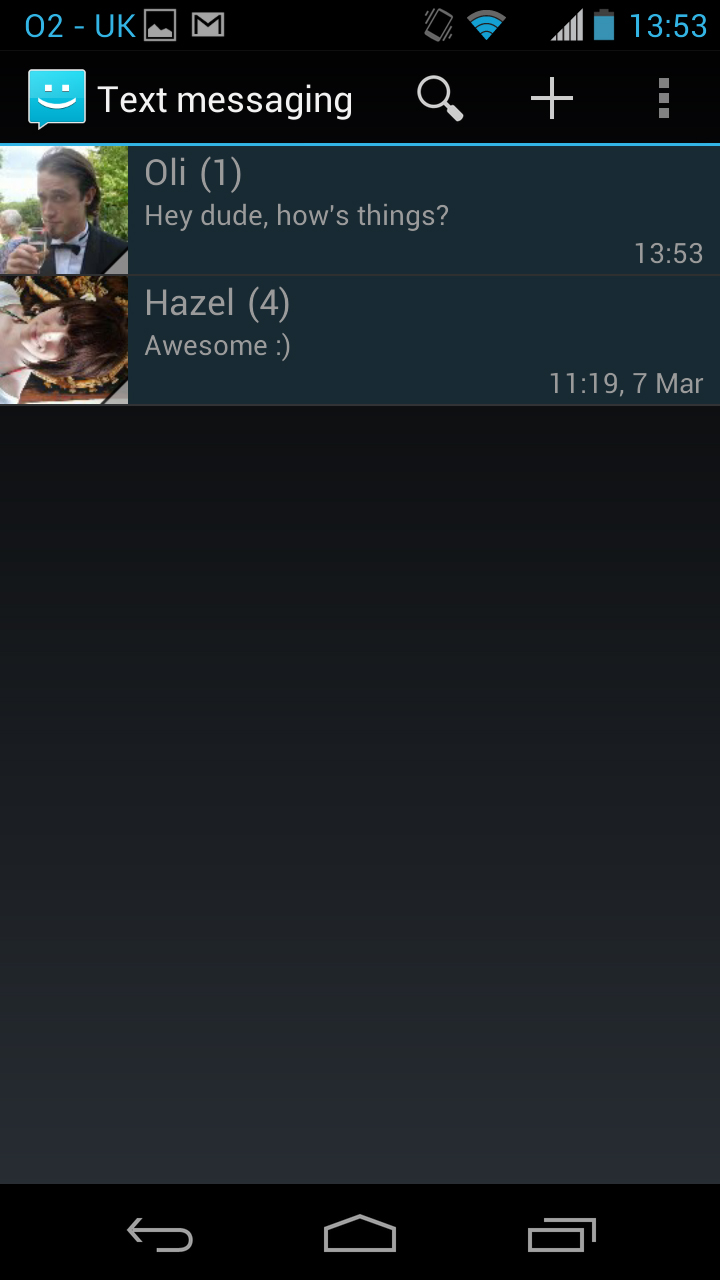
Messaging on the Motorola Razr HD is primarily handled by the Text Messaging app.
There doesn't seem to be much variation in how phones handle text messages these days, and this is no exception.
It starts you on a screen with a list of all your ongoing conversations - complete with a snapshot of the last message that was sent or received in each of them.
You can tap on one to open it or long-press to delete it.
There's also a row of icons along the top, there's a magnifying glass that you can tap to search for a specific person or message, a plus button that enables you to type out a new message to someone and a settings option that enables you to turn on delivery reports, notifications and the like.
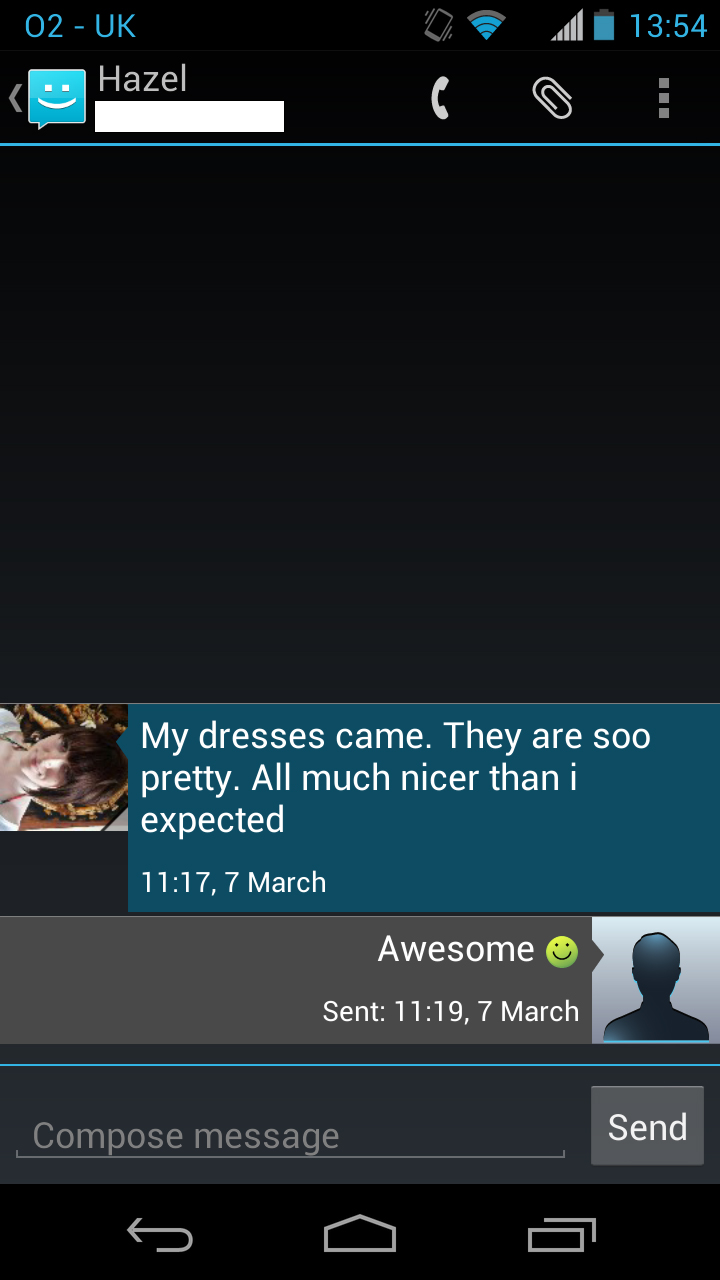
When in a text message thread, it's laid out pretty much exactly like every other phone on the planet - your messages appear in a grey box aligned to the right of the screen, while the person you're talking to gets a blue box and is aligned to the left of the screen.
You can also see the person's contact picture next to each of their messages.
Sign up for breaking news, reviews, opinion, top tech deals, and more.
Tapping their picture will bring up a pop-up box with options to call them, email them or go to their contact card, while long-pressing a message enables you to delete it.
At the top of this screen there's a phone icon that enables you to call the person and a paperclip that you can tap to send pictures or videos to them.
At the bottom of the screen there's a text entry box that you can tap to bring up the keyboard.
The keyboard can be used in both landscape and portrait orientation, and it's pretty accurate either way. It's also comfortably large thanks to the 4.7-inch screen on the Motorola Razr HD.
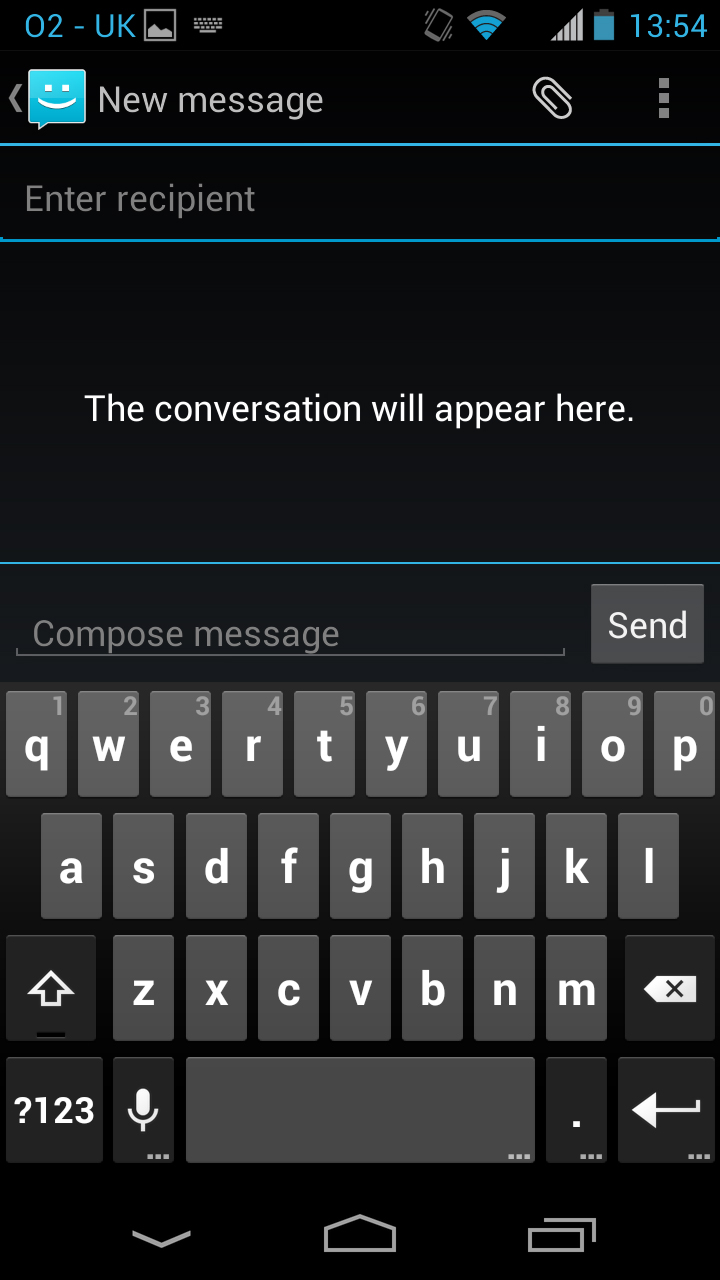
The keyboard will bring up suggestions and corrections as you type, which you can tap on to use, and there's also a voice option available, which actually works really well.
Even when we had quite loud music on in the background it still accurately recognised what we were saying and typed it out into a message.
There isn't really any social network or IM integration built in to the Motorola Razr HD, other than being able to access a contact's profiles from their contact card.
But it does come with the Google Plus app pre-installed, and there are apps available from Google Play for pretty much all other such services.
Aside from text messaging, the only other messaging service that's particularly built into the phone is email. This is split into two separate apps - one for Gmail and one for everything else - but they both work in much the same way, the exception being that Gmail will automatically configure itself when you first set the phone up, while other emails will have to be set up manually.
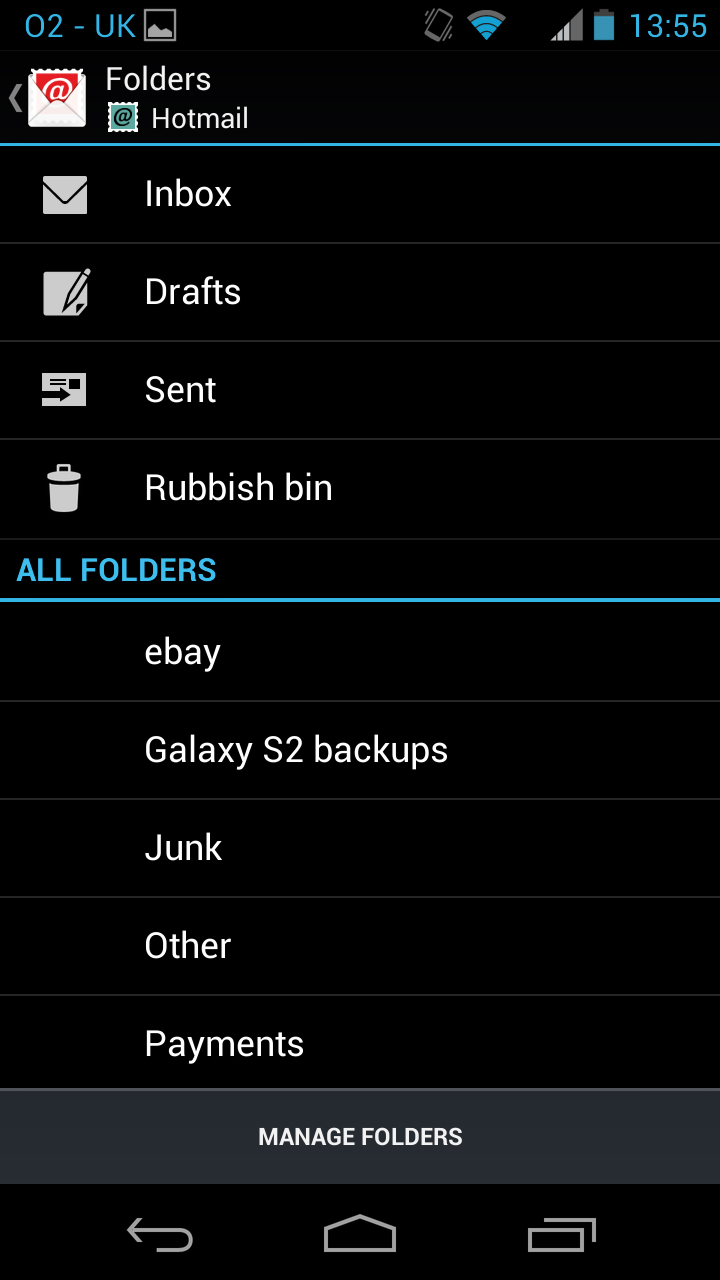
Whichever email app you're in you'll get a list of all your emails, which you can tap on to open or long-press to delete.
Some options are in slightly different positions depending on which email app you're in, but they both enable you to search for specific emails from the main screen, as well as having an option to compose a new email.
New emails are straightforward - you put in an address, a subject and a message, add an attachment if you like and then tap send.
When viewing existing emails on the Motorola Razr HD you get a slightly different set of options, enabling you to reply, delete the message, forward it or scroll through to the next email in your inbox.
Unfortunately not all emails are fitted to the page, so while they're generally easy to read you will sometimes need to scroll left and right as well as up and down - although you can now sort this in the settings if you root around enough.
James is a freelance phones, tablets and wearables writer and sub-editor at TechRadar. He has a love for everything ‘smart’, from watches to lights, and can often be found arguing with AI assistants or drowning in the latest apps. James also contributes to 3G.co.uk, 4G.co.uk and 5G.co.uk and has written for T3, Digital Camera World, Clarity Media and others, with work on the web, in print and on TV.
