Why you can trust TechRadar
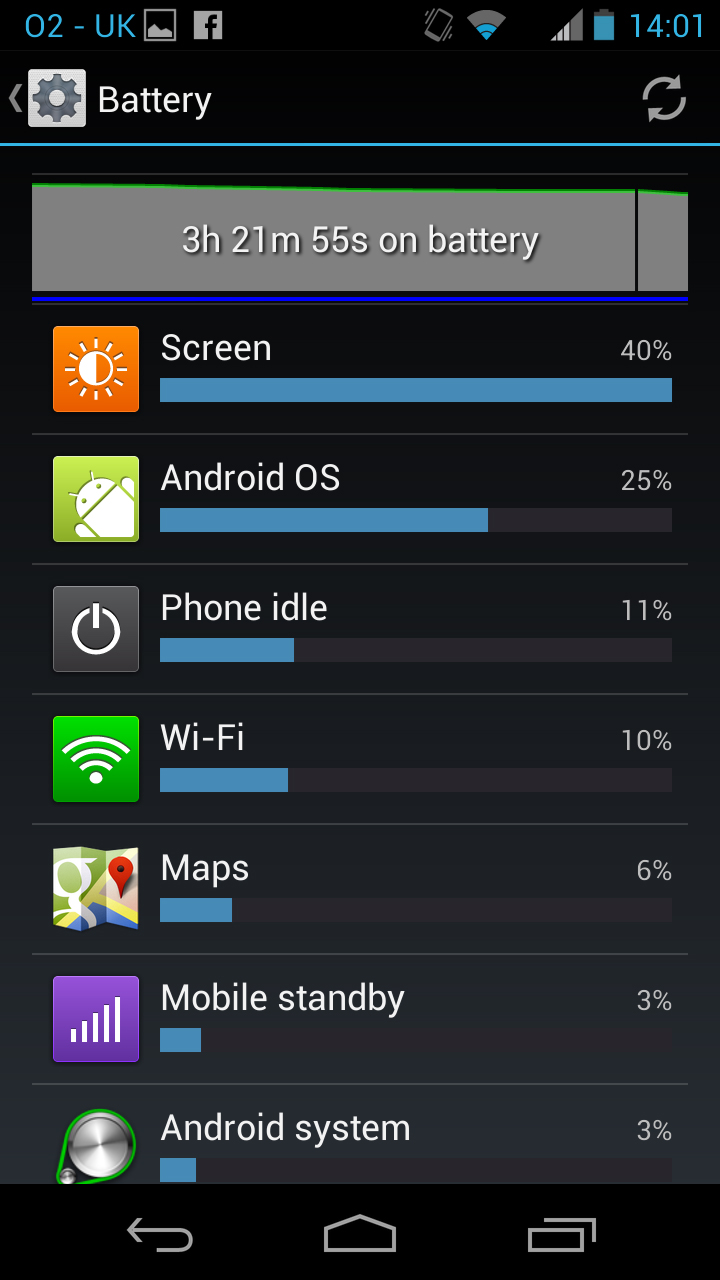
Battery life
With a 2530mAh battery we expected that the Motorola Razr HD might have quite a lot of juice, but if anything it exceeded our expectations. Battery life on this thing really is very good for a smartphone.
Motorola claims that it can deliver up to 286 hours of standby time and up to 24 hours talk time on a single charge, and we have no reason to think otherwise.
In the time that we've been using the phone we've almost been able to forget about checking the battery level altogether, because it keeps on going for such a long time.
With moderate use you should easily get a couple of days out of it.
In order to see exactly how good it was we put it to the test.
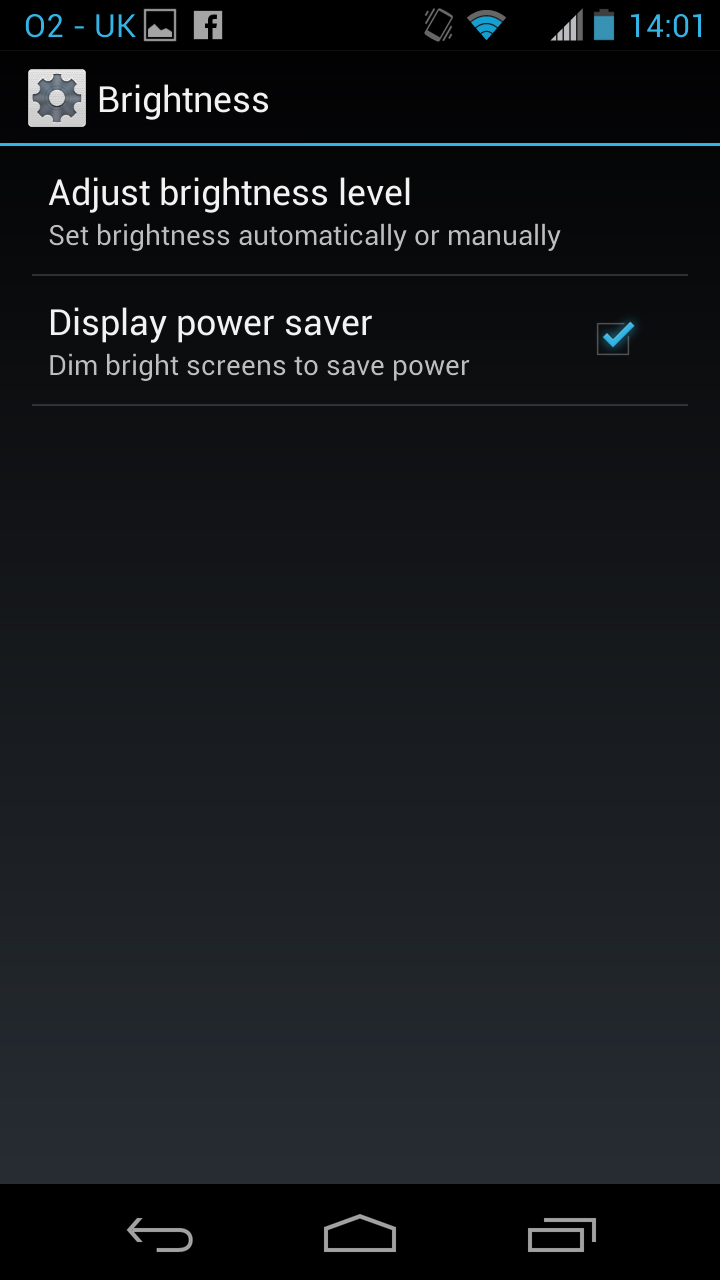
With the phone fully charged, the screen set to maximum brightness, Wi-Fi on and emails and social networks set to push notifications, we ran a 90 minute video then checked the battery level at the end and it still had 86% left.
In other words that's just under a 10% drop for every hour of video - and that's with a very bright screen and emails and messages being synced in the background.
Sign up for breaking news, reviews, opinion, top tech deals, and more.
There isn't much in the way of built-in battery saving options, just a Display Power Saver option that dims bright screens.
You also can't remove or change the battery, but with such good performance none of that seems like a problem.
It's still not quite in the territory of those old, not-at-all-smart phones that would just keep on going for a week or so, but the Motorola Razr HD can outlast pretty much all of its current smartphone competition.
Connectivity
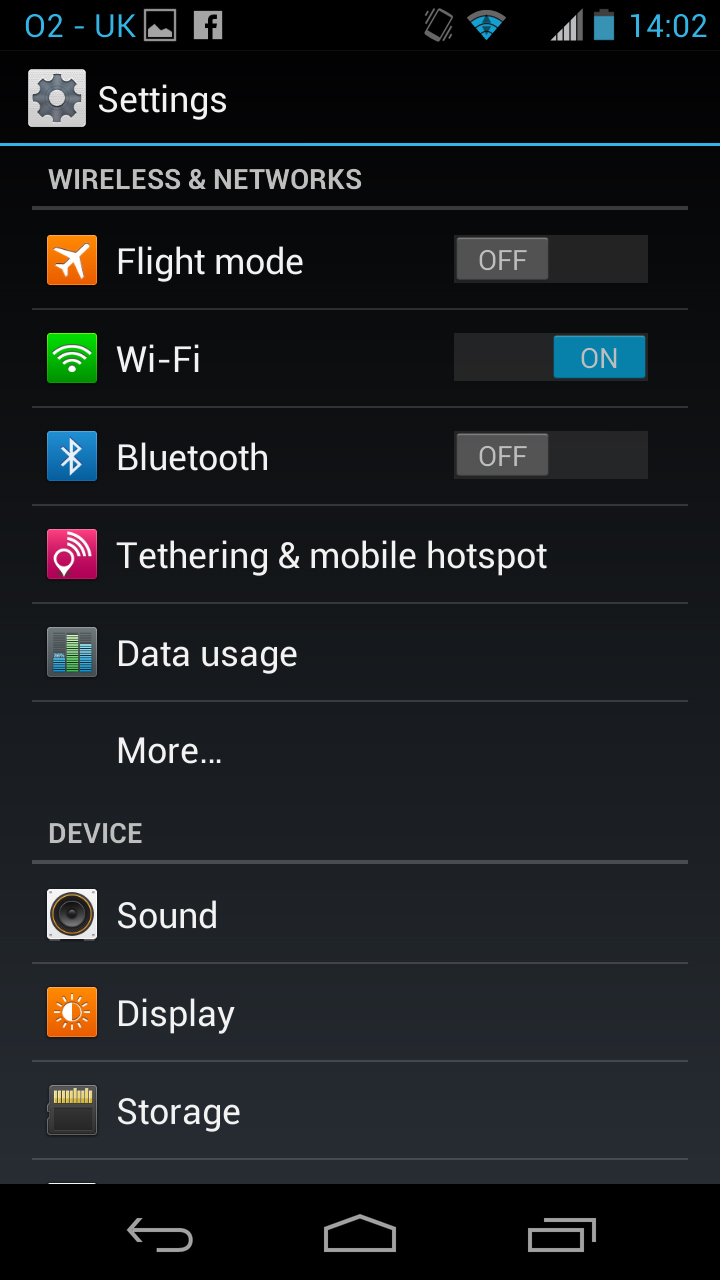
The Motorola Razr HD is a pretty well connected phone, with dual-band Wi-Fi 802.11 a/b/g/n, HSDPA at 21.1Mbps, HSUPA at 5.76Mbps, Bluetooth 4.0, GPS, NFC, a DLNA client and Wi-Fi hotspot support.
It's also got 4G connectivity on board, which is something we're currently giving a new test at the moment - so if you're after the Motorola Razr HD for use on EE now, or Vodafone, O2 or Three later in the year when they come on board too.
It's generally pretty easy to use all of the above connectivity options, with most of the options being available from the main settings screen and some even having toggles in the Quick Settings screen that you get to by swiping left from the first home screen.
The exception to all this is DLNA, which as well as having some media sharing options in the settings screen, can also be activated through the Play Movies app to stream videos or through the gallery to view a slideshow on a big screen.
Connecting to a PC is pretty much just a case of plug-and-play. It does spend a few minutes installing software the first time you plug it in, but after that it should connect instantly and enable you to easily drag and drop files on to the phone through your standard file explorer.
James is a freelance phones, tablets and wearables writer and sub-editor at TechRadar. He has a love for everything ‘smart’, from watches to lights, and can often be found arguing with AI assistants or drowning in the latest apps. James also contributes to 3G.co.uk, 4G.co.uk and 5G.co.uk and has written for T3, Digital Camera World, Clarity Media and others, with work on the web, in print and on TV.
