The 5 best macOS Catalina features
Our favorite new macOS Catalina features

Apple’s next major update to its Mac and MacBook operating system – macOS Catalina – is now available to the general public, and we’ve finally had a chance to play with some of the new features.
As with previous updates to macOS, macOS 10.15 Catalina (to give it its full title), brings some genuinely useful, fun and exciting new features that will help change the way you use your Mac or MacBook.
So, read on to find out what we think are the five best new macOS Catalina features. If these make you eager to have this operating system on your Mac, then you can download it now on the Apple website.

1. iPad apps for Mac
This is our choice for the best new feature to come with macOS Catalina, mainly because of the sheer potential it offers. The App Store on iOS is home to thousands of brilliant apps, and developers are now able to port their apps over to macOS so that they can run on Macs.
This means you could soon see your favorite iPad and iPhone apps on macOS, which would bring a huge amount of new tools to your Mac.
These apps run natively on your Mac, which means they will look and behave just like other Mac apps – and not like an emulated iPad app awkwardly crowbarred onto a Mac.
Apple has made it so that iOS and macOS apps can run on the same code, so it will be easy for developers to bring their app to both platforms at once. Several iOS apps are already available in macOS, and we expect this number to grow rapidly.
Sign up for breaking news, reviews, opinion, top tech deals, and more.
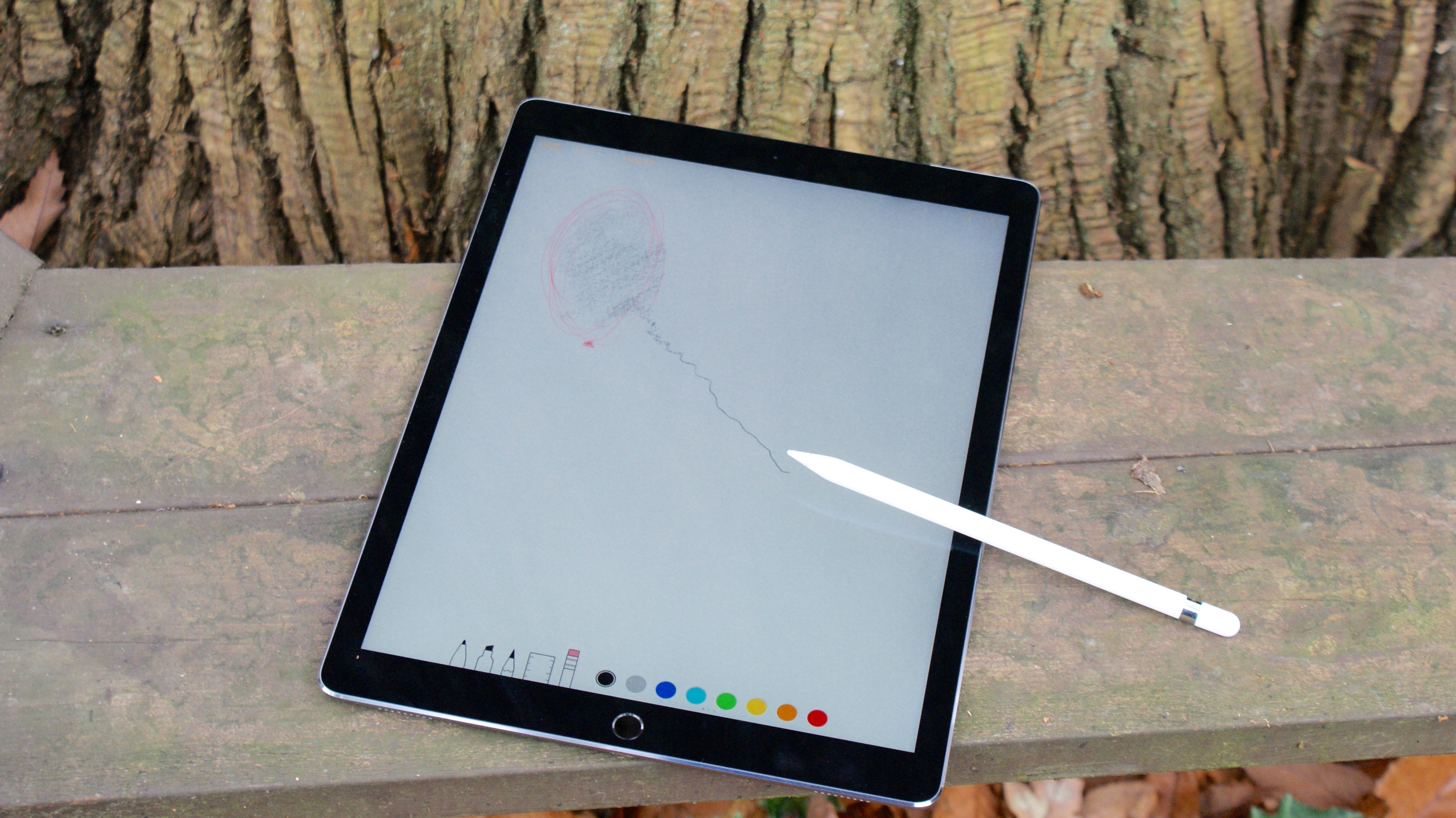
2. Sidecar turns your iPad into a second screen
Another of our favorite new features in macOS Catalina is Sidecar. This allows you to use an iPad as a second display alongside your Mac – effectively turning your iPad into an external monitor.
So, you can use it to extend your desktop to create more workspace. You can drag your cursor between screens, and open multiple apps across both screens.
A nice extra feature is that when using your iPad to display your Mac’s apps, if the apps support Touch Bar, those controls will appear at the bottom of the iPad’s screen – even if your Mac doesn’t have a Touch Bar!
You can also mirror the desktop – so your iPad shows the same content as your Mac. This is great for sharing information or making impromptu presentations.
If you have an Apple Pencil stylus, you can also use your iPad as a drawing pad for your Mac. So, you can draw and sketch in apps, and your work will appear on your Mac. Drag a document from your Mac to your iPad and you can write on it and mark it up, and you can insert sketches from your iPad into documents on your Mac. All you need to do is click ‘Insert from iPad’ and select ‘Add Sketch’.
A window will appear on your iPad. Sketch or write in that, then click ‘Done’ and it will appear in your document on the Mac!
Perhaps best of all, Sidecar works with your iPad no matter if it’s connected via a cable or used wirelessly – you just need to be within 10 meters of your Mac.

3. Voice Control
Apple has done a commendable job of boosting the accessibility tools in macOS Catalina, meaning that more people are able to comfortably use their Macs.
The most powerful new accessibility feature in macOS Catalina is Voice Control, which, as the name suggests, allows you to control every aspect of your Mac via your voice.
It’s built on the Siri speech recognition engine, so all the latest machine learning advances that Apple has built for its virtual assistant can be used for audio-to-text transcription on your Mac.
While using your voice to write notes, you can use voice commands to edit the text as you go along – such as adding uppercase letters, replacing works (or whole lines) and selecting text. You can add custom words, and unlike some voice-to-text software which uploads your recordings to the cloud, all the audio processing for Voice Control is done on your device – which ensures your private data remains private.
Voice Control is also clever enough to know when you're dictating something, and when you’re issuing commands. So, saying “See you at home. Click send” in the Messages app will only type out “See you at home” and will then send the message.
Apps, menus and a lot more can all be controlled with the new Voice Control tool as well. Apps can be split into grids, giving you complete control, and voice gestures can replicate common mouse and trackpad gestures.
While the other macOS Catalina features in this list add cool new elements to your Mac or MacBook, the new Voice Control tool could change lives.

4. The new Music app
When news emerged that Apple was killing off iTunes and replacing it with four distinct apps, not many people mourned the loss of iTunes, but many of us wondered how successful the replacement apps would be. After all, would replacing one (admittedly bloated) app with four separate ones make life easier – or just complicate things?
The good news is that these new apps benefit from their renewed focus. While iTunes became too concerned with trying to do everything, the new Music app has a single vision for making it easy to import, buy or stream your music. Its interface is similar to iTunes, so you’ll feel at home, but there’s been some nice tweaks.
For example, the Now Playing section shows lyrics while the song you’re listening to is playing. If you’re an Apple Music subscriber, the service is now integrated better in the Music app.

5. The Apple TV app
Another new app that replaces iTunes is the Apple TV app. This is where you’ll find your movies and TV shows – and you’ll be able to buy and rent the latest movies and watch TV shows on demand with an Apple TV subscription.
Apple TV channels include HBO, Showtime and Starz, and thanks to Family Sharing you can share your subscription with up to six family members.
The new interface makes it easy to find content, and there’s a dedicated Kids section that’s carefully curated to provide the best movies and TV shows for children.
Oh, and the Apple TV app supports Dolby Atmos for immersive 3D-positional sound.
- Best Mac 2019: the best Macs to buy this year

Matt is TechRadar's Managing Editor for Core Tech, looking after computing and mobile technology. Having written for a number of publications such as PC Plus, PC Format, T3 and Linux Format, there's no aspect of technology that Matt isn't passionate about, especially computing and PC gaming. He’s personally reviewed and used most of the laptops in our best laptops guide - and since joining TechRadar in 2014, he's reviewed over 250 laptops and computing accessories personally.