Take control of your iPhone backups
Manage your media and messages with PhoneView
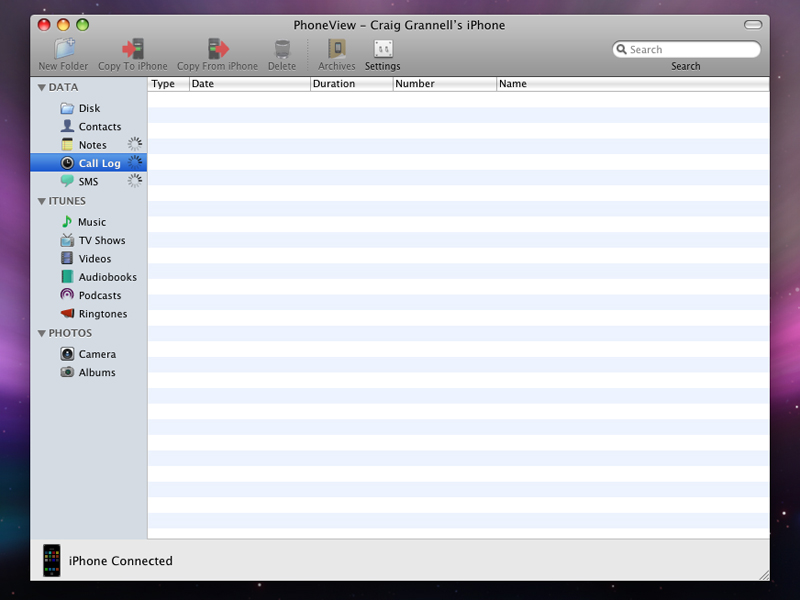
The new iPhone 3.0 firmware enhances the backup features of Apple's device to include your text messages and notes. However, backing up remains a hands-off automated action, and iPod Touch users who don't pay to upgrade still won't be able to back up their notes.
PhoneView solves this problem, enabling you to delve into your iPhone and extract important data and files and also adds some important new features, like the ability to use your iPhone, or iPod touch, for file storage.
PhoneView is handy for when things go wrong, like accidentally deleting a note or clearing a text conversation. Now you can ensure valuable messages and data are safe. It's also handy for when applications misbehave – for example, if iPhoto refuses to acknowledge that your iPhone's Photo Roll isn't empty, it can grab your photos and send them wherever you want.
PhoneView is also extremely useful when you're working with notes – you can edit notes on your iPhone, tidying up spellings and making quick additions without messing around with the iPhone's slightly troublesome virtual keyboard. Even better, you can use the documents that exist already on your Mac as the basis for new notes, without even touching your iPhone.
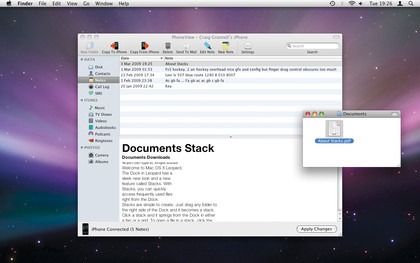
NOTES BACKUP: Notes are editable in PhoneView, and new ones can be added by dragging documents or text to the main window
All these things are covered in the tutorial on the next page, but there are a few PhoneView features not mentioned there. The most important is Disk Mode, which enables you to store whatever files you like on your iPhone. But because PhoneView is needed to subsequently access these files, we instead recommend the program Air Sharing (iTunes link) for this functionality.
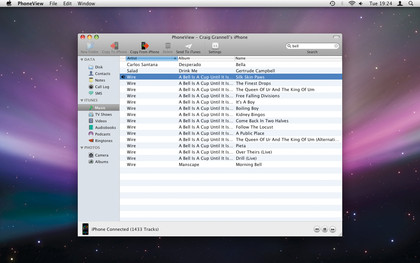
MUSIC BACKUP: If your Mac crashes and isn't backed up, PhoneView enables you to play, copy and search music on your iPhone
Sign up for breaking news, reviews, opinion, top tech deals, and more.
Finally, unless you know precisely what you're doing when presented with the innards of an iPhone's file system, we strongly suggest never checking Show Entire Disk in the application's preferences. You'll note that the Contacts and Call Log categories are also absent from the walkthrough.
Get the full monty
When first launching PhoneView, click the toolbar's Settings button. In the Preferences window, check the top checkbox if you want the application to launch when an iPhone is attached, and select an SMS export format (text, tab delimited or XML). Connect your iPhone to your Mac, and you're ready to begin!