El Capitan's extensions give the Mac's Photos app a real power boost
Mac software specialist MacPhun leaps in straight away with four powerful editing tools

Apple's old iPhoto app could be configured to use an external editor like Photoshop or Elements, but its replacement, Photos, could not. You were stuck with the editing tools in Photos unless you worked on your images with external apps and added them to Photos at the end – or manually exported them, worked on them, and re-imported them (groan).
But Apple's free El Capitan upgrade, made available on September 30 2015, adds an 'extensions' feature to Photos, and this works a little like Photoshop's plug-in architecture. Specially adapted versions of image-editing tools can now be launched from within Photos to provide tools and effects that Photos can't.
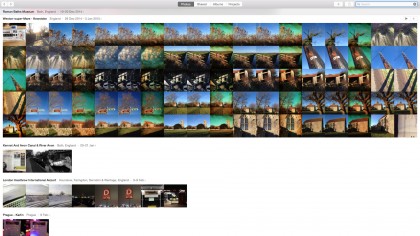
This feature is already available on iOS 9 equipped devices, but it's new to the desktop version of Photos.
Keen photographers might not have paid iPhoto much attention in the past, but Photos is different. The organizational tools are still pretty basic, but the 'all-your-pictures-everywhere' iCloud storage system is such a disarmingly simple way to work that it could tempt photographers at all levels, despite the cost of additional (and essential) iCloud storage.
What Photos extensions are available?
You can get extensions-enabled apps right now from the App Store, such as the quick and simple image-fixer BeFunky Express app, but for Photos to be taken seriously as an image-editing hub it needs some serious image-editing extensions.
This is where it gets more interesting, because Mac image-editing software specialist MacPhun has waded straight in with extension-enabled versions of four of its key applications – Tonality, Intensify, Snapheal and Noiseless.
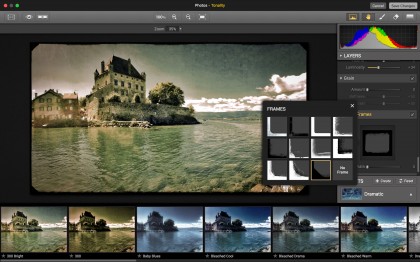
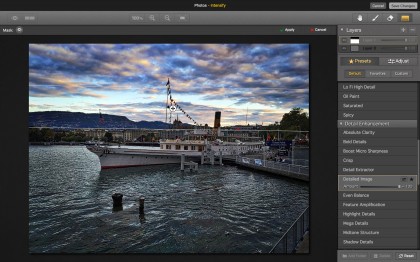
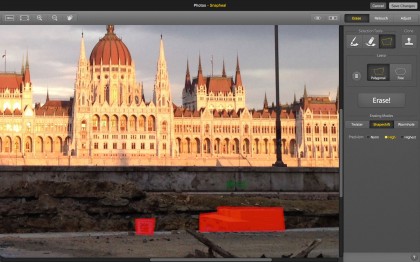
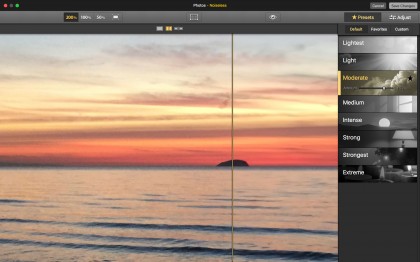
So how Photos extensions work?
Once your new software is installed, you open and edit a picture in Photos in the usual way but now you need to look for the Extensions button at the bottom editing tool icons. Any extensions installed so far will show on the drop-down menu and you select the one you want.
Sign up for breaking news, reviews, opinion, top tech deals, and more.
Otherwise, select 'More'. This opens the new Extensions panel in the System Preferences. You select Photos from the list of apps on the left, and select from the list of available Extensions on the right.
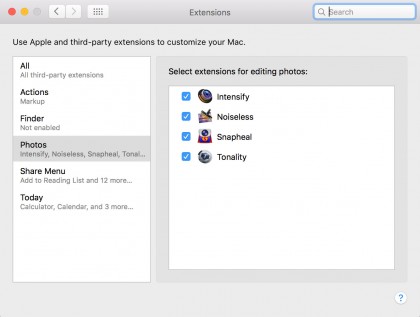
The editing tools in Apple Photos are already pretty good for the kind of user the app is aimed at, but keen photographers will want more – and Extensions are a great way to do it.
Be aware, though, that Photos always replaces the original version of a photo with the edited one in its image library. The original photo is still there and you can revert to it at any time, but if you want to see both the original and the edited version in your library, you'll need to make a copy of the original before you edit it.
Is this a new dawn for Apple Photos?
Probably not, because its image organizing tools are relatively basic so it's never going to replace a professional image cataloguing tool like Adobe Lightroom. But it will give keen photographers a chance to experiment with more advanced effects without having to leave the Apple Photos ecosystem.
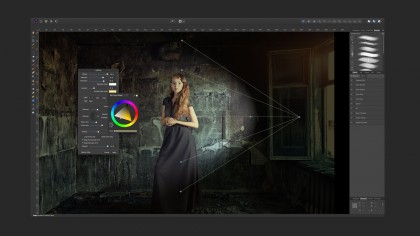
Interestingly, Serif tells us it is already working on an extension for Affinity Photo, its high-end Photoshop-rivalling image editor, and says it should be available in December 2015.

Rod is an independent photographer and photography journalist with more than 30 years' experience. He's previously worked as Head of Testing for Future’s photography magazines, including Digital Camera, N-Photo, PhotoPlus, Professional Photography, Photography Week and Practical Photoshop, and as Reviews Editor on Digital Camera World.