Social networking on iPhone and iPad: the definitive guide
Twitter, Facebook, Pinterest, Instagram and more
Places aren't just used for events: you can attach them to your status updates by tapping on the Location icon underneath the "What's on your mind?" box when you tap Status in New Feed so that everybody can see where you are. You can also just use the Check In button to say where you are without the message.
This is about to get more interesting, because in June Facebook accidentally switched on a new feature called Find Friends Nearby, which, as the name suggests, lets you see which of your Facebook friends are in the area. The feature was quickly switched off again, but we reckon it'll be back shortly, unless something even bigger is planned!
We mentioned oversharing earlier. If you find that some people post far too much stuff, you can use the desktop web interface to click on the little arrow at the top right of their posts. This brings up a menu that enables you to mute all their updates, or mute everything but the important stuff. The more people you connect with, the more useful that little arrow becomes. We hope this option will come to the iOS apps soon as it's just the sort of thing we could all do with!
Advanced
"I want more control over what my friends can see."
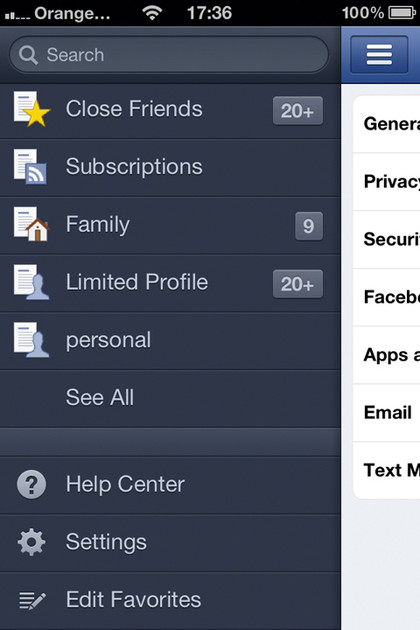
The real secret of successful Facebooking lies in its Privacy Settings screen. At its simplest, options such as How You Connect enable you to control the big stuff, such as who can send you messages and friend requests, but you can also use lists. You can only create lists in the desktop web interface, not the app.
To create a list, go to your Timeline, look for the Friends section in the sidebar, hover over it and click More. You should now see the Close Friends list and a big Create List button.
Lists can be very handy: for example, you might create a list of work colleagues and then go into Privacy Settings > Timeline and Tagging to prevent them from seeing photos you've been tagged in, just in case they see anything you'd rather they didn't. To change those settings, click on the appropriate dropdown (it's set to Friends by default) and choose Custom. Now choose a list in the 'Hide this from these people or lists' box.
Sign up for breaking news, reviews, opinion, top tech deals, and more.
People aren't the only privacy concerns: some apps are rather keen on sharing things too, plastering your Timeline (and therefore your friends' Facebook feeds) with everything you read, listen to or watch online.
To control what apps can and can't do, go to Privacy Settings > Ads, Apps and Websites. Here, you can block unwanted or unused apps and prevent your friends' apps from accessing information you don't really want to share.
Sometimes, of course, you do want to share, and one of the best ways to do that is in groups. To create a new one, click on Create Group (not available in the app). You can now use the edit button to add a description, invite members, set poll questions and manage memberships.
Find new social networks
From networking to sharing fashion favourites, mobile apps can help you find, connect and share things with all kinds of interesting people.
If you like video, you'll love Viddy
Price: Free
Works with: iPhone, iPod touch

The Wall Street Journal described the video sharing service Viddy as "like Twitter for videos", and we that's a great comparison: like Twitter, you can follow people's updates without having to get their permission, and like Twitter, brevity is strictly enforced.
In much the same way tweets can't exceed 140 characters, Viddy videos can't be longer than 15 seconds. That restriction encourages filmmakers to get to the point, making Viddy perfect for a quick hit of culture, comedy or quirkiness.

Contributor
Writer, broadcaster, musician and kitchen gadget obsessive Carrie Marshall has been writing about tech since 1998, contributing sage advice and odd opinions to all kinds of magazines and websites as well as writing more than twenty books. Her latest, a love letter to music titled Small Town Joy, is on sale now. She is the singer in spectacularly obscure Glaswegian rock band Unquiet Mind.